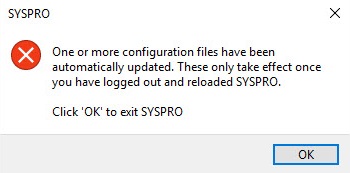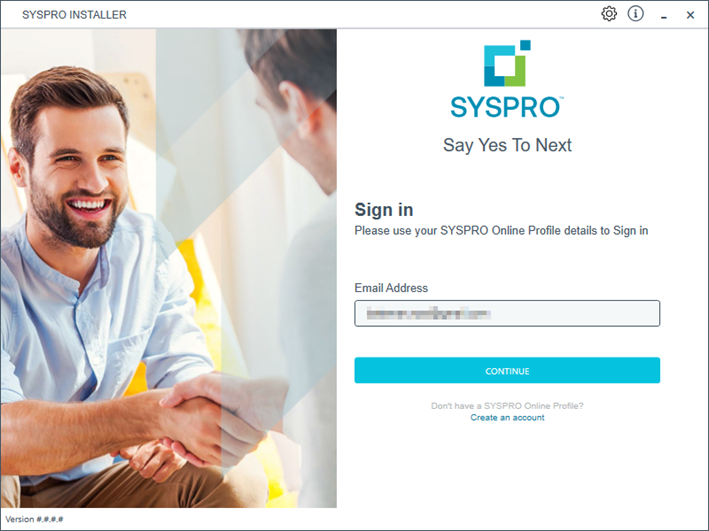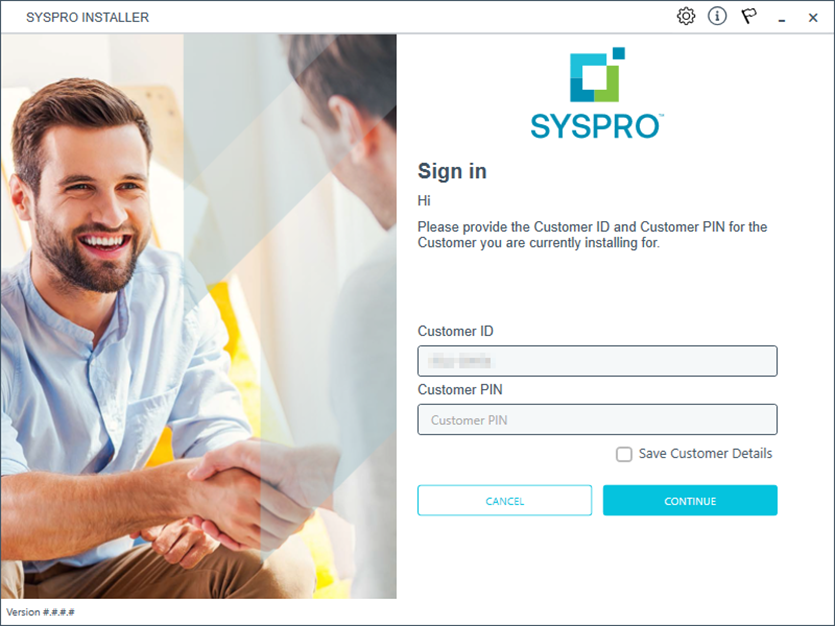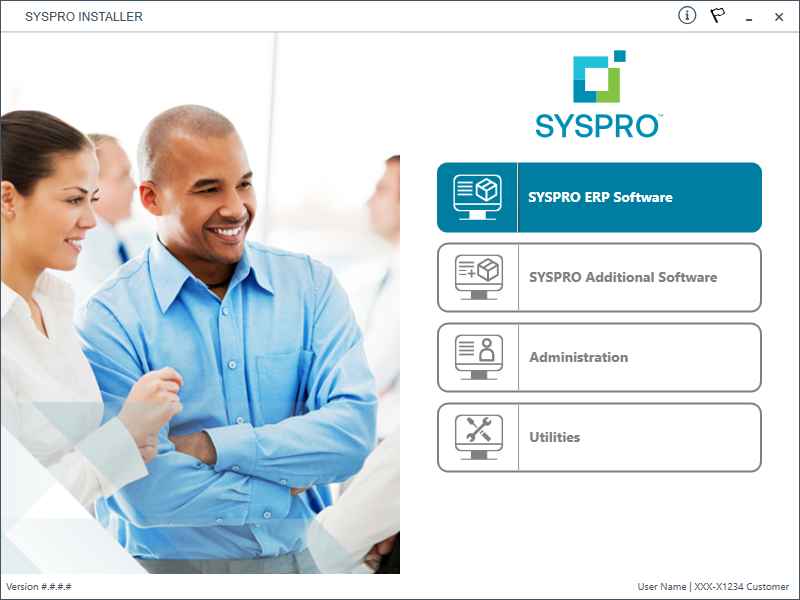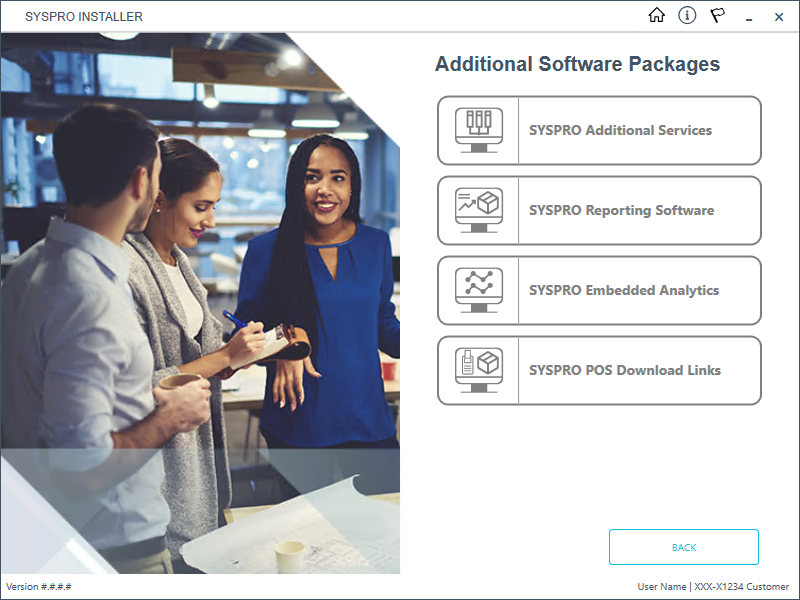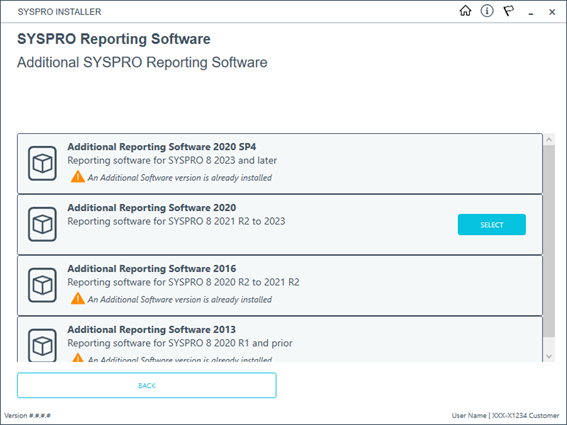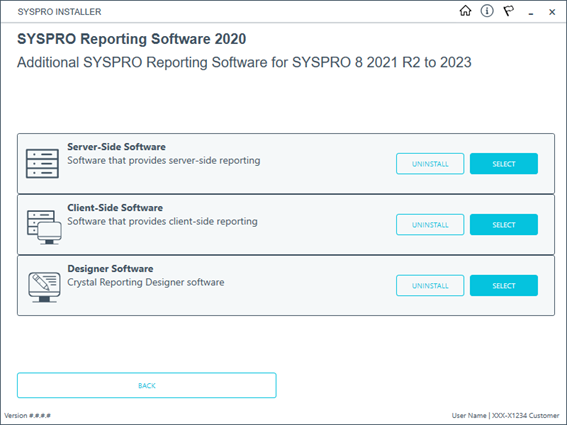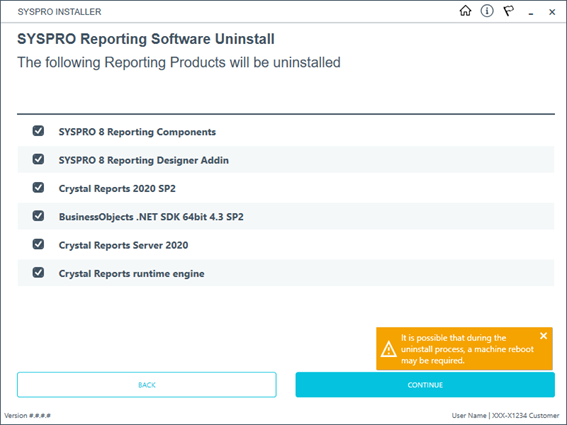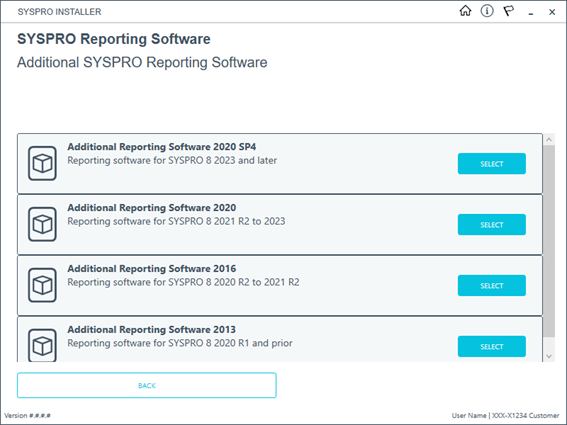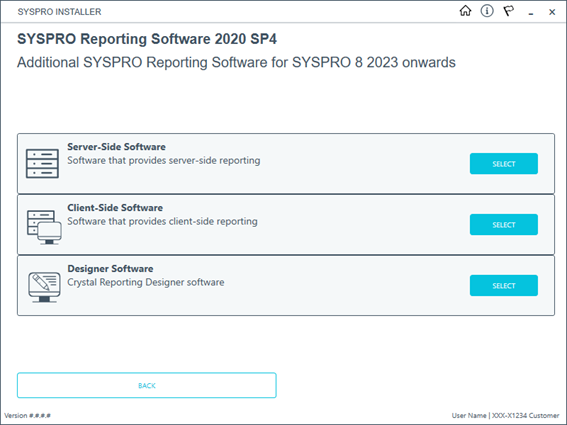Upgrading to SYSPRO Reporting Software 2020 SP4

This article explains the latest upgrade of the SYSPRO Additional Reporting Software to make use of SAP Crystal Reports Server 2020 SP4 (server-side) and SAP Crystal Reports Server 2020 SP35 (client-side). It also provides details on the processes to follow when updating your reporting software.
Overview
In response to evolving security challenges and the need for improved performance, we have upgraded the SYSPRO Reporting Services architecture for SAP Crystal Reports 2020. This update includes Service Pack 4 (SP4) for server-side and Service Pack 35 (SP35) for client-side, and it is available for SYSPRO 8 2023 onwards.
This upgrade is a big step forward in boosting the security and efficiency of your reporting environment. Our main focus with this upgrade is to address critical vulnerabilities related to the Log4j component and to modernize the underlying Java infrastructure. By implementing these changes, we are ensuring that your reporting tools are not only more secure, but also align with current technological standards.
The key benefits of this upgrade include:
-
Enhanced Security: The upgrade mitigates vulnerabilities linked to the Log4j component, a widely reported security concern. By rebuilding the server and client service packs, we have strengthened our defenses against potential threats, providing a safer environment for your data.
-
Modernized Java Infrastructure: The update removes dependencies on outdated Java versions. Specifically, it replaces the old JAVA 66 (JRE) with a more current version, eliminating obsolete technology and reducing the risks associated with older software.
-
Improved Compliance and Licensing: By including an updated Java Development Kit (JDK), this upgrade addresses licensing issues and ensures compliance with the latest industry standards. This change simplifies the installation process and resolves concerns related to old technology vulnerabilities.
With this upgrade, SYSPRO continues to put security and operational efficiency at the forefront of your reporting capabilities. By addressing these critical areas, we aim to provide you with robust, reliable tools that enhance your overall experience and protect your data.
The install and use of the SYSPRO Additional Reporting Software is dependent on your installed version of SYSPRO 8:
-
Additional Reporting Software 2013 (i.e. SAP Crystal Reports 2013):
Applies to SYSPRO 8 2020 R1 and prior versions.
Due to SAP Crystal Reports 2013 having reached the end of its life cycle, the Additional Reporting Software 2013 is no longer available for new installations from January 2024.
-
Additional Reporting Software 2016 (i.e. SAP Crystal Reports 2016):
Applies to SYSPRO 8 2020 R2, SYSPRO 8 2021 R1 and SYSPRO 8 2021 R2.
Due to SAP Crystal Reports 2016 having reached the end of its life cycle, the Additional Reporting Software 2016 is no longer available for new installations from January 2024.
-
Additional Reporting Software 2020 (i.e. SAP Crystal Reports 2020):
Applies to SYSPRO 8 2021 R2 to SYSPRO 8 2023.
From January 2024, the Additional Reporting Software 2020 is the only SAP Crystal Reports version available for new installations.
-
Additional Reporting Software 2020 SP4 (i.e. SAP Crystal Reports Server 2020 SP4 server-side and SAP Crystal Reports Server 2020 SP35 client-side):
Applies to SYSPRO 8 2023 and later versions.
This is only applicable within SYSPRO 8 2023 if Hotfix KB8100663 has been applied.
Prerequisites
-
Server-Side Software:
-
Microsoft .NET Framework 4.8
-
SAP Crystal Reports Server 2020 SP4
-
SYSPRO 8 Runtime
-
SYSPRO 8 Reporting Host Service
-
-
Client-Side Software:
Requirements to print SYSPRO reports using the SRS technology, via client-side:
-
Microsoft .NET Framework 4.8
-
SAP Crystal Reports Server 2020 SP35
SAP Crystal Reports Runtime Engine
-
SYSPRO 8 Runtime
-
SYSPRO 8 Reporting Components
-
-
Designer Software:
Requirements to change the standard SYSPRO SRS reports or design your own reports/documents, via client-side:
-
Microsoft .NET Framework 4.8
-
SAP Crystal Reports Runtime Engine
-
SYSPRO 8 Runtime
-
SYSPRO 8 Reporting Components
-
SAP Crystal Reports Server 2020 SP4
-
BusinessObjects .NET SDK 64bit 4.3 SP4
-
SYSPRO 8 Reporting Designer Addin
-
Only 64-bit operating systems are supported from SYSPRO 8 2021 R2 onwards.
The following indicates the lowest OS supported for SYSPRO 8 2021 R2 and later releases:
-
Windows Server 2012 R2
-
Windows Server 2016
-
Windows Server 2019
-
Windows 8.1
-
Windows 10
-
Windows 11
Scenarios
If you are installing the Reporting Software for the first time, proceed as follows:
-
Ensure that you have SYSPRO 8 2023 or later installed.
This is only applicable within SYSPRO 8 2023 if Hotfix KB8100663 has been applied.
-
Check the prerequisites required for Additional Reporting Software 2020 SP4 and ensure your environment matches the requirements.
-
Install Additional Reporting Software 2020 SP4 using the SYSPRO Installer Application.
See the Install Process explained in this article for detailed steps.
-
Launch SYSPRO 8.
In a client-server environment, the configuration files related to the Additional Reporting Software 2020 SP4 are self-healed to your \Base folder when you first log into SYSPRO after updating your reporting software. The following message is displayed:
Once you select OK, SYSPRO exits for the changes to take effect.
The configuration file update occurs regardless of whether you are upgrading your reporting software or installing for the first time. The reason for this is that the SYSPRO assemblies are compiled for an older version of the Crystal runtime, making it easier to handle the various reporting software available across multiple versions of SYSPRO.
-
Re-launch SYSPRO 8 and navigate to the Setup Options program. Ensure that the setup options within the following forms are configured appropriately for your environment:
-
Form: Company General (Setup Options > Company > General)
Section: Email/SMTP settings
-
Form: Connectivity System Setup (Setup Options > System Setup > Connectivity)
Section: Email/SMTP settings
-
Form: SQL System Setup (Setup Options > System Setup > SQL)
Section: SRS reporting database connection
-
Form: Reporting System Setup (Setup Options > System Setup > Reporting)
Section: Reporting and Server-side configuration
-
If you currently have the Additional Reporting Software 2013 or Additional Reporting Software 2016 installed client-side and want to update your software to use the 2020 SP4 version, proceed as follows:
-
Uninstall your current version of reporting software using the SYSPRO Installer Application.
See the Uninstall Process explained in this article for detailed steps.
-
Check the prerequisites required for Additional Reporting Software 2020 SP4 and ensure your environment matches the requirements.
-
Ensure that you have SYSPRO 8 2023 or later installed.
This is only applicable within SYSPRO 8 2023 if Hotfix KB8100663 has been applied.
-
Install Additional Reporting Software 2020 SP4 using the SYSPRO Installer Application.
See the Install Process explained in this article for detailed steps.
This then installs SAP Crystal Reports Server 2020 SP35 on the client machine.
-
Launch SYSPRO 8.
In a client-server environment, the configuration files related to the Additional Reporting Software 2020 SP4 are self-healed to your \Base folder when you first log into SYSPRO after updating your reporting software. The following message is displayed:
Once you select OK, SYSPRO exits for the changes to take effect.
The configuration file update occurs regardless of whether you are upgrading your reporting software or installing for the first time. The reason for this is that the SYSPRO assemblies are compiled for an older version of the Crystal runtime, making it easier to handle the various reporting software available across multiple versions of SYSPRO.
If you currently have the Additional Reporting Software 2013 or Additional Reporting Software 2016 installed server-side and want to update your software to use the 2020 SP4 version, proceed as follows:
-
Uninstall your current version of reporting software using the SYSPRO Installer Application.
See the Uninstall Process explained in this article for detailed steps.
-
Check the prerequisites required for Additional Reporting Software 2020 SP4 and ensure your environment matches the requirements.
-
Ensure that you have SYSPRO 8 2023 or later installed.
This is only applicable within SYSPRO 8 2023 if Hotfix KB8100663 has been applied.
-
Install Additional Reporting Software 2020 SP4 using the SYSPRO Installer Application.
See the Install Process explained in this article for detailed steps.
This then installs SAP Crystal Reports Server 2020 SP4 on the server.
-
Launch SYSPRO 8.
If you currently have the Additional Reporting Software 2020 installed client-side and want to update your software to use the 2020 SP4 version, proceed as follows:
-
Uninstall your current version of reporting software using the SYSPRO Installer Application.
See the Uninstall Process explained in this article for detailed steps.
-
Check the prerequisites required for Additional Reporting Software 2020 SP4 and ensure your environment matches the requirements.
-
Ensure that you have SYSPRO 8 2023 or later installed.
This is only applicable within SYSPRO 8 2023 if Hotfix KB8100663 has been applied.
-
Install Additional Reporting Software 2020 SP4 using the SYSPRO Installer Application.
See the Install Process explained in this article for detailed steps.
This then installs SAP Crystal Reports Server 2020 SP35 on the client machine.
-
Launch SYSPRO 8.
In a client-server environment, the configuration files related to the Additional Reporting Software 2020 SP4 are self-healed to your \Base folder when you first log into SYSPRO after updating your reporting software. The following message is displayed:
Once you select OK, SYSPRO exits for the changes to take effect.
The configuration file update occurs regardless of whether you are upgrading your reporting software or installing for the first time. The reason for this is that the SYSPRO assemblies are compiled for an older version of the Crystal runtime, making it easier to handle the various reporting software available across multiple versions of SYSPRO.
If you currently have the Additional Reporting Software 2020 installed client-side and want to update your software to use the 2020 SP4 version, proceed as follows:
-
Uninstall your current version of reporting software using the SYSPRO Installer Application.
See the Uninstall Process explained in this article for detailed steps.
-
Check the prerequisites required for Additional Reporting Software 2020 SP4 and ensure your environment matches the requirements.
-
Ensure that you have SYSPRO 8 2023 or later installed.
This is only applicable within SYSPRO 8 2023 if Hotfix KB8100663 has been applied.
-
Install Additional Reporting Software 2020 SP4 using the SYSPRO Installer Application.
See the Install Process explained in this article for detailed steps.
This then installs SAP Crystal Reports Server 2020 SP4 on the server.
-
Launch SYSPRO 8.
In a client-server environment, the configuration files related to the Additional Reporting Software 2020 SP4 are self-healed to your \Base folder when you first log into SYSPRO after updating your reporting software. The following message is displayed:
Once you select OK, SYSPRO exits for the changes to take effect.
The configuration file update occurs regardless of whether you are upgrading your reporting software or installing for the first time. The reason for this is that the SYSPRO assemblies are compiled for an older version of the Crystal runtime, making it easier to handle the various reporting software available across multiple versions of SYSPRO.
Uninstall Process
If you have existing reporting software installed, the following indicates how to uninstall the older versions using the SYSPRO Installer Application:
Log in to the application using your email address associated with the SYSPRO Online Profile. If you have access to your emails, enter the OTP received via email in the OTP or Fallback Password field. If you don't have access to your emails, enter the fallback password in this field.
-
The deployment fallback password allows customers that don't have access to the OTP (typically in highly secure sites) to set up a time limited password which can be used to log into the SYSPRO Installer without the OTP.
-
You can no longer use your InfoZone password to log into the SYSPRO Installer.
Enable the Save Customer Details checkbox option if you want the app to save your Customer Code and Customer PIN when logging in.
Partners
Ensure that you enter the Customer ID for the customer being installed.
The Customer ID defaults to the customer code retrieved from SYSPRO Online Profile, therefore you must ensure that it matches the SYSPRO account that you are installing.
The Customer PIN is the 6-digit code included in the email you received that contained your SYSPRO 8 license.
You can verify your customer ID and PIN against the CustomerId and CustomerPin elements of the license XML file.
The Additional Software Packages screen provides you with a list of additional software available to install from the SYSPRO Installer application.
The installation files of these products are stored on the Deployment Share in the syspro-additional-software folder.
Currently, the following products are available:
-
SYSPRO Additional Services
-
SYSPRO Reporting Software
-
SYSPRO POS Download Links
-
SYSPRO Embedded Analytics
Select the SYSPRO Reporting Software option.
When this page loads, the app verifies that it has access to the required folders. If these are not available, the service creates the folder structure. These files are then verified using a CHECKSUM. If the verification fails, you will not be able to continue and will be returned to the Deployment Groups page.
From the SYSPRO Reporting Software screen, select the reporting software version currently installed.
The remainder of this task uses Additional Reporting Software 2020 as the example.
From the SYSPRO Reporting Software screen, select the Uninstall function against the software type that you want to remove.
The SYSPRO Reporting Software Uninstall screen displays all products that will be uninstalled.
Review the list of products to be uninstalled and select Continue to proceed.
The app then proceeds with the uninstall process (which may take some time) and provides an informational message () once complete, as well as a list of all software that was uninstalled.
We recommend that you reboot the machine before attempting to install any new software.
Install Process
The following explains the steps to follow when updating to the latest reporting software version (i.e. SYSPRO Additional Reporting Software 2020 SP4) using the SYSPRO Installer Application:
Log in to the application using your email address associated with the SYSPRO Online Profile. If you have access to your emails, enter the OTP received via email in the OTP or Fallback Password field. If you don't have access to your emails, enter the fallback password in this field.
-
The deployment fallback password allows customers that don't have access to the OTP (typically in highly secure sites) to set up a time limited password which can be used to log into the SYSPRO Installer without the OTP.
-
You can no longer use your InfoZone password to log into the SYSPRO Installer.
Enable the Save Customer Details checkbox option if you want the app to save your Customer Code and Customer PIN when logging in.
Partners
Ensure that you enter the Customer ID for the customer being installed.
The Customer ID defaults to the customer code retrieved from SYSPRO Online Profile, therefore you must ensure that it matches the SYSPRO account that you are installing.
The Customer PIN is the 6-digit code included in the email you received that contained your SYSPRO 8 license.
You can verify your customer ID and PIN against the CustomerId and CustomerPin elements of the license XML file.
The Additional Software Packages screen provides you with a list of additional software available to install from the SYSPRO Installer application.
The installation files of these products are stored on the Deployment Share in the syspro-additional-software folder.
Currently, the following products are available:
-
SYSPRO Additional Services
-
SYSPRO Reporting Software
-
SYSPRO POS Download Links
-
SYSPRO Embedded Analytics
Select the SYSPRO Reporting Software option.
When this page loads, the app verifies that it has access to the required folders. If these are not available, the service creates the folder structure. These files are then verified using a CHECKSUM. If the verification fails, you will not be able to continue and will be returned to the Deployment Groups page.
From the SYSPRO Reporting Software screen, select the Additional Reporting Software 2020 SP4 option.
The SYSPRO Reporting Software {version} screen displays the various types of software available for the selected software version.
-
Select the type of software required:
-
Server-Side
-
Client-Side
-
Designer
The app then checks your local machine to verify if any of the software components are already installed.
Any existing components found will reflect as installed and not relevant for installing through the application.
-
-
Review the products to be installed and select the Continue button.
Read and accept the license terms and conditions before continuing with the install.
Select the Printable Version option to view a PDF version of the EULA in your default PDF software.
A summary of all products to be installed is displayed for you to review.
If you have previously downloaded the install files and have them available on another form of media, these can now be copied into the SYSPRO Deployment Downloads folder.
Ensure that you copy your files to the correct location.
Once you are satisfied with the list, continue by selecting the Begin Install button. The silent download of install files and installation of all selected products then commences.
The appropriate status information is shown during the installation process.
The install for the Server-Side and Designer components may take some time due to the software being stored in ZIP files. As such, the install process may take longer than other components.
Once complete, the Install Complete screen is displayed with a summary of all products installed.
Select the Home button to return to the Additional Software Packages screen.
FAQs
Java
SYSPRO includes Java to support customers who use Additional Reporting Software 2020 SP4 (i.e., SAP Crystal Reports Server 2020 SP4) for client-side printing with an XML driver. It is important to note that Java is not required for using the SQL driver, either for client or server-side printing.
SYSPRO 8 2024 includes the Java Development Kit (JDK) specifically for use with the Additional Reporting Software 2020 SP4 (i.e., SAP Crystal Reports Server 2020 SP4).
SYSPRO therefore ensures no additional license costs for our end-users while replacing older, more obsolete versions of Java.
In 2018, Oracle announced its intention to charge business users for utilizing Java technology, meaning that business would be required to pay for licensing.
SYSPRO customers do not, however, need to make any additional payments over and above the license fees due to SYSPRO. SYSPRO 8 2024 is shipped with the Java Development Kit (JDK) and no Java licensing is required.
While Log4j is still shipped with SAP Crystal Reports Server 2020 SP4, it is a newer version (version 1.17.1) and customers do not need to be concerned regarding the Log4j version 1.2.6 vulnerabilities.
Various Java update versions may have reported vulnerabilities from time to time, which is why the Java Development Kit (JDK) is shipped with SYSPRO 8 2024 onwards.
Any potential vulnerabilities should be periodically reviewed for relevance. When required, customers should consider updating to a more recent version, for which a separate license will be required.
We recommend first running any Java update in a limited (non-production) environment before it is rolled out to businesses as a whole.
Reporting and Drivers
The following .config files are related:
-
SYSPROReportViewer.exe.config
-
SYSPROReportingServices.exe.config
-
SYSPRODocumentArchiving.exe.config
-
SysproClient.exe.config
-
Syspro.exe.config
-
SRSServerThemeDesigner.exe.config
The upgrade process typically takes approximately 30 minutes for server-side, 10 minutes per client-side desktop, and 60 minutes to completely reinstall the designer.
When you select to uninstall any version of the Additional Reporting Software, the application uninstalls all SAP Crystal products installed. This ensures that the uninstall process is performed in the correct order and without any components incorrectly being left behind.
Use the Windows Programs and Features panel if you only want to uninstall certain components.
The following process occurs when uninstalling Additional Reporting Software using the SYSPRO Installer Application:
-
The following services are stopped:
-
SYSPRO 8 Reporting Host Service
-
SYSPRO 8 RAS Management Service
-
SYSPRO 8 Report Print Service
i.e. BOEXI40CrystalReportApplicationServer(1)
-
SYSPRO 8 Document Print Service
i.e. BOEXI40CrystalReportApplicationServer(2)
-
All SRS RAS Server Services using a port number >= 20150
i.e. BOEXI40CrystalReportApplicationServer20150 and greater than 20150
-
-
The following services are disabled:
-
SYSPRO 8 Reporting Host Service
-
SYSPRO 8 RAS Management Service
-
SYSPRO 8 Report Print Service
-
SYSPRO 8 Document Print Service
-
All SRS RAS Server Services using a port number >= 20150
i.e. BOEXI40CrystalReportApplicationServer20150 and greater than 20150
-
-
The following services are deleted:
-
BOEXI40CrystalReportApplicationServer20150 and greater than 20150
i.e. All SRS RAS Server Services using a port number >= 20150
-
-
The following products are uninstalled:
Additional Reporting Software 2020 SP4:
-
SYSPRO 8 Reporting Components
-
SYSPRO 8 Reporting Designer Addin
-
SAP Crystal Reports 2020 SP4
-
BusinessObjects.NET SDK 64bit 4.3 SP4
-
SAP Crystal Reports Server 2020 SP4
-
SAP Crystal Reports runtime engine
Additional Reporting Software 2020:
-
SYSPRO 8 Reporting Components
-
SYSPRO 8 Reporting Designer Addin
-
SAP Crystal Reports 2020 SP2
-
BusinessObjects.NET SDK 64bit 4.3 SP2
-
SAP Crystal Reports Server 2020
-
SAP Crystal Reports runtime engine
Additional Reporting Software 2016:
-
SYSPRO 8 Reporting Designer
-
SYSPRO 8 Reporting Components
-
SAP Crystal Reports 2016 SP8
-
Business Objects Runtime x86
-
SAP Crystal Reports Server 2016 SP8
-
Business Objects Runtime x64
Additional Reporting Software 2013:
-
Business Objects Runtime x64
-
SAP Crystal Reports runtime engine
-
SAP Crystal Reports 2013 SP8 update
-
SAP Crystal Reports Server 2013 SP8
-
SAP Crystal Reports 2013 SP6
-
BI platform .NET SDK Redistributable
-
SYSPRO 8 Reporting Components
-
SYSPRO 8 Reporting Designer
-
Considerations:
-
Rebooting your machine after the above processes have completed is highly recommended.
-
Due to SAP Crystal Reports 2013 and SAP Crystal Reports 2016 having reached the end of their life cycles:
You will not be able to perform a reinstall of either Additional Reporting Software 2013 or Additional Reporting Software 2016 after removing them.
Define the Reporting configuration setup option as Client-side reporting using XML (Setup Options > System Setup > Reporting).
Enable the Optimize document printing by pre-loading the Crystal runtime as SYSPRO loads option within the Personalize program for each operator that requires this (SYSPRO Ribbon bar > Home > Personalization).
This improves the performance of documents produced using SRS document printing, by pre-loading the SAP Crystal Reports Runtime Engine when SYSPRO loads.
You can only access this field when the Optimize by pre-loading Crystal runtime system-wide personalization option is defined as Set at operator level (System-wide Personalization).
For example:
If the system-wide personalization option is set to Optimize for all operators, then the Optimize document printing by pre-loading the Crystal runtime as SYSPRO loads option in the Personalize program is disabled and ignored, regardless of its previous setting.
Client-Side Reporting
-
XML driver: Client-side reporting using the XML driver is best suited for environments that print reports with formulas to printers that are either dispersed or on different networks.
-
SQL driver: Client-side reporting using the SQL driver is best suited for environments that have client logins that print to dispersed printers or printers that span across different networks.
Server-Side Reporting
Server-side reporting exclusively makes use of the SQL driver. It should be used in instances of high-volume printing through centralized printers that are managed on a separate server, or when using the Web UI instead of the Desktop UI.
Performance
The SQL driver promotes faster previewing and printing when compared to using the native XML driver.
The processing times when using the native XML driver, however, can be expedited. If required, refer to the Can I configure SYSPRO to improve document printing performance even further? FAQ.
Functionality
Certain reports and documents, namely those with formulas, can only be printed using the XML driver.
You can view a list of the reports and documents that can only use the XML driver from the following file within your SYSPRO installation: Base\Store\IMPSRE.IMP
To switch your reporting from client-side to server-side, proceed as follows:
-
Using the SYSPRO Installer Application , install the SYSPRO 8 Reporting Host Service.
-
In SYSPRO, open the Setup Options (IMPCFG) program from the :
-
Navigate to the Reporting form (Categories > System Setup > Reporting).
-
Within the Reporting configuration field, select Server-side reporting using SQL.
-
Select Save and Exit.
The Setup Options window displays, notifying you that your changes will only take effect after exiting from SYSPRO.
-
Select OK.
-
Exit SYSPRO and re-launch for the change to be effective.
-
To switch your reporting from server-side to client-side, proceed as follows:
-
Using the SYSPRO Installer Application, install the SYSPRO 8 Reporting Components required for each client machine.
-
In SYSPRO, open the Setup Options (IMPCFG) program from the :
-
Navigate to the Reporting form (Categories > System Setup > Reporting).
-
Within the Reporting configuration field, select your preferred option:
-
Client-side reporting using SQL
-
Client-side reporting using XML
-
-
Select Save and Exit.
The Setup Options window displays, notifying you that your changes will only take effect after exiting from SYSPRO.
-
Select OK.
-
Exit SYSPRO and re-launch for the change to be effective.
-
Copyright © 2025 SYSPRO PTY Ltd.