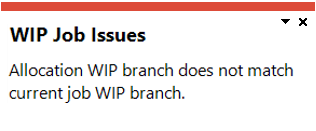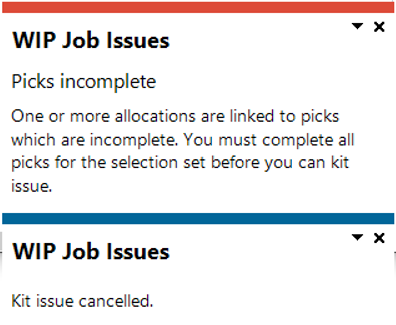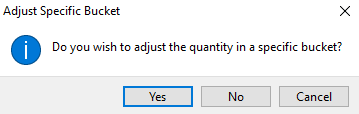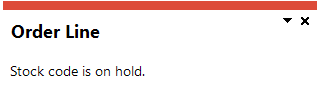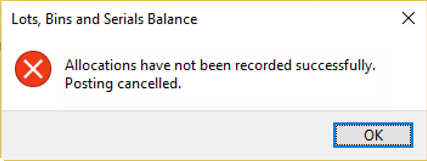Job Issues
Exploring
This program lets you issue all component parts and labor allocations to a confirmed job.
Both the components and labor used to manufacture an item need to be recorded against the job so that they are included in the final cost of the parent item being made. The components required to make the job must be recorded to reduce the inventory quantity on hand for those components.
Things you can do in this program include:
-
Define preferences according to which you want to process issues
-
Change the date and time to use for the transaction
-
Substitutes material allocations
-
Issue materials and/or labor allocations to the job
-
Issue specific material allocations to the job
This program is accessed from the Program List of the SYSPRO menu:
-
Program List > Work in Progress > Job Postings
Within SYSPRO a job is equivalent to a works order. Against each job you record what material is required and what operations/instructions must be performed to complete/convert the raw materials into the finished product.
This refers to a number or code within a Revision and is typically used to track minor engineering changes to items that are regulated by the Engineering Change Control system.
Once defined, the release for a stock item can only be changed using the Engineering Change Control module.
Engineering changes are typically tracked at release level when many changes are made to the Bills of Materials for ECC-controlled items before the next major design change or revision. Stock on hand can be held within different release levels within a revision level.
Release numbering can be numeric or alphanumeric (Setup Options > Keys > Manufacturing).
By default, the words Rel and Release are the descriptions assigned to the Release field in SYSPRO, but you can tailor this to suit your own requirements (Setup Options > User Defined Fields > Manufacturing > Bill of Materials).
This refers to a number or code that is typically used to track major engineering or design changes to items that are regulated by the Engineering Change Control system.
Once defined, the revision for a stock item can only be changed using the Engineering Change Control module.
Engineering changes are typically tracked at revision level when few changes are made to the Bills of Materials for ECC-ontrolled items before the next major design change. Stock on hand can be held within different revision levels.
Revision numbering can be numeric or alphanumeric (Setup Options > Keys > Manufacturing).
By default, the words Rev and Revision are the descriptions assigned to the Revision field in SYSPRO, but you can tailor this to suit your own requirements (Setup Options > User Defined Fields > Manufacturing > Bill of Materials).
Starting
You restrict operator access to activities within a program using the Operator Maintenance program.
Controls whether an operator can enter a quantity greater than the quantity outstanding for an allocation when using the Job Issues program, or the Kit Issues Business Object to process a specific allocation.
Controls whether an operator can issue or release stock items that are on a partial hold Stock Code On Hold Maintenance.
You can restrict access to the eSignature transactions within a program at operator, group, role or company level (configured using the Electronic Signature Configuration Setup program).
Electronic Signatures provide security access, transaction logging and event triggering that gives you greater control over your system changes.
Controls access to the Specific Issue of materials in the following programs:
- Inventory Demand Review
- Job Issues
Controls access to the Kit Issue function in the Job Issues program.
Controls access to substituting serials for negative job issues in the Validate Serials Utility program.
You can restrict operator access to programs by assigning them to groups and applying access control against the group (configured using the Operator Groups program).
You can restrict operator access to functions within a program using passwords (configured using the Password Definition program).
When defined, the password must be entered before you can access the function.
This password restricts access to posting Work in Progress transactions to a previous period.
This password restricts access to posting transactions to a job which is already set to Complete.
This is a transactional based password, which means the password is requested every time you try to post to a closed (completed) job.
Restricted transactions include the following:
Issuing to a completed job using the Job Issues program.
Posting labor to a completed job using the Labor Posting program.
Issuing stock from a sub-job to a completed job and issuing a reworked item back to a completed job using the WIP Inspection program.
Processing a receipt for a completed job using the Job Receipts program.
The following configuration options in SYSPRO may affect processing within this program or feature, including whether certain fields and options are accessible.
The Setup Options program lets you configure how SYSPRO behaves across all modules. These settings can affect processing within this program.
Setup Options > Configuration > Distribution > Inventory
- Apply warehouse BOM costs
- Costing method
- Actual costing
- Use zero cost bucket for returns
- Multiple bins
- Negative quantity in selected warehouses
Setup Options > Configuration > Manufacturing > Work in Progress
- Reserve stock for confirmed jobs
- Use manufacturing unit of measure
Setup Options > Preferences > Distribution > Inventory
- Round WIP allocations
- Automatic deplete in
- Request ledger code for
Setup Options > Preferences > Manufacturing > Work in Progress
- Allow kits with shortages to be issued
- Allow substitution in kit issues
- Round material issues up to pan
Setup Options > User Defined Fields > Manufacturing > Bill of Materials
- Engineering change control
Setup Options > Keys > Manufacturing
- Allow non-sequential entries
Setup Options > General Ledger Integration > General Ledger Codes
- Integration level
- Dimension analysis
-
The Inventory Control and Work in Progress modules must be in the same month and year to be able to perform job issues.
-
Negative issues can only be put back into the same lot and bin from which the original issue was made.
-
When the Integration level of the Work in Progress module to the General Ledger is defined as WIP branch level, you can only post labor and issue material if the WIP branch of the operation or work center is the same as the WIP branch for the job.
You can use the Transfer Job to WIP Branch program to transfer the job to the next branch.
-
The Kit issue of a bulk issue item does not affect stock on hand (i.e. the InvWarehouse and InvMultBin tables).
However, once a job is confirmed and an additional Specific issue is processed for the bulk item, the item is converted to a non bulk issue item and is treated as a normal stock item from that point onwards.
Subsequent Kit and Specific issues will also deplete stock on hand (i.e. the InvWarehouse and InvMultBin tables) as the system now sees the bulk issue item as a normal stock item.
-
If you kit issue a job that contains a bulk issue component and then negative specific issue that bulk issue item, then the item is not converted to a normal stock item and will therefore not affect stock on hand.
Only a positive specific issue converts a bulk issue item to a normal stock item.
-
Negative kit issues cause an imbalance, since the stock on hand was not depleted with the initial kit issue, but stock on hand will be increased by kit issues performed after a positive specific issue.
-
When canceling during kit issue, all previously allocated details in that kit will be deallocated.
-
If the Apply warehouse BOM costs setup option is enabled (Setup Options > Configuration > Distribution > Inventory), then the BOM costs held against the warehouse of the component part are used for costing purposes (Warehouse Maintenance for Stock Code ).
Otherwise the BOM costs held against each individual stock item are used for costing purposes (Stock Code Maintenance).
-
If you defined a costing method against each warehouse using the Warehouse Maintenance for Stock Code program, then that costing method is used.
Otherwise the Costing method defined against the company is used (Setup Options > Configuration > Distribution > Inventory).
If you selected Lot traceable or Batch serial at the Actual costing setup option, then actual costing overrides any other costing method defined at either company or warehouse level and applies to all lot traceable and batch serialized items.
- The Substitution option is disabled when using the ECC consumption method Deplete oldest (Structures and Routings).
- The revision and release columns are blank.
- The quantity free is the accumulated quantity free of all revisions and releases for the item, unless you can only deplete from one revision/release or one lot. In this case the quantity free will be for the revision and release or lot with the greatest quantity free.
-
If the allocation is lot traceable and you can only issue from one lot, the lot will be picked against the earliest release date of a revision and release, where there is enough to satisfy the quantity to issue. If you can only deplete from one revision and release, then the earliest release date of the revision and release which can satisfy the quantity to issue will be used.
If the allocation is lot traceable and serialized and more than one lot is required for issue, then only the first lot will be issued automatically and the second lot will be issued manually. If the allocation is serialized you will be prompted to enter the serials per revision and release or lot or bin.
- When depleting oldest:
- The FIFO buckets will be consumed from the oldest rev/rel first and inventory journal records will be written per rev/rel.
The actual cost per lot/serial and revision and release will be rolled up and used. When using current, the actual cost per lot/serial for the current inventory master revision and release will be used.
The movement and job posting records will be output per the actual costing options.
- The oldest revisions/releases are depleted according to the earliest release date (DateReleased field on EccRevHistory table) per ECC controlled stock item where a quantity is available.
-
This means that, where revision/release numbering is in ascending sequence, depletion is typically done sequentially from the smallest ECC revision/release number first.
However, depletion will most likely not be done sequentially when the Allow non-sequential entries setup option is enabled for ECC revisions (Setup Options > Keys > Manufacturing).
-
The Override planned rev/rel in specific issues field that is enabled in the WIP Material Allocations - Maintenance or the Component Maintenance in the Structures and Routings program allows you to manually indicate the revision/release from which to specific issue to in the Job Issues program.
You can only specific issue one revision/release at a time using this option, but you can determine the order of issuing. Kit issuing doesn't apply to this option.
- If the Override planned rev/rel in specific issues field is enabled and the ECC consumption method is defined as Deplete oldest, then a specific issue will be performed for the specific rev/rel.
- If an allocation that uses the ECC consumption method Deplete oldest is part of the kit issue, it will always be processed from the oldest rev/rel first, irrespective whether the Override planned rev/rel during spec issue field is enabled.
-
When no stock is available for the selected bin, a canceled status is returned to the Job Issues Job Issue program.
- If the available quantity is less than the requested quantity and the Negative quantity in selected warehouses is defined as Allowed, the requested quantity will be updated with what is available.
If the GL analysis required setup option is enabled for a ledger account used in a program, then the Capture GL Analysis Entries program is displayed when you post the transaction, so that you can enter the analysis details.
-
Care must be taken when enabling account analysis for a ledger code, as the Capture GL Analysis Entries program is automatically loaded each time you process a transaction to an account requiring analysis.
For example:
You may not want to select GL analysis for any of the following:
-
Browse on Banks
-
Browse on Tax Codes
-
Browse on AR Branches
The exception to this is transactions that use the ledger control accounts defined in the General Ledger Codes setup programs. These don't load the Capture GL Analysis Entries program, regardless of whether GL analysis is required for the accounts.
-
-
Transactions for a sub module require the module to be linked to General Ledger in Detail at company level (General Ledger Codes) or ledger code level (General Ledger Codes or GL Structure Definition).
GL analysis entries cannot be entered from a sub module if it is linked to the General Ledger in Summary.
- The GL analysis required setup option is ignored for ledger codes defined in the General Ledger Codes setup program, even when the ledger code is manually entered in a posting program (e.g. they may be automated, or called automatically by other programs, in which case they can't be stopped to allow the capture of GL analysis entries).
- The GL analysis required option is ignored when copying ledger codes to another company using the GL Copy, Merge and Delete program.
- If the GL analysis code used does not exist, then a message to this effect is displayed and the program does not prompt for analysis again. The GL journal is created but not posted until the ledger code, ledger analysis code and ledger journal are corrected.
- An Ask Me Later function is only available if the Force general ledger analysis setup option is enabled for the sub-module (General Ledger Codes).
- General Ledger analysis entries are always distributed in the local currency, regardless of the currency in which the original transaction is processed.
-
If you no longer require GL analysis for a specific ledger code, then the GL analysis required option in the General Ledger Codes program must be disabled against that ledger code.
If you no longer require GL analysis at all, then this option must be disabled against all ledger codes.
Solving
This message is displayed when you process a specific issue if you selected an allocation where the WIP branch is different to the current job WIP branch.
Ensure that you have selected the correct allocation, or transfer the job to the correct WIP branch using the Transfer Job to WIP Branch program.
If the FIFO valuation setup option is enabled when you process a negative expense issue, receipt or adjustment, the system prompts you to update either the warehouse cost or a specific FIFO bucket with the new cost.
This only occurs if one of the following applies:
- Your Costing method is defined as FIFO or LIFO.
- The specific warehouse in which the transaction is being processed is defined to use FIFO costing.
- The FIFO valuation setup option is enabled when you process a cost change for a stock item.
Therefore, this prompt is not displayed when both the FIFO valuation setup option is enabled and your Costing method is defined as FIFO. This is because when FIFO costing is in use, the cost of a specific FIFO bucket is used in transactions and not the warehouse cost. The warehouse cost is therefore a weighted average of all the FIFO buckets. However, if the FIFO valuation setup option is enabled and your Costing method is defined as Standard, then you can select to update the warehouse cost or the FIFO bucket cost with the cost change.
Indicate your preference when the message is displayed, depending on your requirements:
-
Yes
This lets you use the Inventory Browse on FIFO/LIFO Buckets program to indicate the FIFO/LIFO bucket into which the quantity must be reversed. This enables you to reverse the issue in the FIFO/LIFO bucket from which it was issued.
The warehouse value is not affected by the value of the cost change and no inventory journal is created.
A FIFO journal is created, but this does not affect your inventory valuation or your general ledger inventory control accounts.
To update the cost in both the warehouse and the FIFO bucket, you need to process two transactions, selecting Yes to this option for one transaction and declining it for the second/duplicate transaction.
-
No
This updates the warehouse cost and not the FIFO bucket with the cost change.
An inventory journal is created for the transaction and your inventory valuation is affected by the cost change.
You would typically select this option if, for example, you receipted stock into a warehouse at the incorrect cost and now you want to adjust the cost of that stock in that warehouse.
-
Cancel
This returns you to the previous screen.
This error indicates that you are attempting to process a transaction for a stock item which is currently on hold.
Either the stock item was placed on hold in the Stock Code Maintenance program, or it forms part of a full Recall Management.
In order to proceed, the stock item needs to be released from hold.
If the stock item was placed on hold using the Stock Code Maintenance program, this can be reversed in the same program.
If the stock item was placed on hold due to a full Recall Management, the item needs to be inspected and the product recall process completed. Once the item passes inspection, it can then be released from hold using the Product Recall Quarantine program.
This is displayed when you process a specific issue and the stock code entered is a co product of the job and is being issued to the notional part.
Select Yes to issue the required co-product back into the job. The full cost apportionment will be for that co-product (i.e. the cost apportionment for this issue is allocated 100% to the co-product).
This situation could occur if, for example, the co-product needs to be reworked.
A small rounding issue which occurs when the stock quantity issued is less than the stock quantity required, may prevent the system from marking a material allocation as complete.
This is especially true when the number of decimals assigned to the stock item differs from the number of decimals specified at the Quantity per field for the same item (Stock Code Maintenance).
Enable the Round WIP allocations setup option to resolve such rounding issues (Setup Options > Preferences > Distribution > Inventory).
This depends on the General Ledger integration level, which is defined at the Apply integration level at setup option (Setup Options > General Ledger Integration > General Ledger Codes).
If the Work in Progress module is integrated to the ledger at WIP branch level, then the issue transactions are posted to the WIP branch and ledger code defined against the current WIP branch.
If the Work in Progress module is integrated to the ledger at Job classification level, then the issue transactions are posted to the WIP branch and ledger code defined against the job classification.
Using
-
Columns in a listview are sometimes hidden by default. You can reinstate them using the Field Chooser option from the context-sensitive menu (displayed by right-clicking a header column header in the listview). Select and drag the required column to a position in the listview header.
-
Fields on a pane are sometimes removed by default. You can reinstate them using the Field Selector option from the context-sensitive menu (displayed by right-clicking any field in the pane). Select and drag the required fields onto the pane.
The captions for fields are also sometimes hidden. You can select the Show Captions option from the context-sensitive menu to see a list of them. Click on the relevant caption to reinstate it to the form.
If the Show Captions option is grayed out, it means no captions are hidden for that form.
-
Press Ctrl+F1 within a listview or form to view a complete list of functions available.
The following fields retain their previous values when adding specific line types:
| Field | Line types added |
|---|---|
|
Notation |
|
You can use this VBScript to clear this field after a new job or new stock code/warehouse/allocation is entered:
Function SpecificIssues_OnRefresh()
SpecificIssues.CodeObject.Notation = ""
End Function
Referencing
| Field | Description |
|---|---|
|
Options |
|
|
Preferences |
This lets you customize processing by indicating your default selections when using this program. |
| Change Period |
Use the Request New GL Posting Period program to indicate the month into which to post transactions. You cannot post transactions to an Inventory month that is closed. You can post transactions to the current or previous two months, providing that the access status of the month is set to open . This option is only available if theWork in Progress module is integrated to General Ledger and the Integration level in defined as Linked to GL in summary or Linked to GL in detail. |
| Change Transaction Date | This lets you change the date and time used for the transaction (the time is currently only used in the SYSPRO Factory Scheduling module). |
| Review Transactions | View details of transactions processed in this run of the program. This only applies after you have posted at least one transaction against the job in the current run of the program. |
| Job | Indicate the confirmed job to which to issue components or allocations. |
|
Transaction type |
This lets you select the transaction type. This lets you issue materials and/or labor allocations to the job. You can kit issue to a completed job if the Allow issue to completed material allocations preference is enabled. This lets you issue specific material allocations to the job. |
| Post |
This lets you post the transaction. If Dimension Analysis is in use (i.e. the Dimension analysis setup option for the relevant module is defined as Transaction entry level or GL entry level (Setup Options > General Ledger Integration > General Ledger Codes) then the GL Dimension Analysis Capture program is launched when you post the transaction, which lets you verify or capture the dimension values. |
This pane is displayed when you select Preferences from the Options menu.

This saves the details you entered or changed against your operator code.
These settings will be used for future runs of the program until the next time you change them.
| Field | Description |
|---|---|
| Save Preferences |
Save these preferences against your operator code. These settings will be used for future runs of the program until the next time you change them. |
| Close | Save the preferences for the current run of the program only. |
| Default type | Indicate whether to perform kit issues or specific issues by default. |
| Kit defaults | |
| Allocations to issue | Indicate whether to default to issuing materials, or labor, or both types of allocations. |
| Print kit issue document | This lets you generate a kit issue document once allocations have been made. |
| Review material issues | This lets you view and selectively issue material allocations for a range of operations held against the job. |
| Issue non-stocked materials | This lets you issue non-stocked items to the job. |
| Issue negative allocations | This lets you return negative quantity allocations (e.g. by-products) back into stock. This only applies to Kit issues, as you are entering one allocation with specific issues. In kit issues you are including any number of allocations, of which some may be flagged as complete. Specific issues allow you to over-issue, only displaying a warning message, thus not preventing you from posting. |
| Issue subcontract labor | This lets you issue the value of subcontract operations to the job. |
| Issue material to maximum outstanding |
This ensures that the current kit issue doesn't exceed the outstanding materials required for the job when performing a partial kit issue. |
| Allow issue to completed material allocations | This lets you issue to allocations that are flagged as complete, regardless of whether you are issuing more than what is required. |
| Issue labor to maximum outstanding | If you performed a partial kit issue to the job, then this ensures that the current kit issue does not exceed the outstanding labor required for the job. |
| Allow issue to completed labor allocs |
This lets you issue labor that has already been fully issued (i.e. to over-issue labor). |
| Specific Issue option | |
| Automatically depletes lots and bins |
This lets you automatically deplete lots and bins when processing a specific issue for an existing material allocation. When you process a new specific allocation (i.e. one not currently linked to the job quantity) you must enter lots and bins. This preference is only enabled if the Automatic deplete in setup option is defined as Kit issues or to Both. |
| Field | Description |
|---|---|
|
Substitute |
This lets you substitute the material allocation for the line selected in the Kit/Specific Issues listview with another item. The line in the listview must be selected (i.e. a tick must exist in the Select column of the listview). You can substitute an ECC item with the same ECC item, but with an alternate revision and release. This option is available only if you enabled the Allow substitution in kit issues and Allow kits with shortages to be issued options. This is not available for items that have the ECC consumption method for components set to Deplete oldest in the Structures and Routings program. |
|
Change Quantities |
This is only enabled when at least one line is displayed in the listview. Change the quantity to issue and warehouse for the material allocation in the Kit/Specific Issues listview. The warehouse against the allocations can't be changed if a kit issue for a part of the job quantity was already processed, and you review materials the second time you run the kit issue. This lets you set the issue quantity to the quantity outstanding for the material allocations in the Kit/Specific Issues listview. The quantity to issue is set to zero if there is insufficient quantity on hand to issue the allocation. This lets you set the quantity to issue to zero for the material allocations in the Kit/Specific Issues listview. |
|
Query |
Select this to perform one of the following queries for the highlighted material allocation:
|
This screen is displayed when you select the Kit Quantity option from the Change Quantities option when reviewing materials for the job.
| Field | Description |
|---|---|
| Kit Quantity |
Enter the kit quantity to issue. If the item is lot traceable and you issue more than the original job quantity, you are prompted to enter a concession number for each of the lot traceable components. If you reserved lots and/or serials and you enter a quantity greater than the reserved quantity, a message is displayed indicating that the quantity to issue is greater than the quantity reserved. You are given the option to use the WIP Reserve Lots & Serials Maintenance program to reserve the extra quantity against the lot or batch serial. If you do not select to reserve the extra quantity, then only the previously reserved quantity is allocated. When the Reserve stock for confirmed jobs setup option is enabled, the reserved quantities for the allocation are reduced by the quantities issued. However, if you enter a negative quantity, then the reserved quantities for the allocation are not re-instated. You need to manually re-reserve the quantity required using the WIP Reservations Review program. |
| Current kit quantity | This displays the kit quantity currently issued. |
| Job quantity outstanding | This displays the kit quantity that still needs to be issued. |
| Maximum balanced kit | This indicates the maximum number of full kits you can issue to the job. The kit is in balance when the quantity of components required for the job is available to be issued from stock. For example: You have the following BOM: Parent Item P
If stock is not allowed to go negative and you only have 10 of component C in stock, you can only currently make 5 parent items P and still keep the kit balanced. If stock is allowed to go negative, then the kit is balanced regardless, because the full 20 components required can be issued. |
| Using available stock | This indicates the maximum quantity you can issue and still keep the kit in balance, assuming that stock on hand is not allowed to be negative. This is calculated as the stock available to issue from the warehouse divided by the kit quantity required for a single parent part. |
| Using negative stock where permitted | This indicates the maximum quantity you can issue and still keep the kit in balance, while taking account of warehouses in which stock on hand is allowed to be negative.
|
When an issue (or receipt) of a lot traceable item deviates from what is originally planned for, then a concession is mandatory as it is required to track exceptions (i.e. concessions) in lot traceability.
The concession number is requested when issuing a traceable item or non-stocked part to a job, where the parent part is traceable and any of the following conditions apply:
- The part is not currently allocated to the job.
- The part was allocated after the job was created.
- The quantity per was changed after the job was created.
This listview displays the material allocations for the operations held against the job. You can selectively issue material allocations for a range of these operations.
When kit issuing to a job that has different WIP branches, only the allocations that have the same WIP branch as the current WIP branch of the job are displayed in the listview.
| Field | Description |
|---|---|
| Select |
A tick in this column indicates that the line will be included in the transaction posting. In addition, you can substitute the line item. This field can only be accessed if the Allow kits with shortages to be issued setup option is enabled. |
| Sequence | This number is used when printing online documents in this program to ensure that the allocations are printed in the correct sequence. |
| Stock code | This indicates the code of the item to be issued. |
| Description | This indicates the description of the item to be issued. |
| Revision |
This indicates the revision of the item to be issued. This only applies if the item is defined as ECC controlled. |
| Release |
This indicates the release of the item to be issued. This only applies if the item is defined as ECC controlled. |
| ECC consumption |
The ECC consumption method for an ECC controlled item is displayed. |
| Wh |
This indicates the warehouse from which the material will be allocated. This defaults to the warehouse defined against the material allocation in the Stock Code Maintenance program. The warehouse against the allocations can't be changed if you already processed a kit issue for part of the job quantity, run the kit issue the second time and review materials. When the Reserve stock for confirmed jobs setup option is enabled and you change the warehouse, then the reserved quantity is released in the original warehouse and reserved in the new warehouse. However, if there is insufficient stock in the new warehouse, then only the available stock is reserved. |
| Uom | This indicates the unit of measure of the item. |
| Operation | This indicates the operation against which the allocation was issued. |
| Quantity free | |
| Stock quantity required |
This indicates the component quantity required. If the Round material issues up to pan setup option is enabled and the manufacturing quantity basis is defined as pan size, then the quantity required is the rounded quantity up to the pan size. |
| Quantity to issue |
This indicates the component quantity that must be issued to the job. When the Reserve stock for confirmed jobs setup option is enabled, the reserved quantity for the allocation is reduced by the quantity issued. However, when processing a negative issue, the reserved quantities for the allocation are not re-instated. You need to manually re-reserve the required quantity using the WIP Reservations Review program. |
| Quantity reserved |
This indicates the allocation quantity reserved in the manufacturing unit of measure. This only applies when the Reserve stock for confirmed jobs setup option is enabled. |
| Stock quantity reserved |
This indicates the allocation quantity reserved in the stocking unit of measure. This only applies when the Reserve stock for confirmed jobs setup option is enabled. |
| Kit quantity | |
| Stock quantity issued | This indicates the quantity already issued to the allocation. |
| Error/Warning message | This indicates the error or warning message. |
The Substitute function lets you substitute a material allocation with another item. This is only available if the Allow substitution in kit issues and Allow kits with shortages to be issued setup options are enabled.
If you are using Actual costs and you issue a quantity for the original allocation (i.e. the allocation about to be substituted) and a quantity for the substitute component, then the original material allocation for the original item remains in the material allocations list.
If the original material allocation is left as '0' and only the substitute item has an entered quantity to post, then when processing the Job Receipt the Actual cost will include the substitute cost only and not the original allocation cost.
| Field | Description |
|---|---|
| Substitute an Allocation | |
| Allocation requiring substitution | This indicates the item to substitute (i.e. the original item to issue). |
| Description | This indicates the description of the item to substitute. |
| Warehouse | This displays the warehouse from which the original item should be issued. |
| Quantity outstanding | This indicates the quantity of the selected item that should still be issued to the job. |
| Quantity short | This indicates the shortage quantity of the item that still needs to be issued to the job. |
| Quantity to issue |
Enter the quantity of the original component to be issued to the job. Enter zero in this field to replace the entire original component with the substitute component. If more must be issued to the job than you currently have, then you can enter what the quantity on hand, and enter the balance against the substitute component. Once allocated, the issue is marked as complete and any reserved lot or serial quantities against the allocation are reversed. |
| Substitution Entry | |
| Save | Select this to add the substitute allocation to the List of Substitutions for Allocation listview. |
| Alternate stock | Select this to use the Inventory Alternate Stock Codes program to view alternate stock items for the original item. |
| Non-stocked | Select this if to substitute the allocation with a non-stocked item. |
| Warehouse | This indicates the warehouse from which the substitute item must be issued to the job. |
| Stock code | Enter the substitute stock item to be issued to the job. |
| Description | This indicates the description for the stock item. |
| Revision | Indicate the revision to use of the substitute item if the stock code is defined as ECC controlled. |
| Release | Indicate the release to use of the substitute item if the stock code is defined as ECC controlled. |
| Quantity | Enter the quantity of the substitute (replacement) components to issue to the job. |
| Non-stocked information | These fields only apply to issues of non-stocked items. |
| Product class |
Enter the product class for the non-stocked item. This field is mandatory. |
| Cost | Enter the cost of the non-stocked item. |
| Unit of measure | This indicates the unit of measure for the stock code. |
This displays details of the substitutions entered.
| Field | Description |
|---|---|
| New | This adds a new substitution entry. |
| Change | This changes the details of the currently highlighted substitution entry. |
| Delete | This removes the highlighted substitution entry. |
| Close | This returns you to the previous screen. The substitutions you entered are deleted. |
| Confirm Substitutions | This accepts your entries and returns to the previous screen. |
The Kit Issue option is used to issue all the component parts and labor allocations to a confirmed job. No allocation of materials occurs if these allocations are associated with sub jobs.
-
A kit issue is a standard process of issuing components based on the parent quantity outstanding.
The kit process formulates what is required based on what has occurred. Although you can always issue more to satisfy the parent quantity, you can't issue less than what has already been used to satisfy a parent quantity already receipted using the kit process.
- Material allocations that have an offset of days rather than an operation, are treated as if they are required at the start of the first operation.
- Bulk issue and Floorstock items are not issued when using the Kit Issue function.
- After processing a kit issue, the quantity still to be manufactured is updated only once the finished part is receipted into stock.
- If stock is not allowed to go negative then only the available stock is issued.
- Stock items on partial hold can be issued to jobs.
| Field | Description |
|---|---|
|
Post |
Select this to issue the allocations assigned to the job based on the entered kit quantity. If the Review material issues preference is enabled, the Post function from the WIP Job Issues screen is used to post the transaction.
|
| Review Materials | Select this to review and selectively issue material allocations for a range of operations held against the job. This function is only displayed if you selected the Review material issues preference. |
| Close | Select this to return to the previous screen. |
| Job | This indicates the job to which you are kit issuing components and/or labor. |
| Uom | |
| Kit quantity |
Indicate the quantity of the finished item to manufacture. This defaults to the outstanding quantity that must be manufactured.
|
| Operations | |
| Operation selection |
Indicate a selective range of operations for which you want to issue materials and labor. The reference and notation entered here is printed or displayed on these reports and programs:
|
| Reference |
Enter a reference for the job. The reference applies to material and operation issues. This defaults to the job number entered. |
| Notation |
Enter up to 45 characters to print on the journal report after the transaction details. The notation only applies to operation issues (i.e. it is an operation reference). |
| Material reference | Enter a reference for the material allocation transaction, which can be used to track the material posting. This reference only applies to material issues. |
| Allocations to issue |
Issue material allocations to the job. This is the default option for completed jobs. Issue material allocations to the job. This option is not available when processing a negative kit issue (i.e. when the kit quantity is negative). Issue both material and labor allocations to the job. This option is not available when processing a negative kit issue (i.e. when the kit quantity is negative). |
| Review material issues | Select this to review all the materials that have been allocated to the job and for stock on hand availability to be checked before issues are made. |
| Issue non-stocked materials | Select this to include non-stocked materials in the kit. |
| Issue negative allocations | Select this to return negative quantity allocations, such as by-products back into stock. |
| Print kit issue document | Select this to generate a kit issue document once allocations have been made. |
| Issue subcontract labor | Select this to issue the value of subcontract operations to the job. This option is not available if you selected to issue only materials. |
| Issue material to maximum outstanding | Select this if you already performed a partial kit issue to the job and now want to ensure that the current kit issue does not exceed the outstanding materials required for the job. |
| Allow issue to completed material allocations |
Select this to process a specific issue to a component that has already been fully kit issued. This lets you over-issue to allocations using the Specific Issue function (i.e. you can process a full kit issue and then process an additional specific issue). You typically use this option to post materials for production over-runs or possibly to fix a previous posting error. |
| Issue labor to maximum outstanding | Select this if you already performed a partial kit issue to the job and you now want to ensure that the current kit issue does not exceed the outstanding labor required for the job. The quantity completed against the labor allocation is subtracted from the total quantity to manufacture to work out what is outstanding. |
| Allow issue to completed labor allocs | Enable this option to issue to labor that has already been fully issued. This allows you to over-issue labor. You typically use this option to post labor for production over-runs or to fix a previous posting error. |
Use the Specific Issue option to issue specific material allocations to the job. This includes issuing items defined as Bulk issue or Floorstock items that you added after the job was confirmed.
Specific issues do not necessarily match a Quantity per to each parent part. Typically they are incidental materials and are unplanned. Therefore, when a specific issue is processed, it is deliberately created without requiring a unit quantity. If you want allocations with a Unit quantity per, then the allocation must be created in allocation maintenance and not kit issue (i.e. you must use normal allocation maintenance to add these and not specific issues).
When you process a specific issue and the allocation stock code is equal to the job parent stock code (i.e. a rework job) then the allocation is automatically set to complete.
| Field | Description |
|---|---|
| Allocations |
This uses the WIP Material Allocations - Browse program to view and maintain material allocations for the currently highlighted job. If an allocation is created when posting material against the job, the current WIP branch is assigned to the allocation. |
| Non-stocked | Select this to issue a non-stocked item to the job. |
| Warehouse |
This indicates the warehouse from which the material must be issued. This defaults to the default warehouse defined against your operator code, but can be changed. |
| Stock code |
This indicates the stock code of the item to issue to the job. If the stock code is on partial hold, then a message to this effect is displayed, but you can still post the transaction. |
| Description | Enter the description for a non-stocked item. The first time a non-stocked item is issued, a material allocation is added. Subsequent issues of the same non-stocked item to the job use the description from the first material allocations table, even if the description is changed. |
| Revision |
Specify the revision of the stock item to issue, if the item is defined as ECC controlled. You can only specify a revision if the item does not exist as a material allocation. This is the default wording for this function, but is replaced by the wording specified for the user defined fields at the Engineering change control setup option. |
| Release |
Specify the release of the stock item to issue, if the item is defined as ECC controlled. You can only specify a release if the item does not exist as a material allocation. This is the default wording for this function, but is replaced by the wording specified for the user defined fields at the Engineering change control setup option. |
| Quantity |
Enter the quantity of the item to issue to the job.
|
| Quantity required | This indicates the quantity that must be issued to the job. |
| Quantity issued | This indicates the actual quantity issued to the job. |
| Unit of measure | Indicate the unit of measure to use for the component. This applies if you defined units of measure other than only the stocking unit of measure against the component stock item. This defaults to the manufacturing unit of measure defined against the stock code when the Use manufacturing unit of measure setup option is enabled, even when the stocking and manufacturing unit of measure are the same. This field is disabled for a soft phantom component as only the stocking unit of measure is allowed for soft phantom components. |
| Reference | Enter a reference for the transaction. This defaults to the job number for which the issue is being made. |
| Notation | Enter a notation to print on the journal report after the transaction details. This field is not cleared between job issues, but you can use the following VBScript to clear this field after a new job or new stock code / warehouse / allocation is entered:
|
| Ledger code |
Indicate a valid ledger code to which to distribute the cost of the item. This field is available when the Request ledger code for option is enabled for Issues. When you process a specific issue for a non-stocked, hierarchical job and a WIP ledger code is defined for the allocation against the hierarchy, then that ledger code is used (i.e. the ledger code held against the job is ignored). You cannot access this field when the Work in Progress module isn't linked to the General Ledger. If the Work in Progress module is linked to the General Ledger as report only, the ledger code is displayed for information purposes, and can't be changed. |
| Ledger description | This indicates the description for the ledger code selected and is displayed for information purposes. |
| Non-stocked information | |
| Product class | Enter the product class of the non-stocked item being issued to the job. |
| Cost | Enter the cost of the non-stocked item being issued to the job. |
| Post |
If the stock item is traceable, serialized or multiple bins are installed, then you use the WIP Lots Bins Serials Posting program to allocate the lots, bins and serials for the item being issued.
|
| Field | Description |
|---|---|
| Stock code | This indicates the code of the item you are issuing. |
| Description | This indicates the description of the item you are issuing. |
| Warehouse | This indicates the warehouse from which the item is being issued. |
| Uom | This indicates the unit of measure for the item being issued. |
| On hand | This indicates the quantity of the item physically in the warehouse. This includes quantities on hold. |
| Available |
The quantity available is the quantity on hand less the quantity allocated to sales orders for the item in the selected warehouse. The quantity allocated to sales orders is the order quantity and includes quantities on back order. The quantity available includes the following:
|
| Free |
This indicates the future free quantity for the item is calculated as: Quantity on hand + Quantity in inspection + Quantity in transit + Quantity on order allocated to sales orders - Quantity allocated to work in progress |
| In transit | This indicates the quantity of outstanding non-immediate warehouse transfers shown against the target warehouse. |
| Allocated |
This indicates the quantity allocated to sales orders and jobs.
|
| On order | This indicates the quantity of outstanding purchase orders, made-in jobs and supply chain transfers. |
| On back order | This indicates the sales order back order quantity of the item. This quantity excludes unallocated scheduled order back order quantities. |
| In inspection | This indicates the quantity of purchased items awaiting inspection (i.e. receipted into inspection but not receipted into stock). |
|
Field |
Description |
|---|---|
| Job |
This indicates the job for which you are issuing components or allocations. The following queries can be accessed from this field by typically using your left mouse button:
|
| Stock code |
This indicates the code of the parent part of the job. The following options can be accessed from this field by typically using your left mouse button:
|
| Warehouse |
This indicates the warehouse into which the finished parent part will be received. The following options can be accessed from this field by typically using your left mouse button:
|
| WIP branch |
This indicates the WIP branch against the job. The WIP branch is saved to the WIP transaction and journal records. |
| Current WIP branch |
This indicates the WIP branch of the current operation or work center. This applies when the Work in Progress module is integrated to the General Ledger at WIP branch level, as defined at the Apply integration level at setup option (Setup Options > General Ledger Integration > General Ledger Codes). |
| Quantity to manufacture | This indicates the job quantity to make. |
| Quantity outstanding | This indicates the quantity still to be manufactured to date. |
| Quantity manufactured | This indicates the quantity manufactured to date. |
| Quantity scrapped |
This indicates the quantity scrapped. Actual issuing of scrap can only be done in the Labor Posting program. |
| Transaction date | This indicates the date of the transaction. |
| Posting period | This indicates the period into which the transaction will be posted. |
The transaction details are displayed in this listview when you select the Post function and you have enabled the Print kit issue document option.
The listview can be customized before being printed, emailed or exported to Excel.
Not all toolbar functions are displayed on the standard toolbar by default.
Copyright © 2025 SYSPRO PTY Ltd.