WIP Reserve Lots & Serials for Job
You use this program to reserve lots and/or serials for parent parts and components or to maintain previously reserved lots and serials.
Lots and serials reserved for a Parent item are reserved until you use either the Job Receipts or WIP Inspection Maintenance programs to receipt the item into stock. Lots and serials reserved for Allocations are reserved until the allocations are issued to the job.
Lot/Serial Reservation
This screen is displayed when the Prompt operator option is set at the Reserve serials for parent, Reserve lots for parent, Reserve serials for allocations and/or Reserve lots for allocations options (Work in Progress Setup) and the job is for a lot traceable or serialized parent item, or at least one component of the job is lot traceable/serialized.
| Field | Description |
|---|---|
| OK | Select this to proceed to reserving the required lots/serials |
| Cancel | Select this to return to the previous screen without reserving either lots or serials. |
| Parent Lot/Serial reservation | |
| Parent lot reservation required | Select this to reserve lot numbers for the lot traceable parent item. |
| Parent serial reservation required | Select this to reserve serial numbers for the serialized parent item. |
| Allocation Lot/Serial Reservation | |
| Allocation lot reservation required | Select this to reserve lot numbers for a lot traceable component of the job. |
| Allocation serial reservation required | Select this to reserve serial numbers for a serialized component of the job. |
Reserve Lots/Serials
These editable listviews (grids) enable you to reserve lots and or serials for both the parent and the job allocations according to your selections on the Lot/Serial Reservation screen.
The program steps through each grid as you complete the reservations (parent lot or serial, component lot, component serial).
The listview heading changes to indicate what you are reserving as you proceed through the reservation process.
| Field | Description |
|---|---|
| Save | Select this to save the reservations made. The reservations are saved when you reserve the total Quantity to be Reserved and you select OK against the message to continue. |
| Quantity to be Reserved | This indicates the parent quantity for the job when reserving lots/serials for the parent item and the component quantity for the job when reserving lots/serials for allocations. |
| Skip | Select this to skip the reservation for the current item and move on to the next allocation. |
| Create serials | Select this to use the SO Add Serial Numbers program to add serials
to reserve for components. This function is not available when reserving serials for parent parts as you can reserve serials that do not yet exist. These reserved serials are taken into stock when the job is receipted. |
| Close | Select this to exit the lot reservation screen. You can reserve the lots later using the Browse on Jobs program. The lots you reserved during the current run of the program can then be released or retained. |
Reserve Lots for Job
You use this grid to reserve lots for the parent item being manufactured.
Lots for a parent item are reserved until the item is receipted into stock using the Job Receipts or WIP Inspection Maintenance programs.
This grid is displayed when:
- the parent part or co-product is defined as lot traceable (Stock Codes) and
- you selected to reserve lots for parent parts (Work in Progress Setup).
When you create a job for a notional part, you reserve the lots against the individual co-products.
| Field | Description |
|---|---|
| Lot | Enter the lot to reserve for the manufacture of the
parent item. You can reserve more than one lot for the parent item. This defaults to the job number when the Lot is equal to job option is enabled (Set Key Information) but can be changed. The lot number may be either an existing lot or a new lot. If you choose an existing lot, then you cannot select a lot that expires before the job delivery date. You can only select a lot number which is already on file for another stock code when the option: Same lot to be used on multiple stock codes is enabled (Lot Traceability Setup). If the parent item is defined as ECC controlled (Stock Codes) then the revision/release for the parent item for the job must be the same as the revision/release for the lot. |
| Lot quantity |
Enter the quantity to reserve for the parent lot. A message is displayed when the entire Quantity to be Reserved has been reserved. The parent lot reservation is saved when you select OK to continue. |
| Remaining Qty | This indicates the quantity of the item for which you still need to reserve lots. This decreases as you reserve lots. |
| Expiry date | Enter the expiry date for the lot. You cannot enter a
lot expiry date that is earlier than the job delivery date.
If you are reserving an existing lot, then you cannot change the expiry date. If you reserve an existing lot for a co-product, then the expiry date cannot be before the co-product's due date. If a shelf life is defined against the parent item (Stock Codes), then the lot expiry date for new lots defaults to: job delivery date plus the shelf life of the parent item. If you reserve a lot which does not currently exist or was previously reserved for a co-product, then the Lot expiry date defaults to: co-product due date plus co-product shelf life. You may enter an expiry date, but this date may not be before the co-product's due date. |
| Certificate | Indicate the certificate number that was issued for the lot that you selected |
| Inspection required | This applies to stock items defined as Traceable and requiring a Sample quantity to be inspected. It indicates whether a sample quantity still to be inspected exists after the job is receipted. |
Reserve Lots for Allocations for Job
You use this grid to reserve lots for the components (allocations) of the parent item being manufactured.
Lots cannot be reserved for material allocations where a sub-job was created for the allocation. In this case, lots are reserved against the parent part for the sub-job.
This grid is displayed when:
- a component used in the job is defined a lot traceable (Stock Codes) and
- you selected to reserve lots for allocations (Work in Progress Setup).
| Field | Description |
|---|---|
| Lot | Indicate the lot to reserve. When reserving lots for
allocations, it makes business sense to reserve lots that
expire the soonest. You cannot select a lot that expires before the material demand date. This is either the job delivery date less the offset days or operation queue date. You can reserve more than one lot for a component if the option: Allow issues from multiple lots is enabled against the component (Stock Codes). |
| Lot quantity | Enter the quantity to reserve from the
Lot. You cannot reserve a quantity greater than that available for the lot (i.e. quantity on hand less quantity shipped less quantity previously reserved). The total quantity to reserve from all the lots should equal the quantity to issue for the allocation. |
| Bin/Serial | Indicate the bin from which stock must be reserved. |
| Quantity | Indicate the quantity to reserve from the selected Bin. |
| Remaining Qty | This indicates the quantity of the item for which you still need to reserve lots. This decreases as you reserve lots. |
| Expiry date | This indicates the expiry date for the selected lot. |
| Certificate | Indicate the certificate number that was issued for the lot that you selected |
| Inspection required | This applies to stock items defined as Traceable and requiring a Sample quantity to be inspected. It indicates whether a sample quantity still to be inspected exists after the job is receipted. |
Reserve Manual Serials for Job
You use this grid to reserve serials for a parent item with a Serial tracking method of Manual (Stock Codes).
When creating a job for a Notional part, the serials are reserved against the individual Co-products.
| Field | Description | ||||||||||||||
|---|---|---|---|---|---|---|---|---|---|---|---|---|---|---|---|
| Bin/Serial | |||||||||||||||
| Enter Range |
Select this to reserve a range of serial numbers to the item. This only applies when the Quantity to be Reserved is more than one. You can create sequential ranges of manual serial numbers either at company or stock code level. These serial numbers are created by combining the values in the Quantity to reserve and Starting serial number fields when your serial numbering is Numeric, or by combining the Quantity to reserve and Prefix and Suffix entries when serial numbering is Alphanumeric.
|
||||||||||||||
| Serials | Enter the manual serial number to reserve. You can
reserve serials that do not yet exist. These reserved
serials are taken into stock once the job is
receipted. For co-products, you do not have to reserve serials for the entire quantity to make for the co-product. You can use the WIP Co-Product Maintenance program to reserve the serials at a later stage. |
||||||||||||||
| Quantity | This indicates the quantity to reserve against the
serial number. This defaults to 1 and cannot be changed. The total number of serials to reserve should equal the quantity to issue for the allocation to the job. You can use the Enter Range function to reserve a range of serials, so that you do not have to enter each individual serial number manually. |
||||||||||||||
| Remaining quantity | This indicates the quantity of the item for which you still need to reserve serials. This decreases as you reserve serials. |
Reserve Manual Serials for Allocations for Job
You use this grid to reserve serials for components with a Serial tracking method of Manual (Stock Codes).
| Field | Description | ||||||||||||
|---|---|---|---|---|---|---|---|---|---|---|---|---|---|
| Bin/Serial | |||||||||||||
| Serials | Enter the serial number to reserve. The serial number must exist on file as this serial will be taken out of stock to issue to the job. You can use the Create Serials function to add serials that you know will be coming into stock and will be issued to the job. | ||||||||||||
| Enter Range |
Select this to reserve a range of serial numbers for the item.
|
||||||||||||
| Quantity | This indicates the quantity to reserve against the
serial number. This defaults to 1 and cannot be changed. The total number of serials to reserve should equal the quantity to issue for the allocation to the job. You can use the Enter Range function to reserve a range of serials, so that you do not have to enter each individual serial number manually. |
||||||||||||
| Remaining quantity | This indicates the quantity of the item for which you still need to reserve serials. This decreases as you reserve serials. | ||||||||||||
| Expiry date | Indicate the expiry date to allocate to the serial
number. If you reserve an existing serial for a co-product, then the expiry date cannot be before the co-product's due date. If you reserve a new serial for a co-product, then you can enter an expiry date, but this date may not be before the co-product's due date. |
||||||||||||
| Location | This indicates the location for the serial. |
Reserve Batch Serials for Job
You use this grid to reserve serials for a parent part which has its Serial tracking method defined as Batch (Stock Codes).
When you create a job for a Notional part, you reserve the serials against the individual Co-products.
| Field | Description |
|---|---|
| Bin/Serial | |
| Serials | Enter the batch serial number to reserve. |
| Quantity | Enter the quantity to reserve against the serial number. |
| Remaining quantity | This indicates the quantity of the item for which you still need to reserve serials. This decreases as you reserve serials. |
| Expiry date | Indicate the expiry date to allocate to the serial
number. If you reserve an existing serial for a co-product, then the expiry date cannot be before the co-product's due date. If you reserve a new serial for a co-product, then you can enter an expiry date, but this date may not be before the co-product's due date. For co-products, you do not have to reserve serials for the entire quantity to make for the co-product. You can use the WIP Co-Product Maintenance program to reserve the serials at a later stage. |
| Location | Enter the location of the serial. |
Reserve Batch Serials for Allocations for job
You use this grid to reserve serials for a components which has its Serial tracking method defined as Batch (Stock Codes).
| Field | Description |
|---|---|
| Bin/Serial | |
| Serials | Enter the batch serial number to reserve. The serial
number must exist on file as this serial will be taken out
of stock to issue to the job. You can use the Create Serials function to add serials that you know will be coming into stock and will be issued to the job. |
| Quantity | Enter the quantity to reserve against the batch serial number. |
| Expiry date | This indicates the expiry date defined against the batch serial number. |
| Location | This indicates the location defined against the batch serial number. |
Details
| Field | Description |
|---|---|
| Source details | This displays details of the job for which you processing reservations. |
| Stock details | This displays the details of the stock item currently being reserved. |
| Co-product line | This indicates the line of the co-product for which you are currently reserving lots/serials. This is only displayed when the job is for a notional part. |
| Quantity details | |
| Total quantity to be allocated | This indicates the total quantity to be allocated for the item. |
| Remaining quantity allocation | This indicates the quantity still to be reserved for the item. |
| Remaining quantity to inspect |
This applies to stock items defined as Traceable and require a Sample quantity to be inspected. This indicates the quantity to be inspected when the job is receipted. For example: You create a job for 4 units and reserve stock. When you use the Job Receipts program to receipt the job, you enter 3 units to be receipted into stock and 1 unit in the Inspection quantity field. It is this 1 unit which is reflected in the Remaining quantity to inspect field. |
Reserved Lots and Serials Maintenance for Job
This screen is displayed when you select the Maintain Reserved Lots/Serials option from the Edit menu of the Browse on Jobs program or from the WIP Co-Product Maintenance program.
The Reserved Lots and Reserved Serials grids enable you to add, change, delete, release and re-reserve Lot and Serial reservations for the parent and component items for the selected job.
| Field | Description |
|---|---|
| Edit |
Once a job is set to Complete, you can only release reserved lots/serials for the parent part, or release all reserved lots/serials. |
| Release All | Select this to release all reserved lots and serials for the currently displayed parent or allocation. |
| Release All for Entire Job | Select this to release all reserved lots and serials for the entire job. |
Reserved Lots
This editable grid enables you to add and change the lot reservation details for the parent and components of the job. The current lot reservation details are displayed by default.
| Field | Description |
|---|---|
| Save | Select this to save your changes. |
| Release Lot | Select this to release the reserved lot (i.e. if you no longer want to reserve the lot). If you select this option, then the lot remains on the lot reservation file, but is flagged as not reserved. |
| Re-reserve Lot | Select this to re-reserve a lot that you previously released. |
| Delete | Select this to delete the reservation for the currently highlighted lot. This removes the lot from the lot reservation file. You can only delete a lot if no transactions were processed against it. |
| Include Completed lots | Select this to include lots set to complete in the
listview. For parent items, reserved lots are set to complete when the quantity receipted into stock plus the quantity scrapped plus the quantity reworked is equal to the quantity reserved. For material allocations, lots are set to complete when the reserved quantity is equal to the quantity issued to the job. |
| Lot | This indicates the lot number for the parent item or component. |
| Qty reserved | Indicate the quantity to reserve from the lot. This
cannot be less than the Qty issued to
the job. For parent items, the quantity to reserve should equal to the quantity to manufacture for the job. You may not enter a quantity which is less than the total of the Qty receipted into stock plus the Qty scrapped plus the Qty reworked. For components, the quantity to reserve should equal the quantity to issue for the allocation. You cannot reserve a quantity greater than that available for the lot (i.e. quantity on hand less quantity shipped less quantity previously reserved). All over-reserved lots are released when the job is closed. |
| Qty receipted | This indicates the quantity of the item currently receipted into stock. |
| Qty issued | This indicates the quantity currently issued to the job from the reserved lot. |
| Bin location | Indicate the bin number for the lot. This only applies when the Multiple bins (Inventory Setup) option is enabled. |
| Qty in inspection | This indicates the quantity of the item currently in inspection. |
| Qty scrapped | This indicates the quantity of the item currently scrapped. |
| Qty reworked | This indicates the quantity of the item currently being reworked. |
| Completed | This indicates whether the reserved lot is complete.
For parent items, reserved lots are set to complete when the Qty receipted + Qty scrapped + Qty reworked equals the Qty reserved. For material allocations, lots are set to complete when Qty reserved equals Qty issued to the job. |
| Expiry date | Enter the expiry date for the lot. You cannot enter a
lot expiry date that is earlier than the job delivery date.
If you are reserving an existing lot, then you cannot change the expiry date. |
Reserved Serials
This editable grid enables you to add and change the serial reservation details for the parent and components of the job. The current serial reservation details are displayed by default.
| Field | Description |
|---|---|
| Save | Select this to save your changes. |
| Release Serial | Select this to release the reserved serial (i.e. if you no longer want to reserve the serial). If you select this option, then the serial remains on the serial reservation file, but is flagged as not reserved. |
| Re-reserve Serial | Select this to re-reserve a serial that you previously released. |
| Delete | Select this to delete the reservation for the
currently highlighted serial. This removes the serial from
the serial reservation file. You can only delete a serial if no transactions were processed against it. |
| Include Completed Serials | Select this to include lots set to complete in the
listview. For parent items, reserved serials are set to complete when the quantity receipted into stock plus the quantity scrapped plus the quantity reworked is equal to the quantity reserved. For material allocations, serials are set to complete when the reserved quantity is equal to the quantity issued to the job. |
| Serial | This indicates the serial number reserved. |
| Qty reserved | Indicate the quantity to reserve against the
serial. For parent items, the quantity to reserve should equal to the quantity to manufacture for the job. You may not enter a quantity which is less than the total of the Qty receipted into stock plus the Qty scrapped plus the Qty reworked. For components, the quantity to reserve should equal the quantity to issue for the allocation. You cannot reserve a quantity greater than the Qty issued. |
| Qty receipted | This indicates the quantity of the item currently receipted into stock. |
| Qty issued | This indicates the quantity currently issued to the job from the reserved serial. |
| Qty in inspection | This indicates the quantity of the item currently in inspection. |
| Qty scrapped | This indicates the quantity of the item currently scrapped. |
| Qty reworked | This indicates the quantity of the item currently being reworked. |
| Completed | This indicates whether the reserved serial is
complete. For parent items, reserved serials are set to complete when the quantity receipted into stock plus the quantity scrapped plus the quantity reworked is equal to the quantity reserved. For material allocations, serials are set to complete when the reserved quantity is equal to the quantity issued to the job. |
| Expiry date | Enter the expiry date for the serial. You cannot
enter a serial expiry date that is earlier than the job
delivery date and you cannot change the serial expiry date
for a material allocation. For parent items, the total quantity to reserve should be equal to the quantity to manufacture for the job. For components, the total quantity to reserve should equal the quantity to issue for the allocation. |
| Lot | This indicates the lot number. |
| Location | This in indicates the serial location. |
Stock Details
| Field | Description |
|---|---|
| Job | This indicates the job number. |
| Stock code | This indicates the stock code of the item you are
currently maintaining. If you selected the WIP Reserve Lots & Serials Maintenance program from the WIP Material Allocations - Browse program, then the stock item refers to a component. If you selected the WIP Reserve Lots & Serials Maintenance program from the Browse on Jobs program, then the stock item refers to the parent part. |
| Description | This indicates the description for the stock code. |
| Long description | This indicates the long description defined against the stock code. |
| Warehouse | This indicates the warehouse for the stock item. |
| Rev/Rel | This indicates the revision/release of the item if it is defined as ECC controlled (Stock Codes). |
| Traceable | This indicates whether the stock item is defined as traceable (Stock Codes). |
| Serialized | This indicates whether the stock item is defined as serialized (Stock Codes). |
Reserved Quantities
| Field | Description |
|---|---|
| Reserved Quantities | These fields are displayed for information purposes. |
| Quantity to reserve | This indicates the total quantity to reserve for the job, irrespective of the quantity already reserved. |
| Quantity reserved for lots | This indicates the quantity to reserve for the
lot. For parent items, the quantity to reserve is the quantity to manufacture for the job. For components, the quantity to reserve is the quantity allocated to the job. |
| Quantity reserved for serials | This indicates the quantity to reserve for the
serial. For parent items, the quantity to reserve is the quantity to manufacture for the job. For components, the quantity to reserve is the quantity allocated to the job. |
Notes and warnings
Program access
This program can be run from the following programs:
-
when you create a job using the Job Entry program.
-
you select the Maintain > Reserved Lots/Serials option from the context-sensitive menu of the Browse on Jobs program or from the WIP Co-Product Maintenance program.
-
when you maintain material allocations for a job using the WIP Material Allocations - Browse program.
-
when you use the Job Issues program to issue materials to a job.
This program is not run from the Job Review program when you select to create all jobs for the suggested jobs.
ECC lots and serials
-
When the consumption method for an ECC controlled item is Deplete oldest, lots and serials for Allocations cannot be reserved.
-
If any lots or serials are reserved, the ECC consumption method is changed from Use current to Specified and the current revision/release at that point is used.
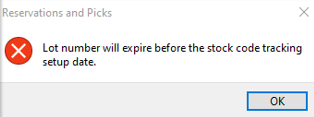
This message is displayed when you have selected to reserve a lot using the WIP Reserve Lots & Serials for Job program for a job that will expire before the job is started or delivered.
You can resolve this issue by choosing a lot with a later expiry date.
The lot expiry date is verified according to your selection at the Check expired lots based on setup option within the Stock Code Maintenance program.
Copyright © 2025 SYSPRO PTY Ltd.