Non Conformance Report Review

This program lets you review details of non-conformance reports.
Exploring
This program is accessed from the Program List of the SYSPRO menu:
- Program List > Quality Management > Non Conformance Reporting > Transaction Processing
Non-conformance management refers to the process of identifying, documenting, and addressing deviations from established standards, specifications, or regulations within an organization.
It involves detecting instances where products, services, or processes fail to meet quality or compliance requirements, followed by corrective actions to prevent recurrence. Effective non-conformance management helps improve quality control, reduce risks, and ensure continuous improvement in operations.
The non-conformance process is a systematic procedure used by organizations to identify, document, analyze, and resolve deviations from established standards, specifications, or regulations.
This process typically involves several steps, including the initial detection of a non-conformance, the creation of a non-conformance report, root cause analysis, implementation of corrective and preventive actions, and verification of effectiveness. The goal of the non-conformance process is to ensure that issues are addressed promptly, preventing recurrence and promoting continuous improvement in quality and compliance.
A non-conformance report (NCR) is a formal document that is created when a deviation occurs against an standard.
The report identifies and records instances where products, processes, or services fail to meet specified quality standards or requirements. It outlines the nature of the non-conformance, including details such as the issue, its cause, and its impact. The NCR also serves as a tool for tracking corrective actions taken to address the problem and prevent its recurrence, ensuring continuous improvement and compliance.
A non-conformance standard refers to the established criteria or benchmarks that define acceptable performance, quality, or compliance for products, services, or processes. When these standards are not met, it results in a non-conformance. The standard serves as a reference point for evaluating deviations and determining the necessary corrective or preventive actions to ensure alignment with industry regulations or internal requirements.
A non-conformance report (NCR) is created when a transaction deviates from the non-conformance standard.
The priority of a non-conformance report indicates which report must be resolved first. This is calculated using the severity level and expected due date of non-conformance reports for an owner and department.
The responsible department in non-conformance reporting refers to the specific team or organizational unit that owns, or is accountable for addressing and resolving the identified non-conformance. This department is tasked with investigating the issue, implementing corrective or preventive actions, and ensuring that the problem does not recur. The responsible department is typically selected based on the ownership of the standard raised against the NCR, ensuring that relevant expertise and resources are applied to resolve the issue effectively.
Severity levels are set against the standard within the NCR and CAPA (Non-conformance reporting and Corrective actions / Preventative actions) functionality. The following severity levels categorize the impact and help prioritize actions and resources based on the severity and and urgency of a non-conformance:
-
Critical
A non-conformance that poses a significant risk to safety, regulatory compliance, or product functionality, often requiring immediate corrective action. Critical issues can halt operations or lead to severe consequences.
-
Major
A serious non-conformance that impacts product quality or processes but does not pose immediate safety risks. While not as urgent as critical issues, major non-conformances still require prompt action to prevent further problems.
-
Minor
A less severe non-conformance that has minimal impact on product quality or performance. It may not require immediate correction but should be addressed to avoid potential escalation into larger issues.
-
Log only
Minor deviations that do not impact quality, safety, or compliance. These are often recorded for tracking purposes but typically do not require corrective actions.
Starting
-
The Quality Management module must be installed.
You can restrict operator access to programs by assigning them to groups and applying access control against the group (configured using the Operator Groups program).
You can restrict operator access to programs by assigning them to roles and applying access control against the role (configured using the Role Management program).
The following configuration options in SYSPRO may affect processing within this program or feature, including whether certain fields and options are accessible.
To use this feature, the following setup option(s) must be enabled/defined:
Setup Options > Keys > Manufacturing
-
-
Suppress leading zeros
-
Presentation length
Solving
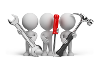
Why don't you drop us a line with some useful information we can add here?
Using
-
Columns in a listview are sometimes hidden by default. You can reinstate them using the Field Chooser option from the context-sensitive menu (displayed by right-clicking a header column header in the listview). Select and drag the required column to a position in the listview header.
-
Fields on a pane are sometimes removed by default. You can reinstate them using the Field Selector option from the context-sensitive menu (displayed by right-clicking any field in the pane). Select and drag the required fields onto the pane.
The captions for fields are also sometimes hidden. You can select the Show Captions option from the context-sensitive menu to see a list of them. Click on the relevant caption to reinstate it to the form.
If the Show Captions option is grayed out, it means no captions are hidden for that form.
-
Press Ctrl+F1 within a listview or form to view a complete list of functions available.
The following are possible status codes for a non conformance report:
| Status | Description |
|---|---|
|
A - Performing audit |
This status is displayed when a start date is saved against the audit, i.e. a start date is saved in the Audit tab of the Non Conformance Report Maintenance program. |
|
AC - Audit complete |
This status is displayed when the Audit complete option is selected. |
|
C - Complete |
This status is displayed when the non conformance report has been completed, i.e. the Complete field on the NCR header is ticked. |
|
C - Investigation complete |
This status is displayed when all actions listed in the Investigate Root Cause tab of the Non Conformance Report Maintenance program have been completed, i.e. details have been recorded against each action using the Notes option. |
|
CAC - Corrective action complete |
This status is displayed when an end date is saved against all corrective actions listed in the Corrective Actions tab of the Non Conformance Report Maintenance program. |
|
CAC - Preventative action complete |
This status is displayed when an end date is saved against all preventative actions listed in the Preventative Actions tab of the Non Conformance Report Maintenance program. |
|
CLC - Close-out complete |
This status is displayed when the Close out complete option is selected. |
|
CLS - Close-out in progress |
This status is displayed when a start date is saved against the close out, i.e. a start date is saved in the Close out tab of the Non Conformance Report Maintenance program. |
|
CPP - CA/PA in progress |
This status is displayed when a start date has been entered against the first action defined in the Corrective Actions or Preventative Actionstabs of the Non Conformance Report Maintenance program. |
|
CPS - CA/PA started |
This status is displayed when a start date has been entered against the corrective or preventative action plan. |
|
I - Investigating |
This status is displayed when the stakeholder defined as the investigator started the NCR investigation by adding comments and notes in the Investigate Root Cause tab of the Non Conformance Report Maintenance program. |
|
N - New |
This status is displayed when the NCR header has been created, but the investigation hasn't commenced yet. |
The non conformance report statuses are saved within the SqmNcStatus table and the status is displayed at the Report status field within the Non Conformance Report Maintenance program.
Referencing
 Start Review
Start Review
This displays data according to the selection criteria indicated. The function is enabled when you first load the program and then by selecting the Change Criteria option.
This lets you change the currently configured review criteria.
This window allows you to select criteria to filter and display non conformance reports in the listview.
| Field | Description |
|---|---|
|
Status |
This lets you select the non conformance status(es). |
|
Department |
This lets you select the department(s) responsible for non conformance. |
|
Owner |
This lets you select the owner(s) who typically oversee the entire NCR cycle from the investigation to the auditing of the non-conformance. |
|
Standard |
This allows you to select the standard(s) related to the deviation that caused the non conformance. |
|
Severity level |
This allows you to select the severity levels that are used to categorize the impact and help prioritize actions and resources. |
|
Manager |
This lets you select the manager(s) typically responsible for investigating and handling the non-conformance. |
|
Logged by |
This lets you select the operator(s) who created the non conformance report header. |
|
Auditor |
This lets you select the auditor(s) responsible for auditing the investigation of the non conformance, as well as the corrective and preventative actions implemented. |
|
Stakeholder |
This lets you select the stakeholder(s) involved in investigating, managing and resolving the non-conformance. |
|
Include options |
Select this to include completed non conformance reports, i.e. incomplete and complete NCRs will be displayed in the listview. Select this to only include incomplete non conformance reports where the due date and due time have passed. Select this to only include non conformance reports that have started, i.e. NCRs against which a start date was saved. |
| Field | Description |
|---|---|
|
Priority |
This indicates the NCR priority. By default, NCRs are sorted in the according to priority listview. The owner of the NCR can edit the priority. |
|
Report number |
This indicates the NCR number, which you can select to launch the Non Conformance Report Maintenance program to view all NCR details. |
|
Description |
This indicates the description of the non conformance report. |
|
Status |
This indicates the current status of the NCR. |
|
Department |
This indicates the department that is responsible for investigating, managing and resolving the non conformance. |
|
Owner |
This indicates the owner of the NCR. |
|
Manager |
This indicates the manager of the NCR. |
|
Standard |
This indicates the standard related to the deviation that caused the non conformance. |
|
Completed |
Yes indicates that the NCR has been completed. |
|
Overdue |
Yes indicates that the NCR is overdue, i.e. the due date and due time captured against the NCR has passed and the status of the NCR is not yet set to C - Complete. |
|
Due date |
This indicates the due date of the NCR. |
|
Department description |
This indicates the description of the department. |
|
Severity level |
This indicates the severity level of the non conformance. |
|
Standard description |
This indicates the description of the standard. |
Copyright © 2025 SYSPRO PTY Ltd.
