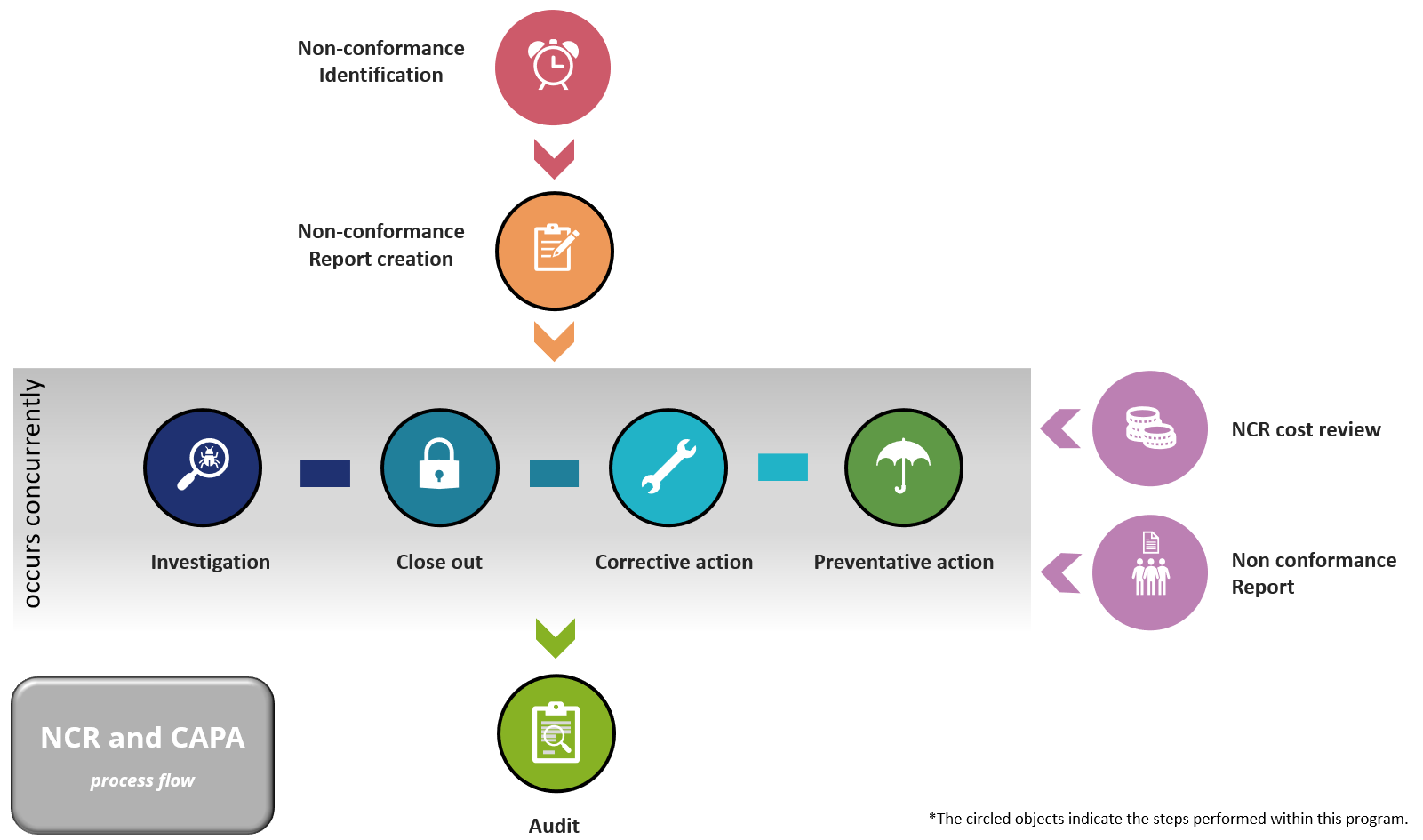Non Conformance Report Maintenance

This program lets you create and maintain non-conformance reports.
Exploring
Things you can do in this program include:
-
Record the investigation, corrective action, preventative action, close out and audit details.
-
Link the non conformance to a job, purchase order or WIP inspection.
This program is accessed from the Program List of the SYSPRO menu:
- Program List > Quality Management > Non Conformance Reporting > Transaction Processing
In non-conformance reporting, cause categories help classify the risks or reasons behind non-conformances, enabling organizations to identify patterns and implement effective corrective actions. By categorizing the causes of non-conformances, organizations can better analyze trends, improve processes, and prevent future issues. Some common cause categories are:
-
Human Error
Mistakes made by individuals during operations, such as miscommunication, inadequate training, or failure to follow procedures.
-
Process Failure
Breakdowns or inefficiencies in established processes, including inadequate controls, insufficient procedures, or lapses in quality checks.
-
Material Deficiency
Issues related to raw materials or components, such as substandard quality, improper specifications, or defects from suppliers.
-
Equipment Failure
Breakdowns or malfunctions of machinery or tools, which may arise from inadequate maintenance, wear and tear, or design flaws.
-
Environmental Factors
External conditions affecting production or product quality, including temperature, humidity, or contamination from the surroundings.
-
Design Issues
Flaws in the design or specifications of a product that lead to non-conformance, such as incorrect dimensions or inadequate functionality.
-
Regulatory Non-Compliance
Failures to meet legal or industry standards, resulting in products or processes that do not adhere to necessary regulations.
-
Documentation Errors
Problems stemming from inadequate or incorrect documentation, such as missing instructions, outdated procedures, or incorrect labels.
Corrective action forms part of the NCR and CAPA (Non-conformance reporting and Corrective actions / Preventative actions) functionality.
It refers to the methodology used to eliminate the root cause of a non-conformance and prevent it from happening again. It involves identifying the issue, analyzing its underlying cause, and implementing changes to processes, materials, or practices.
Specific actions take place in the activity area in a non-conformance report, e.g. investigate root-cause, close-out, corrective actions, preventative actions and audit.
Non-conformance management refers to the process of identifying, documenting, and addressing deviations from established standards, specifications, or regulations within an organization.
It involves detecting instances where products, services, or processes fail to meet quality or compliance requirements, followed by corrective actions to prevent recurrence. Effective non-conformance management helps improve quality control, reduce risks, and ensure continuous improvement in operations.
The non-conformance process is a systematic procedure used by organizations to identify, document, analyze, and resolve deviations from established standards, specifications, or regulations.
This process typically involves several steps, including the initial detection of a non-conformance, the creation of a non-conformance report, root cause analysis, implementation of corrective and preventive actions, and verification of effectiveness. The goal of the non-conformance process is to ensure that issues are addressed promptly, preventing recurrence and promoting continuous improvement in quality and compliance.
A non-conformance report (NCR) is a formal document that is created when a deviation occurs against an standard.
The report identifies and records instances where products, processes, or services fail to meet specified quality standards or requirements. It outlines the nature of the non-conformance, including details such as the issue, its cause, and its impact. The NCR also serves as a tool for tracking corrective actions taken to address the problem and prevent its recurrence, ensuring continuous improvement and compliance.
A non-conformance standard refers to the established criteria or benchmarks that define acceptable performance, quality, or compliance for products, services, or processes. When these standards are not met, it results in a non-conformance. The standard serves as a reference point for evaluating deviations and determining the necessary corrective or preventive actions to ensure alignment with industry regulations or internal requirements.
A non-conformance report (NCR) is created when a transaction deviates from the non-conformance standard.
Non-conformance types are used to describe the type of deviation that occurred, which could be the following:
-
Product non-conformances occur when a product fails to meet specified quality or performance standards, such as dimensional inconsistencies or material fault. A type of product non-conformance could be a defect.
-
Process non-conformances involve deviations in the execution of operational processes, leading to issues like incorrect procedures or failure to follow established protocols. A type of process non-conformance could be an incorrect product assembly.
-
Regulatory non-conformances arise when operations or products do not comply with industry regulations or legal requirements, potentially resulting in fines or penalties.
-
Supplier non-conformances occur when materials or components received from suppliers do not meet agreed-upon quality or specification standards.
Preventative action forms part of the NCR and CAPA (Non-conformance reporting and Corrective actions / Preventative actions) functionality.
It refers to the methodology used to implement proactive measures taken to eliminate potential causes of non-conformances before they occur. It involves identifying risks, analyzing potential issues, and implementing changes to processes or systems to prevent future problems. The goal is to avoid non-conformances by addressing vulnerabilities and improving overall quality and compliance ahead of time.
The priority of a non-conformance report indicates which report must be resolved first. This is calculated using the severity level and expected due date of non-conformance reports for an owner and department.
An organization typically creates a quality policy which, in part, defines the rules dictating when an NCR is required to be created, it’s severity, priority and required time-to-resolution. This quality policy will drive the configuration of the Non Conformance Reporting module.
The responsible department in non-conformance reporting refers to the specific team or organizational unit that owns, or is accountable for addressing and resolving the identified non-conformance. This department is tasked with investigating the issue, implementing corrective or preventive actions, and ensuring that the problem does not recur. The responsible department is typically selected based on the ownership of the standard raised against the NCR, ensuring that relevant expertise and resources are applied to resolve the issue effectively.
Severity levels are set against the standard within the NCR and CAPA (Non-conformance reporting and Corrective actions / Preventative actions) functionality. The following severity levels categorize the impact and help prioritize actions and resources based on the severity and and urgency of a non-conformance:
-
Critical
A non-conformance that poses a significant risk to safety, regulatory compliance, or product functionality, often requiring immediate corrective action. Critical issues can halt operations or lead to severe consequences.
-
Major
A serious non-conformance that impacts product quality or processes but does not pose immediate safety risks. While not as urgent as critical issues, major non-conformances still require prompt action to prevent further problems.
-
Minor
A less severe non-conformance that has minimal impact on product quality or performance. It may not require immediate correction but should be addressed to avoid potential escalation into larger issues.
-
Log only
Minor deviations that do not impact quality, safety, or compliance. These are often recorded for tracking purposes but typically do not require corrective actions.
The time to resolution (TTR) refers to the total time taken from the identification of a non-conformance to its complete resolution. This metric tracks the duration required to investigate the issue, implement corrective or preventive actions, and verify that the problem has been effectively addressed. TTR is used to measure efficiency in handling non-conformances and is critical for maintaining quality, compliance, and operational performance.
Starting
-
The Quality Management module must be installed.
You can restrict access to the eSignature transactions within a program at operator, group, role or company level (configured using the Electronic Signature Configuration Setup program).
Electronic Signatures provide security access, transaction logging and event triggering that gives you greater control over your system changes.
Controls access to the creation of a new non conformance report in the Non Conformance Report Maintenance program.
Controls access when maintaining a report in the Non Conformance Report Maintenance program.
You can restrict operator access to programs by assigning them to groups and applying access control against the group (configured using the Operator Groups program).
You can restrict operator access to programs by assigning them to roles and applying access control against the role (configured using the Role Management program).
The following configuration options in SYSPRO may affect processing within this program or feature, including whether certain fields and options are accessible.
To use this feature, the following setup option(s) must be enabled/defined:
Setup Options > Keys > Manufacturing
-
-
Suppress leading zeros
-
Presentation length
Solving
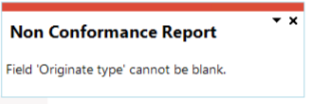
This message is displayed when you want to save a new non conformance report, but you haven't specified whether the NCR originated from a job, purchase order or WIP inspection.
The Originate type field is mandatory and must be selected before saving the NCR.
Do the following to add the missing information:
-
Open the Report Associations pane within the .
-
Expand the Originated from section.
-
Select where the non conformance originated at the Originate type field.
-
Search for and select the actual document number to which you want to link the NCR at the Sales order / Purchase order / Quote / Job of origin field.
This field name changes depending on your selection at the Originate type field.
-
Save the NCR.
The tabs are enabled in accordance with the severity level set against the NCR standard.
The NCR standards are created and maintained using the Non Conformance Standard program.
Yes, every time an NCR is maintained, a transaction is saved in the sqmntr table.
-
The non-conformance area (ncttrn-area) will indicate where the change occurred:
-
HD – The NCR header was updated.
-
IN – The Investigate root-cause activity was updated.
-
CL – The Close-out activity was updated.
-
CA – The Corrective action was updated.
-
PA – The Preventative action was updated.
-
AD – The Audit activity was updated.
-
-
The stakeholder who updated the NCR is saved at the sqmntr-stake-hold field.
-
The sqmntr-act field indicates what was updated:
-
U – Information was updated
-
UF – Field was updated
-
ST – Section was started
-
S – Status was changed
-
A – Action was added
-
CA – Action was completed
-
CS – Section was completed
-
N – Narration was added
-
L – Link was added
-
Using
-
Columns in a listview are sometimes hidden by default. You can reinstate them using the Field Chooser option from the context-sensitive menu (displayed by right-clicking a header column header in the listview). Select and drag the required column to a position in the listview header.
-
Fields on a pane are sometimes removed by default. You can reinstate them using the Field Selector option from the context-sensitive menu (displayed by right-clicking any field in the pane). Select and drag the required fields onto the pane.
The captions for fields are also sometimes hidden. You can select the Show Captions option from the context-sensitive menu to see a list of them. Click on the relevant caption to reinstate it to the form.
If the Show Captions option is grayed out, it means no captions are hidden for that form.
-
Press Ctrl+F1 within a listview or form to view a complete list of functions available.
-
Identify a non-conformance incident either by observation, some information on a report or dashboard that highlights an anomaly or via an automatic trigger that is supported by VBScripting.
-
Create the non-conformance report using the Non Conformance Report Maintenance program.
-
The following processes run concurrently once the NCR is created, and can be started or completed separately. All the steps in this section are maintained using the Non Conformance Report Maintenance program.
-
Record the details of the investigation in the Investigate Root-cause tab of the program.
-
Once all details have been captured, the NCR can be closed using the Closeout tab of the program.
-
Once the root cause of the NCR is known, you can define the corrective actions that must be implemented. This can be captured on the Corrective Actions tab of the program.
-
Specify the preventative actions that must be carried out within the Preventative Actions tab of the program.
-
Once all plans and action are completed the NCR is audited and the Audit section of the NCR is updated.
No other actions can be recorded during the audit phase.
-
The Non Conformance Cost Review program can be used throughout the process to report on costs relating to the non-conformance incident.
-
The Non Conformance Report can be used during the process to determine:
-
the next NCR a stakeholder should address, and
-
the next stakeholder who should address the NCR.
-
-
The following are possible status codes for a non conformance report:
| Status | Description |
|---|---|
|
A - Performing audit |
This status is displayed when a start date is saved against the audit, i.e. a start date is saved in the Audit tab of the Non Conformance Report Maintenance program. |
|
AC - Audit complete |
This status is displayed when the Audit complete option is selected. |
|
C - Complete |
This status is displayed when the non conformance report has been completed, i.e. the Complete field on the NCR header is ticked. |
|
C - Investigation complete |
This status is displayed when all actions listed in the Investigate Root Cause tab of the Non Conformance Report Maintenance program have been completed, i.e. details have been recorded against each action using the Notes option. |
|
CAC - Corrective action complete |
This status is displayed when an end date is saved against all corrective actions listed in the Corrective Actions tab of the Non Conformance Report Maintenance program. |
|
CAC - Preventative action complete |
This status is displayed when an end date is saved against all preventative actions listed in the Preventative Actions tab of the Non Conformance Report Maintenance program. |
|
CLC - Close-out complete |
This status is displayed when the Close out complete option is selected. |
|
CLS - Close-out in progress |
This status is displayed when a start date is saved against the close out, i.e. a start date is saved in the Close out tab of the Non Conformance Report Maintenance program. |
|
CPP - CA/PA in progress |
This status is displayed when a start date has been entered against the first action defined in the Corrective Actions or Preventative Actionstabs of the Non Conformance Report Maintenance program. |
|
CPS - CA/PA started |
This status is displayed when a start date has been entered against the corrective or preventative action plan. |
|
I - Investigating |
This status is displayed when the stakeholder defined as the investigator started the NCR investigation by adding comments and notes in the Investigate Root Cause tab of the Non Conformance Report Maintenance program. |
|
N - New |
This status is displayed when the NCR header has been created, but the investigation hasn't commenced yet. |
The non conformance report statuses are saved within the SqmNcStatus table and the status is displayed at the Report status field within the Non Conformance Report Maintenance program.
Referencing
This lets you enter an existing NCR number when you want to maintain the NCR.
| Field | Description |
|---|---|
|
NCR number |
This indicates the non conformance report number. |
|
Title |
This lets you enter a 50-character meaningful title for the non conformance report. |
|
Initiator |
This indicates the operator code of the person who either manually created the NCR or performed the action that automatically triggered the creation of the NCR. |
|
Standard |
This lets you identify the deviation from the non-conformance standard that prompted the creation of the NCR. Once the standard is selected, the responsible department, severity level and type linked to the standard, are populated. |
|
Responsible department |
This indicates the responsible department that owns the non-conformance and is accountable for resolving it and completing the non conformance report. This field is only enabled when the NCR is created manually. If the NCR creation is automatically triggered, then the department defined against the standard is used. |
|
Owner |
This lets you search for and select an owner of the non conformance report using the Operator Maintenance program. The person selected at the Owner field in the Default Stakeholders section of the Non Conformance Department program is displayed by default. |
|
Severity level |
This indicates the severity level linked to the selected NCR standard. The severity level defined against the standard determines which activity actions are enabled in the listview. |
|
Type |
This indicates the type of deviation linked to the selected NCR standard. |
|
Status |
This indicates the current status of the non conformance report. |
|
Activity status |
Select the View activities status hyperlink to display the Activity Status pop-up window that displays the current status as well as the start and end dates and times per activity. Activity areas that are not required for the NCR will not be displayed. |
|
Dates |
|
|
Creation date |
This indicates the date the NCR was created. |
|
Creation time |
This indicates the time the NCR was created. |
|
Start date |
This indicates the date the stakeholders started working on the NCR. |
|
Start time |
This indicates the time the stakeholders started working on the NCR. |
|
Expected due date |
This indicates the anticipated resolution date for the NCR. |
|
Expected due time |
This indicates the anticipated resolution time for the NCR. |
|
End date |
This indicates the actual date the NCR was resolved, i.e the date the Complete check box is selected. |
|
End time |
This indicates the actual time the NCR was resolved, i.e the time the Complete check box is selected. |
| Field | Description |
|---|---|
|
Report description |
This lets you enter a description of the non conformance of up to 100 characters. |
|
Potential causes |
This lets you enter a 100-character description of the potential causes of the non conformance. |
|
Impact |
This lets you enter a 100-character description of the impact the non conformance will have. |
|
Priority |
This indicates the priority of the NCR, which is specified when configuring the severity levels using the Non Conformance Severity Level program. |
|
Manager |
This indicates the default manager of the responsible department. |
|
Stakeholder information |
Select the View hyperlink to view all the stakeholders linked to the NCR using the Stakeholders for Non Conformance Report program. |
|
Complete |
A tick indicates that the NCR has been completed. |
|
Activity areas |
|
|
Closeout report required |
Yes indicates that a close out report is required for the NCR. |
|
Corrective actions required |
Yes indicates that corrective actions are required for the NCR. |
|
Preventative actions required |
Yes indicates that preventative actions are required for the NCR. |
|
Audit required |
Yes indicates that an audit is required for the NCR. |
|
Investigation details |
These details are displayed once the root cause investigation has been recorded at the Comment field within the Activities Listview. |
|
Investigation notes |
This indicates the investigation notes, such as the key findings or evidence related to the non conformance investigation. |
|
Root cause |
This indicates the root cause of the non conformance. |
|
Cause category |
This indicates the cause category in which the NCR was classified, which is used for reporting purposes. |
|
Cause category description |
This displays the description of the cause category. |
This lets you attach and detach documents that include additional information about the non-conformance.
The attached report document can be viewed when selecting the View document hyperlink at the Report document field.
This lets you attach and detach documents that describe the consequences of the non-conformance on various aspects of the business.
The attached impact document can be viewed when selecting the View document hyperlink at the Impact document field.
| Field | Description |
|---|---|
|
Process |
This displays the description of the process linked to the NCR. |
|
Process document |
Select the View document hyperlink to view the process documentation. The hyperlink is displayed when a document has been linked to the non conformance process within the Non Conformance Process program. |
|
Standard document |
Select the View document hyperlink to view the documentation attached to the NCR standard. The hyperlink is displayed when a document has been linked to the non conformance standard within the Non Conformance Standard program. |
|
Report document |
Select the View document hyperlink to view the report document that was attached using the Report document button in the toolbar. |
|
Impact document |
Select the View document hyperlink to view the impact document that was attached using the Impact document button in the toolbar. |
|
Associated costs |
Select the View costs hyperlink to launch the Non Conformance Cost Review program to view the costs associated with the NCR. |
|
Report history |
Select the View history hyperlink to open the Report History pane, where you can view the transactions saved against the NCR. |
|
Originated from |
|
|
Originate type |
This indicates where the deviation from the standard occurred and lets you link one of the following to the non-conformance:
|
|
Stock code |
This lets you select the stock code where the deviation occurred. |
|
Revision |
This applies to ECC-controlled stock and lets you select the revision of the stock code. |
|
Release |
This applies to ECC-controlled stock and lets you select the release of the stock code. |
|
Warehouse |
This lets you select the warehouse where the deviation occurred. |
|
Sales order of origin |
This lets you select the sales order where the deviation occurred and to which you want to link the non-conformance. |
|
Purchase order of origin |
This lets you select the sales order where the deviation occurred and to which you want to link the non-conformance. |
|
Quote order of origin |
This lets you select the sales order where the deviation occurred and to which you want to link the non-conformance. |
|
Job order of origin |
This lets you select the sales order where the deviation occurred and to which you want to link the non-conformance. |
|
Order line |
This lets you select the detail line of a sales order, purchase order or quotation where the deviation occurred and to which you want to link the non-conformance. |
|
Quote version |
This lets you select the version of the quotation where the deviation occurred and to which you want to link the non-conformance. |
|
Allocation line |
This lets you select the job material allocation where the deviation occurred and to which you want to link the non-conformance. |
|
Operation number |
This lets you select the job operation where the deviation occurred and to which you want to link the non-conformance. |
|
WIP inspection reference |
This lets you select the WIP inspection reference number where the deviation occurred and to which you want to link the non-conformance. |
|
Lot |
This lets you select the sales order where the deviation originated and to which you want to link the non-conformance. |
|
Goods received note |
This lets you select the goods receipt note where the deviation occurred and to which you want to link the non-conformance. |
|
Customer |
This indicates the customer who is linked to the selected job, purchase order, sales order or quotation. |
|
Supplier |
This indicates the supplier who is linked to the selected purchase order. |
|
General ledger account |
This lets you specify which ledger account was used where the deviation occurred. |
|
Machine |
This lets you specify which machine was used when the deviation occurred and must be selected if the deviation occurred due to the failure of a machine. |
-
The name of the listview changes according to the selected activity action, e.g Investigate Root Cause.
-
The severity level defined against the standard determines which activity actions are enabled in the listview.
-
The actions defined against the standard determine the actions listed per activity.
This lets you write comprehensive notes against specific subjects using the Admin Notepad Editor (Rich Text) program. You can make notes against the following NCR components:
-
Report description
-
Potential causes
-
Impact
These notes are saved in the SqmNcNarration table against the non-conformance report.
This displays the Resequence Action Numbers pop-up window where you can change the current sequence of actions.
| Field | Description |
|---|---|
|
Action number |
This indicates the sequenced action number against the activity. |
|
Action |
This indicates a description of the action. |
|
Assigned to |
This indicates the stakeholder who is responsible for the action. |
|
Started |
A tick indicates that the action has been started, i.e. details have been recorded against the action using the Comment field. |
|
Status |
This indicates the current status of the action, which can be one of the following:
|
|
Due date |
This lets you specify a due date for the action. |
|
Due time |
This lets you specify a due time of the action. |
|
Completed |
A tick indicates that the action has been completed, i.e. details have been recorded against the action using the Notes option. |
|
Narration |
This lets you add an additional 200-character comment. |
|
Audit status |
This lets the stakeholder defined as the auditor indicate whether the action has passed or failed the audit. This is applicable when the NCR requires an audit (i.e. the Require Audit option was enabled within the Non Conformance Severity Level program. |
|
Link type |
This lets the stakeholder link one of the following to the non-conformance:
This is only displayed in the Corrective Actions and Preventative Actions listview. |
|
Link |
This indicates the job, purchase order, sales order, etc. number that is linked to the NCR. This is only displayed in the Corrective Actions and Preventative Actions listview. |
|
End date |
This indicates the date when the action was completed. |
|
End time |
This indicates the time when the action was completed. |
|
Start date |
This indicates the date when the action was started. |
|
Start time |
This indicates the time when the action was started. |
This window is displayed when you select the Comment option in the Activities Listview.
Once recorded, these details are displayed at the Investigation details section of the Report Details pane.
| Field | Description |
|---|---|
|
Investigation notes |
This lets you enter key findings or evidence related to the non conformance investigation. |
|
Root cause |
This lets you specify what the root cause of the non conformance was. |
|
Cause category |
This lets you select the cause category that classifies the NCR and is used for reporting purposes. |
|
Cause category description |
This displays the description of the cause category. |
This window is displayed when you select the Resequence Actions option in the Activities Listview area.
| Field | Description |
|---|---|
|
Area |
This indicates in which area the actions falls:
|
|
Current action number |
This indicates the current sequence number for the action. |
|
Action |
This indicates a description of the action. |
|
New action number |
This lets you enter the new sequence number for the action. The actions will be re-sequenced according the numbers added in this column. |
Copyright © 2025 SYSPRO PTY Ltd.