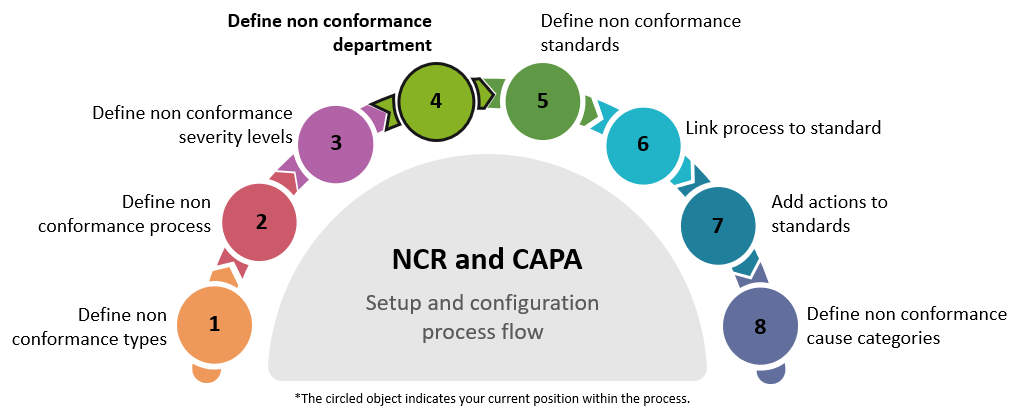Non Conformance Department

This program lets you define the departments that own non-conformances and are accountable for addressing and resolving these. It controls the functions which each stakeholder can carry out within the department.
Exploring
Things you can do in this program include:
-
Define the stakeholders per department
-
Define the default stakeholder for each action
This program is accessed from the Program List of the SYSPRO menu:
- Program List > Quality Management > Non Conformance Reporting > Setup
The non-conformance process is a systematic procedure used by organizations to identify, document, analyze, and resolve deviations from established standards, specifications, or regulations.
This process typically involves several steps, including the initial detection of a non-conformance, the creation of a non-conformance report, root cause analysis, implementation of corrective and preventive actions, and verification of effectiveness. The goal of the non-conformance process is to ensure that issues are addressed promptly, preventing recurrence and promoting continuous improvement in quality and compliance.
The responsible department in non-conformance reporting refers to the specific team or organizational unit that owns, or is accountable for addressing and resolving the identified non-conformance. This department is tasked with investigating the issue, implementing corrective or preventive actions, and ensuring that the problem does not recur. The responsible department is typically selected based on the ownership of the standard raised against the NCR, ensuring that relevant expertise and resources are applied to resolve the issue effectively.
Starting
-
The Quality Management module must be installed.
You can restrict access to the eSignature transactions within a program at operator, group, role or company level (configured using the Electronic Signature Configuration Setup program).
Electronic Signatures provide security access, transaction logging and event triggering that gives you greater control over your system changes.
Controls access to the creation of a new department in the Non Conformance Department program.
Controls access when maintaining a department in the Non Conformance Department program.
Controls access when deleting a department in the Non Conformance Department program.
Controls access to the creation of a new department stakeholder in the Stakeholders for Non Conformance Report program.
Controls access when maintaining a department stakeholder in the Stakeholders for Non Conformance Report program.
Controls access when deleting a department in the Non Conformance Department program.
You can restrict operator access to programs by assigning them to groups and applying access control against the group (configured using the Operator Groups program).
You can restrict operator access to programs by assigning them to roles and applying access control against the role (configured using the Role Management program).
The following configuration options in SYSPRO may affect processing within this program or feature, including whether certain fields and options are accessible.
To use this feature, the following setup option(s) must be enabled/defined:
Setup Options > Keys > Manufacturing
-
-
Suppress leading zeros
-
Presentation length
Solving
Default stakeholders can only be added once the stakeholders have been added in the Stakeholders Actions listview.
Follow these steps to create a non conformance department, add stakeholders and select the default stakeholders:
-
Launch the Non Conformance Department program.
-
Enter the department code and description.
-
Save the newly created NCR department.
-
Select the stakeholders by clicking on the Browse button at the Stakeholder column within the Stakeholders Actionslistview.
This launches the Operator Maintenance program.
-
Save the stakeholders within the Stakeholders Actionslistview.
-
Add default stakeholders by selecting the Browse buttons in the Default stakeholders section.
This launches the Stakeholders program. Only the stakeholders that were added within the Stakeholders Actionslistview and against which the relevant action was selected, will be displayed.
-
Select the default stakeholder per action and save your changes.
Using
-
Columns in a listview are sometimes hidden by default. You can reinstate them using the Field Chooser option from the context-sensitive menu (displayed by right-clicking a header column header in the listview). Select and drag the required column to a position in the listview header.
-
Fields on a pane are sometimes removed by default. You can reinstate them using the Field Selector option from the context-sensitive menu (displayed by right-clicking any field in the pane). Select and drag the required fields onto the pane.
The captions for fields are also sometimes hidden. You can select the Show Captions option from the context-sensitive menu to see a list of them. Click on the relevant caption to reinstate it to the form.
If the Show Captions option is grayed out, it means no captions are hidden for that form.
-
Press Ctrl+F1 within a listview or form to view a complete list of functions available.
-
Stakeholder can only be added to an existing non conformance department, i.e. you must save a newly created department first before adding stakeholders in the Stakeholders Actions listview.
-
Define the non conformance types using the Non Conformance Type program.
-
Define the process that will be followed once a non-conformance is raised using the Non Conformance Process program.
-
Define the severity levels that will apply to the non conformance using the Non Conformance Severity Level program.
-
Use the Non Conformance Department program to define the departments that will own, address and resolve the non conformance issue, and to add both the default and any other necessary stakeholders for each department.
-
Define the non conformance standard using the Non Conformance Standard program by linking the type, severity level and departments to the standard.
-
Link the process to the standard using the Non Conformance Process Per Standard program
-
Link the corrective and preventative actions to the standard using the Non Conformance Standard Actions program.
-
Define the cause categories into which the non conformance incidents can be grouped using the Non Conformance Cause Category program.
Referencing
This lets you enter a new or select an existing non conformance department code.
| Field | Description |
|---|---|
|
Department |
This indicates the unique code for the NCR department. |
|
Description |
This lets you enter a description for the NCR department. |
|
Default stakeholders |
This lets you select the default stakeholders against each stakeholder type using the Stakeholders program. Only the stakeholders added in the Stakeholders Actions listview are displayed. |
|
Owner |
This lets you select the default owner of the NCR. |
|
Manager |
This lets you select the default manager of the NCR. |
|
Investigator |
This lets you select the default investigator of the NCR. |
|
Close out |
This lets you select the default stakeholder who will perform the close out of the NCR. |
|
Corrective action |
This lets you select the default stakeholder who will implement the corrective action against the NCR. |
|
Preventative action |
This lets you select the default stakeholder who will implement the preventative action against the NCR. |
|
Auditor |
This lets you select the default auditor of the NCR. |
You can select more than one stakeholder per action.
| Field | Description |
|---|---|
|
Stakeholder |
This lets you select the stakeholders using the Operator Maintenance program. |
|
Owner |
Select the tick-box against the stakeholders who are the owners of the department where the non conformance occurred. |
|
Manager |
Select the tick-box against the stakeholders who are the manager(s) of the non conformance department. |
|
Investigator |
Select the tick-box against the stakeholders who are investigating the non conformance. |
|
Close out |
Select the tick-box against the stakeholders who are responsible for the close out for the non conformance department. |
|
Corrective action |
Select the tick-box against the stakeholders who are responsible for the corrective actions for the non conformance department. |
|
Preventative action |
Select the tick-box against the stakeholders who are responsible for implementing preventative actions for in the department where the non conformance occurred. |
|
Audit |
Select the tick-box against the stakeholders who are auditing the non conformance. |
|
Require email |
Select the tick-box against the stakeholders who must receive email correspondence regarding the non conformance. |
Copyright © 2025 SYSPRO PTY Ltd.