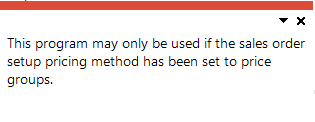Price Group Query

This program lets you view rules defined against a price group, as well as the customers that are linked to that group.
Exploring
This program is accessed from the Program List of the SYSPRO menu:
- Program List > Sales Orders > Pricing Engine
The pricing engine is used to create flexible, multi-level pricing structures to manage a wide variety of price rules and methods. To facilitate this, a customer is linked to a price group which contains price rules. Price rules may refer to price lists or other configurations like invoice discounts or order discount breaks. Price lists can be created for stock codes, product classes, departments and price categories.
A stock code can exist on multiple price lists, which can have different price methods defined (e.g. flat price, price less %, etc.). In addition, multiple price lists can be linked to one price group, where each price list functions as a price rule.
The pricing method determines what price the system must use for a sales order line as well as the discounts applicable to the sales order lines and total merchandise value.
The pricing method for Contract Pricing is defined at company level (Setup Options > Configuration > Distribution > Sales Orders) and against stock items using the Stock Code Maintenance program.
To use the Sales Pricing Engine, your Pricing method must be defined as Price groups at company level (Setup Options > Configuration > Distribution > Sales Orders) and the pricing method must be specified against price lists using the Price List Maintenance program (not against stock items).
Price groups are used to assign prices and discounts to commercial entities (e.g. customers, geographic areas or branches).
Price groups can have multiple price rules, which are linked to price lists.
You can create a hierarchical pricing structure by defining priorities and contracts against price rules. The price rule with the highest priority trumps other price rules and overrides the ‘best price’. When a contract is linked to a price group, it becomes a price rule that is included in the pricing hierarchy.
The price group level establishes which price groups must be applied for the company.
For example:
If price groups exist for both the customer and geographic area, then this setting determines which price group takes precedence.
This indicates a list of prices for a grouping of stock codes, product classes, departments or price categories. A price method is specified for each price list, which may be a flat price, discounted price, or quantity discounted price.
You can define statuses against a price list, such as Blank - Active, R - In review or H - On hold.
Only price lists that have a status of Blank - Active are included when the Price Query determines the best price.
Starting
To use this program, the following setup option(s) must be configured appropriately:
Setup Options > Configuration > Distribution > Sales Orders
-
Pricing method
This must be defined as Price groups.
The following configuration options in SYSPRO may affect processing within this program or feature, including whether certain fields and options are accessible.
Setup Options > Configuration > Distribution > Sales Orders
- Pricing method
- Price group level
Solving
This message is displayed when you attempt to open any of the following programs before the Pricing method setup option has been configured:
-
Price List Maintenance
-
SO Price Group Order Discounts
-
Price Group Maintenance
-
Price List Maintenance
-
Price Query
-
Price List Query
-
Price Group Query
-
Price List Browse
-
Price Group Browse
-
Price List Review
-
Price List Conversion
-
SO Stock Code Price Query by Price List
-
SO Contract Price Maintenance by Price Group
Ensure that the Pricing method setup option is defined as Price Groups within the Setup Options program (Setup Options > Configuration > Distribution > Sales Orders) before attempting to use any of these programs.
Using
-
Columns in a listview are sometimes hidden by default. You can reinstate them using the Field Chooser option from the context-sensitive menu (displayed by right-clicking a header column header in the listview). Select and drag the required column to a position in the listview header.
-
Fields on a pane are sometimes removed by default. You can reinstate them using the Field Selector option from the context-sensitive menu (displayed by right-clicking any field in the pane). Select and drag the required fields onto the pane.
The captions for fields are also sometimes hidden. You can select the Show Captions option from the context-sensitive menu to see a list of them. Click on the relevant caption to reinstate it to the form.
If the Show Captions option is grayed out, it means no captions are hidden for that form.
-
Press Ctrl+F1 within a listview or form to view a complete list of functions available.
Referencing
This lets you enter or select a unique price group code.
This displays the Customers listview from where you can view customers linked to the selected price group.
| Field | Description |
|---|---|
|
Price group |
This indicates the unique price group code selected. The following options are available via the Price group hyperlink:
|
|
Description |
This indicates a unique description for the price group. |
|
Selection details |
|
|
Selection type |
This indicates the basis to which the price group is linked: This indicates that the price group is linked to a customer and is therefore available in the Customers program so that it can be linked to the customer. This indicates that the price group is linked to a branch. You can only define one price group per branch, geographic area, customer class or custom form field, if the Price group level setup option is defined as Branch, Geographic Area, Customer class or Custom form field. This indicates that the price group is linked to a geographic area. This indicates that the price group is linked to a customer class. This indicates that the price group is linked to a custom form field. |
|
Branch |
This lets you indicate the branch for which you want to view price groups, if the Selection type is defined as Branch. |
|
Geographic area |
This lets you indicate the geographic area for which you want to view price groups, if the Selection type is defined as Geographic area. |
|
Customer class |
This lets you indicate the customer class for which you want to view price groups, if the Selection type is defined as Customer class. |
|
Custom forms |
This lets you indicate the custom forms for which you want to view price groups, if the Selection type is defined as Custom form field. |
This listview displays the price group rules defined against the price group.
| Column | Description |
|---|---|
|
Rule |
This indicates the unique code assigned to the price group rule. |
|
Description |
This indicates the description of the price group rule. |
|
Configuration |
This indicates the type of discount, pricing or promotion to which the price group rule is linked. |
|
Date basis |
This indicates which date is used when determining a valid price:
|
|
Price list |
This indicates the price list that is linked to the price group rule. |
|
Priority |
This option is currently not in use and is planned for a later release. |
|
Invoice discount |
This indicates the invoice discount linked to the price group rule. |
|
Start date |
This indicates the date on which the price group rule comes into effect. |
|
Closing date |
This indicates the expiry date of the price group rule. |
|
Price basis |
This indicates the unit of measure on which the price list of the detail line is based:
|
|
Price indicator |
Net indicates that the discount is included in the price. Gross indicates that the discount is excluded from price. |
Copyright © 2025 SYSPRO PTY Ltd.