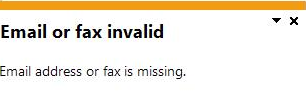AR Dunning Letter Format

This program lets you define the page layout and format for dunning letters. You can define multiple letters per dunning group and status.
Exploring
This program is accessed from the Program List of the SYSPRO menu:
-
Program List > Accounts Receivable > Setup
A dunning group is a category into which you can group customers. Dunning letters are issued to all customers in the selected dunning group.
A dunning letter is a notification letter or a payment reminder that is sent to customers when payment is due or overdue.
The dunning status is linked to a dunning group and the invoices within that group. It contains the specifications and format of the dunning letter that will be generated.
Starting
You can restrict operator access to programs by assigning them to groups and applying access control against the group (configured using the Operator Groups program).
- Dunning letters can only be printed using SRS document printing.
Solving
This message is displayed in the AR Dunning System program when the customer's contact details for dunning letters have not been specified in the Customers program.
If the fax number or email address are not specified, the dunning letter can't be sent to the customer.
Specify the customer's contact details for dunning letters at the Dunning fax or Dunning email fields in the Customers program.
- Open the AR Dunning Letter Format program.
-
Select New Format if you want to create a new letter format.
Alternatively, select Maintain Format to edit an existing letter format.
- The AR Dunning Letter Format window is displayed from which you can create and maintain formats for dunning letters using the SRS Document Print Setup program.
- Save your changes.
- Open the AR Dunning System program Program List > Accounts Receivable > Transaction Processing.
- Use the Selection Criteria pane to indicate which dunning letters you want to generate.
-
Select Start Review.
The invoices matching your selection criteria are displayed in the Invoice Review pane. All invoices with the dunning status are checked (included) by default.
-
Choose to include or exclude invoices.
To remove an invoice from the dunning run, highlight it and select Exclude Invoice.
To manually add an invoice that is not in the list, select Include Invoice to search and include an invoice in the dunning run.
-
Choose the invoices and select Print/Send to generate and print or send dunning letters.
The number of letters printed or sent are displayed in the Report output pane.
The invoice status is updated once the letters are printed or sent.
Yes, as dunning letters are only sent to the dunning fax and email.
If the fax number or email address is not specified at the Dunning fax or Dunning email fields in the Customers program, a warning message is displayed in the AR Dunning System program and the dunning letter is not sent to the customer.
Using
-
Columns in a listview are sometimes hidden by default. You can reinstate them using the Field Chooser option from the context-sensitive menu (displayed by right-clicking a header column header in the listview). Select and drag the required column to a position in the listview header.
-
Press Ctrl+F1 within a listview or form to view a complete list of functions available.
Referencing
| Field | Description |
|---|---|
|
Select |
This uses the entry currently highlighted in the listview in the corresponding field of another program. |
|
New |
This adds a new data record. |
|
Change |
This lets you change details for the highlighted data record. |
| Delete |
This deletes the data record currently displayed. |
|
This prints the stationery format information you have defined. We recommend retaining this report for backup purposes. |
|
| Export to Excel | This exports the selected data records to Microsoft Excel. |
| Copy |
This copies the current data record. |
| Field | Description |
|---|---|
|
Letter format |
This indicates the unique code associated with the dunning letter format. |
|
Document format |
This indicates the format of the document. |
| Field | Description |
|---|---|
| Letter Format |
This indicates the unique code associated with the dunning letter format. |
| Print method |
This displays the print method for the statement format (e.g. SYSPRO reporting services document). |
| General | |
| Letter Format options | This lets you select which letter format options you want to copy or change. |
| Copy Format | This copies a letter format from another company. |
| Change |
This lets you change either the Preferences or SRS Options for dunning letter format, depending on what you selected against the Letter Format options. If you select to change the SRS Options (i.e. to define print positions for the dunning letter format) the SRS Document Print Setup program is opened. |
| Message |
Enter the message you want to print on the AR Dunning Letter Format report when you select Print on the toolbar. If you want to print a message on the dunning letter, you must enter the message at the Message field of the AR Dunning Statuses program. |
| Save |
This saves the details you entered or changed. |
| Alignment |
This prints the dunning letter using test characters to verify that the fields you defined are correctly aligned on your stationery. We recommend printing the test alignment to the printer on which you will be printing your documents. |
|
This prints the dunning letter format information you defined and saved. |
|
| Cancel |
This ignores any information you entered. |
This pane is displayed when you select the Copy Format function from the AR Dunning Letter Format window.
| Field | Description |
|---|---|
|
Current company |
This indicates the current company to which you want to copy the letter format. |
|
Copy from company |
Indicate the company from which you want to copy the letter format. |
This pane is displayed when you select Preferences from the Letter Format options and select the Change function.
| Field | Description |
|---|---|
| Save | This saves the details you entered or changed. |
| Close |
This returns you to the previous screen. |
| Preferences | |
| Form length | Indicate the length of the dunning letter format. |
| Date format |
Indicate the format in which you want to print dates on your stationery. This can be based on your system date format or a user defined date format (i.e. short date or long date). |
| Length of notes line | Indicate the length of the line allocated for notes. |
| Max number of notes lines | Indicate the maximum number of lines allowed for dunning letter notes. |
| Document width | Indicate the width of the dunning letter format. |
Copyright © 2025 SYSPRO PTY Ltd.