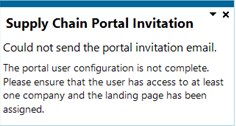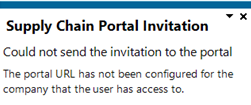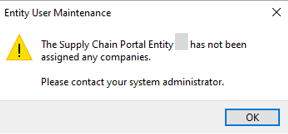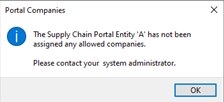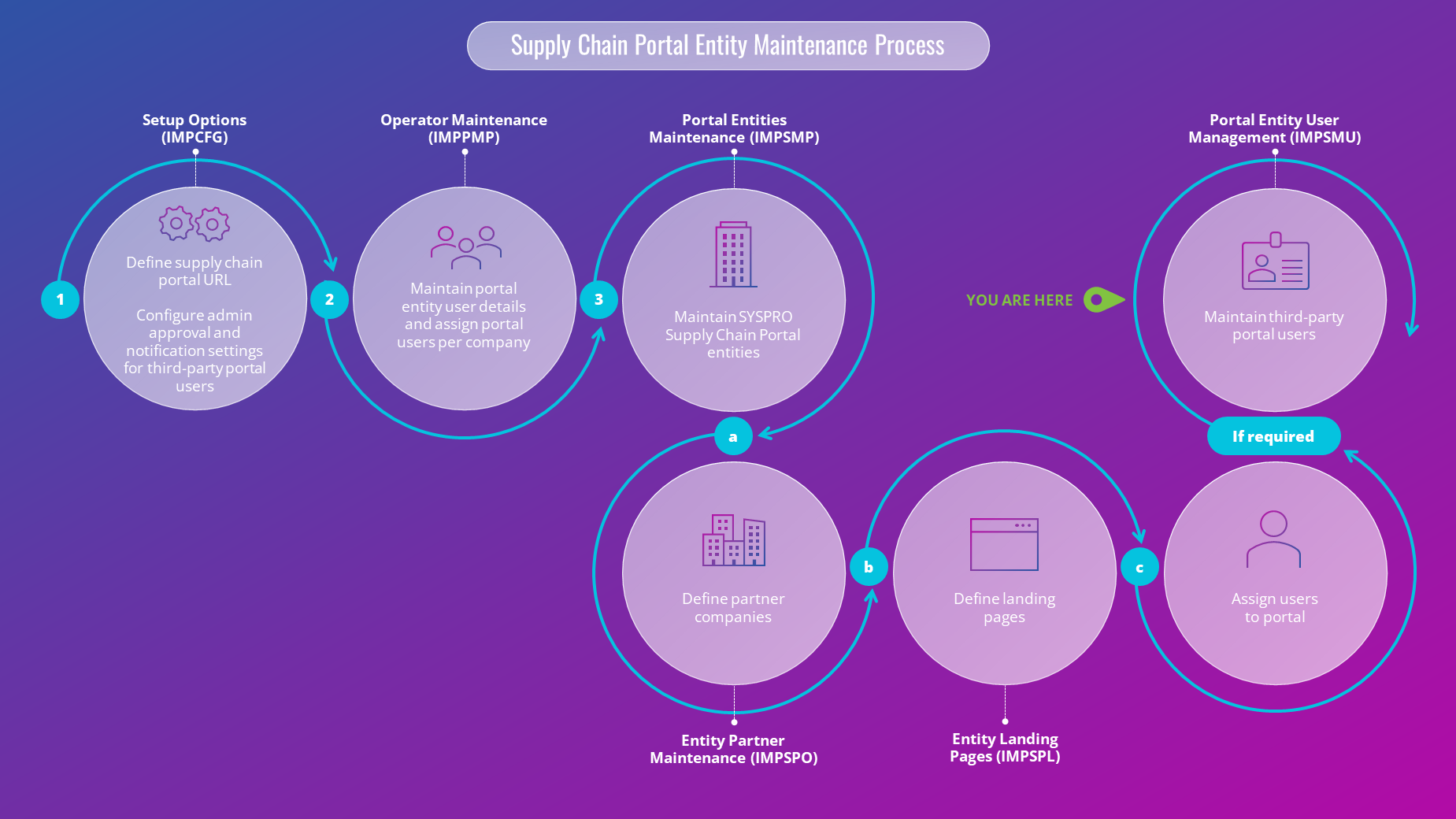Portal Entity User Management

This program lets you maintain third-party portal users.
Exploring
This program is accessed from the Program List of the SYSPRO menu:
- Program List > Administration > Security > Portal
A third-party organization or service provider that collaborates with a company to enhance its supply chain operations and may, therefore, require access to the supply chain portal.
Portal users are users who have access to the SYSPRO Supply Chain Portal.
They differ from regular SYSPRO operators and are configured and licensed separately based on a named-user license model.
When your system is licensed for a number of Portal Seats, an administrator can use the Portal User Management program to create and maintain portal users.
For example:
If you have a license for 1000 Portal Seats then you can create and maintain up to 1000 Active Portal Users, each of which can use the SYSPRO Supply Chain Portal at the same time.
This has no effect on any other SYSPRO user licenses.
When creating a portal user, you assign an email address as the unique identifier against which the portal user will access the portal.
A unique operator code is generated against which all transaction journals are recorded. This generated operator code is not shown to portal users, but can be viewed from within the Portal User Management program and when viewing journals and other logs of using regular SYSPRO functions.
Starting
To use this feature, the following setup option(s) must be enabled/defined:
Setup Options > Company > General
-
Supply chain portal URL
Solving
This message is displayed if the portal URL has not been configured for the company to which the user has been assigned access. As a result, the portal invitation cannot be sent.
Specify the portal URL in the Supply chain portal URL field in Setup Options (Setup Options > Company > General).
Using
-
Columns in a listview are sometimes hidden by default. You can reinstate them using the Field Chooser option from the context-sensitive menu (displayed by right-clicking a header column header in the listview). Select and drag the required column to a position in the listview header.
The following depicts the process required to set up SYSPRO Supply Chain Portal entities:
-
Ensure that you have completed the process required to set up the SYSPRO Supply Chain Portal and its associated users, detailed in the SYSPRO Supply Chain Portal topic.
-
Configure the required options in the Setup Options program:
-
Setup Options > Company > General
Define the administrator approval and notification settings for third-party portal users, as well as maintain the templates for the emails that will be sent automatically.
-
Indicate whether third-party portal users require administrator approval in the Administrator approval field.
-
If approval is required, select whether the administrator should be notified when there are new approval requests with the Notify administrator field.
-
Maintain the email templates for notifying users of their portal access or rejected approval requests.
-
-
-
Define and configure operators as portal users per company using the Operator Maintenance program:
-
SYSPRO Ribbon bar > Setup > Operators
-
Capture the operator as a portal customer and supplier against the operator (per company) using the Configure Portal User per Company program.
-
Indicate whether the user is an administrator, third-party user or not a portal user using the Entity user type field.
-
Indicate the name of the entity to which the user belongs if they are a portal user in the Entity field.
-
Indicate the user’s approval status in the Approved status field or, if they have been rejected, the reason in the Rejected reason field.
-
-
-
Maintain SYSPRO Supply Chain Portal entities in the Portal Entity Maintenance program:
-
Program List > Administration > Security > Portal
-
Configure the customers or suppliers per company in the Entity Partner Maintenance program.
Accessible from the Portal Entity Maintenance program by selecting the hyperlink in the Partners column.
-
Define the list of landing pages available for use in the Entity Landing Pages program:
Accessible from the Portal Entity Maintenance program by selecting the hyperlink in the Landing pages column.
-
-
-
If required, further maintain third-party portal users in the Portal Entity User Management program.
-
Program List > Administration > Security > Portal
-
Referencing
| Field | Description |
|---|---|
|
New |
Add a new third-party portal user. |
|
Change |
Maintain the details against an existing third-party portal user. |
|
Delete |
Delete the selected third-party portal user. |
|
Save |
Save new and any changed existing third-party portal users. |
|
Entity |
Enter or browse for the required entity. |
|
Refresh |
Refresh the window and Portal Users listview. |
| Field | Description |
|---|---|
|
Name |
Indicates the name of the portal user. |
|
|
Indicates the email address linked to the portal user. |
|
Location |
Indicates the region of the portal user. |
|
Status |
Displays the operator’s status.
|
|
Companies access |
Indicates the company to which the portal user belongs. |
|
Landing pages |
Lists the landing pages per company to which the operator belongs. |
|
Logout |
Select this to log out the user from the Supply Chain Portal. |
|
Operator |
Displays the portal operator’s code. |
|
Reason for status |
Specifies the reason for a change in the operator’s status as a portal entity user. |
|
Date added |
Displays the date that the portal user was added. |
|
Last changed date |
Displays the date that the portal user was last maintained. |
|
Last login date |
Displays the last date on which the portal user logged into the portal. |
|
Send login details |
Select the hyperlink to send log in instructions to the third-party user, including the login details and a link to access the portal. |
|
Reject user |
Select the hyperlink to reject the approval request. This option is only available when the SYSPRO Administrator runs the program and the third-party portal user’s status is set to 2 – Awaiting approval.
A warning will be returned if you do not capture a reason for rejection.
|
|
Activate |
Select the hyperlink to activate a disabled or removed portal user. |
|
Disable |
Select the hyperlink to disable an active portal user. |
|
Remove |
Select the hyperlink to remove the operator as a portal user. |
Copyright © 2025 SYSPRO PTY Ltd.