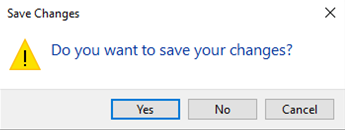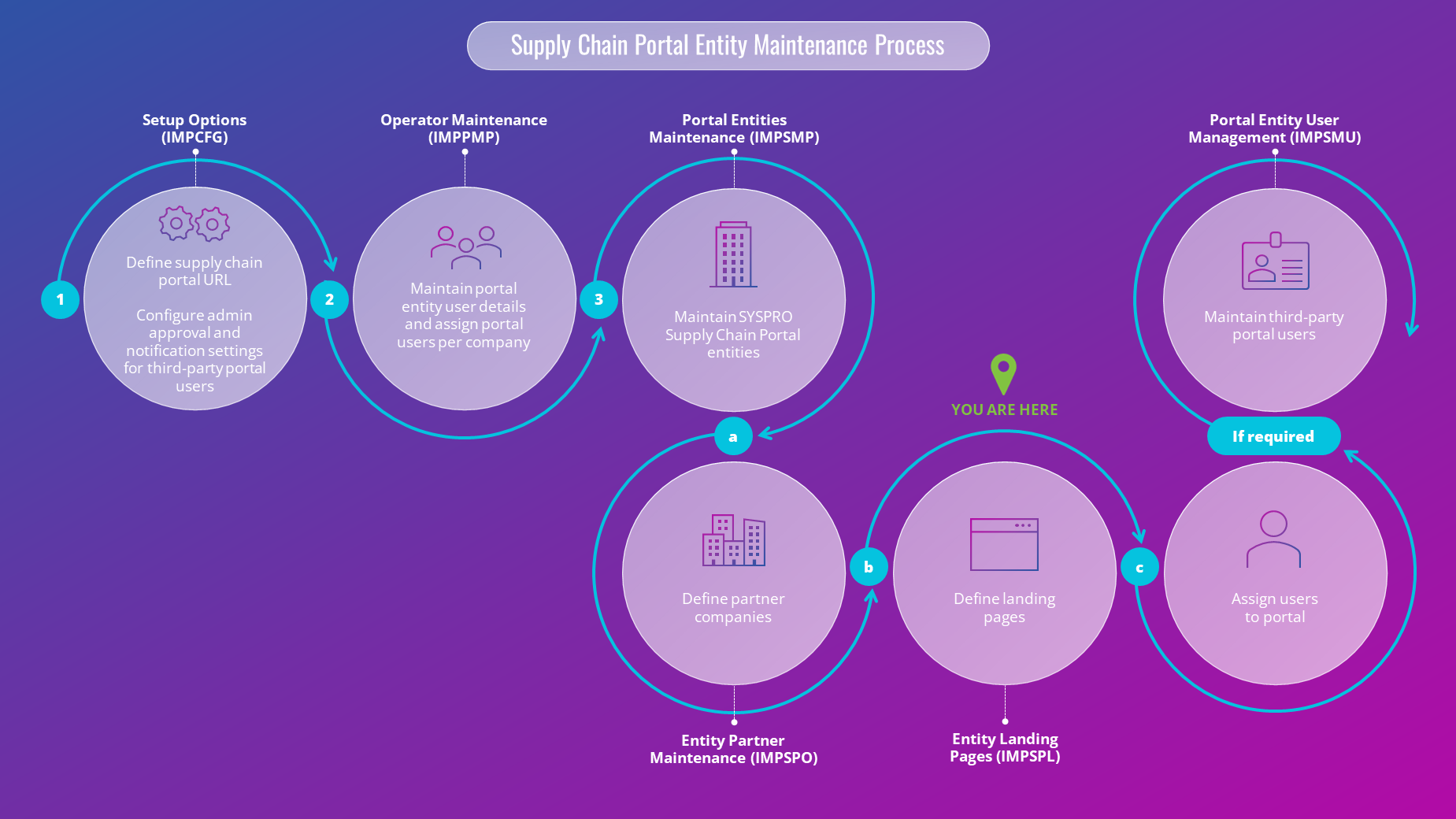Entity Landing Pages

This program lets you define the list of landing pages per company for use in the Supply Chain Portal.
Exploring
Starting
To use this feature, the following setup option(s) must be enabled/defined:
Setup Options > Company > General
-
Supply chain portal URL
Solving
This message is displayed if you attempt to close the program without saving changes (i.e., maintained landing pages).
Select Yes to save the changes and close the window. Alternatively, select No to close without saving, or Cancel to continue maintaining landing pages without closing.
Using
-
Columns in a listview are sometimes hidden by default. You can reinstate them using the Field Chooser option from the context-sensitive menu (displayed by right-clicking a header column header in the listview). Select and drag the required column to a position in the listview header.
The following depicts the process required to set up SYSPRO Supply Chain Portal entities:
-
Ensure that you have completed the process required to set up the SYSPRO Supply Chain Portal and its associated users, detailed in the SYSPRO Supply Chain Portal topic.
-
Configure the required options in the Setup Options program:
-
Setup Options > Company > General
Define the administrator approval and notification settings for third-party portal users, as well as maintain the templates for the emails that will be sent automatically.
-
Indicate whether third-party portal users require administrator approval in the Administrator approval field.
-
If approval is required, select whether the administrator should be notified when there are new approval requests with the Notify administrator field.
-
Maintain the email templates for notifying users of their portal access or rejected approval requests.
-
-
-
Define and configure operators as portal users per company using the Operator Maintenance program:
-
SYSPRO Ribbon bar > Setup > Operators
-
Capture the operator as a portal customer and supplier against the operator (per company) using the Configure Portal User per Company program.
-
Indicate whether the user is an administrator, third-party user or not a portal user using the Entity user type field.
-
Indicate the name of the entity to which the user belongs if they are a portal user in the Entity field.
-
Indicate the user’s approval status in the Approved status field or, if they have been rejected, the reason in the Rejected reason field.
-
-
-
Maintain SYSPRO Supply Chain Portal entities in the Portal Entity Maintenance program:
-
Program List > Administration > Security > Portal
-
Configure the customers or suppliers per company in the Entity Partner Maintenance program.
Accessible from the Portal Entity Maintenance program by selecting the hyperlink in the Partners column.
-
Define the list of landing pages available for use in the Entity Landing Pages program:
Accessible from the Portal Entity Maintenance program by selecting the hyperlink in the Landing pages column.
-
-
-
If required, further maintain third-party portal users in the Portal Entity User Management program.
-
Program List > Administration > Security > Portal
-
Referencing
| Field | Description |
|---|---|
|
Save |
Save any changes made when configuring landing pages available to companies per entity. This button will be re-enabled if you maintain the list of landing pages assigned to an entity. If you attempt to close the program without saving, you will be prompted to save the changes. Changes in the Landing pages window will only be saved and written to the database once you select this button.
|
| Field | Description |
|---|---|
|
Company |
Indicates the company code. |
|
Name |
Indicates the name of the company. |
|
Landing pages |
Indicates the list of assigned landing pages or allows you to define the list by selecting the Configure List… hyperlink in the Landing pages column to open the Landing Pages window. The first two landing pages are listed, separated by a comma, and prefaced by List: if there are landing pages from the company assigned to the entity. An ellipsis will follow if there are three or more assigned landing pages. Configure List… is displayed if there are no landing pages from the company assigned to the entity. |
|
Company access |
Indicates whether access has been granted to the company to view the landing page. An Access denied entry will be displayed if an entity has not been given access to a company.
|
| Field | Description |
|---|---|
|
Accept and Close |
Save the defined or edited list of landing pages and close the window. This button is only active after selecting or deselecting any of the landing pages. If you attempt to close the Landing Pages window without accepting the changes, you will be prompted to accept the changes.
Your changes will only be saved and written to the database once you select Save in Entity Landing Pages.
|
|
Assigned |
A checkbox which allows you to select or deselect landing pages assigned to the specified company. Checkboxes may already be checked. This indicates that these pages have already been assigned to the entity.
|
|
Landing page |
Specifies the name of the landing page which can be selected or deselected against the specified company. |
Copyright © 2025 SYSPRO PTY Ltd.