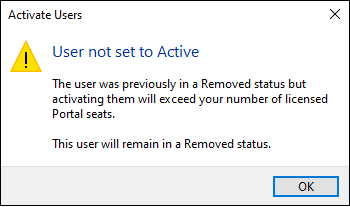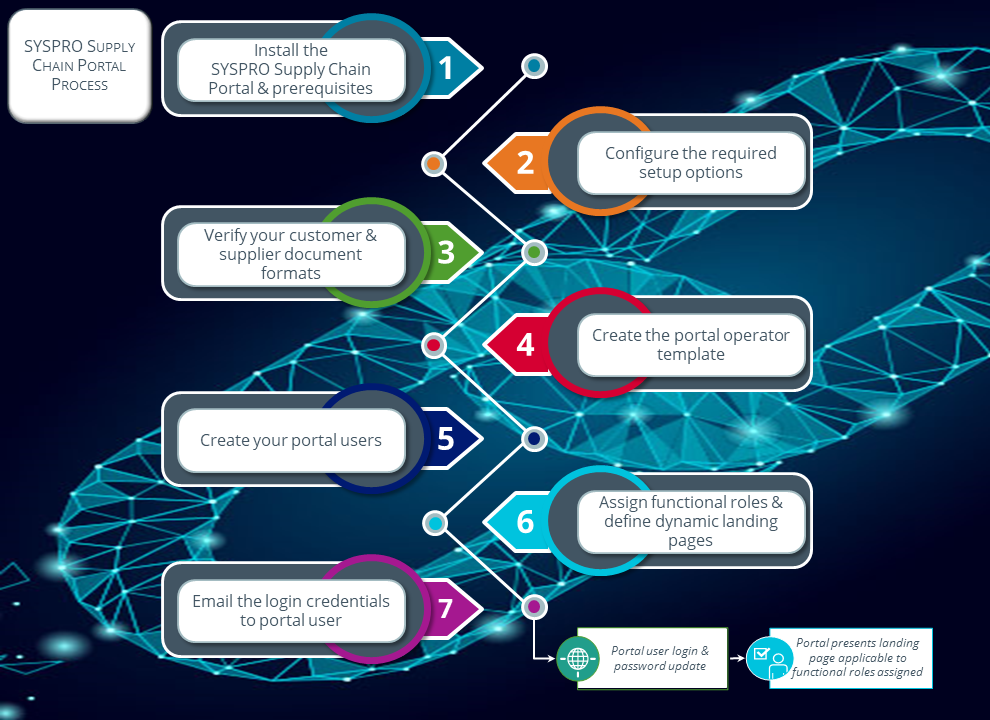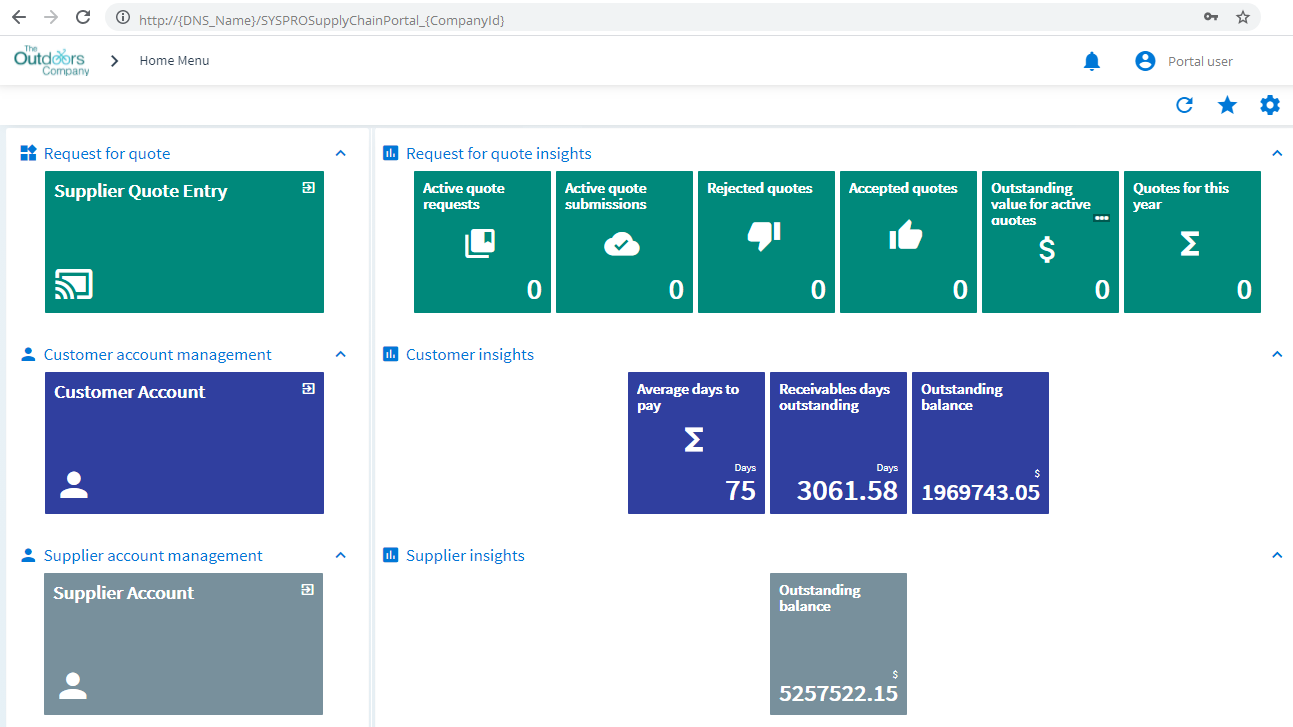Portal User Management

This program lets administrators create and manage portal operators that require access to the SYSPRO Supply Chain Portal.
Things you can do in this program include:
-
Create portal operators
-
Configure functional roles for portal users
-
Disable portal operators
-
Remove portal operators
-
Activate disabled or removed portal operators
-
Delete portal operators
-
View portal entity details
Exploring
This program is accessed from the Program List of the SYSPRO menu:
- Program List > Administration > Security
This indicates a customer that is registered in the AR Customer Master table (ArCustomer) of your company database.
End-customers can be assigned the Customer Account Management functional role for account management capabilities within the SYSPRO Supply Chain Portal.
This indicates a supplier that is registered in the AP Supplier Master table (ApSupplier) of your company database.
End-suppliers can be assigned the Supplier Account Management functional role for account management capabilities within the SYSPRO Supply Chain Portal.
Portal users are users who have access to the SYSPRO Supply Chain Portal.
They differ from regular SYSPRO operators and are configured and licensed separately based on a named-user license model.
When your system is licensed for a number of Portal Seats, an administrator can use the Portal User Management program to create and maintain portal users.
For example:
If you have a license for 1000 Portal Seats then you can create and maintain up to 1000 Active Portal Users, each of which can use the SYSPRO Supply Chain Portal at the same time.
This has no effect on any other SYSPRO user licenses.
When creating a portal user, you assign an email address as the unique identifier against which the portal user will access the portal.
A unique operator code is generated against which all transaction journals are recorded. This generated operator code is not shown to portal users, but can be viewed from within the Portal User Management program and when viewing journals and other logs of using regular SYSPRO functions.
This is a system-wide number of named-users that can be included in your SYSPRO license.
You can create portal users up to the number of licensed Portal Seats.
Each portal user is a single person who has access to the SYSPRO Supply Chain Portal.
Starting
You can restrict operator access to programs by assigning them to groups and applying access control against the group (configured using the Operator Groups program).
You can restrict operator access to programs by assigning them to roles and applying access control against the role (configured using the Role Management program).
The following configuration options in SYSPRO may affect processing within this program or feature, including whether certain fields and options are accessible.
To use this feature, the following setup option(s) must be enabled/defined:
Setup Options > Company > General
-
Supply chain portal URL
Setup Options > System Setup > Connectivity
- SMTP server IP address
- Outgoing email address
- Username
- Password
- Server port
- Use SSL
SMTP settings are required for the Forgot Password functionality within the SYSPRO Supply Chain Portal.
Setup Options > System Setup > Reporting
-
Reporting:
-
Reporting configuration
This must be defined as Server-side reporting using SQL.
-
-
Server-side configuration:
-
Reporting service
This must indicate the address to the reporting host service.
-
These settings are required to provide portal users with the ability to print documents via the SYSPRO Supply Chain Portal.
Setup Options > System Setup > SQL
-
SRS reporting database connection:
-
SRS authentication
-
SRS SQL Server name
-
SRS login
-
SRS login password
-
-
Multi-Factor Authentication and SSO using Active Directory are not currently supported for the SYSPRO Supply Chain Portal (i.e. an operator who is configured to use Multi-Factor Authentication or SSO using Active Directory won't be able to login to this platform).
-
Although technically possible, we don't recommend you duplicate an email address of a portal user amongst non-portal users.
For this reason the Portal User Management and Operator Maintenance programs prevent you from entering a duplicate email address amongst all operators (of any type).
Solving
This message is displayed if you attempt to activate a portal user when you have already consumed all the portal seats available in your license.
Check your license details and contact your distributor or regional SYSPRO support office if you need to increase the number of portal seats.
Once you have installed the SYSPRO Supply Chain Portal you can view the URL link from the following location of the machine to which the software is installed:
\inetpub\wwwroot\SYSPROSupplyChainPortal_"companyID"\index.html
However, the URL used for the SYSPRO Supply Chain Portal is:
http://{DNS_Name}/SYSPROSupplyChainPortal_{CompanyId}, as configured against the Supply chain portal URL setup field within the Setup Options program (Setup Options > Company > General).
Although you can use any browser, we recommend Google Chrome as all of SYSPRO's development and testing is performed on Google Chrome.
Due to non-standardization among browsers, it isn't possible to test on every browser available. We test on Google Chrome due to it currently having the largest user base by a very large margin.
If the login screen of the SYSPRO Supply Chain Portal hangs, however the operator name is displayed below the login prompt (i.e. the system has resolved the operator code entered), then press Ctrl+F5 to force a refresh.
Your login can then proceed as normal.
Service operators are signed in by a SYSPRO service and are used for any functionality that is required by the service to obtain information about SYSPRO.
Normal operators sign in to SYSPRO with a username and password. They access certain programs and functions to perform specific tasks.
For example:
the __SRS service operator is used by the SYSPRO 8 Reporting Host Service to obtain information about the companies in an environment, but it isn't used by the business object to retrieve the data for a report, as that would be the specific normal operator that submits the request for the report.
Service operators are created by SYSPRO and are used by SYSPRO services to obtain information about SYSPRO.
The service operator code starts with a double underscore to differentiate them from other operators. A default company code must be assigned to each service operator within the Operator Maintenance program, as we use the company code to log in the service operator via e.net .
The following is a list of service operators and their function within SYSPRO:
-
The __ADSYNC service operator is used by the SYSPRO 8 Active Directory Sync Service to push Microsoft Active Directory (AD) information into SYSPRO for Active Directory managed operators.
-
The __DFM service operator is used by the SYSPRO 8 Document Flow Manager Folder Poller and SYSPRO 8 Document Flow Manager Queue Poller to monitor folders, send files to the queue and process files.
-
The __ESP service operator is used by the following services:
-
SYSPRO 8 Espresso Service,
-
SYSPRO 8 Espresso Notification Service,
-
SYSPRO Espresso Development Plugin and the
- SYSPRO Avanti Web Service to obtain information for the password reset and forgot password functionality.
-
-
The __POS service operator is used by the SYSPRO 8 Point of Sale Services to determine and validate the setup options and required credentials at start up, update the required databases and post to SYSPRO (if the Point of Sale operator doesn't have access to SYSPRO).
-
The __RUL service operator is used by the SYSPRO 8 Rules Engine Service and the SYSPRO 8 Rules Data Service.
-
The __SA service operator is used by the SYSPRO 8 Analytics service to make business object calls.
-
The __SAI service operator is used by the SYSPRO 8 Machine Learning service.
-
The __SRS service operator is used by the SYSPRO 8 Reporting Host Service and the SYSPRO 8 Cognitive Service to manage client-side report printing.
-
Only specific services use service operators to log in via e.net.
-
SYSPRO creates service operators by copying the ADMIN operator. If the ADMIN operator record doesn't exist (i.e. it may have been deleted), then the current operator is used when saving system details from the Setup Options program.
Template operators are blue print operators that can be used to create other operators. The configurations or settings applied to the template operator, will then be applied to all operators that are created from the template operator.
-
You can't log into SYSPRO using a template operator.
-
Portal users are created from a template operator, i.e. you have to create the template operator first using the Operator Maintenance program, before you can create a portal user.
Portal users are created by system administrators and are used to log into the SYSPRO Supply Chain Portal. Portal operators can't log into the SYSPRO Desktop or SYSPRO Web UI (Avanti).
-
Portal users are created from a template operator, i.e. you have to create the template operator first using the Operator Maintenance program, before you can create a portal user.
-
Portal users are created using the Add Portal User program.
The following describes how to create the operator Template that is required for the creation of portal users in the Portal User Management program.
-
Open the Operator Maintenance program (SYSPRO Ribbon bar > Setup > Operators).
Reset your toolbar to ensure that all the latest functions and options are visible.
-
From the Edit menu, select Maintain templates.
-
From the toolbar, enter the template code in the Template field and press tab.
-
From the Operator Details pane, enter the following mandatory fields:
- Operator name
- Operator group
For the remaining fields, enter any other information you require for the template, or accept the defaults provided.
-
Save the operator template.
-
Exit the Operator Maintenance program.
Template operator codes are prefixed with __Template_ and their operator type records as Template.
The following indicates the steps required to create a Portal user that can use the SYSPRO Supply Chain Portal:
-
Open the Portal User Management program (Program List > Administration > Security).
-
Select the Add Portal User function.
The Add Portal User window is displayed.
-
Select the hyperlink of the required operator template from the Templates listview to populate the Copy from template field in the Add Portal User pane.
-
Configure the following fields for the portal operator:
-
Email
This must be unique amongst all operators.
-
Name
-
The following is determined by the functional role you require:
Supplier (When creating a portal user for the Supplier Account Management role)
This supplier code is used as the default Portal supplier in the Operator Maintenance program when you save the operator record.
Customer (When creating a portal user for the Customer Account Management role)
This customer code is used as the default Portal customer in the Operator Maintenance program when you save the operator record.
-
Location
Optionally enter the physical location of the operator.
-
Default company
This must be specified to ensure that only a single company can be used to login to the portal.
-
Initial Password
This is automatically populated and based on the email address entered in the Email field, but can be changed as required.
-
-
Select the Save and Close function to save the portal operator and exit the Add Portal User screen.
Alternatively, select the Save and Edit function to save the details entered and open the Operator Maintenance program to make additional changes to the operator record.
-
Activate the new portal operator by highlighting the operator entry and selecting the Activate Users option from the toolbar.
-
Exit the Portal User Management program.
-
Open the Portal User Management program (Program List > Administration > Security).
-
Navigate to the portal user to which you want to assign a functional role.
-
Select the Maintain role hyperlink in the Role action column to launch the Portal User Role Management program.
This column is hidden by default and can be added using the Field Chooser function.
-
Indicate which functional role(s) must be assigned to the portal user by selecting the appropriate checkbox in the Select column.
-
Select the Save function.
-
Exit the Portal User Management program.
In a multi-company environment, the following steps explain how to configure a customer and/or supplier account against a SYSPRO operator (configured as a portal user) per company:
-
Open the Operator Maintenance program (SYSPRO Ribbon bar > Setup > Operators).
-
Select the operator code for the portal user you want to configure.
-
Navigate to the Portal user section within the Options pane.
-
Select the Configure portal operators per company link.
The Configure Portal User per Company program is launched.
-
Within the Customer and Supplier columns of the listview, indicate the specific customer code and/or supplier code for each company listed.
-
Select the Save function.
You are returned to the Operator Maintenance program.
-
Exit the Operator Maintenance program.
You have now managed the portal user's specific customer and supplier accounts for access to the portal (i.e. the supplier/customer doesn't need to have the same key in all companies from which they transact).
When first creating a portal operator, the password is automatically created using the operator's email address.
You can then notify the portal user of the login credentials and advise them to change this password (using the Change Password option) when they first access the SYSPRO Supply Chain Portal.
From within the Portal User Management program, select the Disable option against the operator and enter a reason at the Reason Code field.
From within the Portal User Management program, select the Delete option against the operator and enter a reason at the Reason Code field.
Only portal users created within the Portal User Management program can access the SYSPRO Supply Chain Portal.
Portal users are designed to have limited access to portal-specific functions, whereas regular SYSPRO operators have access to a much wider range of functionality.
If you had already installed the SYSPRO Supply Chain Portal prior to SYSPRO 8 2021 R2 and the introduction of functional roles, then your system administrator must assign the appropriate portal roles to your portal operator record within the Portal User Management program.
The following additional parameter defaults can be defined against the SYSPROPortalARStatementParameter XML parameter using the Custom Configuration program:
-
Balance Type
-
Minimum Balance
-
Sales Message
You can define these parameters as follows:
-
Open the Custom Configuration program (Program List > Administration).
-
Within the Configuration Items pane, expand the folder structure as follows:
Available Configurations > SYSPRO > XML Parameters
-
Navigate to and select the SYSPROPortalARStatementParameter item.
This populates the XML parameters pane.
-
Define the parameters as required within the Store data column.
-
Select the Save function
The Custom Configuration Options program is launched.
-
Under the Configuration item details section, define the Item level as required and enter the supporting field where applicable.
For example:
If you define the Item level as Company, then you must indicate the relevant company code within the Company field.
-
Select the Save function.
This returns you to the Custom Configuration program.
The following steps detail how to define and customize a dynamic landing page for each of your functional roles, per company.
This lets you determine the individual applications (i.e. features and functionality) available to each portal user and therefore control each portal user's access.
-
Open the Portal Role Application Configuration program (Program List > Administration > Setup).
-
At the Company toolbar field, indicate for which company you want to create a dynamic landing page.
-
At the Landing page toolbar field, indicate a unique name for the landing page you want to create, and tab off your entry.
-
Within the Assign column of the Portal Landing Page listview, select the functional role(s) you want included within your landing page.
-
Within the Section title column, accept the default title provided or change this according to your requirements.
-
Use the check box within the Collapsible column to indicate if you want the section to be collapsible within the landing page.
-
From the Action column, select the Configure applications link.
This opens the Landing Page Properties window, which lists the applications available for the selected functional role.
-
Using the check boxes within the Assigned column, indicate which applications you want included on the landing page.
-
Customize your landing page further by using the drop down or browse icons against the following columns:
-
Width
-
Icon
-
Icon color
-
Background color
-
Foreground color
-
-
Select the Save function.
If you selected more than one functional role for your landing page, repeat this step for each role.
-
-
Exit the Portal Role Application Configuration program.
You have successfully created a dynamic landing page for your portal users.
If you later want to remove a functional role from the landing page, simply deselect the check box in the Assigned column of the Portal Role Application Configuration program.
The following steps detail how to assign a dynamic landing page to a portal user:
-
Open the Portal User Management program (Program List > Administration > Security).
-
Locate the portal user you want to maintain and select the Maintain role link within the Role action column of the listview.
The Portal User Role Management program is launched.
-
Select the Use Dynamic Landing Page toolbar function.
Selecting this option only occurs once. Selecting the Maintain role link on subsequent returns to the Portal User Management program will take you directly to the Assign Portal Landing Page to Operator program.
Currently, you can't revert back to using the static landing page once you select the Use Dynamic Landing Page option.
-
The Assign Portal Landing Page to Operator program is launched.
Proceed as follows for each company listed against the portal user:
-
Select the browse icon from the Landing page column.
-
Select the applicable landing page from the list displayed to be used for this portal user, for the specified company.
-
Select the Save function.
-
-
Exit the Portal User Management program.
Your newly assigned landing page will be presented to the portal user when they next log into the portal.
| Database | Table Name | Related Data |
|---|---|---|
|
System-wide |
AdmOperator |
This table stores the following:
|
|
System-wide |
AdmOperCompPortal |
This table stores the following:
|
|
System-wide |
AdmPorAppProperty |
This table stores the following:
|
|
System-wide |
AdmPortalPage |
This table stores the following:
|
|
System-wide |
AdmPorUserPage |
This table stores the following:
|
| System-wide | AdmOperAmendJnl |
This table records an audit of all changes to an operator record. |
Using
The following depicts the process required to set up the SYSPRO Supply Chain Portal and its associated portal users:
-
Installation:
Install the following using the SYSPRO Installer application:
-
SYSPRO Supply Chain Portal
Including any prerequisites not installed as yet:
-
Microsoft .NET Framework 4.8
-
SYSPRO 8 Service Upgrade Manager
-
SYSPRO 8 Avanti Initialization Service
-
Internet Information Services (IIS) 7.0 Core Web Engine Feature
-
Internet Information Services (IIS) 7.0 World Wide Web Publishing Feature
-
SYSPRO 8 Reporting Host Service
-
-
-
Configure the required options in the Setup Options program:
-
Setup Options > Company > General:
Ensure that your specific website address is defined against the Supply chain portal URL option.
For example:
http://{DNS_Name}/SYSPROSupplyChainPortal_{CompanyId}
-
Setup Options > System Setup > Reporting:
Ensure that the Reporting configuration is defined as Server-side reporting using SQL and that the Reporting service field is defined with the correct address to the SYSPRO 8 Reporting Host Service.
This ensures that portal users have the ability to print documents from the SYSPRO Supply Chain Portal.
-
-
Check your document formats:
Ensure that the following document formats and templates are defined appropriately for the supplier or customer accounts to which you want to assign portal users.
-
Remittance advices (Configurable within the AP Check Format for SRS program)
-
Invoices, Credit notes and Debit notes (Configurable within the SO Document Format for SRS program)
-
Statements (Configurable within the AR Statement Format for SRS program)
-
-
Create the portal operator template (required for the creation of portal users in the Portal User Management program):
-
Open the Operator Maintenance program (SYSPRO Ribbon bar > Setup > Operators).
Reset your toolbar to ensure that all the latest functions and options are visible.
-
From the Edit menu, select Maintain templates.
-
From the toolbar, enter the template code in the Template field and press tab.
-
From the Operator Details pane, enter the following mandatory fields:
- Operator name
- Operator group
For the remaining fields, enter any other information you require for the template, or accept the defaults provided.
-
Save the operator template.
-
Exit the Operator Maintenance program.
-
-
Create the portal user:
-
Open the Portal User Management program (Program List > Administration > Security).
-
Select the Add Portal User function.
The Add Portal User window is displayed.
-
Select the hyperlink of the required operator template from the Templates listview to populate the Copy from template field in the Add Portal User pane.
-
Configure the following fields for the portal operator:
-
Email
This must be unique amongst all operators.
-
Name
-
The following is determined by the functional role you require:
Supplier (When creating a portal user for the Supplier Account Management role)
This supplier code is used as the default Portal supplier in the Operator Maintenance program when you save the operator record.
Customer (When creating a portal user for the Customer Account Management role)
This customer code is used as the default Portal customer in the Operator Maintenance program when you save the operator record.
-
Location
Optionally enter the physical location of the operator.
-
Default company
This must be specified to ensure that only a single company can be used to login to the portal.
-
Initial Password
This is automatically populated and based on the email address entered in the Email field, but can be changed as required.
-
-
Select the Save and Close function to save the portal operator and exit the Add Portal User screen.
Alternatively, select the Save and Edit function to save the details entered and open the Operator Maintenance program to make additional changes to the operator record.
-
Activate the new portal operator by highlighting the operator entry and selecting the Activate Users option from the toolbar.
-
Exit the Portal User Management program.
-
-
Assign the required functional role(s) to the portal user:
-
Open the Portal User Management program (Program List > Administration > Security).
-
Navigate to the portal user to which you want to assign a functional role.
-
Select the Maintain role hyperlink in the Role action column to launch the Portal User Role Management program.
This column is hidden by default and can be added using the Field Chooser function.
-
Indicate which functional role(s) must be assigned to the portal user by selecting the appropriate checkbox in the Select column.
-
Select the Save function.
-
Exit the Portal User Management program.
-
-
Email the following information and login credentials to the portal user:
-
SYSPRO Supply Chain Portal URL
-
Username (i.e. email address)
-
Password
Ensure to advise portal users to change their password using the Change Password option when they first login to the SYSPRO Supply Chain Portal. The operator password in SYSPRO is then updated to the new password defined by the portal user.
-
-
Depending on how your security is configured, you'll need to give either the portal operator (or its operator group) access to the Supplier Quote Entry program, so that they can use it in the SYSPRO Supply Chain Portal.
-
All suppliers are given the same URL, however access is controlled in the background where users can only see quotes pertaining to the supplier code assigned to their portal user.
When a portal user logs into the SYSPRO Supply Chain Portal, they are presented with a landing page determined by their assigned functional role(s) that provides the following functions and insights relevant to their account:
Request for Quote System:
-
Functions :
-
Supplier Quote Entry
-
-
Insights:
-
Active quote requests
-
Active quote submissions
-
Rejected quotes
-
Accepted quotes
-
Outstanding value for active quotes
-
Quotes for this year
-
Customer Account Management:
-
Functions:
-
Customer Account Query
Selecting this function launches the AR Customer Account Query program which includes the following information (as recorded against the customer within the SYSPRO company):
-
Account status
-
Credit status
-
Currency
-
Credit standing (i.e. outstanding balance, invoice terms, credit limit)
-
Last sale and payment dates
-
Customer type (if the customer account assigned to the portal user is part of a master / sub account structure)
-
Contact information and addresses
-
Links that provide access to the following listviews with export to PDF or Excel functionality and filter options that can be used to interrogate data:
-
Invoices
-
Payments
-
Sales orders
-
Master sub-accounts
-
Statements
-
-
Graphs:
-
Ageing
-
Sales history
-
-
-
-
Insights:
-
Average days to pay
-
Receivables days outstanding
-
Outstanding balance
-
All transaction and balance values are displayed in the customer’s base currency.
Supplier Account Management:
-
Functions:
-
Supplier Account Query
Selecting this function launches the Supplier Account Query program which includes the following information (as recorded against the supplier within the SYSPRO company):
-
Account status
-
Account information (e.g. current invoice terms, currency, credit limit, etc.)
-
Contact information and addresses
-
Ordered not received (i.e. all active purchase orders with an outstanding quantity)
-
Received not invoiced (i.e. all unmatched GRNs)
-
Outstanding balance (i.e. all open invoices that determine the outstanding balance)
-
Date of last purchase and payment
-
Purchase order history (i.e. monthly purchase history for the current year)
-
Links that provide access to the following listviews with export to PDF or Excel functionality and filter options that can be used to interrogate data:
-
Invoices
-
Payments
-
Purchase orders
-
Goods received
-
Return to supplier (i.e. all active supplier returns with an outstanding value)
-
Registered credit notes and debit notes
-
Remittance advices
-
-
-
-
Insights:
-
Outstanding balance
-
All transaction and balance values are displayed in the supplier’s base currency.
-
Columns in a listview are sometimes hidden by default. You can reinstate them using the Field Chooser option from the context-sensitive menu (displayed by right-clicking a header column header in the listview). Select and drag the required column to a position in the listview header.
-
Press Ctrl+F1 within a listview or form to view a complete list of functions available.
Referencing
| Field | Description |
|---|---|
|
Add Portal User |
This lets you add a new portal operator using the Add Portal User program. |
|
Activate Users |
This lets you activate a portal user's access to the SYSPRO Supply Chain Portal, after selecting the applicable operators within the Portal Users pane. |
|
Disable Users |
This lets you temporarily disable a portal user's access to the SYSPRO Supply Chain Portal, after selecting the applicable, active operators within the Portal Users pane. This is useful if the user requires activation again at a later stage (e.g. a user goes on leave and you want to disable their access until their return). All Portal operators count towards the license check, even if their status is Disabled. |
|
Remove Users |
This lets you remove a portal user's access to the SYSPRO Supply Chain Portal, after selecting the applicable, active operators within the Portal Users pane. Portal operators flagged as Removed are retained for historical purposes, to identify operator details when viewing audits and logs. If required, you can reverse this removal by selecting the Activate option against the applicable operator. Portal operators flagged as Removed are not counted in the number of seats used against the license check. |
|
Delete Users |
This lets you permanently delete a portal user's operator record after selecting the applicable active operators within the Portal Users pane. This function is permanent and cannot be reversed. Once deleted, these users are not able to access to the SYSPRO Supply Chain Portal. |
| Field | Description |
|---|---|
|
Select |
Using the checkbox in this column lets you select multiple portal operators when performing one of the following functions:
|
|
Sequence |
This indicates the sequence selected from the Sequence menu. |
|
|
This indicates the email address of the portal operator, which doubles up as their username for accessing the SYSPRO Supply Chain Portal. |
|
Operator |
This indicates the portal operator code. This code is never visible to the portal user. |
|
Name |
This indicates the descriptive name assigned to the portal operator code. |
|
Date added |
This indicates the date on which the operator was created in SYSPRO. |
|
Status |
This indicates the current status of the portal operator (as recorded in the OperatorStatus column of theAdmOperator table of your SYSPRO database):
Operators are disabled or removed using the Portal User Management or Operator Maintenance programs. |
|
Date status changed |
This indicates the date the operator's Status was last changed. |
|
Reason for status change |
This indicates the reason why the status of the operator changed. |
|
Edit |
The Edit hyperlink in this column lets you maintain the operator record using the Operator Maintenance program. |
|
Disable action |
The Disable hyperlink in this column lets you temporarily disable the portal operator's access to the SYSPRO Supply Chain Portal. This is useful if the user requires activation again at a later stage (e.g. a user goes on leave and you want to disable their access until their return). All Portal operators count towards the license check, even if their status is Disabled. |
|
Activate action |
The Activate hyperlink in this column lets you activate the portal operator's access to the SYSPRO Supply Chain Portal. |
|
Remove action |
The Remove hyperlink in this column lets you remove the portal operator's access to the SYSPRO Supply Chain Portal. If required, you can reverse this removal by selecting the Activate option against the applicable operator. Portal operators flagged as Removed are not counted in the number of seats used against the license check. |
|
Delete action |
The Delete hyperlink in this column lets you delete the portal operator's access to the SYSPRO Supply Chain Portal. This function is permanent and cannot be reversed. Once deleted, these users are not able to access to the SYSPRO Supply Chain Portal. |
|
Email domain |
This indicates the web address that follows the @ symbol in an email address. For example: In the email address JohnDoe@company.com, the email domain is "company.com". |
|
Location |
This indicates the physical location of the operator. |
|
Company |
This indicates the company for which the SYSPRO Supply Chain Portal feature is installed. |
|
Customer/Customer name |
This indicates the customer defined against the portal operator. This displays the Portal customer configured in the Operator Maintenance program. |
|
Supplier/Supplier name |
This indicates the supplier defined against the portal operator. This displays the Portal supplier configured in the Operator Maintenance program. |
| Role action |
The Maintain role hyperlink in this column lets you configure the functional roles for a portal user using the Portal User Role Management program. |
|
Entity administrator |
This indicates whether the user is an entity administrator. |
|
Entity name |
This indicates the name of the entity. |
|
Entity description |
This provides a description of the entity. |
Copyright © 2025 SYSPRO PTY Ltd.