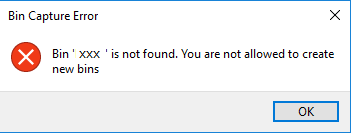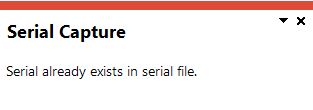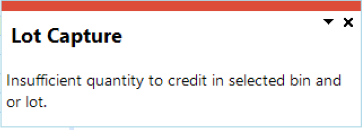Bins, Lots & Serial Allocation

This program lets you capture lot, bin and serial details when issuing material allocations to jobs or releasing stock for customer orders.
Exploring
Things you can do in this program include:
-
Allocate lot numbers for any traceable stock items being processed
-
Assign manual or batch serial numbers for any serialized stock items being processed
-
Record multiple bins against stock items being processed
This program can't be run standalone and is accessed from the following program(s):
- Sales Order Entry Express
- Sales Order Entry
- Job Issues
- Point of Sale Entry
- Inventory Demand Review
- Back Order Release
- Release Reserved Stock
This is typically a container or shelf in a warehouse that lets you keep track of stored inventory items.
Each bin is assigned a type to indicate its basic flow of activities. This helps define the way in which it is used and to prevent incorrect use (e.g. dispatching inventory from a WIP bin, or consuming products that have not yet been receipted).
Within SYSPRO a job is equivalent to a works order. Against each job you record what material is required and what operations/instructions must be performed to complete/convert the raw materials into the finished product.
A stock code is a number that uniquely identifies an inventory item that is bought or manufactured and which is typically stored in one or more warehouses.
All activity relating to the forecasting, purchasing, manufacturing, stocking and selling of a stocked item is tracked by means of the stock code.
A stock code can be linked to one or more lot numbers if the item is defined as lot traceable. If there is a warranty, the stock code can be defined as serialized and linked to one or more serial numbers.
Traceability refers to the ability of an organization to verify the history, location, or application of an item based on documented identification records.
Traceability is required in certain industries for a number of reasons:
-
Stock control
-
Asset control
-
Order tracking
-
Food Recall (e.g. being able to trace and account for every unsafe food item suspected of contamination; ranging from items still in the warehouse to those dispatched to customers).
Starting
You restrict operator access to activities within a program using the Operator Maintenance program.
Controls whether an operator can use the Inventory Movements and Bins, Lots & Serial Capture programs to:
- return an existing manual serial number back into stock,
- process a negative issue of an existing manual serial, or
- process a positive adjustment transaction for a manual serial that was sold (providing the quantity available for the serial is zero).
When this activity is not allowed, a message is displayed indicating that the serial has already been used.
This is providing that the Retain all serial information setup option is enabled (Setup Options > Configuration > Distribution > Inventory) and that the following applies:
-
The last transaction for the serial was for a negative receipt.
-
There is no stock on hand available against the existing serial.
This is providing that the following applies:
-
The last transaction for the serial was for a positive issue.
-
There is no stock on hand available against the existing serial.
This is providing that the quantity available for the serial is zero.
In addition, if the warehouse is not the same as the original warehouse for the sold serial, then the serial can be transferred.
Controls whether an operator can issue components to a job using different lots/serials than those reserved for the components when the job was confirmed.
Lots and serials can be reserved for jobs using the WIP Reserve Lots & Serials Maintenance program.
To achieve the same result company wide (i.e. for all operators), disable the Component substitution of lots/serials setup option (Setup Options > Preferences > Manufacturing > Work in Progress).
This enables you to prevent an operator from using the Bins, Lots & Serial Allocation program to add new serial numbers for a stock item.
This applies when the Record serial numbers option is defined as During receipt in the Stock Code Maintenance program and the operator is processing a sales order for the item.
This activity also applies to receipting using the RMA Issues and Receipts program.
You can restrict operator access to functions within a program using passwords (configured using the Password Definition program).
When defined, the password must be entered before you can access the function.
This password restricts access to the addition of serials when using the Bins, Lots & Serial Allocation program which allows you to add new serial numbers to allocate or reserve against the order line.
This password applies when the Bins, Lots & Serial Allocation program is called from the Sales Order Entry program.
It does not restrict the allocation of existing serials.
The following configuration options in SYSPRO may affect processing within this program or feature, including whether certain fields and options are accessible.
The Setup Options program lets you configure how SYSPRO behaves across all modules. These settings can affect processing within this program.
Setup Options > Configuration > Distribution > Inventory
- Multiple bins
- Associate serials by bin
- Fixed bins
- Full goods in transit transfers facility
- Automatic depletion of lots by
- Use same serial for multiple stock codes
- Retain all serial information
- Stock on hand allowed to go negative
Setup Options > Configuration > Manufacturing > Lot Traceability
- Use same lot on multiple stock codes
Setup Options > Preferences > Distribution > Inventory
- Allow serial number transfer
- Create bins at inventory transaction
- Automatic deplete in
Setup Options > Preferences > Manufacturing > Work in Progress
- Component substitution of lots/serials
Setup Options > Keys > Distribution - Inventory
- Lot is equal to job
- Numbering method
- Lots
- Serials
Setup Options > Keys > Manufacturing
- Numbering method
- Jobs
Solving
This message is displayed if you enter a bin which doesn't exist and your system isn't configured to create bins during inventory transactions.
If you want to be able to create bins during inventory transaction processing, then you need to enable the Create bins at inventory transaction setup option (Setup Options > Preferences > Distribution > Inventory),
This message is displayed if you capture a serial number that already exists against another stock code.
If you want to be able to capture multiple stock codes with the same serial number, then you need to enable the Use same serial for multiple stock codes setup option (Setup Options > Configuration > Distribution > Inventory).
This message is displayed when you are processing a receipt against an RMA line for a lot traceable item and Credit selected at the Action field within the RMA Issues and Receipts program. When the Bins, Lots & Serial Allocation program was launched for the allocation of lots, bins or serials for the RMA line that you are receipting, the lot quantity that you entered was less than the original quantity received against the lot number.
This typically occurs when you are receipting a credit RMA line or processing a credit note for a sales order against a lot number and the Update original quantity received option in the Inventory Movements program is not enabled.
Every time an inventory, purchase order or work in progress receipt is processed against a lot number, the OrigQtyReceived field for the lot in the LotDetail table is updated with the transaction quantity. If the Update original quantity received field is enabled, the quantity is updated. If this option is disabled when processing adjustments, the OrigQtyReceived is not updated and could result in the quantity on hand against the lot being greater than the original quantity received, which results in this error when credit notes are processed.
The original quantity on hand per lot/bin combination is also verified when processing the credit note, i.e. the original quantity received must be greater than the quantity credited for the lot/bin combination.
You can solve this problem by enabling the Update original quantity received option in the Inventory Movements program.
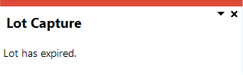
This message is displayed when you have selected to allocate an expired lot to a job using the Bins, Lots & Serial Allocation program.
You can resolve this issue by choosing a lot with a later expiry date.
The lot expiry date is verified according to your selection at the Check expired lots based on setup option within the Stock Code Maintenance program.
This message is displayed if you enter a quantity greater than the quantity originally reserved.
This typically occurs when you select to kit issue more to the job than originally required in the Job Issues program.
Select Yes to maintain the reserved quantity for the lot using the WIP Reserve Lots & Serials Maintenance program.
Alternatively, select No if you only want to allocate the initially reserved quantity to the lot. The quantity you entered is then changed to equal the quantity reserved for the lot.
The OrigQtyReceived column of the LotDetail table is used as a control when receipting lot traceable items.
This ensures that you can't credit or return more than originally received when, for example, processing a credit note in Sales Order Entry or processing a negative material issue using the Job Issues program.
When the quantity being credited exceeds the quantity in the OrigQtyReceived column then you won't be able to process the credit transaction, regardless of the quantity available or the quantity on hand for the lot.
The OrigQtyReceived column should only be updated when receipting stock using one of the following:
- Inventory receipt
- Job receipt
- Purchase order receipt
However, it can be manually updated when adding a new lot using the Lot Maintenance program by entering a positive quantity in the Original qty received field.
It can also be updated by enabling the Update original quantity received option when processing adjustments using the Stock Take Confirmation program or the Inventory Movements program.
When processing adjustments for lot traceable items (using either the Inventory Movements or Stock Take Confirmation programs) you need to note the following:
-
The Update original quantity received option is disabled by default.
-
If you don't enable the Update original quantity received option, then you may be unable to process credit notes or negative material issues at a later stage (the OrigQtyReceived will be insufficient).
-
The Update original quantity received option must be consistently applied when processing adjustments in these programs (i.e. you shouldn't enable the option sometimes and then not enable it at other times).
This applies especially when processing negative adjustments, as it can cause inconsistent results in the OrigQtyReceived column of the LotDetail table which could lead to problems when you try to return an item to the lot.
-
It is possible for the OrigQtyReceived column of LotDetail table to contain a zero (or even a negative quantity) when you don't consistently enable the Update original quantity received option.
For example:
The following steps will result in a negative value in the OrigQtyReceived column of the LotDetail table:
- Using the Lot Maintenance program, you add a new lot and you leave the Original qty received field as zero.
- Using the Inventory Movements program, you process a positive adjustment for a lot traceable item using this new lot and you don't enable the Update original quantity received option.
- Using the Inventory Movements program, you process a negative adjustment for the same lot traceable item and lot number, but this time you enable the Update original quantity received option.
A serial that is currently selected for stock take can only be transferred when the Allow serial number transfer setup option is enabled (Setup Options > Preferences > Distribution > Inventory). However, this doesn't apply to serials created in the current stock take.
The following indicates the effect of using manual serial numbers on transactions:
If the Use same serial for multiple stock codes setup option is disabled (Setup Options > Configuration > Distribution > Inventory) then for a positive receipt, the serial number must not exist. You must enter whole numbers.
For a negative receipt, the serial number must exist in the relevant warehouse so that it can be credited with the stock (i.e. to credit a serial number that has already been sold, it must be processed as a negative receipt).
Processing a positive receipt of an existing manual serial number can only be done when all of the following apply:
-
The operator activity: Inv Allow reuse of existing serial number is allowed against your operator code (Operator Maintenance).
-
The last transaction for the serial was a negative receipt.
-
There is no stock on hand available against the existing serial.
-
The Retain all serial information setup option is enabled (Setup Options > Configuration > Distribution > Inventory).
If the Use same serial for multiple stock codes setup option is disabled (Setup Options > Configuration > Distribution > Inventory) then, for a positive adjustment to increase the quantity of stock on hand, the serial number must not already exist (i.e. a unique serial number must be entered).
Positive adjustments can't be made to manually serialized items as, by default, each manual serial item can only be for a quantity of one.
For a negative adjustment to reduce the quantity of stock on hand, the serial number must already exist in the serial number table.
Negative adjustments can be made to both batch and manual serial numbers.
For a positive backflush of a serialized item, you must enter the serial numbers for each of the backflushed items. If one of the components of a backflushed item is serialized then you must indicate the quantity to issue from a batch and the batch serial number.
The serial number of the component must exist in the serial number table.
If the stock on hand quantity will become negative, you can either abort or continue the backflush.
For a negative backflush of a serialized item, you must enter the serial numbers of the backflushed item and the serial numbers of the components. The serial number of the backflushed items must exist in the serial tracking table. The serial numbers of the components must exist with a zero quantity on hand.
For a transfer-out of a serialized item, the serial number must exist and must be on hand in the warehouse from which it is being transferred.
For a transfer-in of a serialized item, the serial number must exist and be in transit.
A serial that is currently selected for stock take can only be transferred when the Allow serial number transfer setup option is enabled (Setup Options > Preferences > Distribution > Inventory). However, this doesn't apply to serials created in the current stock take.
When this option is disabled, a message is displayed indicating that the serial number exists on the stock take serial table and that it will not be created until the stock take is completed.
This function does not update serial numbers.
To update serial numbers you must use the Browse on Serial Numbers program.
For a positive issue to decrease the quantity of stock on hand, the serial number must already exist in the serial number table.
If the Use same serial for multiple stock codes setup option is disabled (Setup Options > Configuration > Distribution > Inventory) then for a negative issue to increase the quantity of stock on hand, the serial number can't already exist in the serial number table.
Processing a negative issue of an existing manual serial number can only be done when all of the following apply:
-
The operator activity Inv Allow reuse of existing serial number is allowed against your operator code (Operator Maintenance).
-
The last transaction for the serial was a positive issue.
-
There is no stock on hand available against the existing serial.
-
The Retain all serial information setup option is enabled (Setup Options > Configuration > Distribution > Inventory).
The following indicates the effect of using batch serial numbers on transactions:
For a positive receipt (where the batch number exists) the quantity received is added to the total batch quantity available against that number.
For a negative receipt the serial number must exist in the relevant warehouse so that it can be credited with the stock.
For a positive or negative adjustment you can only adjust one batch serial number at a time, and the batch serial number must exist in the warehouse that you are adjusting.
For a positive backflush of a serialized item, you must enter the serial numbers for each of the backflushed items. If one of the components of a backflushed item is serialized then you must indicate the quantity to issue from a batch and the batch serial number.
The serial number of the component must exist in the serial number table.
If the stock on hand quantity will become negative, you can either abort or continue the backflush.
For a negative backflush of a serialized item, you must enter the serial numbers of the backflushed item and the serial numbers of the components. The serial number of the backflushed items must exist in the serial tracking table. The serial numbers of the components must exist with a zero quantity on hand.
For a transfer-out you can only transfer items from 1 batch serial number at a time. The batch serial number must exist in the warehouse from which you are transferring items.
For a transfer-in you can only transfer items into 1 batch at a time. The batch number doesn't have to exist. If the batch number exists in the destination warehouse, the items are added to the existing quantity. You don't have to transfer an item in with the same batch number used to transfer it out.
This function does not update serial numbers.
To update serial numbers you must use the Browse on Serial Numbers program.
For a positive or negative issue you can only issue 1 batch serial number at a time and the batch serial number must exist in the issuing warehouse.
Stock is issued automatically from the oldest and smallest available lot first, if your Automatic deplete in setup option is defined as Kit issues (Setup Options > Preferences > Distribution > Inventory).
If you want to post to different lots ensure that the Automatic depletion of lots by setup option is disabled.
Depending on your selection defined against the Automatic depletion of lots by setup option (i.e. Receipt date or Expiry date) the oldest lot is determined by examining either its receipt date or expiry date.
-
If there is more than one lot with the oldest date then stock is allocated from the smallest lot first.
-
If lots were reserved for the allocation, then the rules of automatic depletion are followed except that they are only applied to the lots that were reserved. Therefore, the oldest/smallest reserved lot that is depleted first.
-
If the Allow issues from multiple lots option is disabled for the stock code in the Stock Code Maintenance program, then the program searches for the first lot that can fully satisfy the requirement.
-
If no single lot has sufficient quantity to satisfy the requirement, the quantity to kit is reduced to the quantity that can be manufactured using the lot with the highest quantity.
If the kit is accepted, then the quantity to manufacture on the job header is reduced to this figure.
If you subsequently process a negative issue against a material allocation, you have to de-allocate the lots, bins and serials manually.
-
If there is insufficient stock for the quantity to issue, stock can't go negative even if negative stock is permitted.
In this case, stock is issued to the maximum available.
If lots have been reserved then stock can only be issued to the maximum reserved even if there is additional available stock.
When automatic depletion is applied, a lot is ignored if:
- it has been archived.
- it is on hold.
- there is no available stock.
- it expires before the job start date.
- the stock item is ECC controlled but the lot revision and release doesn't match the revision and release against the material allocation.
Using
-
Columns in a listview are sometimes hidden by default. You can reinstate them using the Field Chooser option from the context-sensitive menu (displayed by right-clicking a header column header in the listview). Select and drag the required column to a position in the listview header.
-
Fields on a pane are sometimes removed by default. You can reinstate them using the Field Selector option from the context-sensitive menu (displayed by right-clicking any field in the pane). Select and drag the required fields onto the pane.
The captions for fields are also sometimes hidden. You can select the Show Captions option from the context-sensitive menu to see a list of them. Click on the relevant caption to reinstate it to the form.
If the Show Captions option is grayed out, it means no captions are hidden for that form.
-
Press Ctrl+F1 within a listview or form to view a complete list of functions available.
Referencing
| Field | Description |
|---|---|
|
End Allocations |
This saves the details you entered or changed and returns to the previous screen. |
|
Cancel |
This ignores any information you entered and returns to the previous screen. |
|
Add to List |
The adds the serial or lot entry captured to the List of Captured Details listview. |
| Field | Description |
|---|---|
| Bin location |
Indicate the bin location of the stock item. This field is only available if the Multiple bins setup option is enabled and the Multiple bins in use option is enabled against the warehouse entered. You can enter a bin that doesn't exist if you are issuing a negative allocation and the Create bins at inventory transaction setup option is enabled. However, once this new bin is accepted, it can't be changed. |
| Lot |
Indicate the lot to which you want to assign the item. Enter a numeric lot number if the Lot is equal to job setup option is enabled and the Numbering method for Jobs is defined as Numeric. This field is only available if the stock item is defined as traceable (defined in the Stock Code Maintenance program) and the Numbering method for Lots is defined as Manual, or it is defined as Automatic, but you are processing a negative receipt. You can reuse the same lot number for different stock codes when processing a receipt, if the Use same lot on multiple stock codes setup option is enabled.
|
| Serial number |
Indicate the serial number you want to assign to the transaction. When using manual serials, you can't use the same serial number in two different warehouses, regardless of the options governing serial tracking. When using batch serials, indicate the serial number that must be allocated to the batch quantity of the items being processed.
This opens the Allocate Range window and lets you allocate or reserve a range of serial numbers to the transaction. This lets you create serial numbers for the transaction using the SO Add Serial Numbers program. This is disabled when you process a sales order for a serialized item if the Record serial numbers option is defined as During receipt against the stock code, or the operator activity SO Serial allocation add new numbers when serials required on receipt is not enabled against your operator code. |
| Certificate |
Enter the supplier's certificate number which will be stored in the inspection file and can be printed on inspection documents. This could be a quality assurance document or a guarantee. This field is only available when processing lot traceable items. The certificate details are only stored in the LotTransactions table. |
| Expiry date |
Indicate the expiry date that you want to allocate or reserve to the serial number or lot. This date is checked when any of these serial numbers are sold or issued, ensuring that operators can't allocate or reserve a serial number that has expired. |
| Scrap date |
This indicates the scrap date defined against the manual serial number and can be maintained using the Browse on Serial Numbers program. |
| Use by date |
This indicates the date by when the lot items should be used. |
| Sell by date |
This indicates the date by when the lot items should be sold. |
| Internal expiry date |
This indicates the date by when the lot items will expire internally. |
| Manufacturing date |
This indicates the date when the lot items were manufactured. |
| Dispatch date |
This indicates the date by when the lot items should be dispatched. |
| Best before date |
This indicates the best before date of the lot item. |
| Quantity |
This is the quantity of items to which you want to allocate or reserve the bin, serial (when using batch serials) or lot number. You can distribute quantities until the Unallocated quantity reaches zero. For a negative quantity to allocate, the quantity defaults to 0. |
| Unallocated | |
| Quantity to allocate |
This indicates the total number of stock items to which serial or lot numbers require allocation. |
| Unallocated quantity |
This indicates the number of stock items to which serial or lot numbers have not yet been allocated. |
| Previously allocated |
This indicates the number of stock items to which serial or lot numbers have been allocated previously. |
| Warehouse | This indicates the warehouse in which the stock code resides. |
| Stock code |
This indicates the stock item against which the traceability assignment will be made. |
| Option | Description |
|---|---|
| Unallocated | |
| Unallocated quantity |
This indicates the number of stock items to which serial or lot numbers have not yet been allocated. |
| Total range quantity | This indicates the total quantity within the range. |
| Serial range details | |
| From serial number | Indicate the serial number from which you want to start allocating or reserving items. |
| To serial number | Indicate the serial number at which allocations or reservations must end. |
The details are refreshed each time you select the Add or Delete function from the toolbar.
The List of Captured Detailslistview provides a summary of all serial and lot details captured for allocation.
| Toolbar Function | Description |
|---|---|
| Add |
This lets you add a new entry to the listview and sets focus back on the Bins, Lots and Serials Allocations pane. |
| Change |
This lets you maintain the entry currently highlighted in the listview and sets focus back on the Bins, Lots and Serials Allocations pane. |
| Delete |
This removes the entry currently highlighted in the listview. |
Copyright © 2025 SYSPRO PTY Ltd.