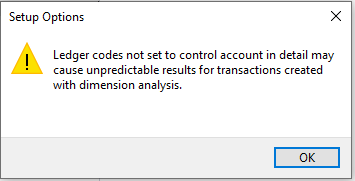General Ledger Codes
Exploring
This program lets you add and maintain ledger account codes that are defined according to your chart of accounts.
All transaction journals that are posted to General Ledger are posted to specific ledger account codes.
Things you can do in this program include:
-
Add new ledger codes.
-
Maintain existing ledger codes.
-
Delete existing ledger codes.
-
Define business process against ledger codes.
-
Enter up to 10 different budgets to assign to your general ledger accounts.
Starting
You restrict operator access to activities within a program using the Operator Maintenance program.
You can restrict operator access to the fields within a program (configured using the Operator Maintenance program).
You can restrict access to the eSignature transactions within a program at operator, group, role or company level (configured using the Electronic Signature Configuration Setup program). Electronic Signatures provide security access, transaction logging and event triggering that gives you greater control over your system changes.
Controls access to the Add and New functions in the following programs:
- General Ledger Codes Browse
- Browse on General Ledger Codes
- General Ledger Codes
Controls access to the Change function in the following programs:
- Browse on General Ledger Codes
- General Ledger Codes Browse
- General Ledger Codes
Controls access to the Delete function in the following programs:
- Browse on General Ledger Codes
- General Ledger Codes Browse
- General Ledger Codes
You can restrict operator access to programs by assigning them to groups and applying access control against the group (configured using the Operator Groups program).
You can restrict operator access to functions within a program using passwords (configured using the Password Definition program). When defined, the password must be entered before you can access the function.
The following configuration options in SYSPRO may affect processing within this program or feature, including whether certain fields and options are accessible.
The Setup Options program lets you configure how SYSPRO behaves across all modules. These settings can affect processing within this program.
Setup Options > Configuration > Financial > General Ledger
- Definition of variable budget spread
Setup Options > Preferences > Financials > General Ledger
-
Show account balance in ledger browse
-
Commitment accounting required
-
Integration from sub-ledger
-
Required for year end period
-
Individual ledger accounts password
-
Budget descriptions
-
Alternate budget 1
-
Alternate budget 2
-
Alternate budget 3
-
Alternate budget 4
-
Alternate budget 5
-
Alternate budget 6
-
Alternate budget 7
-
Alternate budget 8
Setup Options > Tax > Accounts Payable
- Default tax code
- Second tier tax required
Setup Options > Tax > Cash Book
- Default tax code
Setup Options > History > Financials > General Ledger
- Number of years to retain
Setup Options > General Ledger Integration > General Ledger Codes
- Forced balance
- Integration level
- Retained earnings
-
Dimension analysis
This must be defined for every sub-module.
-
You can only change ledger codes when browsing in your current company.
-
The financial ratio queries to include tax breakdowns are still being developed. If you enable the Tax account or Interest account options (in the Ledger Code Details pane) for the ledger, the options will only become effective once the queries are released.
If the GL analysis required setup option is enabled for a ledger account used in a program, then the Capture GL Analysis Entries program is displayed when you post the transaction, so that you can enter the analysis details.
-
Care must be taken when enabling account analysis for a ledger code, as the Capture GL Analysis Entries program is automatically loaded each time you process a transaction to an account requiring analysis.
For example:
You may not want to select GL analysis for any of the following:
-
Browse on Banks
-
Browse on Tax Codes
-
Browse on AR Branches
The exception to this is transactions that use the ledger control accounts defined in the General Ledger Codes setup programs. These don't load the Capture GL Analysis Entries program, regardless of whether GL analysis is required for the accounts.
-
-
Transactions for a sub module require the module to be linked to General Ledger in Detail at company level (General Ledger Codes) or ledger code level (General Ledger Codes or GL Structure Definition).
GL analysis entries cannot be entered from a sub module if it is linked to the General Ledger in Summary.
- The GL analysis required setup option is ignored for ledger codes defined in the General Ledger Codes setup program, even when the ledger code is manually entered in a posting program (e.g. they may be automated, or called automatically by other programs, in which case they can't be stopped to allow the capture of GL analysis entries).
- The GL analysis required option is ignored when copying ledger codes to another company using the GL Copy, Merge and Delete program.
- If the GL analysis code used does not exist, then a message to this effect is displayed and the program does not prompt for analysis again. The GL journal is created but not posted until the ledger code, ledger analysis code and ledger journal are corrected.
- An Ask Me Later function is only available if the Force general ledger analysis setup option is enabled for the sub-module (General Ledger Codes).
- General Ledger analysis entries are always distributed in the local currency, regardless of the currency in which the original transaction is processed.
-
If you no longer require GL analysis for a specific ledger code, then the GL analysis required option in the General Ledger Codes program must be disabled against that ledger code.
If you no longer require GL analysis at all, then this option must be disabled against all ledger codes.
Solving
The Dimension Analysis feature has been enabled (i.e. the Dimension analysis setup option is defined as GL entry level or Transaction entry level) and configured with the Integration level defined as Linked to GL in summary or Linked to GL in detail (Setup Options > General Ledger Integration > General Ledger Codes).
We recommend that the Integration level of all ledger codes you want included in Dimension Analysis is defined as Control account in detail.
This is because transactions may not be tagged correctly if the Integration level is defined as Linked to GL in summary or Linked to GL in detail, which can then result in distorted data and inaccurate reports.
| Templates | Weighted transfers |
|---|---|
|
|
The Business Processes pane of the General Ledger Codes program lets you define the valid business transactions for the account code to ensure that it is only used for appropriate transactions.
If you don't define any business processes against a ledger code, then that ledger code is available for all business transactions.
By default, business processes are not defined against ledger codes when they are added.
Up to 10 business processes can be defined against each ledger code.
Business processes attached to ledger codes are ignored by the GL Journal Entry program when posting sub-module journals.
When you process a transaction and browse on the ledger code, only the ledger codes enabled for the business process related to the transaction you are processing are displayed.
Business processes for GL browsing are defined in the IMPGLP.IMP file.
You can only change the account type if ALL the following applies:
- A zero account balance is held against the ledger code.
- A zero opening balance is held against the ledger code for the current year.
- A zero history record is held against the ledger code for the current year.
To avoid data corruption, don't change Balance Sheet account types (i.e. Asset, Capital and Liability) to Income Statement account types (i.e. Revenue, Expense).
An existing ledger account code can't be re-defined as a Statistical account type if ANY of the following applies:
- The account balance is non-zero.
- The opening balance for the account, for the current year is non-zero.
- History exists against the account for the current year.
To avoid data corruption, don't change Balance Sheet account types (i.e. Asset, Capital and Liability) to Income Statement account types (i.e. Revenue, Expense).
If you change a Balance Sheet account type to another Balance Sheet account type, or a Revenue account to an Expense account (or vice versa) you need to do the following:
- Open the GL Period End program.
- Run the Balance function for each year that you are retaining ledger history (as defined by the Number of years to retain setup option).
You can't delete a ledger code if ANY of the following conditions apply:
-
Detail movements exist for the current ledger year.
This does not apply to the Forced balance account which is used to correct an out-of-balance situation in General Ledger.
-
Non-zero values are held against:
- the current balance,
- the opening balance for the current year, or
- any of the closing balances for the current year.
This does not apply to the Forced balance account.
-
Historical balances exist for the ledger code.
-
The Commitment accounting required setup option is enabled and commitments exist against the ledger code.
You can't delete the Forced balance account if it has been defined as a rounding ledger code for an alternate currency (GL Alternative Currency Setup).
You can't use the GL Period End program until a Forced balance account has been created.
You can only define a sub-ledger integration method if the Integration from sub-ledger setup option is enabled.
In addition, the sub-ledger must be Linked to GL in detail or Linked to GL in summary (Setup Options > General Ledger Integration > General Ledger Codes).
The integration of sub-ledgers is defined at sub-ledger level in the Setup Options program (Setup Options > General Ledger Integration > General Ledger Codes).
However, you can use the Sub-ledger integration method function of the General Ledger Codes program to define a different integration level for a specific account code.
The integration level you define against an account takes precedence over the integration level defined at sub-ledger level.
Defining integration at ledger code level can be useful when the sub-ledger is linked to the General Ledger in detail, but (for specific ledger accounts against which postings are made) you only want summary information passed through to the General Ledger (and vice versa).
Typically, you wouldn't want to integrate to a control account in detail because of the volume of entries that would be created in the control account.
You can define descriptions for alternate budgets at the Budget descriptions setup option section (Setup Options > Preferences > Financials > General Ledger).
If you require an additional budget period for the year end period, then you must enable the Required for year end period setup option (Setup Options > Preferences > Financials > General Ledger). You can then enter budgets for one extra period.
In the General Ledger Codes program, when you enter budgets using the Distribute function, you need to select the Save icon from the Ledger Code Maintenance screen and then tab off the Ledger code field to refresh the graph. The graph is then refreshed as you enter the budget values in the periods on the Budgets tab.
Using
This describes how to modify existing business process properties and retain these custom settings without being affected by future SYSPRO installations.
To modify the properties of existing business processes, you need to create a file called CUSGLB.IMP in the custom program folder. The file must be in the same format as the IMPGLB.IMP file in the \Base\Store folder and only processes that you want to modify must be entered into the CUSGLB.IMP file.
The program that is used to look up businesses process and their properties first checks the CUSGLB.IMP file. If the business process is not defined in that file, then the standard business process file, IMPGLB.IMP, is used.
Don't modify the IMPGLB.IMP file, as this file will be overwritten by future installations and upgrades of SYSPRO.
-
Create a file called CUSGLB.IMP in the custom program folder:
Copy the IMPGLB.IMP file from your \Base\Store folder to a file called CUSGLB.IMP in your custom program folder.
This ensures that the format of the CUSGLB.IMP file is the same as the format of the IMPGLB.IMP file.
Ensure that the new file is located in the \Plugin\CustomStore folder in SYSPRO 8.
-
Edit the CUSGLB.IMP file and remove all processes you do not want to modify.
The CUSGLB.IMP file must only contain those business processes for which you want to change the properties.
-
Modify the check columns for the remaining business processes in the CUSGLB.IMP file according to your requirements.
-
Don't modify the business process Code (the first 3 characters of the file).
The various SYSPRO programs use only the standard codes when checking for business processes. Therefore, if you change these codes, they will be ignored by the SYSPRO programs.
-
Don't change the Module column as this information is used by the SYSPRO programs to check General Ledger integration information.
-
It is not recommended that you change the Description column.
The following describes the permissible entries for each type of check column:
 Permissible Entries - Control Check Column
Permissible Entries - Control Check Column
Entry Description I
Ignore check.
W
Display a warning message if this is a control account.
E
Display an error message if this is a control account.
Use this check to prevent operators from posting to a control account.M
This must be a control account.
C
Display a warning message if this is not a control account.
 Permissible Entries - Password Check Column
Permissible Entries - Password Check Column
Entry Description Y Check the password. I Ignore the password check.  Permissible Entries - On Hold Check Column
Permissible Entries - On Hold Check Column
Entry Description W Display a warning message if the account is on hold. I Ignore the on hold check. E Display an error message if the account is on hold.  Permissible Entries - Gain/Loss Check Column
Permissible Entries - Gain/Loss Check Column
Entry Description M The ledger code must be a gain/loss account type. I Ignore the gain/loss account type check. E Display an error message if the ledger code is a gain/loss type account.  Permissible Entries - Account Type Check Column
Permissible Entries - Account Type Check Column
Entry Description W Display a warning message if there is an account type mismatch. I Ignore the account type check. E Display an error message if there is an account type mismatch.  Permissible Entries - Account Types to Check Column
Permissible Entries - Account Types to Check Column
You enter all the account types that you require to be checked in this column.
Entry Description E Check Expense account types. R Check Revenue account types. C Check Capital account types. L Check Liability account types. A Check Asset account types. S Check Statistical account types. For example:
Enter ERCLAS to check all account types.
-
-
Save the CUSGLB.IMP file to save the changes you have made.
-
To view ledger account balances in a browse listview, ensure that the Show account balance in ledger browse setup option is enabled.
-
Once a ledger code is created, you can use the GL Code Conversion program to change the codes throughout SYSPRO.
-
To ensure that your ratio analysis calculations are accurate, ensure that you define the account type of the ledger code correctly.
-
Use the Budgets pane to enter up to 10 different budgets that you want to assign to your ledger accounts, or import budgets using the Import GL Budgets program.
-
Define a password against a ledger account to prevent unauthorized account queries or manual journal entry postings.
Referencing
| Field | Description |
|---|---|
|
New |
This lets you add a new ledger code. |
|
Delete |
This lets you delete the currently displayed ledger code. |
|
Save |
This saves the details you entered or changed. This icon is only enabled after the information in at least one field is changed. |
|
Ledger code |
Indicate the ledger account you want to add or maintain. Once created, you can change the ledger code throughout SYSPRO using the GL Code Conversion program. |
This indicates the ledger code you are currently maintaining.
This indicates the description for the ledger account code.
This description is displayed throughout the SYSPRO system whenever the ledger code is entered.
This lets you assign the ledger account to a specific ledger group.
This provides you with an alternative method of grouping your accounts, other than by account type.
It can also be used as a selection and sequencing tool for viewing and printing your ledger accounts.
Your entry here is used as the default tax code for distribution entries posted from either the AP Invoice Posting program or the withdrawal function of the Cash Book Deposits and Withdrawals program.
If you leave this field blank:
-
The Cash Book Deposits and Withdrawals program uses the Default tax code Cash Book setup option.
-
The AP Invoice Posting program uses the tax code entered when capturing the Transaction Details. However, if that tax code is also left blank, then the Default tax code Accounts Payable setup option is used.
If defined, ensure that you use the Descriptive tax code at this field.
This field is displayed when the Second tier tax required setup option is enabled.
The entry made here determines the default second tier tax code assigned to each distribution entry posted from the AP Invoice Posting program.
If you leave this field blank:
-
The AP Invoice Posting program uses the tax code entered when capturing the Transaction Details. However, if that tax code is also left blank, then the Default tax code Accounts Payable setup option is used.
This index can be used for accumulation purposes within the Report Writer, as well as sequencing within the GL Trial Balance and GL Financial Reporting programs.
For example:
If the ledger code is: 100-AAA-400 you could define your financial index 1 as AAA-400-100 and the financial index 2 as 400-100-AAA where:
- 100 refers to the branch.
- AAA refers to the cost center.
- 400 refers to the expense type.
This is a second index that can be used for accumulation purposes within the Report Writer, as well as sequencing within the GL Trial Balance and GL Financial Reporting programs.
This relates to alternate currency ledgers only.
Alternate currency ledgers are created using the GL Alternative Currency Setup program.
Use this to define a revaluation category against this ledger code.
Revaluation categories determine how to revalue transactions in the ledger code when you run the GL Alternate Currency Valuation program.
This lets you classify your ledger codes to cater for balancing controls and flexible reporting.
This defines the account code as an asset account.
By default, this is set to be a non-current asset, but you can enable the Current asset/liability option to define the account as a current asset.
This account type is a balance sheet account and balances are therefore not transferred to the Retained Earnings account when a Year end is performed in the GL Period End program.
This defines the account code as a capital account.
This account type is a balance sheet account and balances are therefore not transferred to the Retained Earnings account when a Year end is performed in the GL Period End program.
This defines the account code as a liability account.
By default, this is set to be a non-current liability, but you can select Current asset/liability option to define the account as a current liability.
This account type is a balance sheet account and balances are therefore not transferred to the Retained Earnings account when a Year end is performed in the GL Period End program.
This defines the account code as a revenue account.
Revenue account types are Income Statement (Profit and Loss) accounts.
When a year end is performed in the GL Period End program, you can enable the Set expense and revenue accounts to zero option to automatically transfer the balances in these account types to the Retained Earnings account defined against the individual expense type ledger codes (General Ledger Codes).
If the Retained Earnings account is not defined against the ledger code, then the system automatically transfers the balances in these account types to the Retained earnings account defined in the Setup Options program.
This defines the account code as an expense account.
Expense account types are Income Statement (Profit and Loss) accounts.
When a year end is performed in the GL Period End program, you can enable the Set expense and revenue accounts to zero option to automatically transfer the balances in these account types to the Retained Earnings account defined against the individual expense type ledger codes (General Ledger Codes).
If the Retained Earnings account is not defined against the ledger code, then the system automatically transfers the balances in these account types to the Retained earnings account defined in the Setup Options program.
This defines the account code as a statistical account.
Statistical accounts are used for the analysis of non-financial information within General Ledger. They don't affect any normal financial accounting processes.
-
You can only process transactions to statistical accounts from within the General Ledger module.
-
Statistical accounts are automatically defined as control accounts by the system to prevent transactions being processed to them from other modules.
-
If you define the account code as statistical, then you must enter the unit of measure in which the statistical data must be measured.
-
When you create alternate currencies using the GL Alternative Currency Setup program, statistical journals are created in the alternate currency with an exchange rate of 1.
If you are using alternate currency ledgers, then statistical journals update the alternate currency tables at an exchange rate of 1.
-
An existing ledger account code cannot be re-defined as a Statistical account type if:
- the account balance is non-zero.
- the opening balance for the account for the current year is non-zero.
- history exists against the account for the current year.
This defines the ledger code as a template account.
A template account is used to post a single transaction value from any module within SYSPRO to multiple accounts in General Ledger. In addition, you can use template account types when processing normal, standard and recurring journals.
-
When you select this option, you need to use the fields in the Templates pane to link the accounts to which you want to distribute the value of the transaction.
In addition, you define the percentage of the transaction value to be posted to each of the linked accounts.
-
Although you can select to Post to a template account, the template account itself is never updated.
Transaction values are posted only to the accounts linked to the template account, based on the percentages defined against these linked accounts.
Details of these postings are printed on the GL Journal Report, providing you enable the Include template details report option.
-
Template accounts cannot be used for GL analysis purposes.
This only applies when the Account type for the ledger code is set to Asset or Liability.
Indicate whether the account is current or non-current.
It is important that you define these correctly, as the ratio analysis calculations are based on account types.
If the ledger code is an Asset account type, then select this option to indicate that it is a current asset account.
If you don't select this option, then the account is considered to be a non-current asset by default.
If the ledger code is a Liability account type, then select this option to indicate that it is a current liability account.
If you don't select this option for a Liability account type, then the account is considered to be a non-current liability by default.
This only applies when the Account type for the ledger code is set to Expense.
Define the expense type for this account.
Your selection made here is used by the Accounts Payable module (if integrated to General Ledger) to determine the category into which purchases are accumulated during expense distribution (AP Invoice Posting).
Select this if the account is used to record merchandise purchases.
Select this if the account is used to record freight expenses.
Select this if the account is any expense account not related to merchandise or freight (i.e. all other expense accounts).
This option is automatically enabled for Statistical account types.
Define the account as a control account.
Control accounts represent the transactions that have taken place in the sub ledgers, and are updated by the following sub ledgers, if they are integrated to General Ledger:
-
Accounts Payable
-
Accounts Receivable
-
Cash Book
-
Inventory
-
Work in Progress
-
Fixed Assets
This lets you prevent any further postings or distributions from being made to this account.
Define the account as a Gain/Loss account.
Gain/Loss accounts relate to the revaluation of alternate currency ledgers, which are created using the GL Alternative Currency Setup program.
The GL Alternate Currency Valuation program posts variances in revaluation to the Gain/Loss accounts defined in the Revaluation categories (GL Revaluation Categories).
Enable this option to configure the ledger code to require account analysis.
If this option is enabled, ensure that you specify the GL analysis category.
If you no longer require GL analysis for a ledger code, then this option must be disabled against that GL code. If you no longer require GL analysis at all, then this option must be disabled against all GL codes.
This only applies when the GL analysis required option is enabled.
Specify the analysis category to use when processing transactions to this ledger code.
Analysis categories are defined using the GL Analysis Categories and Codes program.
This field is only available for Statistical account types.
This descriptive field indicates the unit of measure in which the statistical data must be measured.
This must be defined for all Statistical account types.
This field is only available if the Integration from sub-ledger setup option is enabled.
Additionally, the sub-ledger's Integration level must be Linked to GL in detail or Linked to GL in summary.
Indicate the method of integration required for this particular ledger code.
The integration of sub-ledgers is defined at sub-ledger level in the Setup Options program, however, you can use this Sub-ledger integration method function to define a different integration level for this specific account code only.
The integration level you define against an account takes precedence over the integration level defined at sub-ledger level.
This setting takes precedence over the Integration level setup options defined per sub module.
Defining integration at ledger code level can be useful when the sub-ledger is linked to GL in detail, but for specific ledger accounts against which postings are made, you only want summary information passed through to the General Ledger (and vice versa).
Select this to post transaction details from the sub-ledgers against the ledger code according to the method of integration assigned at sub-ledger level.
This is the default integration method for the account.
Select this to post transaction details from the sub-ledgers to this ledger code in detail (i.e. each detail printed on the distribution report is posted to the ledger entries file).
Select this to post transaction details from the sub-ledgers to this ledger code in summary (i.e. details printed on the distribution report are summarized by ledger code before being posted to the ledger entries file).
Select this to post transaction details from the sub-ledgers to this control account ledger code in detail.
Select this to define the valid business processes for the account code.
By default, transactions relating to all business processes can be processed to a General Ledger account.
If you enable this option, then you must define at least one business process that is enabled for the ledger code.
If you don't enable this option, then transactions relating to all business processes can be processed to this account.
This option applies only to Expense and Revenue account types.
Select this to indicate that the account is an Income Tax income or expenditure account.
When you select this option, the ledger code is included in the breakdown of tax amounts in the financial ratio queries.
This option applies only to Expense and Revenue account types.
Select this to indicate that the account is an Interest Received revenue or Interest paid expense account.
When you select this option, the ledger code is included in the breakdown of interest amounts in the financial ratio queries.
This option applies only to Expense and Revenue account types.
Indicate the retained earnings account to use for this ledger account code.
If no retained earnings account is defined against this ledger account code, then the Retained earnings account defined in the Setup Options program is used.
The retained earnings account is used when you run the Year end function of the GL Period End program and the Set expense and revenue accounts to zero option is enabled.
The balance of this ledger account code is set to zero and the other side of the entry is posted to the retained earnings account defined here.
When you make a prior period adjustment to a previous year for this ledger account code, the other side of the entry is posted to the retained earnings account defined here.
If the retained earnings account defined here is invalid, then a warning message is displayed and the Retained earnings account defined in the Setup Options program is used.
This option is only available if the Individual ledger accounts password setup option is enabled.
Select this to use the Admin Password System program to define a password against the ledger code.
This enables you to prevent the unauthorized manual posting of detail ledger distributions to this account code.
Defining a password against an account prevents:
- manually posting a journal entry to the account without first entering the password.
- querying the account without first entering the password.
The password is not required when copying or reversing a journal in the GL Journal Entry program (i.e. it is assumed that the password would have been entered when the journal was originally created).
This pane enables you to define valid business transactions for the account code.
By defining the business processes against a ledger code, you can ensure that the code is only used for appropriate transactions.
The fields within Business Processes pane are only available when you enable the Business process enabled option against the Ledger Code Details pane.
| Column | Description |
|---|---|
| Column 1 |
A tick in this column indicates that the account code is enabled for processing to the business process. If the entry in this column is blank, it indicates that the ledger code cannot be used for this business process. |
| Business process |
This column lists the business processes for which the account code can be enabled. You can select up to 10 business processes for the ledger code. |
You use this pane to view and maintain free format comments for the ledger code.
The Budgets pane lets you enter up to 10 different budgets that you want to assign to your ledger accounts.
These include budgets for the following:
- Current year
- Next year
- Up to 8 alternates budgets
Budgets can also be imported using the Import GL Budgets program.
| Column | Description |
|---|---|
| Distribute |
Distribute an amount over the selected budgets. |
| Copy |
Select this option to display the Copy Budgets screen which enables you to copy any one set of budgets (Current year, Next year or Alternate budgets 1-8) to another set of budgets. Once you have indicated the budget to be copied and where it should be copied to, you can optionally select to enter a positive or negative value to increase or decrease the copied budget values. |
| Budgets |
Indicates the 10 budgets that are available. Maintain the budget figures for your current financial year. Maintain the budget figures for the next financial year. Select one of these alternate budgets to maintain additional budget figures. Alternate budget 1, Alternate budget 2, etc, is the default wording for these options. You can change the wording of these fields by defining the Budget descriptions setup options. |
| Period 1 - 14 |
You can only enter budgets for the number of accounting periods in the year that are defined for your company (Accounting periods setup option). |
| Total | For each budget row, the total amounts entered for the periods are displayed in these fields. |
| Revision level | A reference of up to 15 characters can be entered here to indicate the latest revision level. |
| Last change | Indicates the date on which the amounts for the budget row were last amended. |
When you use the Distribute function to distribute an amount over selected budgets, the Distribute Amount screen is displayed.
| Field | Description |
|---|---|
| Amount |
This indicates the budget amount. This can be the monthly or annual budget amount for this account. |
| Change Company Budget Spread |
This option can only be selected if both of the following are true:
Select this option to define a set of percentages according to which variable budgets are to be spread over a year. The Budget Spread screen is displayed: Select this to save the percentages entered and return to the previous screen. Saving the budget spread will set this spread for the entire company. Select this to allocate the undistributed percentage amount to the highlighted period. The undistributed percentage allocated to the highlighted period can be negative. The periods and current percentages allocated to each period are displayed in this table. Select the period(s) for which to enter the budget spread percentage. The total budget spread for all periods must equal 100%. This indicates the total percentages currently allocated to the periods. You can't save and exit the Budget Spread screen until this value is 100. This indicates the total percentages that must still be distributed to make up 100%. If this figure is negative, then more than 100% has been allocated to the periods displayed. You can't save and exit the Budget Spread screen until this value is zero, as the total budget spread must equal 100%. |
| Distribute over | Indicate which budgets must be included in the distribution. |
| Method |
Indicate how the Amount entered above must be allocated: Divide the amount entered evenly by the number of periods in the year. If necessary, the last period is rounded to total the amount entered. Divide the amount entered according to the percentage spread defined for the company or group code. Select this to repeat the amount in each period. For example: If you entered a budget amount of 10 000, then this amount would appear in each period. |
| OK |
Accept the information entered and return to the previous screen. The budget values in the listview will then change according to the information entered. |
| Close | Ignore the information entered and return to the previous screen. |
This pane displays a graphical representation of the budget values for the row currently highlighted in the Budgets listview.
You can also define budgets from the graph itself:
-
Use your mouse pointer to grip the top edge of the graph column (period) you want to maintain.
-
Drag the graph column up to increase the budget value for the selected period, or down to decrease the budget amount for the selected period.
The amount in the corresponding row and column in the Budgets listview is changed accordingly.
The Templates pane can only be accessed when the Account type for the ledger code is Template.
This pane lets you define the accounts linked to a Template type account, together with the percentage of the transaction value to be distributed to each of these linked accounts.
| Field | Description |
|---|---|
|
Apply Undistributed |
Apply the undistributed percentage to the ledger code currently highlighted in the Templates listview. The undistributed percentage is the difference between 100% and the percentage value displayed in the Total field.
|
|
Ledger code |
Indicate the ledger code to which transactions posted to the template account must be processed. |
|
Percentage |
Indicate the percentage of the transaction value you want to post to this ledger account. |
|
Description |
This indicates the description for the ledger code you selected to link to the template account. |
|
Total |
This indicates the total percentages currently allocated to the linked accounts. This total must equal 100.00 before you can save the details for the template account. |
This pane can be used to add any additional fields you want to display.
| Field | Description |
|---|---|
|
Custom information |
This field is defined by default, as a pane cannot be created without any fields. Once you have added at least one other field, you can delete this Custom information field from the pane. |
Copyright © 2025 SYSPRO PTY Ltd.