Maintenance Job Parts Review

This program lets you view all parts linked to an equipment code and service type per maintenance job, thereby indicating where gross shortages may occur.
Exploring
This program is accessed from the Program List of the SYSPRO menu:
- Program List > Enterprise Asset Management > Reports
Enterprise Asset Management (EAM) is a comprehensive approach to managing an organization's physical assets throughout their entire lifecycle, from acquisition to disposal. SYSPRO'S Enterprise Asset Management module focuses on the activities required to effectively manage the maintenance of machinery, parts, and other equipment to maximize their value, reduce costs, and ensure they contribute effectively to the organization's goals.
Planned maintenance within the Enterprise Asset Management module refers to scheduled maintenance activities that are pre-determined and performed at regular intervals using a planned schedule. This maintenance is carried out to prevent unexpected breakdowns and ensure continuous operation, regardless of the current condition of the asset.
Unplanned maintenance within the Enterprise Asset Management module refers to maintenance activities that are performed in response to unexpected equipment failures or breakdowns. These are unanticipated events that require immediate attention to restore the equipment's functionality. Unlike planned maintenance, unplanned maintenance disrupts normal operations and often incurs higher costs due to urgent repairs and unavailability of spare parts or resources.
Starting
-
The Enterprise Asset Management module must be installed.
You can restrict access to the eSignature transactions within a program at operator, group, role or company level (configured using the Electronic Signature Configuration Setup program).
Electronic Signatures provide security access, transaction logging and event triggering that gives you greater control over your system changes.
You can restrict operator access to programs by assigning them to groups and applying access control against the group (configured using the Operator Groups program).
You can restrict operator access to programs by assigning them to roles and applying access control against the role (configured using the Role Management program).
The following configuration options in SYSPRO may affect processing within this program or feature, including whether certain fields and options are accessible.
The Setup Options program lets you configure how SYSPRO behaves across all modules. These settings can affect processing within this program.
Setup Options > Configuration > Manufacturing > Enterprise Asset Management
- Expense accounts only
- Equipment serial mandatory
- Allow zero cost non-stocked components
- Date calculation method for planned jobs
Setup Options > Preferences > Manufacturing > Enterprise Asset Management
- Structure amendment journals required
- Operation amendment journals required
- Structure sequencing required
- Key type
- Default sequence number
Setup Options > Configuration > Distribution > Inventory> Show Warehouses hyperlink
-
Maintenance warehouse
Solving
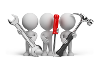
Why don't you drop us a line with some useful information we can add here?
Using
-
Columns in a listview are sometimes hidden by default. You can reinstate them using the Field Chooser option from the context-sensitive menu (displayed by right-clicking a header column header in the listview). Select and drag the required column to a position in the listview header.
-
Fields on a pane are sometimes removed by default. You can reinstate them using the Field Selector option from the context-sensitive menu (displayed by right-clicking any field in the pane). Select and drag the required fields onto the pane.
The captions for fields are also sometimes hidden. You can select the Show Captions option from the context-sensitive menu to see a list of them. Click on the relevant caption to reinstate it to the form.
If the Show Captions option is grayed out, it means no captions are hidden for that form.
-
Press Ctrl+F1 within a listview or form to view a complete list of functions available.
Referencing
This lets you assign the selected jobs to the trial kitting list that you want to generate.
This function adds the selected items to the Consolidated List pane.
| Field | Description |
|---|---|
| Job criteria | |
| Start date selection | This lets you select the job start dates for which to include jobs in the report. |
| Job classification selection | This lets you select the job classes for which you want to include jobs in the report. |
| Job selection | This lets you select the jobs for which you want to generate the report. |
| Branch selection | This lets you indicate the WIP branches for which to generate the report. |
|
Include confirmed jobs |
This includes jobs that are marked as confirmed in the report, which means that both confirmed and unconfirmed jobs are included in the report. This excludes jobs marked as confirmed in the report, which means that only unconfirmed jobs are included in the report. This only includes confirmed jobs in the report, which means that unconfirmed jobs are excluded. |
| Quantity selection | |
| Balance outstanding | This lets you generate a trial kitting list for the balance outstanding of the parent part. |
| Quantity to make |
This lets you indicate the quantity of the parent part that must be made. This can't exceed the quantity outstanding for the job. |
| Review options | |
| Include non-stocked items | This lets you include non-stocked items in the report. |
|
Include planned maintenance jobs |
This lets you include planned maintenance jobs in the report. |
|
Include unplanned maintenance jobs |
This lets you include unplanned maintenance jobs in the report. |
-
This listview displays the jobs according to the review criteria selected at the Jobs to include pane.
-
Only certain listview columns are included in the following table. Some columns are hidden by default and can be reinstated using the Field Selector option from the context-sensitive menu (displayed by right-clicking any field in the pane). Select and drag the required fields onto the pane.
 Start Review
Start Review
This displays data according to the selection criteria indicated. The function is enabled when you first load the program and then by selecting the Change Criteria option.
 Remove
Remove
This removes the highlighted data record from the listview.
This removes all data records from both listviews.
This displays the Options window where you can select filters and supply/demand options.
| Field | Description |
|---|---|
| Job |
This indicates the maintenance job that has been included in the review. |
|
Maintenance job |
Yes indicates that the job is a maintenance or service job. |
| WIP Branch |
This indicates the WIP branch for the maintenance job. |
|
Maintenance job type |
This indicates whether the maintenance job was planned maintenance or caused by a breakdown, i.e. unplanned maintenance. |
|
Maintenance service type |
This indicates the type of service or maintenance that was done, e.g. plant maintenance or other asset maintenance. |
| Field | Description |
|---|---|
| Warehouse Filter | |
| Warehouse type |
This uses the Warehouse to use defined against the service structure for the review . If no warehouse to use is defined against the service structure, then the warehouse to use defined against the stock item is used to check supply and demand ( Stock Code Maintenance) . This lets you specify which warehouse(s) to use to check supply and demand. |
| Warehouse selection |
This lets you indicate the valid warehouse(s) for which to generate the list. This is only enabled if you selected to specify the warehouses for the review. |
| Supply/Demand | |
| Include sales order allocations | Select this to indicate that the availability of stock must be reduced by sales order allocations. |
| Include work in progress allocations | Select this to indicate that the availability of stock
must be reduced by work in progress allocations. The Quantity available includes the gross quantity for the job. |
| Include quantity inspection | Select this to indicate that the availability of stock must be increased by quantities in inspection. |
| Exclude optional components sales order |
Select this to exclude a component flagged as an Optional component for order entry against a service structure from the trial kitting list. |
| Show negative allocations | Select this to show all negative allocations (i.e. allocations with a negative quantity per, such as by-products) in the report or review. |
| Include lot information | |
| Review unit of measure |
This lets you indicate the unit of measure in which to print the required component quantities. The unit of measure is defined against components (Stock Code Maintenance). |
| Display shortage lines only |
When selected, this only displays the components in listview that have insufficient stock available to complete the job. |
-
This listview displays all first level components attached to the parent part(s) listed in the Consolidated List pane.
-
Only certain listview columns are included in the following table. Some columns are hidden by default and can be reinstated using the Field Selector option from the context-sensitive menu (displayed by right-clicking any field in the pane). Select and drag the required fields onto the pane.
This lets you create a purchase order, requisition, job or a supply chain transfer for the shortage indicated in the Net required column of the item currently highlighted in the listview.
You can't use this function for stock codes that are on hold.

This outputs the data to a printer destination of your choice.
Selecting Print Options from the arrow beside the Print icon launches the Print Options window.
Selecting Report Options from the arrow beside the Print icon prints the Maintenance Job Parts Review report.
This launches the Inventory ATP Query program to view Available To Promise details for the stock item currently highlighted in the listview.
| Field | Description |
|---|---|
| Quantity available |
When the Include work in progress allocations preference is selected at the Options window, then the:
When this preference is deselected, the Quantity available is the same as the Quantity on hand in the warehouse for both jobs and standard parts. |
Copyright © 2025 SYSPRO PTY Ltd.