Maintenance Job Issues

This program lets you issue parts and spares to maintenance jobs.
Exploring
This program is accessed from the Program List of the SYSPRO menu:
- Program List > Enterprise Asset Management > Transaction Processing
When accessing this program via the SYSPRO Desktop:
-
From the program's toolbar, you can select either Kit or Specific in accordance with your requirements for the materials being issued.
When accessing this program via the SYSPRO Web UI (Avanti):
-
From the hamburger menu, select the relevant program in which you want to issue the materials:
-
Kit Issues: Maintenance Job Spares
-
Specific Issues: Maintenance Specific Issue
-
Enterprise Asset Management (EAM) is a comprehensive approach to managing an organization's physical assets throughout their entire lifecycle, from acquisition to disposal. SYSPRO'S Enterprise Asset Management module focuses on the activities required to effectively manage the maintenance of machinery, parts, and other equipment to maximize their value, reduce costs, and ensure they contribute effectively to the organization's goals.
Planned maintenance within the Enterprise Asset Management module refers to scheduled maintenance activities that are pre-determined and performed at regular intervals using a planned schedule. This maintenance is carried out to prevent unexpected breakdowns and ensure continuous operation, regardless of the current condition of the asset.
Unplanned maintenance within the Enterprise Asset Management module refers to maintenance activities that are performed in response to unexpected equipment failures or breakdowns. These are unanticipated events that require immediate attention to restore the equipment's functionality. Unlike planned maintenance, unplanned maintenance disrupts normal operations and often incurs higher costs due to urgent repairs and unavailability of spare parts or resources.
Starting
-
The Enterprise Asset Management module must be installed.
You restrict operator access to activities within a program using the Operator Maintenance program.
Controls whether an operator can enter a quantity greater than the quantity outstanding for an allocation when using the Job Issues program, or the Kit Issues Business Object to process a specific allocation.
Controls whether an operator can issue or release stock items that are on a partial hold Stock Code On Hold Maintenance.
You can restrict access to the eSignature transactions within a program at operator, group, role or company level (configured using the Electronic Signature Configuration Setup program).
Electronic Signatures provide security access, transaction logging and event triggering that gives you greater control over your system changes.
Controls access to the Specific Issue of materials in the following programs:
- Inventory Demand Review
- Job Issues
Controls access to the Kit Issue function in the Job Issues program.
You can restrict access to the eSignature transactions within a program at operator, group, role or company level (configured using the Electronic Signature Configuration Setup program).
Electronic Signatures provide security access, transaction logging and event triggering that gives you greater control over your system changes.
Controls access to the Specific Issue of materials in the following programs:
- Inventory Demand Review
- Job Issues
Controls access to the Kit Issue function in the Job Issues program.
You can restrict operator access to programs by assigning them to groups and applying access control against the group (configured using the Operator Groups program).
You can restrict operator access to programs by assigning them to roles and applying access control against the role (configured using the Role Management program).
The following configuration options in SYSPRO may affect processing within this program or feature, including whether certain fields and options are accessible.
The Setup Options program lets you configure how SYSPRO behaves across all modules. These settings can affect processing within this program.
Setup Options > Configuration > Manufacturing > Enterprise Asset Management
- Expense accounts only
- Equipment serial mandatory
- Allow zero cost non-stocked components
- Date calculation method for planned jobs
Setup Options > Configuration > Distribution > Inventory> Show Warehouses hyperlink
-
Maintenance warehouse
-
Apply warehouse BOM costs
-
Costing method
-
Actual costing
-
Use zero cost bucket for returns
-
Multiple bins
-
Negative quantity in selected warehouses
Setup Options > Configuration > Manufacturing > Work in Progress
-
Use manufacturing unit of measure
-
Reserve stock for confirmed jobs
Setup Options > Preferences > Manufacturing > Enterprise Asset Management
- Structure amendment journals required
- Operation amendment journals required
- Structure sequencing required
- Key type
- Default sequence number
Setup Options > Preferences > Distribution > Inventory
-
Request ledger code for
-
Automatic deplete in
-
Round WIP allocations
Setup Options > Preferences > Manufacturing > Work in Progress
-
Allow substitution in kit issues
-
Allow kits with shortages to be issued
-
Round material issues up to pan
Setup Options > User Defined Fields > Manufacturing > Bill of Materials
-
Engineering change control
Setup Options > Keys > Manufacturing
- Allow non-sequential entries
Setup Options > General Ledger Integration > General Ledger Codes
-
Integration level
-
Dimension analysis
-
The Inventory Control and Work in Progress modules must be in the same month and year to be able to perform job issues.
-
Negative issues can only be put back into the same lot and bin from which the original issue was made.
-
When the Integration level of the Work in Progress module to the General Ledger is defined as WIP branch level, you can only post labor and issue material if the WIP branch of the operation or work center is the same as the WIP branch for the job.
You can use the Transfer Job to WIP Branch program to transfer the job to the next branch.
Solving
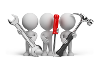
Why don't you drop us a line with some useful information we can add here?
Using
-
Columns in a listview are sometimes hidden by default. You can reinstate them using the Field Chooser option from the context-sensitive menu (displayed by right-clicking a header column header in the listview). Select and drag the required column to a position in the listview header.
-
Fields on a pane are sometimes removed by default. You can reinstate them using the Field Selector option from the context-sensitive menu (displayed by right-clicking any field in the pane). Select and drag the required fields onto the pane.
The captions for fields are also sometimes hidden. You can select the Show Captions option from the context-sensitive menu to see a list of them. Click on the relevant caption to reinstate it to the form.
If the Show Captions option is grayed out, it means no captions are hidden for that form.
-
Press Ctrl+F1 within a listview or form to view a complete list of functions available.
-
Configure Planned Maintenance Structure
Once the Maintenance Engineer receives a new asset's details, the data to support the maintenance requirements need to be captured:
-
Equipment Type:
Define the types of equipment used within the business and the standard service structures for these equipments types using the Equipment Type Maintenance program.
This enables you to group different Equipment Codes and optionally set a default service structure per group.
-
Equipment Code:
Define the equipment codes to uniquely identify each asset or piece of equipment and link it to a machine, capex project or ledger code using the Equipment Code Maintenance program.
The equipment code is ultimately the master record against which all maintenance activities will be carried out.
-
Service Type:
Define the types of services that are required for every equipment type using the Service Type Maintenance program.
This enables you to supports different service scenarios.
For example:
15 000km service vs. 30 000km service.
-
Service Structure:
Configure the material and operational requirements for every asset and service type combination using the Service Structure Maintenance program.
-
-
Create & Share Planned Maintenance Schedule
Next, the Maintenance Planner will create the maintenance schedule, which is generated by combining the equipment code and service type. This can be set either manually or automatically using forward scheduling options.
Currently, only date-driven scheduling (not run-rate) is supported. For assets requiring service based on run-rate, estimate run times and schedule service dates accordingly.
-
Forward schedule maintenance jobs:
Create the maintenance schedule for each piece of equipment or asset using the Planned Maintenance Job Schedule program.
-
Communicate the schedule:
Share the maintenance schedule with engineers and production teams using the EAM List of Scheduled Jobs report.
-
-
Prepare for Upcoming Maintenance
Once the asset is loaded and its maintenance schedule planned, the maintenance engineer can then review upcoming jobs and their service needs in advance.
-
Use the Planned Maintenance Job Schedule program to assess the service requirements upfront in preparation for upcoming maintenance tasks.
You can also review job operations and related narrations, which can serve as service instructions.
-
-
Review Material Availability
Next, the parts requirements need to be reviewed, to ensure necessary spares are available for the upcoming maintenance jobs.
-
Review availability of materials required for the planned maintenance using the Maintenance Job Parts Review program.
-
-
Issue Material & Labor
The maintenance is then performed as scheduled, with the maintenance engineer issuing spares and labor to the maintenance job as needed.
-
Issue material to the planned maintenance job using the Maintenance Job Issues program.
Based on inventory management practices implemented, the materials can either be requested from inventory (which are then issued to the job) or as they are used.
To support both scenarios, spares can be issued either as a kit or specific issue.
If a kit is issued, unused spares may be returned, and the inventory team will return them to stock (i.e. negative issue).
-
-
Close Maintenance Job
-
Once the service / maintenance job has been completed, the maintenance engineer must then close the job using the Maintenance Job Closure program.
-
Referencing
This lets you indicate the confirmed maintenance job to which you want to issue components or allocations.
Select Kit Issue to issue materials or labor allocations to the job. You can kit issue to a completed job if the Allow issue to completed material allocations preference is enabled.
Select Specific Issue to allocate specific material to the job.
This field isn't displayed in the SYSPRO Web UI (Avanti), as there are the different transaction types are handled by two different programs that can be launched from the hamburger menu:
-
Kit Issues: Maintenance Job Spares
-
Specific Issues: Maintenance Specific Issue
This lets you do one of the following:
-
Launch the Preferences window.
-
Change the financial period.
-
Change the transaction date.
-
Review the transactions.
This lets you post the transaction.
If Dimension Analysis is in use, the transactions are automatically tagged with default dimension codes (without displaying the GL Dimension Analysis Capture program). If no default dimension codes are defined, the Dimension Code field will be blank.
Dimension Analysis is switched on by defining the Dimension analysis setup option for the relevant module as Transaction entry level or GL entry level (Setup Options > General Ledger Integration > General Ledger Codes).
This pane is displayed when you select Preferences from the Options menu.

This saves the details you entered or changed against your operator code.
These settings will be used for future runs of the program until the next time you change them.
| Field | Description |
|---|---|
| Default type | This lets you indicate whether you want to perform kit issues or specific issues by default. |
| Kit defaults | |
| Allocations to issue | This lets you indicate whether you want to issuing materials, or labor, or both types of allocations by default. |
| Print kit issue document | This lets you generate a kit issue document once allocations have been made. |
| Review material issues | This lets you view and selectively issue material allocations for a range of operations held against the job. |
| Issue non-stocked materials | This lets you issue non-stocked items to the job. |
| Issue subcontract labor | This lets you issue the value of subcontract operations to the job. |
| Issue material to maximum outstanding |
This ensures that the current kit issue doesn't exceed the outstanding materials required for the job when performing a partial kit issue. |
| Allow issue to completed material allocs | This lets you issue to allocations that are flagged as complete, regardless of whether you are issuing more than what is required. |
| Issue labor to maximum outstanding | If you performed a partial kit issue to the job, then this ensures that the current kit issue does not exceed the outstanding labor required for the job. |
| Allow issue to completed labor allocs |
This lets you issue labor that has already been fully issued (i.e. to over-issue labor). |
| Specific Issue option | |
| Automatically depletes lots and bins |
This lets you automatically deplete lots and bins when processing a specific issue for an existing material allocation. When you process a new specific allocation (i.e. one not currently linked to the job quantity) you must enter lots and bins. This preference is only enabled if the Automatic deplete in setup option is defined as Kit issues or to Both (Setup Options > Preferences > Distribution > Inventory). |
The Kit Issue option is used to issue all the component parts and labor allocations to a confirmed job.
- If stock is not allowed to go negative then only the available stock is issued.
- Stock items on partial hold can be issued to jobs.
This lets you review and selectively issue material allocations for a range of operations held against the job.
This function is only displayed if the Review material issues preference is enabled.
| Field | Description |
|---|---|
|
Job |
This indicates the job for which you are kit issuing components or labor. |
|
Negative kit |
This lets you reverse an issued kit. |
| Operations | |
| Operation selection |
This lets you indicate the operations for which you want to issue materials and labor. |
| Reference |
This lets you enter a reference for the job that applies to material and operation issues. It defaults to the job number entered, but can be changed. The reference is displayed on the Maintenance Detail report when the Include reference option is selected. |
| Notation |
This lets you enter up to 45 characters to print on the journal report after the transaction details. The notation only applies to operation issues (i.e. it is an operation reference). The notation is displayed on the Maintenance Detail report when the Include notation option is selected. |
| Material reference |
This lets you enter a reference for the material allocation transaction, which can be used to track the material posting. This reference only applies to material issues. |
| Allocations to issue |
Issue material allocations to the job. This is the default option for completed jobs. Issue material allocations to the job. This option is not available when processing a negative kit issue (i.e. when the kit quantity is negative). Issue both material and labor allocations to the job. This option is not available when processing a negative kit issue (i.e. when the kit quantity is negative). |
| Review material issues | Select this to review all the materials that have been allocated to the job and for stock on hand availability to be checked before issues are made. |
| Issue non-stocked materials | Select this to include non-stocked materials in the kit. |
| Print kit issue document | Select this to generate a kit issue document once allocations have been made. |
| Issue subcontract labor | Select this to issue the value of subcontract operations to the job. This option is not available if you selected to issue only materials. |
| Issue material to maximum outstanding | Select this if you already performed a partial kit issue to the job and now want to ensure that the current kit issue does not exceed the outstanding materials required for the job. |
| Allow issue to completed material allocations |
Select this to process a specific issue to a component that has already been fully kit issued. This lets you over-issue to allocations using the Specific Issue function (i.e. you can process a full kit issue and then process an additional specific issue). You typically use this option to post materials for maintenance over-runs or possibly to fix a previous posting error. |
| Issue labor to maximum outstanding |
Select this if you already performed a partial kit issue to the job and you now want to ensure that the current kit issue does not exceed the outstanding labor required for the job. |
| Allow issue to completed labor allocs | Enable this option to issue to labor that has already been fully issued. This allows you to over-issue labor. You typically use this option to post labor for maintenance over-runs or to fix a previous posting error. |
This lets you allocate specific materials to the job.
| Field | Description |
|---|---|
| Allocation Details | |
| Allocations |
The hyperlink launches the WIP Material Allocations - Browse program to view and maintain material allocations for the currently highlighted job. If an allocation is created when posting material against the job, the current WIP branch is assigned to the allocation. |
| Non-stocked | This lets you issue a non-stocked item to the job. |
| Warehouse |
This lets you select the warehouse from which the material is issued. This defaults to the default warehouse defined against your operator code, but can be changed. |
| Stock code |
This indicates the stock code of the item you want to issue to the job. A message will inform you if the stock code is on partial hold, but the transaction can still be posted. |
| Description |
This lets you enter a description for a non-stocked item. The first time a non-stocked item is issued, a material allocation is added. Subsequent issues of the same non-stocked item to the job use the description from the first material allocations table, even if the description is changed. |
| Revision |
This lets you specify the revision of the stock item to issue, if the item is defined as ECC controlled. You can only specify a revision if the item does not exist as a material allocation. This is the default wording for this function, but is replaced by the wording specified for the user defined fields at the Engineering change control setup option (Setup Options > User Defined Fields > Manufacturing > Bill of Materials). |
| Release |
This lets you specify the release of the stock item to issue, if the item is defined as ECC controlled. You can only specify a release if the item does not exist as a material allocation. This is the default wording for this function, but is replaced by the wording specified for the user defined fields at the Engineering change control setup option (Setup Options > User Defined Fields > Manufacturing > Bill of Materials). |
| Quantity |
Enter the quantity of the item you want to issue to the job.
|
| Quantity required | This indicates the quantity that must be issued to the job. |
| Quantity issued | This indicates the actual quantity issued to the job. |
| Unit of measure | This lets you indicate the unit of measure to use for the component. This applies if you defined units of measure other than only the stocking unit of measure against the component stock item. This defaults to the manufacturing unit of measure defined against the stock code when the Use manufacturing unit of measure setup option is enabled, even when the stocking and manufacturing unit of measure are the same. |
|
Reference |
Enter a reference for the transaction. This defaults to the job number for which the issue is being made. |
|
Notation |
Enter a notation to print on the journal report after the transaction details. This field is not cleared between job issues, but you can use the following VBScript to clear this field after a new job or new stock code / warehouse / allocation is entered: Copy
|
|
Ledger code |
This lets you indicate a valid ledger code to which the cost of the item is distributed. This field is only available when the Request ledger code for option is enabled for Issues (Setup Options > Preferences > Distribution > Inventory). When you process a specific issue for a non-stocked, hierarchical job and a WIP ledger code is defined for the allocation against the hierarchy, then that ledger code is used (i.e. the ledger code held against the job is ignored). This field is unavailable when the Work in Progress module isn't linked to the General Ledger. If the Work in Progress module is linked as report only, the ledger code is displayed for information purposes, and can't be changed. |
|
Ledger description |
This indicates the description for the ledger code selected and is displayed for information purposes. |
| Non-stocked information | |
|
Product class |
Enter the product class of the non-stocked item being issued to the job. |
|
Cost |
Enter the cost of the non-stocked item being issued to the job. |
|
Last journal posted |
|
|
Journal |
This indicates the journal number of the last journal that was posted. |
| Field | Description |
|---|---|
|
Stock code |
This indicates the code of the item you are issuing. |
|
Description |
This indicates the description of the item you are issuing. |
|
Warehouse |
This indicates the warehouse from which the item is being issued. |
|
Uom |
This indicates the unit of measure for the issued item. |
|
On hand |
This indicates the quantity of the item physically in the warehouse. This includes quantities on hold. |
|
Available |
The quantity available is the quantity on hand less the quantity allocated to sales orders for the item in the selected warehouse. The quantity allocated to sales orders is the order quantity and includes quantities on back order. The quantity available includes the following:
The quantity on hand (used in the calculation) is the quantity that is physically in the warehouse and includes quantities on hold. |
|
Free |
This indicates the future free quantity for the item, which is calculated as: Quantity on hand + Quantity in inspection + Quantity in transit + Quantity on order allocated to sales orders - Quantity allocated to work in progress |
|
In transit |
This indicates the quantity of outstanding non-immediate warehouse transfers shown against the target warehouse. |
|
Allocated |
This indicates the quantity allocated to sales orders and jobs.
|
| On order |
This indicates the quantity of outstanding purchase orders, made-in jobs and supply chain transfers. |
|
On back order |
This indicates the sales order back order quantity of the item. This quantity excludes unallocated scheduled order back order quantities. |
| In inspection |
This indicates the quantity of purchased items awaiting inspection (i.e. receipted into inspection but not receipted into stock). |
|
Field |
Description |
|---|---|
|
Job |
This indicates the job for which you are issuing components or allocations. |
|
Job description |
This indicates a description of the maintenance job. |
|
Equipment code |
This indicates the equipment code for which the maintenance job was created. |
|
Equipment code description |
This indicates the description of the equipment code. |
|
Maintenance service type |
This indicates the type of service or maintenance that was done, e.g. plant maintenance or other asset maintenance. |
|
Equipment type |
This indicates the equipment type for which the maintenance job was created. |
|
Equipment type description |
This indicates the description of the equipment type. |
|
Maintenance job type |
This indicates whether the maintenance job was planned or unplanned. |
|
Type of service |
This indicates whether the maintenance was done for a plant or for another asset type. |
|
WIP branch |
This indicates the WIP branch that is used when processing the transaction. The WIP branch defined at the Default WIP branch setup option is displayed by default (Setup Options > Preferences > Manufacturing > Bill of Materials). |
| Current WIP branch |
This indicates the WIP branch of the current operation or work center. This applies when the Work in Progress module is integrated to the General Ledger at WIP branch level, as defined at the Apply integration level at setup option (Setup Options > General Ledger Integration > General Ledger Codes). |
| Transaction date | This indicates the date of the transaction. |
| Posting period | This indicates the financial period into which the transaction will be posted. |
This listview displays the material allocations for the operations held against the job. You can selectively issue material allocations for a range of these operations.
When kit issuing to a job that has different WIP branches, only the allocations that have the same WIP branch as the current WIP branch of the job are displayed in the listview.
This lets you substitute the material allocation for the line selected in the Kit/Specific Issueslistview with another item. The line in the listview must be selected (i.e. a tick must exist in the Select column of the listview).
You can substitute an ECC item with the same ECC item, but with an alternate revision and release.
This option is available only if you enabled the Allow substitution in kit issues and Allow kits with shortages to be issued setup options.
This is only enabled when at least one line is displayed in the listview.
This lets you set the issue quantity to the quantity outstanding for the material allocations in the Kit/Specific Issueslistview.
The quantity to issue is set to zero if there is insufficient quantity on hand to issue the allocation.
This lets you set the quantity to issue to zero for the material allocations in the Kit/Specific Issueslistview.
This lets you launch one of the following query programs for the highlighted material allocation:
- Work in progress (Inventory Browse on WIP for Stock Code).
- Purchase orders (Inventory Browse on PO by Stock Code).
- ATP (Available to Promise) (Inventory ATP Query).
-
Bins (Inventory Browse on Bins).
This option is displayed only if the Multiple bins setup option is enabled and you are querying a stocked material allocation.
- Lots (Browse on Lots).
- Serials, if you are querying a serialized item (Browse on Serial Numbers).
| Field | Description |
|---|---|
| Select |
A tick in this column indicates that the line will be included in the transaction posting. In addition, you can substitute the line item. This field can only be accessed if the Allow kits with shortages to be issued setup option is enabled (Setup Options > Preferences > Manufacturing > Work in Progress). |
| Sequence | This number is used when printing online documents in this program to ensure that the allocations are printed in the correct sequence. |
| Stock code | This indicates the code of the item to be issued. |
| Description | This indicates the description of the item to be issued. |
| Revision |
This indicates the revision of the item to be issued. This only applies if the item is defined as ECC controlled. |
| Release |
This indicates the release of the item to be issued. This only applies if the item is defined as ECC controlled. |
| ECC consumption |
The ECC consumption method for an ECC controlled item is displayed. |
| Wh |
This indicates the warehouse from which the material will be allocated. This defaults to the warehouse defined against the material allocation in the Stock Code Maintenance program. The warehouse against the allocations can't be changed if you already processed a kit issue for part of the job quantity, run the kit issue the second time and review materials. When the Reserve stock for confirmed jobs setup option is enabled and you change the warehouse, then the reserved quantity is released in the original warehouse and reserved in the new warehouse. However, if there is insufficient stock in the new warehouse, then only the available stock is reserved (Setup Options > Configuration > Manufacturing > Work in Progress). |
| Uom | This indicates the unit of measure of the item. |
| Operation | This indicates the operation against which the allocation was issued. |
| Quantity free | This indicates the future free quantity for the item. |
| Quantity required |
This indicates the component quantity required. |
| Quantity to issue |
This indicates the component quantity that must be issued to the job. When the Reserve stock for confirmed jobs setup option is enabled, the reserved quantity for the allocation is reduced by the quantity issued (Setup Options > Configuration > Manufacturing > Work in Progress). However, when processing a negative issue, the reserved quantities for the allocation are not re-instated. You need to manually re-reserve the required quantity using the WIP Reservations Review program. |
| Quantity reserved |
This indicates the allocation quantity reserved in the manufacturing unit of measure. This only applies when the Reserve stock for confirmed jobs setup option is enabled (Setup Options > Configuration > Manufacturing > Work in Progress). |
| Stock quantity reserved |
This indicates the allocation quantity reserved in the stocking unit of measure. This only applies when the Reserve stock for confirmed jobs setup option is enabled (Setup Options > Configuration > Manufacturing > Work in Progress). |
| Stock quantity issued | This indicates the quantity already issued to the allocation. |
Copyright © 2025 SYSPRO PTY Ltd.
