Maintenance Job Entry

This program lets you manually create and maintain jobs for unplanned maintenance.
Exploring
This program is accessed from the Program List of the SYSPRO menu:
- Program List > Enterprise Asset Management > Transaction Processing
Enterprise Asset Management (EAM) is a comprehensive approach to managing an organization's physical assets throughout their entire lifecycle, from acquisition to disposal. SYSPRO'S Enterprise Asset Management module focuses on the activities required to effectively manage the maintenance of machinery, parts, and other equipment to maximize their value, reduce costs, and ensure they contribute effectively to the organization's goals.
Planned maintenance within the Enterprise Asset Management module refers to scheduled maintenance activities that are pre-determined and performed at regular intervals using a planned schedule. This maintenance is carried out to prevent unexpected breakdowns and ensure continuous operation, regardless of the current condition of the asset.
Unplanned maintenance within the Enterprise Asset Management module refers to maintenance activities that are performed in response to unexpected equipment failures or breakdowns. These are unanticipated events that require immediate attention to restore the equipment's functionality. Unlike planned maintenance, unplanned maintenance disrupts normal operations and often incurs higher costs due to urgent repairs and unavailability of spare parts or resources.
Starting
-
The Enterprise Asset Management module must be installed.
You restrict operator access to activities within a program using the Operator Maintenance program.
Controls whether an operator can select the User-defined hierarchies option in the following programs when adding a hierarchical quotation or job:
- Quotations
- Job Entry
- Maintenance Job Entry
The option to select a user-defined hierarchy is disabled if access to this activity is denied.
You typically deny this activity if you only use standard hierarchies.
Controls whether an operator can change the ECC revision and/or release information against a parent stock code after material and labor issues have been processed to the job.
When this activity is allowed, a warning message is displayed when the revision and/or release information is changed.
You can restrict access to the eSignature transactions within a program at operator, group, role or company level (configured using the Electronic Signature Configuration Setup program).
Electronic Signatures provide security access, transaction logging and event triggering that gives you greater control over your system changes.
Controls access to the Create Job function in the Job Entry program.
Controls access to the maintenance of jobs in the following programs:
- Job Review
- Job Entry
- Maintenance Job Entry
Controls access to the deletion of jobs in the following programs:
- Job Review
- Job Entry
- Maintenance Job Entry
Controls access to enabling the Hold option to set a job on hold in the following programs:
- Browse on Jobs
- Job Entry
- Maintenance Job Entry
Controls access to the following:
- Disabling the Hold option in the Browse on Jobs program.
- Disabling the Release Hold option in the Job Entry program.
- Disabling the Release Hold option in the Maintenance Job Entry program.
You can restrict operator access to programs by assigning them to groups and applying access control against the group (configured using the Operator Groups program).
You can restrict operator access to programs by assigning them to roles and applying access control against the role (configured using the Role Management program).
The following configuration options in SYSPRO may affect processing within this program or feature, including whether certain fields and options are accessible.
The Setup Options program lets you configure how SYSPRO behaves across all modules. These settings can affect processing within this program.
Setup Options > Configuration > Manufacturing > Enterprise Asset Management
- Expense accounts only
- Equipment serial mandatory
- Allow zero cost non-stocked components
- Date calculation method for planned jobs
Setup Options > Preferences > Manufacturing > Enterprise Asset Management
- Structure amendment journals required
- Operation amendment journals required
- Structure sequencing required
- Key type
- Default sequence number
Setup Options > Configuration > Distribution > Inventory> Show Warehouses hyperlink
-
Maintenance warehouse
Setup Options > Preferences > Manufacturing > Bill of Materials
- Default WIP branch
Setup Options > Preferences > Manufacturing > Work in Progress
- Jobs confirmed by default
- Reserve lots for allocations
- Reserve serials for allocations
- Sequence checking required by default
Setup Options > Configuration > Manufacturing > Work in Progress
- Job classification required
Setup Options > General Ledger Integration > Work in Progress Ledger Codes
- General ledger control accounts
- Apply integration level at
Setup Options > Keys > Manufacturing
- Numbering method
Solving
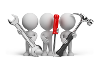
Why don't you drop us a line with some useful information we can add here?
Using
-
Columns in a listview are sometimes hidden by default. You can reinstate them using the Field Chooser option from the context-sensitive menu (displayed by right-clicking a header column header in the listview). Select and drag the required column to a position in the listview header.
-
Fields on a pane are sometimes removed by default. You can reinstate them using the Field Selector option from the context-sensitive menu (displayed by right-clicking any field in the pane). Select and drag the required fields onto the pane.
The captions for fields are also sometimes hidden. You can select the Show Captions option from the context-sensitive menu to see a list of them. Click on the relevant caption to reinstate it to the form.
If the Show Captions option is grayed out, it means no captions are hidden for that form.
-
Press Ctrl+F1 within a listview or form to view a complete list of functions available.
-
Configure Planned Maintenance Structure
Once the Maintenance Engineer receives a new asset's details, the data to support the maintenance requirements need to be captured:
-
Equipment Type:
Define the types of equipment used within the business and the standard service structures for these equipments types using the Equipment Type Maintenance program.
This enables you to group different Equipment Codes and optionally set a default service structure per group.
-
Equipment Code:
Define the equipment codes to uniquely identify each asset or piece of equipment and link it to a machine, capex project or ledger code using the Equipment Code Maintenance program.
The equipment code is ultimately the master record against which all maintenance activities will be carried out.
-
Service Type:
Define the types of services that are required for every equipment type using the Service Type Maintenance program.
This enables you to supports different service scenarios.
For example:
15 000km service vs. 30 000km service.
-
Service Structure:
Configure the material and operational requirements for every asset and service type combination using the Service Structure Maintenance program.
-
-
Create & Share Planned Maintenance Schedule
Next, the Maintenance Planner will create the maintenance schedule, which is generated by combining the equipment code and service type. This can be set either manually or automatically using forward scheduling options.
Currently, only date-driven scheduling (not run-rate) is supported. For assets requiring service based on run-rate, estimate run times and schedule service dates accordingly.
-
Forward schedule maintenance jobs:
Create the maintenance schedule for each piece of equipment or asset using the Planned Maintenance Job Schedule program.
-
Communicate the schedule:
Share the maintenance schedule with engineers and production teams using the EAM List of Scheduled Jobs report.
-
-
Prepare for Upcoming Maintenance
Once the asset is loaded and its maintenance schedule planned, the maintenance engineer can then review upcoming jobs and their service needs in advance.
-
Use the Planned Maintenance Job Schedule program to assess the service requirements upfront in preparation for upcoming maintenance tasks.
You can also review job operations and related narrations, which can serve as service instructions.
-
-
Review Material Availability
Next, the parts requirements need to be reviewed, to ensure necessary spares are available for the upcoming maintenance jobs.
-
Review availability of materials required for the planned maintenance using the Maintenance Job Parts Review program.
-
-
Issue Material & Labor
The maintenance is then performed as scheduled, with the maintenance engineer issuing spares and labor to the maintenance job as needed.
-
Issue material to the planned maintenance job using the Maintenance Job Issues program.
Based on inventory management practices implemented, the materials can either be requested from inventory (which are then issued to the job) or as they are used.
To support both scenarios, spares can be issued either as a kit or specific issue.
If a kit is issued, unused spares may be returned, and the inventory team will return them to stock (i.e. negative issue).
-
-
Close Maintenance Job
-
Once the service / maintenance job has been completed, the maintenance engineer must then close the job using the Maintenance Job Closure program.
-
Referencing
Select Job Entry to create a new unplanned maintenance job. This option is selected by default.
Select Job Maintenance to maintain an existing maintenance job.
This lets you enter or search for a maintenance job number.
This launches the WIP Query program.
This creates the maintenance job according to the specified details.
Select Hold to place the selected maintenance job on hold.
Select Release Hold to remove the hold on the maintenance job.
This option is only available when maintaining a job.
This lets you add free format notes to the maintenance job using the Admin Notepad Editor (Rich Text) program.
This lets you specify your preferences and default settings.
| Field | Description |
|---|---|
|
Factory documentation |
|
|
Print documentation for confirmed jobs |
This lets you print factory documentation by default on-line when creating a confirmed job. |
|
Document format 1-4 |
This lets you indicate the default factory document number you want to print. |
|
Defaults for adding jobs |
|
|
WIP ledger code |
This lets you specify the default ledger code. The default ledger code depends on the integration level of Work in Progress to the General Ledger, which is specified at the Apply integration level at setup option:
If this job is created using the Asset Capex Items program, the following applies:
|
|
Job classification |
This lets you specify a default job class for maintenance jobs. |
|
Job priority |
This lets you specify a default job priority. |
|
Date calculation method |
This lets you specify the default date calculation method. This calculates the delivery date when creating a job. This calculates the delivery dates on manually entered dates. |
| Field | Description |
|---|---|
|
Job |
This indicates the job number of the unplanned maintenance job. When the Jobs Numbering method is defined as scripted or manual (Setup Options > Keys > Manufacturing), then you enter the job number at the Manual Job Numbering window that is displayed once you have selected the Create Job button. |
|
Equipment code |
This lets you select the equipment code that requires unplanned maintenance. |
|
Maintenance service type |
This lets you select the type of service the equipment requires. |
|
Equipment type |
This indicates the description of the type of equipment. |
|
Link capex item to job |
This indicates whether the equipment that will be maintained is linked to capex. This defaults to the selection made at the Capex item field against the equipment code within the Equipment Code Maintenance program, but can be changed. |
|
Job description |
This lets you enter a description for the unplanned maintenance job. |
|
WIP branch |
This indicates the WIP branch that is used when processing the transaction. The WIP branch defined at the Default WIP branch setup option is displayed by default (Setup Options > Preferences > Manufacturing > Bill of Materials). |
|
WIP ledger code |
This lets you specify the WIP ledger account against which the financial transactions will be posted. The default ledger code depends on the integration level of Work in Progress to the General Ledger, which is specified at the Apply integration level at setup option:
If this job is created using the Asset Capex Items program, the following applies:
|
|
Job classification |
This indicates the job class that is used when the Job classification required setup option is enabled (Setup Options > Configuration > Manufacturing > Work in Progress). |
|
Tender date |
This lets you specify the tender date, which is only used for documentation purposes when printing the factory documentation. |
|
Job priority |
This lets you indicate the priority of the unplanned maintenance job by entering a number in the range 1 to 99 (where 1 indicates the lowest priority and 99 indicates the highest priority). |
|
Dates |
|
|
Date calculation method |
This lets you specify the date calculation method. This calculates the delivery date when creating a job. This calculates the delivery dates on manually entered dates. |
|
Job options |
|
|
Job confirmed |
This lets you indicate whether the maintenance job is confirmed. This is enabled by default if the Jobs confirmed by default setup option is enabled (Setup Options > Preferences > Manufacturing > Work in Progress). You can't post operations and materials to jobs that aren't confirmed. Jobs that are already confirmed can only be unconfirmed if the job hasn't been started (i.e. no operations or materials have been issued). |
|
Reserve lots/serials at job confirmation |
This lets you reserve lots for traceable items and serials for serialized items when the job is confirmed. If the Request lots/bins/serials setup option is enabled, then you are prompted to supply serials when reserving stock at job confirmation (Setup Options > Configuration > Distribution > Sales Orders). |
|
Sequence checking on operations required |
This indicates whether operations must be entered in sequence. This is selected by default if the Sequence checking required by default setup option is enabled (Setup Options > Preferences > Manufacturing > Work in Progress). |
|
Include allocations |
This lets you create material and/or operation allocations for the maintenance job from the allocations and offsets defined within the structure and routing file. When this is selected and components and operations are defined for the parent item, the allocations are assigned to the job automatically from the details held against the structure. |
|
Automatically reserve allocations |
This lets you automatically reserve stock for allocations when the maintenance job is created, subject to the following:
|
|
Document formats |
This lets you select the factory document number you want to print. |
This window lets you enter the job number and is displayed when the Jobs Numbering method is defined as scripted or manual (Setup Options > Keys > Manufacturing).
This lets you allocate material to the unplanned maintenance job.
This lets you allocate labor to the unplanned maintenance job.
This lets you add free format notes to the unplanned maintenance job using the Admin Notepad Editor (Rich Text) program.
| Field | Description |
|---|---|
|
Job |
This indicates the job number of the unplanned maintenance job. |
|
Equipment code |
This indicates the equipment code that requires unplanned maintenance. |
|
Maintenance service type |
This indicates the type of maintenance the equipment requires. |
|
Job type |
This indicates the whether the job was planned or unplanned. |
|
Type of service |
This indicates the type of service or maintenance that was done, e.g. plant maintenance or other asset maintenance. |
| Field | Description |
|---|---|
|
Maintenance information |
|
|
Equipment code |
This indicates the equipment code that requires unplanned maintenance. |
|
Maintenance service type |
This indicates the type of maintenance that the equipment required. |
|
Equipment type |
This indicates the type of equipment that required unplanned maintenance. |
|
Maintenance job type |
This indicates the type of maintenance that was carried out. |
|
Type of service |
This indicates the type of service or maintenance that was done, e.g. plant maintenance or other asset maintenance. |
|
WIP values |
|
|
Material cost to date |
This indicates the total amount spent on materials for the maintenance job up to the current point in time. |
|
Operation cost to date |
This indicates the total amount spent on labor operations for the maintenance job up to the current point in time. |
|
WIP value |
This indicates the total work in progress amount for the maintenance job. |
|
Planned dates |
|
|
Start date |
This indicates the start date of the maintenance job. |
|
Delivery date |
This indicates the expected end date of the maintenance job. |
|
Capex information |
|
|
Capex item |
This indicates the capex item to which the equipment code is linked. |
|
Capex line |
This indicates the capex line to which the equipment code is linked. |
Copyright © 2025 SYSPRO PTY Ltd.


