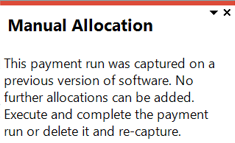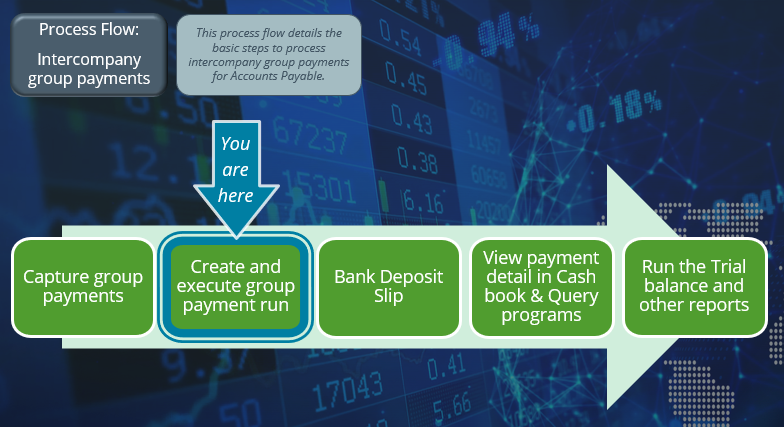AP Execute Group Payment Run

This program lets you pay the invoices that have been released for payment within a group payment run.
Group payment runs are processed for invoices that are released against the primary company.
Whereas Intercompany group payment runs are processed for invoices that are released against multiple companies, which may include or exclude the primary company.
Exploring
Things you can do in this program include:
-
Execute a group or intercompany group payment run for Accounts Payable
-
View and change financial periods for group and intercompany group payments
This program can't be run standalone and is accessed from the following program(s):
-
AP Group Payments
From the Execute Payment Run function from within the Payment Cycle menu.
This is a single large remittance to a primary supplier instead of multiple payments to many individual suppliers.
This type of payment is processed using a group supplier, which comprises a primary supplier (who receives the payment) and multiple associated downstream secondary suppliers. A group supplier is created using the AP Group Suppliers program (Program List > Accounts Payable > Setup).
A group payment is created using the AP Group Payments program (Program List > Accounts Payable > Payment Processing).
This comprises a primary supplier and one or more associated downstream suppliers (i.e. secondary suppliers). These groups are used to create and process group payments.
Group Suppliers are maintained using the AP Group Suppliers program (Program List > Accounts Payable > Setup).
An intercompany group payment affects two or more SYSPRO companies and involves the Accounts Payable and Accounts Receivable modules.
The transaction is processed in the primary company and involves payments to secondary companies for Accounts Payable or payments from secondary companies for Accounts Receivable.
All secondary SYSPRO companies must be located on the same SYSPRO server as the primary SYSPRO company.
This refers to the process of paying your suppliers. You can create and run multiple payment runs simultaneously. Each payment run is assigned a unique payment run number and is created for a single bank, currency and payment type (i.e. you can't have a single payment run containing payments from different banks, different currencies or different payment types). You create and maintain payment runs to process payments to your suppliers using the Payment Cycle Maintenance program.
If all suppliers included in a payment run belong to the primary company, then the payment run is referred to as a group payment run. If one or more of the suppliers belong to another company, i.e. not the primary company, then the payment run is regarded as an intercompany group payment run. You create and maintain group payment runs to process payments to your supplier groups using the AP Group Payments program.
This is the company in which you process the group/intercompany group payment.
This is also the company where the primary customer (for Accounts Receivable) or primary supplier (for Accounts Payable) is located.
All secondary SYSPRO companies must be located on the same SYSPRO server as the primary SYSPRO company.
This is the supplier against which the single remittance for payments to multiple secondary suppliers is processed (i.e. recipient of the aggregate payment). This single remittance is known as a group payment.
When processing group/intercompany group payments, this is the supplier in the primary SYSPRO company against which payments to multiple secondary suppliers either in the same or secondary SYSPRO company are processed.
Primary suppliers are created and maintained using the AP Group Suppliers program (Program List > Accounts Payable > Setup).
A document sent from the customer to the supplier indicating which invoices the customer is paying.
For intercompany group payments, this is the document sent from the primary SYSPRO company to the supplier, indicating which invoices the primary SYSPRO company is paying.
This supplier is paid together with its associated primary supplier via a single remittance (i.e. group payment).
Suppliers for group payments are defined using the AP Group Suppliers program (Program List > Accounts Payable > Setup).
Secondary SYSPRO companies are updated by the transaction that is initiated and processed in the primary SYSPRO company.
All secondary SYSPRO companies must be located on the same SYSPRO server as the primary SYSPRO company.
Suppliers provide a mechanism for you to raise purchase orders within SYSPRO, as well as being used as a selection criterion to generate reports.
You can configure group suppliers to facilitate group and intercompany group payments (i.e. processing a single large remittance to a primary supplier instead of multiple payments to many individual suppliers).
Static information configured against a supplier is used to determine applicable tax, discounts, etc., when processing purchasing transactions.
Documents received from a supplier (e.g. invoices, credit notes, debit notes, etc.) are stored against the supplier and let you keep track of the company's liabilities.
You maintain supplier details using the Suppliers program and you create group suppliers using the AP Group Suppliers program (Program List > Accounts Payable > Setup).
Starting
You can restrict operator access to programs by assigning them to groups and applying access control against the group (configured using the Operator Groups program).
You can restrict operator access to programs by assigning them to roles and applying access control against the role (configured using the Role Management program).
The following configuration options in SYSPRO may affect processing within this program or feature, including whether certain fields and options are accessible.
The Setup Options program lets you configure how SYSPRO behaves across all modules. These settings can affect processing within this program.
The following setup options must be the same across all companies when using the AP Intercompany Group Payments feature:
Setup Options > Configuration > Financial > Accounts Payable
-
Invoice exchange rate for payment
Setup Options > Tax > Company Tax Options
-
Use descriptive tax codes
Setup Options > Tax > Accounts Payable
-
Request tax amount
Setup Options > Keys > Financials
-
Suppliers
-
Key type
-
Suppress leading zeros
-
Presentation length
-
Numbering method
-
-
Setup Options > Company > General
- Accounting periods
Setup Options > General Ledger Integration > General Ledger Codes
-
Integration level
-
Create general ledger journal
-
Post general ledger journal
-
Force check no
-
Force general ledger analysis
-
Dimension analysis
Setup Options > General Ledger Integration > Payables Ledger Codes
- Intercompany payments interface
Solving
This error message is displayed when you attempt to manually add allocations to a group payment run that was created using a software version prior to SYSPRO 8 2022.
You can't add manual allocations to an existing payment run after upgrading to SYSPRO 8 2022, due to the extensive software changes made to incorporate intercompany group payments.
You can either delete and re-capture the group payment run, or execute the group payment run.
This depends on the version of SYSPRO you are running:
-
When using software prior to SYSPRO 8 2022:
Group payment runs are created using the AP Group Payments program (Program List > Accounts Payable > Payment Processing) and executed using the Execute AP Payment Run program.
-
From SYSPRO 8 2022 onwards:
The AP Group Payments program (Program List > Accounts Payable > Payment Processing) is used to create payment runs for group payments and intercompany group payments, and the AP Execute Group Payment Run program is used to execute them.
-
Access the AP Group Payments program (Program List > Accounts Payable > Payment Processing).
-
Indicate a unique Payment run number for the group/intercompany group payment run that you're creating.
This is only applicable if your Numbering method for the AP payment run setup options is defined as Manual (Setup Options > Keys > Financials). However, if this is defined as Automatic, then the next Payment run number is automatically assigned.
-
Specify the details for the group/intercompany group payment in the Payment Run Information pane.
-
Save the details you specified for the new group/intercompany group payment.
-
Select the Manual Allocation function in the toolbar of the Suppliers to Pay listview.
This loads the AP Group Payment Manual Allocation program.
-
Indicate the indicate the company and supplier code against which individual invoices are to be selected for payment.
-
Indicate the following information in the Payment details pane:
-
Amount in supplier currency
-
Payment reference
-
-
Select Release Invoice or Automatic Release from the Invoices Selected for Payment pane.
-
The option you select depends on whether you want to manually browse and select invoices for payment to the supplier, or alternatively to automatically release invoices according to Due date or Invoice date.
-
The Automatic Release function is only available if the supplier selected for payment belongs to the primary company, i.e. it is not available if you have selected for intercompany group payments where the company selected differs from the primary company.
-
-
View details, such as the Bank and Payment run number, pertaining to the group/intercompany group payment in the Payment Run Information pane.
-
If required, select Change to edit Payment information, Withholding tax information and Tax on Settlement Discount Information for the selected supplier invoice before releasing the invoice.
-
If required, select Change Exchange Rate to change the Exchange rate for the supplier invoice.
-
If required, select Remove to remove the invoice currently highlighted in the listview.
-
-
Select Save to save the details you entered and invoices that you selected for payment.
-
Repeat steps 5 to 10 to create new allocations for any of the suppliers in the group supplier structure associated with the Primary supplier indicated in the AP Group Suppliers program.
Close the AP Group Payment Manual Allocation program.
-
Select the Allocations hyperlink in the Suppliers to Pay listview to view details of the selected invoices associated with the supplier currently highlighted.
This loads the AP Invoices for Payment Run program.
-
If required, select Remove Supplier to remove either the primary or secondary supplier currently highlighted in the listview and the specific invoices released for payment to the supplier.
-
If required, select Clear to remove all the suppliers and their associated invoices released for payment from the listview.
-
-
Select Save and OK when prompted with the Save Payment Run informational message.
-
Select the Execute Payment Cycle option under the Payment Cycle menu to pay the invoices that you released for the group payment.
This loads the AP Execute Group Payment Run program.
-
Indicate the relevant details in the Information pane.
-
If required, select Change Period.
-
-
Select Start Processing.
-
Select the Print Checks/Remittances option to print the remittance advices for the invoices that have been paid.
This loads the AP Check and Remittance Print program (Program List > Accounts Payable > Payment Processing).
-
Select Print/Send to proceed with printing this document.
-
Select the CB Integration/Print Payment Register option to generate a list of checks issued and voided and to integrate the payment to Cash Book.
-
If required, select the Selected Payment Registers option under the Reprint menu to reprint a selection of payment registers previously printed.
You can use the AP Payment Register Reprint report to access all the report functionality available to reprint payment registers.
-
-
If processing a void payment run, select the Reconcile re-established voided checks option to proceed with integrating to Cash Book and to render the AP Void Check Payment Register.
This integrates the payment to Cash Book and displays the AP Payment Register report.
-
Use the Supplier Query program (Program List > Accounts Payable) to view information regarding the group payment and verify its accuracy.
Payment run information for supplier group payments is stored within the following tables:
-
ApPayRunHdr
-
ApCheckIss
-
ApInvoice
-
ApGrpPayRunDet
-
ApGrpPayRunSup
-
Open the Cash Book Deposits and Withdrawals program (Program List > Cash Book > Transaction Processing).
-
Indicate the code associated with the Bank that you indicated under the Payment Run Information pane in the AP Group Payments program (Program List > Accounts Payable > Payment Processing).
-
Locate the transaction associated with the group payment in the Bank Transactions listview.
-
Review the Check/EFT column to locate the transaction.
The Group payment column indicates whether this is a transaction is a group payment. This can assist you in locating the transaction if you perhaps have many non-group payment transactions.
In addition, the Intercompany column indicates whether this transaction was an intercompany group payment where payments were made to suppliers from different companies.
-
Select the hyperlink value in the Bank equivalent column.
This loads the AP Details for Check Number window (Cash Book Zoom on AP Transactions program).
-
Open the AP Group Payments program (Program List > Accounts Payable > Payment Processing).
-
Select Query menu from the toolbar.
-
Select the Check Query option.
This loads the AP Browse on Checks program.
Or
-
Open the Cash Book Deposits and Withdrawals program (Program List > Cash Book > Transaction Processing) or the Bank Query (Program List > Cash Book).
-
Select the hyperlink value in the Check/EFT column.
This loads the AP Browse on Checks program.
The voiding process is a complete reversal of what occurred when you initially created, executed and posted your group payment. Therefore, you can only void group payments that have already been completed (i.e. with a Payment status of L - Complete).
-
Load the AP Group Payments program (Program List > Accounts Payable > Payment Processing).
-
Indicate a unique Payment run number to be associated with the group payment that you want to void.
This is only applicable if your Numbering method for the AP payment run setup options is defined as Manual (Setup Options > Keys > Financials). However, if this is defined as Automatic, then the next Payment run number is automatically assigned.
-
Select Void checks as the Payment type.
You can also indicate the Operator group and the Payment reference if required.
-
At the Payment run to void field, indicate the existing Payment run number associated with the group payment that you want to void.
The header details from the group payment that was processed are displayed.
-
Select the Auto Void function of the Suppliers to Pay pane to reverse all the invoices and allocations released for the suppliers displayed.
-
Select the Execute Payment Run option from the Payment Cycle function. A new window is displayed.
-
Select the Start Processing function to begin processing the complete reversal of the group payment.
-
Select the CB Integration/Print Pay Register to load the AP Integration to Cash Book window.
-
Select OK to update the Cash Book. The void register report is displayed.
The Reconcile re-established voided checks option is inconsequential as you can't re-establish a void check for group payments to suppliers.
-
Details of the voided check can be seen in various programs within SYSPRO, e.g. Cash Book Deposits and Withdrawals, Bank Query, Supplier Query, etc.
The following occurs when you delete an AP Group Payment run:
-
The statuses of released invoices are reset.
-
The Manual checks and Void checks payment information against invoices within the group payment is cleared.
-
Records associated with the group payment are deleted in the following SQL tables:
- ApGrpPayRunDet
-
ApGrpPayRunSup
-
ApPayRunHdr
-
ApCheckIss (applicable to Manual checks group payments)
-
The following SQL tables are updated:
-
ApInvoice
-
ApCheckIss (applicable to Void checks group payments)
-
Group payment run numbers are allocated according to the configuration of the following AP payment run setup options (Setup Options > Keys > Financials):
-
Numbering method
-
Key type (define whether a payment run number is Alphanumeric or Numeric)
-
Suppress leading zeros
-
Presentation length
-
(if your Numbering method is configured as Automatic)
Once a supplier’s currency has been converted using the AP Currency Conversion program, voiding of the original payment run won't be allowed as the converted currency no longer matches the currency of the original payment run.
The Automatic Release option within the AP Group Payment Manual Allocation program is not available when processing payments for a company where the setup differs from the primary company.
The following setup options must be the same across all companies when using the AP Intercompany Group Payments feature:
-
This must be done prior to capturing the Accounts Payable group supplier structure.
-
To change a setup option after the AP group supplier structures are defined, remove the company from the AP group supplier structure before attempting the change.
Setup Options > Keys > Financials
-
Suppliers
-
Key type
-
Suppress leading zeros
-
Presentation length
-
Numbering method
-
-
Setup Options > General Ledger Integration > General Ledger Codes
-
Integration level
-
Create general ledger journal
-
Post general ledger journal
-
Force check no
-
Force general ledger analysis
-
Dimension analysis
Setup Options > Configuration > Financial > Accounts Payable
-
Invoice exchange rate for payment
Setup Options > Tax > Company Tax Options
-
Use descriptive tax codes
Setup Options > Tax > Accounts Payable
-
Request tax amount
Setup Options > Company > General
-
Accounting periods
To process intercompany group payments, the currency must exist in primary and secondary companies and we highly advise that the currency code is the same across companies.
To achieve this, you can do one of the following:
-
Create the same currency code in primary and secondary companies using the Currency Maintenance program.
-
Use the Intercompany Currency Cross Reference program to create a link between the currency code of the primary company and the currency code in the secondary company.
For example:
Company EDU1 has the currency code for US Dollar defined as $.
Company EDU2 has the currency code for US Dollar defined as USD.
As they are the same currency that are defined differently in different companies, you must create a relational link for these currency codes using the Intercompany Currency Cross Reference program.
Using
-
Columns in a listview are sometimes hidden by default. You can reinstate them using the Field Chooser option from the context-sensitive menu (displayed by right-clicking a header column header in the listview). Select and drag the required column to a position in the listview header.
-
Press Ctrl+F1 within a listview or form to view a complete list of functions available.
Referencing

This commences processing according to your selections.
If Dimension Analysis is in use, the transactions are automatically tagged with default dimension codes (without displaying the GL Dimension Analysis Capture program). If no default dimension codes are defined, the Dimension Code field will be blank.
Dimension Analysis is switched on by defining the Dimension analysis setup option for the relevant module as Transaction entry level or GL entry level (Setup Options > General Ledger Integration > General Ledger Codes).
This lets you change the financial period.
The Request New GL Posting Period program is displayed, from where you can change the posting period to which you want to post the payment transactions.
This displays the Intercompany Periods program, from where you can view the financial periods for the primary company and all companies linked to the primary supplier or customer.
| Field | Description |
|---|---|
|
Payment run information |
|
|
AP payment run |
This indicates the group payment run in which the invoices are released. |
|
Currency of payments |
This indicates the currency in which the group payment is made. |
|
Bank |
This indicates the code of the bank defined against the group payment run and therefore the bank from which payment will be made. |
|
Bank name |
This indicates the name of the bank from which group payment will be made. |
|
Payment options |
|
|
AP posting period |
This indicates the current period and year of your Accounts Payable module, which is the period in which the invoice payment will be processed. Use the Change Period option to change the posting period to a different month. The program compares the posting period of the invoice being paid to the posting period in this field. If the posting period of the invoice is after the posting period in this field, then the invoice is removed from the payment run and its status is reset to Normal. |
|
GL posting period |
This indicates the general ledger period and year in which the invoice payment will be processed. |
|
Payment date |
This lets you enter the date on which payment will be made to the supplier. |
|
1099 Value to update |
These options are only displayed if your Nationality is defined as USA. |
|
After processing complete |
These options are displayed within programs that can be automated. They let you indicate the action you want to perform once processing is complete. |
| Print the report |
This generates a report after processing is complete. |
| Email the report |
This emails the report to selected recipients after processing is complete. |
| Email recipients |
This indicates the email addresses of recipients to whom you want to email the information displayed in the output pane. |
| Close the application |
This exits the program once processing is complete. Don't select this if you want to be able to view the information on screen when processing is complete, or you want to print or email the contents of the Report pane. |
Copyright © 2025 SYSPRO PTY Ltd.