Predictive Search

The Predictive Search facility in SYSPRO automatically shows suggested search results as you type text into any key field in the product (e.g. stock code, customer, supplier, etc).
The search uses a web service to interrogate the database and return values based on a pre-defined configuration.
Exploring
Predictive searching helps you get to the information you need effortlessly, by filtering the top records in the database based on what you have already typed. This innovation provides a streamlined process in the selection of records, typically associated with browse or find functions.
Predictive searching is also available for linked tables and custom form tables. Custom form columns can be automatically linked to use predictive searching - the columns only have to be selected, as the joins are done dynamically.
When predictive searching is switched on, it applies to all search and browse functions within SYSPRO.
Starting
-
The SYSPRO 8 e.net Communications Load Balancer must be installed and you must configure service address details against the E.Net Service Details System Setup form within the System Setup category of the Setup Options program.
-
The predictive search functionality is controlled by the captions on the forms. If a caption matches one of those in the predictive search configuration, then the predictive search is run.
-
The predictive search on custom forms functionality is only supported for linked tables that have a single column as their key. This key must exist on the primary table.
-
The predictive search for the Non-stocked code key field applies only to the Quotations module. Non-stocked items in Purchase Orders and Sales Orders are not the same as Non-stocked items in Quotations, and aren't saved anywhere.
You can't selectively disable the search for standard captions.
This functionality is not supported for tables that have composite keys.
Solving
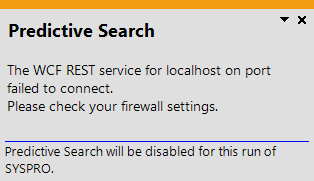
This message indicates that the REST port in the Setup Options program has not been configured, or is not configured correctly.
Review your settings against the REST port field on the E.Net Service Details System Setup form within the System Setup category of the Setup Options program.
-
From the Setup Options program, navigate to theSystem-Wide Personalization System Setup form (Setup Options > System Setup > System-Wide Personalization).
-
Enable the Use Predictive Search option.
-
Navigate to the E.Net Service Details System Setup form and define the required details:
Field Description Server name
This is the IP address or server name where the SYSPRO 8 e.net Communications Load Balancer is installed.
SOAP port
This is the SOAP port that has been configured for the SYSPRO 8 e.net Communications Load Balancer.
REST port
This is the REST port that has been configured for the SYSPRO 8 e.net Communications Load Balancer.
-
Navigate to the Search Configuration program (Program List > SYSPRO Espresso) and define the key field search configuration parameters required.
These can be used in both the core SYSPRO product and SYSPRO Espresso.
-
SYSPRO ships with pre-configured key field searches that are available to use.
-
You can configure your own key field predictive searches from within a search field itself, by clicking the Settings icon and choosing Configure from the shortcut menu that is displayed:
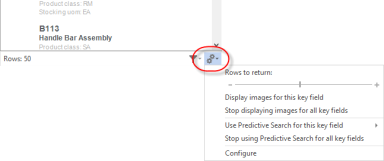
-
You can create new key field searches on SYSPRO tables, as well as linked and custom form tables.
You can also configure predictive search functionality for your own key fields using the Search Configuration program (Program List > SYSPRO Espresso).
Copyright © 2025 SYSPRO PTY Ltd.