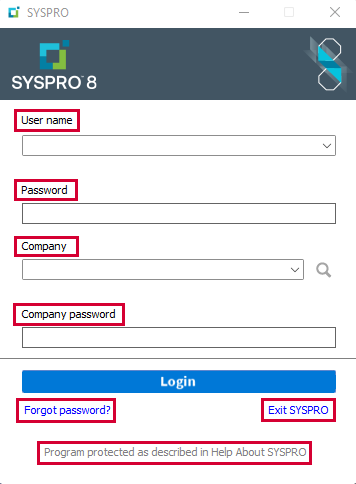SYSPRO Languages and Translation

SYSPRO is a global product that is sold and used in countries across the world. Because of this, it has been designed with an inherent ability to interact with the user in various languages.
Although the core product is written in US English, multiple languages are catered for in the form of dictionaries that are supplied with the product – one for each standard language.
For languages not currently supported, you can customize the user interface by creating your own custom dictionary using SYSPRO's text-based dictionary, which enables translations to virtually any other language.
Exploring
The SYSPRO 8 product is developed and maintained in English and is shipped with the following standard language dictionaries:
-
DE – German
-
ES – Spanish
-
FR – French
-
RU – Russian
-
ZH – Chinese
These are referred to as Standard languages – any language outside of this list is termed a Non-standard language.
When configured appropriately, this means that all the user interface elements will use the chosen language allowing personnel who only speak the language to work effectively. In addition, report captions and headings are also presented using the selected language.
The SYSPRO user interface has many components that are presented to the user, and each of these supports various languages.
Examples of components that handle multiple languages include the following:
-
Windows
-
Dialog boxes
-
Controls:
-
Push buttons
-
Toolbars
-
Status bars
-
Radio buttons
-
Check boxes
-
Entry fields
-
List boxes
-
Group boxes
-
Window titles
-
Generic messages
-
Message boxes (i.e. task dialogs and notifications)
-
One of SYSPRO’s key features is the range of customization available throughout our product and language translation is at the foundation of that flexibility. Therefore, you can also customize the user interface to use industry or customer-specific jargon by adding individual words and phrases that more closely match end-user terminology or language preferences.
This caters for companies typically more comfortable using their own or industry-standard terminology, as well as those who operate globally and want local users to interact with the software in their own language or dialect.
For example:
Replace stock code with part number.
In addition, the formatting of dates and numeric values differ by region and these can also be set to local requirements.
There are three broad categories of languages and their attributes supported by SYSPRO:
These languages use ASCII and ISO-8859-1 character sets.
ASCII (American Standard Code for Information Interchange) is a 7-bit code where each code represents a unique character. The ASCII character set allows all regular American and British English characters to be represented and comprises 128 characters that are categorized as follows:
-
Control characters (codes 0-31)
These consist of non-printable characters providing control information (such as form feed, backspace, tab, etc.) and legacy control characters typically no longer used by today's modern computer systems.
-
Printable characters (codes 32-127)
These start with a space character, continued with a series of punctuation characters, digits (0-9), uppercase letters (A-Z), lowercase characters (a-z) and end with the Del control character.
The 8th bit provides for an additional 128 characters which are known as the extended ASCII characters. There are different versions of the 8-bit ASCII table, however one of the most common is described according to ISO 8559-1 (also called ISO Latin-1).
Windows-1252 is the common encoding for these characters and supported languages include:
-
English
-
German
-
French
-
Spanish
-
Dutch
When using ISO 8559-1 (ISO Latin-1), the extended ASCII character set (codes 128-255) includes the following characters:
-
€ (Euro sign)
-
¢ (Cent sign)
-
£ (Pound sign)
-
¥ (Yen sign)
-
™ (Trademark sign)
-
© (Copyright sign)
-
® (Registered trademark sign)
-
± (Plus-or-minus sign)
-
¶ (Paragraph sign)
-
Support for many Western European languages, including the following characters:
Á Â Ã Ä Å Æ Ç É Ê Ë Ó Ô Õ Ö Ú Û Ü ß
Reference: http://www.ascii-code.com
The ASCII character set describes 128 characters and is consistent across all character sets. However, by use of alternate sets of extended ASCII characters (codes 128-255) a number of other languages can be supported. This means that the regular English characters (letters, numbers, punctuation, etc.) together with the alternate languages specific characters are described in a single character set. Examples include:
-
Russian (ISO 8859-5; Code page: Windows-1251)
-
Greek (ISO 8859-7; Code page: Windows-1253)
-
Hebrew (ISO 8859-8; Code page: Windows-1255)
-
Slovenian and Slovakian (ISO 8859-2; Code page: Windows-1250)
Certain languages are intrinsically different than those with Latin-based characters (single-byte languages), as they each far exceed the 256 character limit (128 ASCII characters and 128 additional language specific characters) that can be stored in a single 8-bit byte. A common technique is then to use multiple bytes (either a fixed or variable length) to encode each character. Examples include:
-
Simplified Chinese (Code page: GB2312)
-
Japanese (Code page: CP932, Windows-31J)
-
Thai (Code page: Windows-874)
-
Vietnamese (Code page: Windows-1258)
You can enable a multi-byte language in SYSPRO provided you configure your regional settings and database collation appropriately, before activating the language inside SYSPRO. In addition, if you define the appropriate XML encoding, you can produce SRS reports containing both English and other language characters, and third party applications will be able to interact with the business objects sending and receiving those characters.
The plain text dictionaries supplied by SYSPRO consist of words and phrases that have been translated into the following standard languages:
|
Language |
Language Code |
Dictionary file name |
|---|---|---|
|
German |
DE |
Lang_DE.TXT |
|
French |
FR |
Lang_FR.TXT |
|
Spanish |
ES |
Lang_ES.TXT |
|
Simplified Chinese |
ZH |
Lang_ZH.TXT |
|
Russian |
RU |
Lang_RU.TXT |
The Implementation > Standard languages section provides detailed, step-by-step instructions on how to setup each of these standard languages.
The SYSPRO development team is responsible for the implementation and maintenance of these standard languages, however a SYSPRO office, partner or client can research, implement and support any additional languages if required.
It is important to note that any additional languages are the complete responsibility of the territory office, partner or client who develops and maintains that language dictionary. The SYSPRO development team can provide assistance and advice, but the sole responsibility for the implementation in the foreign language is that of the territory office or client.
If you are considering researching or implementing any other language outside of the languages supported by SYSPRO's development team, please read the Non-standard Language Considerations section for more detail.
The SYSPRO development team have tested and verified a number of additional languages that work with our product, even though a standard language dictionary has not been supplied.
These are referred to as non-standard languages and include the following:
-
Thai
-
Vietnamese
-
Greek
-
Hebrew
-
Dutch
-
Slovakian
-
Slovenian
The Implementation > Non-standard languages section provides detailed, step-by-step instructions on how to setup each of these selected languages, provided you create the matching language dictionary.
Each language is identified by a two character code using the ISO 693-1 standard.
Refer to the IMPLNG.IMP file in your \Base\Store folder for a comprehensive list of language codes.
There is one dictionary file per language. These dictionaries are plain ASCII text files and are named: Lang_??.TXT (where ?? represents the two character language code).
For example:
The French dictionary is described in the file named Lang_FR.TXT, as FR is the two character language code for French.
For each dictionary the original English phrase, together with its translated version, forms a pair of lines in the text file.
For example:
: Cancel
> Annuler
Each dictionary contains the following line types:
|
Line prefix |
Type |
|---|---|
|
; (semi-colon) |
This indicates a comment line. |
|
: (colon) |
This indicates the English or original phrase. |
|
> (greater than sign) |
This indicates the foreign translated or replacement phrase for the preceding phrase. |
|
[Custom] |
This indicates a custom dictionary. This entry must be in the first column, on a single line before the first phrase pair. |
|
[GlobalReplace] |
This indicates a global replacement dictionary. This entry must be in the first column, on a single line before the first phrase pair entry. |
This refers to a set of rules determining how data is compared and sorted. Besides determining the alphabet, the collation order also determines whether accents, case and other alphabet properties are considered in the sort order.
For example:
If the collation is case-sensitive, the uppercase letters are sorted first.
Binary sort order is case-sensitive (i.e. lowercase precedes uppercase) and accent-sensitive. This is the fastest sorting order.
Starting
The following standard language packs are available to download from the SYSPRO Installer Application (via the Product Selection for Release screen):
-
SYSPRO 8 Language Pack - French
-
SYSPRO 8 Language Pack - Chinese
-
SYSPRO 8 Language Pack - German
-
SYSPRO 8 Language Pack - Russian
-
SYSPRO 8 Language Pack - Spanish
Various parts of the SYSPRO application use XML to send and retrieve information.
To ensure that characters in XML strings are handled as expected, an appropriate XML encoding must be applied as part of the file header in the language dictionary text file (Lang_xx.TXT).
The dictionaries supplied with SYSPRO require the following configurations related to their code page, character sets, XML encoding and fonts:
|
Language |
Code page & XML encoding |
Recommended fonts |
|---|---|---|
|
Cyrillic:
|
Code page:
XML encoding:
|
Font-prop:
Font-mono:
|
|
Western European:
|
Code page:
XML encoding:
|
Font-prop:
Font-mono:
|
|
Simplified Chinese (ZH) |
Code page:
XML encoding:
|
Font-prop:
Font-mono:
|
Non-standard languages (i.e. languages which SYSPRO doesn't supply a standard dictionary for, but that have been tested to work with our product) require the following configurations related to their code page, character sets, XML encoding and fonts:
|
Language |
Code page & XML encoding |
Recommended fonts |
|---|---|---|
|
Greek (EL) |
Code page:
XML encoding:
|
Font-prop:
Font-mono:
|
|
Thai (TH) |
Code page:
XML encoding:
|
Font-prop:
Font-mono:
|
|
Hebrew (IW) |
Code page:
XML encoding:
|
Font-prop:
Font-mono:
|
|
Vietnamese (VI) |
Code page:
XML encoding:
|
Font-prop:
Font-mono:
|
|
Western European:
|
Code page:
XML encoding:
|
Font-prop:
Font-mono:
|
|
Central European:
|
Code page:
XML encoding:
|
Font-prop:
Font-mono:
|
Within Microsoft Windows, your System Locale determines the default code page and character set used when displaying text in various parts of Windows and other applications such as SYSPRO.
Within your regional settings you can configure the System Locale with the location and language you require. This must be done for each workstation that requires entering and displaying the correct characters of that language.
The System Locale requires a reboot to change and you can only select a system locale if the appropriate language group is installed (i.e. you need the script support to select a system locale).
Microsoft SQL Server has a set of collations that provide support for various languages. These collations ensure that when characters are stored in char and varchar datatype columns, the symbols are stored, retrieved and ordered in the appropriate language.
Therefore, ensure that your SYSPRO company database has an appropriate collation configured within Microsoft SQL Server Management Studio.
For example:
If you wish to use Greek as your language, select the Greek_BIN2 SQL Server collation, as this is a binary collation and supports both the Greek and English character sets.
When adding a database in Microsoft SQL Server Management Studio, define the appropriate language collation and ensure to use either the binary (BIN or BIN2) or case and ascent sensitive (CS.AS) collation options.
If possible, aim to use a binary collation as it can provide improved performance over a purely case-sensitive collation.
In addition, if there is a BIN2 version of the collation, then typically you should select that one as it often provides the most modern interpretation of the characters available for the selected collation and language.
The BIN collations are retained for backward compatibility and can be ignored.
When processing SRS reports with server-side reporting in a Simplified Chinese environment, you need to configure the following so that Chinese characters are displayed on PDFs:
-
The Arial Unicode MS font must be installed on the server.
This font is not shipped with Windows.
-
You must apply the Standard_UniCode theme to the report (SYSPRO Reporting Services > Setup > Themes).
This theme cannot be applied if your environment is not Simplified Chinese.
If you are a SYSPRO Web UI (Avanti) user and want to have the web application reflect in one of the standard languages, you must follow the Implementation steps for SYSPRO in your required language.
Once you have completed the implementation configuration for the language you require, there is an additional step required for the translation to work in SYSPRO Web UI (Avanti):
-
From the inetpub/wwwroot/SYSPROAvanti folder on the server, open the Web.config file.
-
Locate the add key="translationenabled" value="false" /> entry.
-
Change the value to be true.
Logon parameters
You can also configure logon parameters for operators accessing SYSPRO Web UI (Avanti) in a foreign language.
For example:
To launch an operator's instance in French, append ?StartupParameters=/LANG=FR to their URL:
http://192.168.5.16/SYSPROAvanti/?StartupParameters=/LANG=FR, where 192.168.5.16 indicates the IP address of the machine where SYSPRO Web UI (Avanti) is installed
If you are a SYSPRO Espresso user and want to have the mobile application reflect in one of the standard languages, you must follow the Implementation steps for SYSPRO in your required language.
Once you have completed the implementation configuration for the language you require, there is an additional step required for the translation to work in SYSPRO Espresso:
-
From the inetpub/wwwroot/SYSPROEspresso folder on the client, open the Web.config file.
-
Locate the <add key=”enabletranslation” value=”false” /> entry.
-
Change the value to be true.
If you want to configure logon parameters for accessing business objects in a foreign language, the following variables can be used:
Generic example:
Logon = (Oper, Pass, Comp, Pass, Lang, Debug, XMLIn)
Specific example - French:
Logon = (‘ADMIN',‘',‘EP01',‘',,‘',‘<Logon><Lang>FR</Lang></Logon>')
When using the XMLIn parameter, ensure to open and close each instruction in the same case.
The general areas to be aware of regarding limitations with language translation are as follows:
-
SYSPRO is not verified to work on non-English operating systems. Therefore, for all languages, the Microsoft Windows operating system (on both the client and the server) must be English, accompanied by a language pack if required.
-
The following modules are not available with language translation and therefore remain in English:
-
SYSPRO Analytics
-
SYSPRO Point of Sale
-
-
Business objects are not available for translation in the following languages:
-
Vietnamese
-
Slovakian
-
Slovenian
-
-
Certain documentation and other collateral are not translatable and therefore remain in English, regardless of any other language configured.
These include:
-
SYSPRO online Help (i.e. pressing F1 inside any program)
-
Training and support documentation
-
Software Development Kit documentation
-
SYSPRO website (www.syspro.com)
-
SYSPRO InfoZone
-
Solving
The standard language dictionaries that are supplied by SYSPRO reside in the \Base folder of your SYSPRO installation.
We recommend that you install non-standard language dictionaries in the \Base\Settings folder.
This is because SYSPRO may ship a new standard language dictionary in the future that would then overwrite any user-defined dictionaries in the \Base folder (i.e. dictionary files in the \Base\Settings folder are never overwritten).
The default custom dictionary file (i.e. Lang_EN_Custom_Dictionary.TXT) is located in the \Base\Settings folder.
This is the custom dictionary created within the Custom Dictionary Maintenance program.
The default global dictionary file (i.e. Lang_EN_Global_Replace_Dictionary.TXT) is located in the \Base\Settings folder.
This is the global dictionary created within the Global Replace Dictionary Maintenance program.
The SYSPRO language dictionaries are plain text and can readily be edited as required. New phrases can be added, and existing ones changed, using a simple text editor.
Each dictionary has a short header that describes the language together with some additional properties.
For example:
The first few lines of the German dictionary named (Lang_DE.TXT) are as follows:
; SYSPRO translation file
; =======================
; Language : DE - German
;
; Pairs of lines starting
; ':' English text and
; '>' Translated text
;
; Last update : 2018/06/30 10:10
;
:- Account Type
>- Kontotyp
:- Activity Location
>- Aktivität Ort
:- Activity Regarding
>- Aktivität Betreff
:- Activity Result
>- Aktivität Ergebnis
:- Activity Type
>- Aktivität Typ
:- Adding Contacts to the Customer
>- Kontakte für den Kunden zufügen
:- Adding Contacts to the Supplier
>- Kontakte zum Liefer. hinzuf.
:- Contact name
>- Kontakt NameEach entry consists of a pair of lines:
-
The original English phrase starts on a line beginning with a colon (:)
-
The next line contains the foreign language text on a line beginning with a greater-than sign (>).
All characters are relevant (including leading and embedded) spaces.
This depends on the type of phase to be translated.
For shorter phrases, we suggest that you keep the translated phrase to a similar length to the original English phrase if possible – even if you must use abbreviations.
However, longer messages (especially messages that appear in messages boxes or task dialogs) can be longer if required.
The reason for this is that the positioning and size/width of various user interface elements such as forms, listviews and toolbars are created with approximately the width of the original English phrase – often with a little extra space. If your foreign language translation is much longer when rendered on the screen than the original phrase, then the user may not see the entire phrase, making the software harder to use without resizing and/or repositioning interface elements.
For longer phrases, the message box or task dialog will automatically adjust to fit any new phrase – in this case the length is not so important.
In all cases there will be a maximum length for the translated phrase so try and avoid excessively verbose phrases.
The restrictions on the length of phrases are as follows:
| Original text | Replacement text |
|---|---|
| 40 characters or less | Up to 60 characters |
| 80 characters or less | Up to 100 characters |
| 200 characters or less | Up to 230 characters |
| 600 characters or less | Up to 600 characters |
No, the English phrases can be in any sequence. The phrase immediately below the English phrase is the equivalent foreign language phrase.
However, if you retain the phrases in alphabetical sequence, it is easier to avoid duplicates. This helps prevent wasting time translating the same phrase twice.
The English phrases are captured in their original case. However, the English phrases are not case-sensitive.
The Foreign language phrase will be output in the exact case defined in your language dictionary.
The last occurrence of any duplicated phrase will override any prior entries.
If you find that a phrase doesn't seem to be translating correctly, check that you have not inadvertently duplicated the phrase later in the dictionary.
Most of the translation capabilities described work in all versions of SYSPRO 8. However, the ability to record specific phrases and create an empty English dictionary to start your own foreign language dictionary requires SYSPRO 8 2020 R2 or later.
Many languages will work using the techniques described in this topic, especially most European-based languages. However, some languages (such as certain right-to-left languages) may not be fully supported (e.g. the translation may not work as expected for document printing). In addition, some multi-byte languages won't work or may require additional definition to get them to work effectively.
If in doubt, you should verify that the language works as expected with a small subset of the phrases (for example try out the login dialog and some captions on the menu) before committing to a greater translation effort.
We have tested several languages at SYSPRO but by no means was this a comprehensive list of the many hundreds of possible languages.
We recommend that you select your language code from the ISO-693-1 standard list of two-character language codes.
You can find a local copy of the languages and their two-character codes within the \Base\Store folder of your application server, in a file named:
IMPLNG.IMP
If the language you want to add is not in this list, or you want to create a variant of one of the languages, we suggest that you assign a two-character language code that doesn't already exist.
Due to the importance of accurate captions to ensure that end-users are using the software effectively, it is our experience that you should avoid the use of automated language translation software to create the foreign language dictionary.
Some translation efforts can start by using the output from an automated system, however we strongly suggest that a professional language translator is used to generate the final dictionary.
Once you have created a foreign language dictionary, it can be used effectively by end-users. However, over time the SYSPRO product will be enhanced or changed and new phrases may be introduced.
When the phrases have already been translated (for example they occurred in another program) then they will work.
If the phrase has never been included in your dictionary, then they will appear in English.
In this case you will find that from time-to-time you should repeat the process to capture new phrases, translate them and apply them to your existing dictionary.
Depending on how many end-users are using the generated dictionary, you may want to repeat this process each time a new release of SYSPRO is made available.
You should factor in the time and cost of the ongoing maintenance when considering creating and maintaining a foreign language dictionary.
We have a document that can be provided to professional translators explaining and listing some of the abbreviations and technical jargon.
Most translators will not know what the following means:
-
The modules (e.g. AR, AP, GL, MRP, etc.)
-
Business jargon (e.g. Lots, Bins or Serials, Sold-to-address, Requisition line, ABC element, Inventory UOM, etc.)
Many languages require a deeper understanding of the phrase to ensure the correct syntax is being applied. Be prepared to answer some of these questions when engaging with a professional translator.
The SYSPRO 8 application has been developed so that all phrases displayed are routed through a translation engine. This includes all user interface elements.
The translation engine uses the English word or phrase and looks it up in the selected foreign language dictionary. If the phrase is found, then the foreign language phrase is displayed instead of the original English one. If the phrase is not found, the original English phrase is shown.
Therefore, if you have selected to use SYSPRO in a foreign language and see some English phrases, this indicates that the phrase has not been included in the language dictionary.
Variable data is easiest explained using a few examples:
Imagine the message being displayed to the user is:
Clearly the stock code A100 must not form part of the translation, else you would have to have a separate, unique, translation of every stock code. In this case the stock code A100 is the variable data.
The way that the SYSPRO language translation engine handles variable alphanumeric data is as follows:
-
The phrase passed to the translation engine looks for variable data – in this case, its indicated by a phrase between a set of single quotes (‘).
-
The variable data is replaced by a variable placeholder.
The first piece of variable data in the phrase is assigned the placeholder %1, the second %2, etc.
-
The phrase is modified to be:
-
Stock code ‘%1’ not found
And the variable %1 is saved as A100.
-
-
The dictionary is searched for the parameterized English phrase and if found, the foreign language phrase returned.
For example:
In German this will be:
-
The parameters are then expanded, so that the final phrase displayed to the end user is:
Many variables are supported in a single phrase. And the sequence of the variables in the foreign language phrase does not have to the same as the English phrase – if you use the same %1, %2, etc. variables, they will be expanded correctly.
The entry in the German dictionary named Lang_DE.TXT that demonstrates this includes:
:Stock code '%1' not found
>Artikel '%1' nicht gefunden
Imagine the message being displayed to the user is:
Clearly the number (27) must not form part of the translation, else you would have to have a separate, unique, translation of every number of transactions. In this case the number 27 is the variable data.
The way that the SYSPRO language translation engine handles variable numeric data is as follows:
-
The phrase passed to the translation engine looks for variable data – in this case, its indicated by a phrase that consists of only numeric digits (and optionally decimal indicator and/or sign).
-
The variable data is replaced by a variable placeholder.
The first piece of variable data on the phrase is assigned the placeholder %1, the second %2, etc.
-
The phrase is modified to be:
-
%1 transactions deleted
And the variable %1 is saved as 27.
-
-
The dictionary is searched for the parameterized English phrase and if found, the foreign language phrase returned.
For example:
In German this will be:
-
The parameters are then expanded, so that the final phrase displayed to the end user is:
The entry in the German dictionary named Lang_DE.TXT that demonstrates this includes:
:%1 transactions deleted
>%1 Transaktionen gelöscht
Imagine the message being displayed to the user is:
Clearly the date (2020-11-30) must not form part of the translation, else you would have to have a separate, unique, translation of every date. In this case the date 2020-11-30 is the variable data.
The way that the SYSPRO language translation engine handles variable date data is as follows:
-
The phrase passed to the translation engine looks for variable data – in this case its indicated by a phrase that consists of only numeric digits and date formatting characters.
-
The variable data is replaced by a variable placeholder.
The first piece of variable data on the phrase is assigned the placeholder %1, the second %2, etc.
-
The phrase is modified to be:
-
Ship date %1 is invalid or too early
And the variable %1 is saved as 2020-11-30.
-
-
The dictionary is searched for the parameterized English phrase and if found, the foreign language phrase returned.
For example:
In German this will be:
-
The parameters are then expanded, so that the final phrase displayed to the end user is:
The entry in the German dictionary named Lang_DE.TXT that demonstrates this includes:
:Ship date %1 is invalid or too early
>Lieferdatum %1 ist ungültig oder zu früh
The English version of these files is shipped as standard. It is your responsibility to create the required language code files for business objects' exception messages.
Although you can dynamically override the default language code when using the login call method for SYSPRO, you must ensure that the necessary translation work has been completed before using a non-English code.
Translating the text output of business objects is accomplished using the following files:
-
A text-based dictionary file that contains translated captions.
Language dictionaries for supported languages reside in the \Base folder of your SYSPRO installation. Whereas, if you are using a non-supported language, you will use the language dictionary which you have translated.
-
An exception message file that contains translated error messages.
When an exception occurs within a business object, the system automatically retrieves the language code for the operator and attempts to open the appropriate message file. However, if the exception message for the language code can't be accessed, then the system automatically reverts back to EN (i.e. English).
Exception messages are stored in the following separate files within the \Base\Store folder (where ?? represents the two character language code):
Error message type
File name
Common messages
MSGCOM??.IMP
Financial messages
MSGFIN??.IMP
Distribution messages
MSGDIS??.IMP
Manufacturing messages
MSGMAN??.IMP
SYSPRO analytics messages
MSGSAN??.IMP
You can troubleshoot as follows to establish where the problem lies:
-
Check that your dictionary is being used by verifying the login dialog and some of the initial captions shown on the SYSPRO menu.
-
If this doesn't work, check that you have saved the language dictionary on the application server in either the \Base or \Base\Settings folder, with the name Lang_XX.TXT (where XX is your two-character language code).
-
Next verify that your SYSPRO shortcut has the property /Lang=XX appended to it (where XX is your two-character language code).
-
If this works but some phrases are still not translating, proceed as follows:
-
Verify that the English phrase is included exactly as shown and starts on a line that begins with a colon (:).
-
Verify that the very next line in the dictionary contains the foreign language phrase on a line that begins with a greater-than sign (>).
-
Verify that you have not duplicated the English phrase later in the dictionary, as the last occurrence of duplicate entries is used.
-
Check you have not inserted special characters into the dictionary that could be corrupting the dictionary.
-
When using a foreign language in SYSPRO (particularly any of the Unicode languages) you may find that your MRP Calculation fails when it does the Bulk Insert into Microsoft SQL Server.
This is because a code page is passed as well when SYSPRO issues a Bulk Insert command to Microsoft SQL Server.
By default, this is set to 1252.
Proceed as follows to correct this:
-
Determine the correct SQL Server code page that you require.
You can check this through the following link: https://technet.microsoft.com/en-us/library/ms186356(v=sql.105).aspx
-
Within SYSPRO, open the Setup Options program and navigate to the SQL System Setup form (Setup Options > System Setup > SQL).
-
Input your required code page number against the Bulk insert code page setup option.
For example:
Code 54936 for Simplified Chinese.
-
Save your changes and exit the program.
-
-
Log out of SYSPRO for your changes to take effect.
-
Log back into SYSPRO and run the MRP Calculation again.
Using
Standard Languages
|
Configuration specifications |
|
|---|---|
|
Language code |
FR |
|
Custom dictionary file name |
Lang_FR.TXT |
|
Code page |
1252 |
|
XML encoding |
Windows-1252 |
Process
Follow these steps for each workstation that requires SYSPRO to run in French:
-
Ensure that the Lang_FR.TXT dictionary exists in your \Base folder and that the dictionary header contains the correct information:
Copy; SYSPRO translation file
; =======================
; Language : FR - French
; font-prop: {Default}
; font-mono: {Default}
; xml-encod: Windows-1252View the XML encoding and code pages section for header entry options.
-
Configure your SQL Server collation in Microsoft SQL Server:
-
When adding a new database:
During the configuration of your new database, select the Options tab to indicate a suitable Collation.
-
When using an existing database:
You can verify the current collation of your existing database by checking the General tab within the database's Properties.
For example:
French_100_BIN2
-
-
Define the required country against your System Locale in Microsoft Windows:
-
From your Windows Control Panel, open the application called Region (or Regional Settings depending on your version of Windows).
-
Ensure that your location is set as France.
Changing this setting requires your system to be restarted for the change to take effect.
-
-
Activate the language you require within SYSPRO:
You can define the language variable using the Setup Options program within SYSPRO or the command line prompt of your SYSPRO shortcut:
-
Setup Options:
-
Navigate to the Language field (Setup Options > System Setup > General).
-
Specify the language code to use as FR.
This creates an IMPLNG=FR entry in the IMPACT.INI file, configuring the language code as the system-wide default.
-
-
Command Line:
-
Append /lang=FR at the end of the current command line.
This causes the specific instance of SYSPRO to use the defined language code.
This is useful if you want to have two or more SYSPRO shortcuts, each with a different language code.
-
-
|
Configuration specifications |
|
|---|---|
|
Language code |
DE |
|
Custom dictionary file name |
Lang_DE.TXT |
|
Code page |
1252 |
|
XML encoding |
Windows-1252 |
Process
Follow these steps for each workstation that requires SYSPRO to run in German:
-
Ensure that the Lang_DE.TXT dictionary exists in your \Base folder and that the dictionary header contains the correct information:
Copy; SYSPRO translation file
; =======================
; Language : DE - German
; font-prop: {Default}
; font-mono: {Default}
; xml-encod: Windows-1252View the XML encoding and code pages section for header entry options.
-
Configure your SQL Server collation in Microsoft SQL Server:
-
When adding a new database:
During the configuration of your new database, select the Options tab to indicate a suitable Collation.
-
When using an existing database:
You can verify the current collation of your existing database by checking the General tab within the database's Properties.
For example:
German_Phonebook_100_BIN2
-
-
Define the required country against your System Locale in Microsoft Windows:
-
From your Windows Control Panel, open the application called Region (or Regional Settings depending on your version of Windows).
-
Ensure that your location is set as Germany.
Changing this setting requires your system to be restarted for the change to take effect.
-
-
Activate the language you require within SYSPRO:
You can define the language variable using the Setup Options program within SYSPRO or the command line prompt of your SYSPRO shortcut:
-
Setup Options:
-
Navigate to the Language field (Setup Options > System Setup > General).
-
Specify the language code to use as DE.
This creates an IMPLNG=DE entry in the IMPACT.INI file, configuring the language code as the system-wide default.
-
-
Command Line:
-
Append /lang=DE at the end of the current command line.
This causes the specific instance of SYSPRO to use the defined language code.
This is useful if you want to have two or more SYSPRO shortcuts, each with a different language code.
-
-
|
Configuration specifications |
|
|---|---|
|
Language code |
ES |
|
Custom dictionary file name |
Lang_ES.TXT |
|
Code page |
1252 |
|
XML encoding |
Windows-1252 |
Process
Follow these steps for each workstation that requires SYSPRO to run in Spanish:
-
Ensure that the Lang_ES.TXT dictionary exists in your \Base folder and that the dictionary header contains the correct information:
Copy; SYSPRO translation file
; =======================
; Language : ES - Spanish
; font-prop: {Default}
; font-mono: {Default}
; xml-encod: Windows-1252View the XML encoding and code pages section for header entry options.
-
Configure your SQL Server collation in Microsoft SQL Server:
-
When adding a new database:
During the configuration of your new database, select the Options tab to indicate a suitable Collation.
-
When using an existing database:
You can verify the current collation of your existing database by checking the General tab within the database's Properties.
For example:
Modern_Spanish_100_BIN2
-
-
Define the required country against your System Locale in Microsoft Windows:
-
From your Windows Control Panel, open the application called Region (or Regional Settings depending on your version of Windows).
-
Ensure that your location is set as Spain.
Changing this setting requires your system to be restarted for the change to take effect.
-
-
Activate the language you require within SYSPRO:
You can define the language variable using the Setup Options program within SYSPRO or the command line prompt of your SYSPRO shortcut:
-
Setup Options:
-
Navigate to the Language field (Setup Options > System Setup > General).
-
Specify the language code to use as ES.
This creates an IMPLNG=ES entry in the IMPACT.INI file, configuring the language code as the system-wide default.
-
-
Command Line:
-
Append /lang=ES at the end of the current command line.
This causes the specific instance of SYSPRO to use the defined language code.
This is useful if you want to have two or more SYSPRO shortcuts, each with a different language code.
-
-
|
Configuration specifications |
|
|---|---|
|
Language code |
ZH |
|
Custom dictionary file name |
Lang_ZH.TXT |
|
Code page |
54936 |
|
XML encoding |
GB2312 |
Process
Follow these steps for each workstation that requires SYSPRO to run in Simplified Chinese:
-
Ensure that the Lang_ZH.TXT dictionary exists in your \Base folder and that the dictionary header contains the correct information:
Copy; SYSPRO translation file
; =======================
; Language : ZH - Chinese
; font-prop: SimSun Regular
; font-mono: SimSun Regular
; xml-encod: GB2312View the XML encoding and code pages section for header entry options.
-
Configure your SQL Server collation in Microsoft SQL Server:
-
When adding a new database:
During the configuration of your new database, select the Options tab to indicate a suitable Collation.
-
When using an existing database:
You can verify the current collation of your existing database by checking the General tab within the database's Properties.
For example:
Chinese_Simplified_Pinyin_100_BIN2
-
-
Define the required country against your System Locale in Microsoft Windows:
-
From your Windows Control Panel, open the application called Region (or Regional Settings depending on your version of Windows).
-
Ensure that your location is set as China.
Changing this setting requires your system to be restarted for the change to take effect.
-
To ensure that the correct characters reflect when capturing data, ensure that your Microsoft Windows settings cater for the input language required (i.e. foreign language keyboard).
-
-
Activate the language you require within SYSPRO:
You can define the language variable using the Setup Options program within SYSPRO or the command line prompt of your SYSPRO shortcut:
-
Setup Options:
-
Navigate to the Language field (Setup Options > System Setup > General).
-
Specify the language code to use as ZH.
This creates an IMPLNG=ZH entry in the IMPACT.INI file, configuring the language code as the system-wide default.
-
-
Command Line:
-
Append /lang=ZH at the end of the current command line.
This causes the specific instance of SYSPRO to use the defined language code.
This is useful if you want to have two or more SYSPRO shortcuts, each with a different language code.
-
-
-
Enable the use of a double-byte character set (DBCS):
-
Open the Setup Options program and navigate to the General System Setup section (Setup Options > System Setup > General).
-
Enable the Use double byte character set (DBCS) setup option.
This facility ensures that characters are rendered correctly when using SYSPRO Reporting Services.
-
|
Configuration specifications |
|
|---|---|
|
Language code |
RU |
|
Custom dictionary file name |
Lang_RU.TXT |
|
Code page |
1251 |
|
XML encoding |
Windows-1251 |
Process
Follow these steps for each workstation that requires SYSPRO to run in Russian:
-
Ensure that the Lang_RU.TXT dictionary exists in your \Base folder and that the dictionary header contains the correct information:
Copy; SYSPRO translation file
; =======================
; Language : RU - Russian
; font-prop: Arial
; font-mono: Courier New
; xml-encod: Windows-1251View the XML encoding and code pages section for header entry options.
-
Configure your SQL Server collation in Microsoft SQL Server:
-
When adding a new database:
During the configuration of your new database, select the Options tab to indicate a suitable Collation.
-
When using an existing database:
You can verify the current collation of your existing database by checking the General tab within the database's Properties.
For example:
Cyrillic_General_100_BIN
-
-
Define the required country against your System Locale in Microsoft Windows:
-
From your Windows Control Panel, open the application called Region (or Regional Settings depending on your version of Windows).
-
Ensure that your location is set as Russia.
Changing this setting requires your system to be restarted for the change to take effect.
-
To ensure that the correct characters reflect when capturing data, ensure that your Microsoft Windows settings cater for the input language required (i.e. foreign language keyboard).
-
-
Activate the language you require within SYSPRO:
You can define the language variable using the Setup Options program within SYSPRO or the command line prompt of your SYSPRO shortcut:
-
Setup Options:
-
Navigate to the Language field (Setup Options > System Setup > General).
-
Specify the language code to use as RU.
This creates an IMPLNG=RU entry in the IMPACT.INI file, configuring the language code as the system-wide default.
-
-
Command Line:
-
Append /lang=RU at the end of the current command line.
This causes the specific instance of SYSPRO to use the defined language code.
This is useful if you want to have two or more SYSPRO shortcuts, each with a different language code.
-
-
Non-standard Languages
|
Configuration specifications |
|
|---|---|
|
Language code |
TH |
|
Custom dictionary file name |
Lang_TH.TXT |
|
Code page |
874 |
|
XML encoding |
Windows-874 |
Process
Follow these steps for each workstation that requires SYSPRO to run in Thai:
-
Ensure that the Lang_TH.TXT dictionary exists in your \Base folder and that the dictionary header contains the correct information:
Copy; SYSPRO translation file
; =======================
; Language : TH - Thai
; font-prop: Thaiprop
; font-mono: ThaiMono
; xml-encod: Windows-874View the XML encoding and code pages section for header entry options.
-
Configure your SQL Server collation in Microsoft SQL Server:
-
When adding a new database:
During the configuration of your new database, select the Options tab to indicate a suitable Collation.
-
When using an existing database:
You can verify the current collation of your existing database by checking the General tab within the database's Properties.
For example:
Thai_100_BIN2
-
-
Define the required country against your System Locale in Microsoft Windows:
-
From your Windows Control Panel, open the application called Region (or Regional Settings depending on your version of Windows).
-
Ensure that your location is set as Thailand.
Changing this setting requires your system to be restarted for the change to take effect.
-
To ensure that the correct characters reflect when capturing data, ensure that your Microsoft Windows settings cater for the input language required (i.e. foreign language keyboard).
-
-
Activate the language you require within SYSPRO:
You can define the language variable using the Setup Options program within SYSPRO or the command line prompt of your SYSPRO shortcut:
-
Setup Options:
-
Navigate to the Language field (Setup Options > System Setup > General).
-
Specify the language code to use as TH.
This creates an IMPLNG=TH entry in the IMPACT.INI file, configuring the language code as the system-wide default.
-
-
Command Line:
-
Append /lang=TH at the end of the current command line.
This causes the specific instance of SYSPRO to use the defined language code.
This is useful if you want to have two or more SYSPRO shortcuts, each with a different language code.
-
-
-
Activate SYSPRO's Special language support for each applicable operator:
This option affects the display of text in the Admin Notepad Editor (Rich Text).
-
Open the Operator Maintenance program (SYSPRO Ribbon bar > Setup > Operators) and enter or search for the applicable operator code.
-
Navigate to the Options tab.
-
Define the Special language support option as Thai.
This sets the operator's font to Thaimono in the Admin Notepad Editor (Rich Text) program.
If you are using Thai and don't select this option, then the font is set to Courier new and Thai characters are not displayed correctly.
-
|
Configuration specifications |
|
|---|---|
|
Language code |
VI |
|
Custom dictionary file name |
Lang_VI.TXT |
|
Code page |
1258 |
|
XML encoding |
Windows-1258 |
Process
Follow these steps for each workstation that requires SYSPRO to run in Vietnamese:
-
Ensure that the Lang_VI.TXT dictionary exists in your \Base folder and that the dictionary header contains the correct information:
Copy; SYSPRO translation file
; =======================
; Language : VI - Vietnamese
; font-prop: VNI-Times
; font-mono: VPS Courier
; xml-encod: Windows-1258View the XML encoding and code pages section for header entry options.
-
Configure your SQL Server collation in Microsoft SQL Server:
-
When adding a new database:
During the configuration of your new database, select the Options tab to indicate a suitable Collation.
-
When using an existing database:
You can verify the current collation of your existing database by checking the General tab within the database's Properties.
For example:
Vietnamese_100_BIN2
-
-
Define the required country against your System Locale in Microsoft Windows:
-
From your Windows Control Panel, open the application called Region (or Regional Settings depending on your version of Windows).
-
Ensure that your location is set as Vietnam.
Changing this setting requires your system to be restarted for the change to take effect.
-
To ensure that the correct characters reflect when capturing data, ensure that your Microsoft Windows settings cater for the input language required (i.e. foreign language keyboard).
-
-
Activate the language you require within SYSPRO:
You can define the language variable using the Setup Options program within SYSPRO or the command line prompt of your SYSPRO shortcut:
-
Setup Options:
-
Navigate to the Language field (Setup Options > System Setup > General).
-
Specify the language code to use as VI.
This creates an IMPLNG=VI entry in the IMPACT.INI file, configuring the language code as the system-wide default.
-
-
Command Line:
-
Append /lang=VI at the end of the current command line.
This causes the specific instance of SYSPRO to use the defined language code.
This is useful if you want to have two or more SYSPRO shortcuts, each with a different language code.
-
-
|
Configuration specifications |
|
|---|---|
|
Language code |
EL |
|
Custom dictionary file name |
Lang_EL.TXT |
|
Code page |
1253 |
|
XML encoding |
Windows-1253 |
Process
Follow these steps for each workstation that requires SYSPRO to run in Greek:
-
Ensure that the Lang_EL.TXT dictionary exists in your \Base folder and that the dictionary header contains the correct information:
Copy; SYSPRO translation file
; =======================
; Language : EL - Greek
; font-prop: Arial
; font-mono: Consolas
; xml-encod: Windows-1253View the XML encoding and code pages section for header entry options.
-
Configure your SQL Server collation in Microsoft SQL Server:
-
When adding a new database:
During the configuration of your new database, select the Options tab to indicate a suitable Collation.
-
When using an existing database:
You can verify the current collation of your existing database by checking the General tab within the database's Properties.
For example:
Greek_BIN2
-
-
Define the required country against your System Locale in Microsoft Windows:
-
From your Windows Control Panel, open the application called Region (or Regional Settings depending on your version of Windows).
-
Ensure that your location is set as Greece.
Changing this setting requires your system to be restarted for the change to take effect.
-
To ensure that the correct characters reflect when capturing data, ensure that your Microsoft Windows settings cater for the input language required (i.e. foreign language keyboard).
-
-
Activate the language you require within SYSPRO:
You can define the language variable using the Setup Options program within SYSPRO or the command line prompt of your SYSPRO shortcut:
-
Setup Options:
-
Navigate to the Language field (Setup Options > System Setup > General).
-
Specify the language code to use as EL.
This creates an IMPLNG=EL entry in the IMPACT.INI file, configuring the language code as the system-wide default.
-
-
Command Line:
-
Append /lang=EL at the end of the current command line.
This causes the specific instance of SYSPRO to use the defined language code.
This is useful if you want to have two or more SYSPRO shortcuts, each with a different language code.
-
-
|
Configuration specifications |
|
|---|---|
|
Language code |
IW |
|
Custom dictionary file name |
Lang_IW.TXT |
|
Code page |
1255 |
|
XML encoding |
Windows-1255 |
Process
Follow these steps for each workstation that requires SYSPRO to run in Hebrew:
-
Ensure that the Lang_IW.TXT dictionary exists in your \Base folder and that the dictionary header contains the correct information:
Copy; SYSPRO translation file
; =======================
; Language : IW - Hebrew
; font-prop: MS Sans Serif
; font-mono: Miriam Fixed
; xml-encod: Windows-1255View the XML encoding and code pages section for header entry options.
-
Configure your SQL Server collation in Microsoft SQL Server:
-
When adding a new database:
During the configuration of your new database, select the Options tab to indicate a suitable Collation.
-
When using an existing database:
You can verify the current collation of your existing database by checking the General tab within the database's Properties.
For example:
Hebrew_BIN2
-
-
Define the required country against your System Locale in Microsoft Windows:
-
From your Windows Control Panel, open the application called Region (or Regional Settings depending on your version of Windows).
-
Ensure that your location is set as Israel.
Changing this setting requires your system to be restarted for the change to take effect.
-
To ensure that the correct characters reflect when capturing data, ensure that your Microsoft Windows settings cater for the input language required (i.e. foreign language keyboard).
-
-
Activate the language you require within SYSPRO:
You can define the language variable using the Setup Options program within SYSPRO or the command line prompt of your SYSPRO shortcut:
-
Setup Options:
-
Navigate to the Language field (Setup Options > System Setup > General).
-
Specify the language code to use as IW.
This creates an IMPLNG=IW entry in the IMPACT.INI file, configuring the language code as the system-wide default.
-
-
Command Line:
-
Append /lang=IW at the end of the current command line.
This causes the specific instance of SYSPRO to use the defined language code.
This is useful if you want to have two or more SYSPRO shortcuts, each with a different language code.
-
-
|
Configuration specifications |
|
|---|---|
|
Language code |
NL |
|
Custom dictionary file name |
Lang_NL.TXT |
|
Code page |
1252 |
|
XML encoding |
Windows-1252 |
Process
Follow these steps for each workstation that requires SYSPRO to run in Dutch:
-
Ensure that the Lang_NL.TXT dictionary exists in your \Base folder and that the dictionary header contains the correct information:
Copy; SYSPRO translation file
; =======================
; Language : NL - Dutch
; font-prop: {Default}
; font-mono: {Default}
; xml-encod: Windows-1252View the XML encoding and code pages section for header entry options.
-
Configure your SQL Server collation in Microsoft SQL Server:
-
When adding a new database:
During the configuration of your new database, select the Options tab to indicate a suitable Collation.
-
When using an existing database:
You can verify the current collation of your existing database by checking the General tab within the database's Properties.
For example:
Latin1_General_100_CS_AS
-
-
Define the required country against your System Locale in Microsoft Windows:
-
From your Windows Control Panel, open the application called Region (or Regional Settings depending on your version of Windows).
-
Ensure that your location is set as Netherlands.
Changing this setting requires your system to be restarted for the change to take effect.
-
-
Activate the language you require within SYSPRO:
You can define the language variable using the Setup Options program within SYSPRO or the command line prompt of your SYSPRO shortcut:
-
Setup Options:
-
Navigate to the Language field (Setup Options > System Setup > General).
-
Specify the language code to use as NL.
This creates an IMPLNG=NL entry in the IMPACT.INI file, configuring the language code as the system-wide default.
-
-
Command Line:
-
Append /lang=NL at the end of the current command line.
This causes the specific instance of SYSPRO to use the defined language code.
This is useful if you want to have two or more SYSPRO shortcuts, each with a different language code.
-
-
|
Configuration specifications |
|
|---|---|
|
Language code |
SK |
|
Custom dictionary file name |
Lang_SK.TXT |
|
Code page |
1250 |
|
XML encoding |
Windows-1250 |
Process
Follow these steps for each workstation that requires SYSPRO to run in Slovakian:
-
Ensure that the Lang_SK.TXT dictionary exists in your \Base folder and that the dictionary header contains the correct information:
Copy; SYSPRO translation file
; =======================
; Language : SK - Slovakian
; font-prop: {default}
; font-mono: {default}
; xml-encod: Windows-1250View the XML encoding and code pages section for header entry options.
-
Configure your SQL Server collation in Microsoft SQL Server:
-
When adding a new database:
During the configuration of your new database, select the Options tab to indicate a suitable Collation.
-
When using an existing database:
You can verify the current collation of your existing database by checking the General tab within the database's Properties.
For example:
Slovak_100_BIN2
-
-
Define the required country against your System Locale in Microsoft Windows:
-
From your Windows Control Panel, open the application called Region (or Regional Settings depending on your version of Windows).
-
Ensure that your location is set as Slovakia.
Changing this setting requires your system to be restarted for the change to take effect.
-
To ensure that the correct characters reflect when capturing data, ensure that your Microsoft Windows settings cater for the input language required (i.e. foreign language keyboard).
-
-
Activate the language you require within SYSPRO:
You can define the language variable using the Setup Options program within SYSPRO or the command line prompt of your SYSPRO shortcut:
-
Setup Options:
-
Navigate to the Language field (Setup Options > System Setup > General).
-
Specify the language code to use as SK.
This creates an IMPLNG=SK entry in the IMPACT.INI file, configuring the language code as the system-wide default.
-
-
Command Line:
-
Append /lang=SK at the end of the current command line.
This causes the specific instance of SYSPRO to use the defined language code.
This is useful if you want to have two or more SYSPRO shortcuts, each with a different language code.
-
-
|
Configuration specifications |
|
|---|---|
|
Language code |
SL |
|
Custom dictionary file name |
Lang_SL.TXT |
|
Code page |
1250 |
|
XML encoding |
Windows-1250 |
Process
Follow these steps for each workstation that requires SYSPRO to run in Slovenian:
-
Ensure that the Lang_SL.TXT dictionary exists in your \Base folder and that the dictionary header contains the correct information:
Copy; SYSPRO translation file
; =======================
; Language : SL - Slovenian
; font-prop: {default}
; font-mono: {default}
; xml-encod: Windows-1250View the XML encoding and code pages section for header entry options.
-
Configure your SQL Server collation in Microsoft SQL Server:
-
When adding a new database:
During the configuration of your new database, select the Options tab to indicate a suitable Collation.
-
When using an existing database:
You can verify the current collation of your existing database by checking the General tab within the database's Properties.
For example:
Slovenian_100_BIN2
-
-
Define the required country against your System Locale in Microsoft Windows:
-
From your Windows Control Panel, open the application called Region (or Regional Settings depending on your version of Windows).
-
Ensure that your location is set as Slovenia.
Changing this setting requires your system to be restarted for the change to take effect.
-
-
Activate the language you require within SYSPRO:
You can define the language variable using the Setup Options program within SYSPRO or the command line prompt of your SYSPRO shortcut:
-
Setup Options:
-
Navigate to the Language field (Setup Options > System Setup > General).
-
Specify the language code to use as SL.
This creates an IMPLNG=SL entry in the IMPACT.INI file, configuring the language code as the system-wide default.
-
-
Command Line:
-
Append /lang=SL at the end of the current command line.
This causes the specific instance of SYSPRO to use the defined language code.
This is useful if you want to have two or more SYSPRO shortcuts, each with a different language code.
-
-
There are two methods of creating a SYSPRO language dictionary:
-
Method 1: Start with a list of all current English phrases and translate them all.
-
Method 2: Create a subset of all English phrases and translate the ones you require.
Method 1 is the most thorough, but also the most expensive in terms of time and cost, as there are a large number of English phrases used in the entire SYSPRO product.
For example:
There are over 40,000 phrases (consisting of over 180,000 words) as of February 2021.
Method 2 allows you to start creating a new dictionary by using the SYSPRO software in a special mode that records all phrases encountered. You can run the parts of the software that your end-users will use and then utilize the list of phrases encountered by the software to drive your translation effort. You may still need to translate several thousands of phrases – but considerably fewer than translating the entire system.
This functionality is only available from SYSPRO 8 2020 R2 onwards.
This section details the following on how to create a foreign language dictionary:
-
Enabling the special recording mode and recording the English phrases your users encounter most
-
Locating where the empty dictionary is created ready for you to add your translation
-
Understanding the language file and how it is constructed
-
Verifying the new language dictionary's accuracy
-
Saving and distributing the new language dictionary to your SYSPRO operators
In the example below, we are creating a Portuguese dictionary (language code PT).
This assumes that you already have SYSPRO 8 running successfully in a standalone environment.
-
Create a file on the application server in the \Base folder named:
Lang_EN_Syspro_Core.TXT
-
This file can be any size (even empty).
-
-
Log into SYSPRO and run as normal.
-
Ideally you should use a TEST company to ensure that you do not inadvertently change any settings or data whilst performing the following steps.
-
As you run each program, all new captions encountered will be written to the newly created English phrase file. However, if a phrase appears multiple times, only one occurrence will be output to the file.
-
Run each program and perform each function that your end-users will be using. In other words, use the software just as they would in the live environment.
-
-
Log out of SYSPRO to stop recording new English phrases.
If required, you can login multiple times and run additional programs and/or additional functions. However, new phrases will only be added to the English phrase file if they have not already been captured.
Once you have finished recording the English phrases, you are then ready to start creating the foreign language dictionary.
-
Verify that the English phrases have been captured.
-
The English phrase file is in plain text, so you can use any text editor to verify that the file has been generated.
-
The file can be found on your application server in the \Base\Settings folder, named:
Lang_EN_new.TXT
-
-
When you are satisfied that the new phrases have been recorded, switch off the special recording mode by deleting the file in the \Base folder named:
Lang_EN_Syspro_Core.TXT
Ensure you are deleting the correct file. If you prefer, you can rename the file (e.g. Lang_EN_Syspro_Core_Saved.TXT.
-
Determine the two-character language code for the required language.
-
We recommend that you select your language code from the ISO-693-1 standard list of two-character language codes.
-
You can find a local copy of the languages and their two-character codes on your application server in the \Base\Store folder, in a file named:
IMPLNG.IMP
-
We will use the language code PT (i.e. Portuguese) in our example.
-
-
Copy the list of English phrases you have just generated to a new folder.
-
The file containing the newly created phrases can be found on your application server in the \Base\Settings folder, named:
Lang_EN_new.TXT
-
Once copied, immediately edit the file using a plain text editor (such as Notepad) and append the following line at the end of the file (but replace yyyy-mm-dd with the current date):
Copy; ---- End of new phrases – dated yyyy-mm-ddAdding this comment will assist if you decide to add more phrases in the future.
Lines beginning with a semi-colon (;) are treated as comments and ignored by the language translation engine.
-
-
Copy the file containing the new phrases to a file name that will be used for the new dictionary:
Lang_PT.TXT
(Where PT is the two-character language code representing your new language)
-
Edit the new language dictionary Lang_PT.TXT and add the foreign language phrase below each English phrase.
Don't change or delete the English phrases or the translation will not work. Each English phrase should immediately be followed by the foreign language equivalent.
Once you have added the foreign language phrases you are then ready to verify your newly created foreign language dictionary.
Each new English phrase consists of three lines in the file:
-
The first line starts with a semi-colon (;) and is a comment.
-
The special recording mode outputs a comment indicating the program name that was running when the new phrase was first detected, the dates and time when the line was added and the operator code that was running SYSPRO.
-
This information can help pinpoint what caused this phrase to be added.
-
You may remove these comment lines once the translation has completed, as it will reduce the size of the dictionary and in some cases, make the translations easier to read.
-
-
The second line starts with a colon (:) and indicates the English phrase.
-
The English phrase is output with the original case and will contain variables such as %1, %2, etc. if variable data is found.
-
-
The third line starts with a greater-than sign (>) and is a placeholder for the foreign language phrase.
-
This is where your translated text should be captured.
-
See the following fragment example from a new dictionary:
; Program: IMPACT Date: 2020/12/01 13:52:32 User: RUSS
:Password
>
; Program: IMPACT Date: 2020/12/01 13:52:32 User: RUSS
:User name
>
; Program: IMPACT Date: 2020/12/01 13:52:32 User: RUSS
:Company
>
; Program: IMPACT Date: 2020/12/01 13:52:32 User: RUSS
:Company password
>
; Program: IMPACT Date: 2020/12/01 13:52:32 User: RUSS
:Forgot password?
>
; Program: IMPACT Date: 2020/12/01 13:52:32 User: RUSS
:View users
>
; Program: IMPACT Date: 2020/12/01 13:52:32 User: RUSS
:Exit SYSPRO
>
; Program: IMPACT Date: 2020/12/01 13:52:32 User: RUSS
:Program protected as described in Help About SYSPRO
>
; Program: IMPACT Date: 2020/12/01 13:52:33 User: RUSS
:Connecting to database '%1'These steps indicate how to verify that your new language dictionary works as expected:
-
Copy your new dictionary to the application server \Base folder – for example:
Lang_PT.TXT
-
Configure SYSPRO to use your new dictionary.
-
We recommend that you copy the existing shortcut that you use to run SYSPRO and append a new parameter to the end of the current shortcut parameters:
/Lang=PT
-
Ensure that there is a space before the / character and no other spaces after the / character.
-
You can now use the original shortcut to run SYSPRO in English and the new one to run SYSPRO in Portuguese.
-
Ensure to rename the newly created shortcut so that it’s clear that the new one is Portuguese.
-
-
Log into SYSPRO using the Portuguese shortcut.
You should immediately notice that phrases that previously displayed in English now display in the foreign language using the new language dictionary.
-
To verify the translation is performing accurately at a glance, we recommend that you (as a minimum) ensure that the phrases on the main SYSPRO login dialog are translated.
The captions highlighted as follows should appear in your new language:
This includes the following phrases:
-
User name
-
Password
-
Company
-
Company password
-
Forgot password?
-
Exit SYSPRO
-
Program protected as described in Help About SYSPRO
The caption on the Login button can't be changed as this is a current limitation of the login dialog.
-
-
Verify the rest of the software is working in the selected language.
Remember that only programs and functions that you used when recording the new phrases will appear in the dictionary and therefore only these phrases will have been translated.
-
Optional
If you require additional phrases to be translated, perform a modified process of repeating the original steps:
-
Log out of SYSPRO.
-
Copy your saved file containing the new English phrases (the one where you appended your comment with the date) back to the application server \Base\Settings folder:
Lang_EN_new.TXT
-
Overwrite the previous file if is still in the folder.
-
Reminder: This is the English phrase file without any new translations. It contains a comment at the bottom indicating where you had last finished translating.
-
-
Recreate the file used to start recapturing phrases again in the \Base folder:
Lang_EN_Syspro_Core.TXT
If you previously renamed this file – simply rename if back again.
-
Run SYSPRO using the original (English) shortcut.
-
Run additional programs and/or additional features so that all the phrases to be translated are displayed.
This will append any new phrases encountered to the new English phrase file.
-
Stop the recording mode by removing or renaming the indicator file in the \Base folder:
Lang_EN_Syspro_Core.TXT
-
Recopy the new phrase file in the \Base\Settings folder named Lang_EN_new.TXT to your saved folder.
-
Edit the copied file and append a new comment indicating this is the end of the newly captured phrases with the current date.
-
Copy and paste the new English phrases added since the last time you had the phrases translated into the dictionary Lang_PT.TXT.
-
Edit the new dictionary and insert the foreign phrases against each new phrase.
-
Copy the dictionary back to the application server in the \Base folder:
Lang_PT.TXT
-
Retest the dictionary by running SYSPRO again using the Portuguese shortcut.
-
You are now ready to save and distribute the new dictionary to your operators.
-
We recommended that you apply a header to your newly created language dictionary to help with self-documenting the dictionary.
Copy and paste the following few lines of text to the beginning of the dictionary (Where PT - Portuguese must be replaced by your selected language):
Copy; SYSPRO translation file
; =======================
; Language : PT - Portuguese
;
; Pairs of lines starting
; ':' English text and
; '>' Translated text
;
; Last update : 2020/12/01 14:20
; -
Once you are satisfied with your custom dictionary in the \Base folder named Lang_PT.TXT, you should save the file and copy it to your live system application \Base folder.
In a client-server environment, when someone logs into SYSPRO using the /Lang=PT command line property, the Language dictionary named Lang_PT.TXT will be transferred to the client’s \Base folder – ensuring that the user experiences SYSPRO in Portuguese.
Remember to save (i.e. backup) the newly created dictionary and the one containing the list of new English phrases for future reference. These files will be important if you wish to maintain the dictionary in future.
The following indicates the sequence in which SYSPRO processes the language configuration:
-
Language code
SYSPRO determines the default language code to use in the order listed below. As soon as one item is found to be configured or true, then that language is used.
-
The language code defined on the command line using /LANG=xx.
-
The language code defined in the %LANG environment variable on the client.
-
The language code defined against the Language field of the Setup Options program (Setup Options > System Setup > General).
-
If no other language code is defined, then SYSPRO uses English.
-
-
Language dictionary
-
When SYSPRO loads, it searches the \Base and \Base\Settings folders for files that match the following pattern:
Lang_??*.TXT (where ?? represents the two-character language code)
The asterisk (*) means the following files would all match this pattern when running SYSPRO in French:
-
Base\Lang_FR.TXT
-
Base\Settings\Lang_FR.TXT
-
Base\Settings\Lang_FR_My_Special_Dictionary.TXT
-
Base\Settings\Lang_FR_2.TXT
-
-
If a single file is located that matches these patterns, then that dictionary is loaded.
If more than one file is found, then each dictionary is loaded individually, in alphabetical name sequence. First the files located in the \Base folder (if any) are loaded, followed by any located in the \Base\Settings folder.
-
When a phrase is defined in more than one dictionary, the phrase defined in the last dictionary loaded is then used.
-
-
Self-healing
Dictionary files are located on the server in a client-server environment. However, the client-side application requires direct access to the dictionary to interact with the operator appropriately. Therefore, when you log into SYSPRO, the dictionary files must be transferred to the client if they are out-of-sync (or have been updated on the server). This process is known as Self-Healing.
The system doesn't transfer the dictionary to the client if the dictionary hasn't been modified on the server since the last time it was self-healed - thus ensuring a faster login process.
Whilst there can be a large number of dictionaries matching the patterns described above, only the following dictionaries are self-healed and therefore it is recommended that these exact names are used when creating or maintaining dictionaries:
-
Lang_xx.TXT dictionary files
(Located in the \Base folder)
-
Lang_EN_Global_Replace_Dictionary.TXT
(Located in the \Base\Settings folder)
-
Lang_EN_Custom_Dictionary.TXT
(Located in the \Base\Settings folder)
-
The Multi-language for document printing setup option extends the internationalization of SYSPRO by enabling you to selectively capture stock information in different languages and print this on the relevant documentation.
This feature applies specifically to the wording you want to use for the stock description and long description fields, as well as the various notes that can be captured for an item (e.g. dangerous goods, technical specifications, etc.).
When a customer receives an invoice, or a supplier receives a purchase order, or in the case of a warehouse transfer, the language code assigned to the recipient determines the language in which the stock descriptions and notes are printed.
-
Languages that are written right-to-left (e.g. Arabic) are excluded.
-
Languages that are written top-to-bottom (e.g. Japanese) are treated as left-to-right.
-
Regardless of your selection at the Ship address per line option in the Order Header pane of the Sales Order Entry program, the language code for sales orders is applied at order header level and not at detail line level (i.e. the facility to ship individual sales order lines to different addresses for a specific customer does not apply to multi-language document printing).
-
Ensure that the document font you choose supports the printing of any Unicode characters that you may be using.
-
When you enable the Multi-language for document printing option, any existing narrations (i.e. narrations saved in your database with spaces against the language field) are then labeled as Global Notes.
-
The global narrations print by default when printing documents if you don't select the Print Foreign Text option.
-
Configure the facility:
-
Open the Setup Options program and navigate to the General System Setup form (Setup Options > System Setup > General).
-
Enable the Multi-language for document printing setup option.
-
Indicate the languages you require against the Available languages field.
-
-
Capture foreign language text:
Within the Stock Code Maintenance program, capture text in the required languages against the stock code Description, Long description and Notes.
Before you capture notes in a foreign language, ensure that these notes exist in the default system language (i.e. English).
-
Link language codes to recipients and addresses:
-
Assign a default language code to use for your suppliers and customers within the Suppliers and Customers programs.
-
Assign a default language code to each address code as required:
-
Against multiple ship-to addresses within the Multiple Ship to Addresses program.
-
Against alternate delivery addresses within the PO Multiple Delivery Address Maintenance.
-
-
Assign a default language code to use against the warehouse in the Warehouse Maintenance program.
For a Supply chain transfer, the language code against the receiving warehouse is used to determine the language in which the stock description, long description and notes are printed.
-
-
Select the language code during transaction processing:
At order header level, select the language code that you want to use for the shipping or delivery address. This retrieves the stock code text in the associated language which will be printed on your documents.
If the language code against the address is blank then the language code against the customer or supplier is used.
-
Print the documentation:
When printing documents online or in batch mode, you can enable the Print translated text option to print the stock description, long description and notes in the relevant language. Otherwise the system defaults to printing the information in the system default language.
-
For requisitions, if the Restrict order to single warehouse setup option is enabled (Setup Options > Configuration > Distribution > Purchase Orders) then the language assigned to the warehouse determines the language in which the stock code description, long description and notes are printed.
-
For order documents, the language assigned to the shipping/delivery address determines the language in which the stock code description, long description and notes are printed.
-
For blanket purchase orders, the language assigned to the supplier for the contract is used to determine the language in which the stock code description, long description and notes are printed.
-
For quotations, the language assigned to the customer is used to determine the language in which the stock code description, long description and notes are printed.
-
A mnemonic is a term used to define or specify a computing function (i.e. an abbreviation for an operation). Mnemonics are used in computing to provide users with a means to quickly access a function, service or process, bypassing the actual, lengthier method used to perform or achieve it.
You can view available mnemonics in a program by holding down the Alt key. The mnemonics (if available) will then display as an underline within each applicable function.
SYSPRO's language translation takes mnemonics into consideration for all languages that use the Latin alphabet. Therefore any applicable or available mnemonics will reflect once your system has been translated. If there is no matching mnemonic character in the foreign language phrase, then no mnemonic will reflect as available.
Not all items within SYSPRO are translatable, therefore the following table highlights the areas where limitations occur:
|
Element Type |
Translatable |
Non-translatable |
|---|---|---|
|
Report Archive |
The interface is translatable using SYSPRO language translation. |
The report description for archived reports is displayed in the language used when the report was run. |
|
Report Preview |
The Report Preview window is a SYSPRO window and is therefore translatable. |
The contents of the Report Preview (including the toolbar and tooltips) are part of Crystal Reports and are therefore subject to the Crystal Language capability. |
|
Reports (From SRS Menu) |
When you select Available Reports from SYSPRO Reporting Services, the following can be translated:
|
When you place your mouse pointer over the shortcut bar, the Configure buttons option is displayed in the configured language of your Microsoft Windows operating system and therefore cannot be translated by SYSPRO's language translation system. Similarly, the Show More Buttons and Show Fewer Buttons options from this bar are also not translatable. |
|
Form Designer |
The interface is translatable using SYSPRO language translation, including:
|
The actual WYSIWYG form that you design is currently not translatable. This includes the wording for the Report Options and Output Options tabs, as well as the wording within these tabs. Similarly, the Object Properties displayed in the Properties pane are currently not translatable. |
|
Report Designer |
The interface is translatable using SYSPRO language translation, including:
|
Crystal Reports enable the report design functions and translation is therefore outside of SYSPRO's control. The toolbar, tooltips, menus, dialog boxes and report designer in the Design and Preview tabs are not translatable using SYSPRO language translation. However, if you have the correct Microsoft Windows configuration, then this Crystal Report Designer Object supports foreign languages and the wording within these tabs is displayed according to this configuration. |
A SYSPRO office, partner or client can research, implement and support any additional languages as they see fit. However, this is not a responsibility to be undertaken lightly as it includes initial investigation as well as ongoing maintenance of each additional language dictionary.
In addition, there is a risk that some underlying technology may not (fully) support the language in future (e.g. Microsoft Windows, Microsoft SQL Server or Microsoft Office).
Therefore, this section highlights some of the areas that should be investigated before any decisions are made about developing and supporting a new language dictionary.
Whilst SYSPRO development personnel may assist in researching a new language, it is the full responsibility of the territory office or client to confirm that SYSPRO (and all its components) is fully operational with each non-standard language.
The majority of issues relating to foreign language support are user interface related, however the following are additional factors to consider:
-
Support personnel
An important part of selling and supporting SYSPRO in a foreign language is to ensure that you have sufficient personnel that are capable of supporting SYSPRO in that foreign language.
-
Language variants and/or dialects
It is important to ascertain whether the territory has different variants or dialects of a single language and whether this may cause a significant challenge.
-
Documentation
Any requirements for foreign language documentation and/or training should be considered as part of the project.
Its not possible to provide a comprehensive list of all conceivable user interface areas that should be verified before supporting a foreign language, however a basic list of suggested areas to research, consider and test are as follows:
-
Font requirements
Some investigation into font requirements may be required, as certain languages require very specific fonts.
For example:
Vietnamese can only display correctly if a font like VNI-Times is used.
You may also need to use various customization features in SYSPRO or Microsoft Windows to ensure that an appropriate font is configured, as this will ensure that various standard Microsoft Windows dialog boxes (and other products) are displayed in the correct language.
The following two font types are required within each language dictionary:
-
Font-prop
A proportional font used in most of the SYSPRO user interface.
-
Font-mono
A mono-spaced font used, for example, in the Inventory Notes.
-
-
XML Encoding
Depending on the language, you may be required to investigate and determine if a specific XML encoding is required for any XML strings. This ensures that data renders correctly, exactly as it was captured.
By default SYSPRO uses the code page Windows-1252, however Russian (for example) requires the code page Windows-1251 for data captured in Russian to be appropriately rendered.
-
User interface elements
The following checklist should be used to verify each user interface element in SYSPRO and its components, however this is not an exhaustive list and you should make every effort to fully translate and verify that all user-interface elements render correctly:
SYSPRO Core UI Elements:
-
Window titles
-
Menu bars
-
Push buttons
-
Entry fields
-
Status bars
-
Customized panes:
-
Headings
-
Menu items
-
-
Entry & display forms:
-
Captions
-
Entry fields
-
Tooltips
-
Group headings
-
-
Dialog box titles
-
Toolbars
-
Radio buttons
-
Multi-line entry fields
-
Tree views
-
Browser control (excluding browser contents)
-
Listviews:
-
Headings
-
Contents
-
-
Message Boxes
-
Tooltips
-
Tab controls
-
Check boxes
-
Shortcut bar
-
Captions (text labels)
-
Calendar control:
-
Captions
-
Tooltips
-
Microsoft Windows:
-
Message boxes
-
Font Setup dialog
-
Print Setup dialog
-
Run time print dialog
-
Page Setup dialog
-
Color Setup dialog
SYSPRO Reporting Services – Report translation:
-
Report headers
-
Report footers
-
Column headings
-
Report headings
-
Report title
-
Total and subtotal captions
Even though textual data is not translated, you should ensure that data elements (e.g. stock description or customer name) are displayed in the correct font and typeface.
For example:
If you enter a customer name using a foreign language, you should ensure that the customer name is printed correctly on a report.
SYSPRO Reporting Services – Menu system:
-
Window titles
-
Message Boxes
-
Toolbars
-
Push buttons
-
Tab controls
-
Multi-line entry fields
-
Captions
-
Customized panes:
-
Headings
-
Menu items
-
-
Form designer:
-
Tree views
-
Drag and drop interface
-
Property forms
-
-
Dialog box titles
-
Menu bars
-
Tooltips
-
Radio buttons
-
Entry fields
-
Check boxes
-
Tree views
-
Listviews:
-
Headings
-
Contents
-
-
Run time form entry:
-
Captions
-
Report options
-
The SYSPRO part of the reporting user interface is handled by the SYSPRO language translation technology, however the underlying technology used for SRS-based reports is Crystal. Therefore, certain dialogs that are used when designing reports originate from Crystal and may require an appropriate Windows Regional Setting.
SYSPRO Office Integration:
-
Window titles
-
Menu bars
-
Push buttons
-
Entry fields
-
Captions
-
Listviews:
-
Headings
-
Contents
-
-
Dialog box titles
-
Toolbars
-
Radio buttons
-
Status bars
-
Tree views
-
Customized panes:
-
Headings
-
Menu items
-
-
Message Boxes
-
Tooltips
-
Tab controls
-
Check boxes
-
Outlook email dialog: Contact information region
-
Property forms:
-
Captions
-
Entry fields
-
Group headings
-
-
Before committing to develop a new foreign language dictionary, there are a number of cost elements to consider as part of the decision making process, each of which may be significant:
-
Initial costs
The cost of generating a foreign language dictionary is directly related to the number of unique words and phrases to be translated.
We recommend using a reputable translation company that has experience in business and technical translations, and that doesn't use automated translations.
When requesting a quotation you are typically required to provide the word count as they charge a cost per word. In addition, they often have additional charges for special instructions, such as keeping the translated phrases to approximately the same length as (or shorter than) the original phrase.
This is an important consideration, as text which is significantly longer than the original phrase could cause display errors in SYSPRO.
In addition, you would most likely have to provide the translators with a list of technical words, jargon, abbreviations and acronyms, along with an explanation in English as to what each of them mean.
For example:
-
AP = Accounts Payable
-
ATP = Available To Promise
The SYSPRO development team can supply an example of the instructions that we use for our standard supported translations.
-
-
Maintenance costs
The cost of generating an initial foreign language dictionary is often the only cost that most people consider, however once the initial translation has been performed, ongoing maintenance must be factored in and this comes at an additional price.
SYSPRO is a continuously evolving product and is developing at a rapid pace. Therefore, the list of new words and phrases require translation on a periodic basis.
There is no hard-and-fast rule that dictates how much translation is required from time-to-time, as it depends on the amount of development work, and in which area of the product it is being performed (i.e. in some cases a new module is developed which requires a larger ongoing translation than normal; in other cases a simple enhancement could result in only minimal ongoing translation costs).
We suggest that if you are considering the translation of a new foreign language, contact the SYSPRO development team to get an approximation as to the amount of ongoing maintenance that has been required in the recent past.
-
Verification of the Language Dictionary
You should consider initial and ongoing verification of SYSPRO in the foreign language. Therefore, after each update to the language dictionary and/or each new version of SYSPRO that is installed, you should perform thorough testing to ensure that the system is working as expected.
An important issue to consider when researching a new language for use in SYSPRO, is the ability to capture data in a foreign language that then reflects in subsequent queries and/or printed documents, exactly as it was captured (e.g. codes, descriptions and notes).
-
Part of supporting SYSPRO in a foreign language requires you to verify that all the characters in the language character set are displayed correctly in the various programs. This includes display and entry forms, listviews, grids, messages, etc.
-
You should also ensure that the same characters are correctly printed when using the SYSPRO Reporting Services reports and other relevant documents (such as AR statements or Invoices).
SYSPRO software in no way attempts to translate the text that forms part of your data (i.e. if you enter a description or note, the text is not translated from one language to another, but rather is stored and displayed exactly as it was entered).
The ability to enter textual data and have it stored correctly depends on a number of technologies. Therefore, if you require the ability to enter and store foreign text data that then renders correctly, you should consider the following tips regarding SQL Server based data storage:
-
SYSPRO companies use Microsoft SQL Server for their data storage mechanism, therefore the vast majority of alphanumeric strings entered in SYSPRO will be stored in the database as a datatype char or varchar.
The collation defined against the database will determine the valid characters that can be entered and stored in each column.
-
SYSPRO reserves a maximum amount of storage for each alphanumeric column, so you should ascertain that this maximum storage is appropriate.
For example:
The stock description column is 50 characters: varchar (50).
-
SYSPRO databases must have a case-sensitive collation configured.
There are two broad types of collations that are case-sensitive:
-
Binary collations (where the collation name contains BIN or BIN2)
-
Case sensitive collations (where the collation name contains CS)
For the best level of performance, a _BIN2 collation should be used (e.g. Latin1_General_BIN2) as this supports many western languages. However, most case-sensitive collations can be used.
SYSPRO must not be used with a case-insensitive collation (i.e. the collation name selected must not contain _CI).
-
The following indicates areas in the product that may be affected by implementing this feature:
SYSPRO Ribbon bar > Setup
The following options related to language configuration and translation are available within the General System Setup form (Setup Options > System Setup > General):
-
Language
This lets you indicate the two-character language code you want to use by default for all users (e.g. EN, FR, ES, DE, ZH).
-
Multi-language for document printing
This lets you save and print inventory notes against stock items in up to 80 languages.
-
Available languages
This lets you select the language codes that you want to use within the system for multi-language document printing.
-
Use double byte character set (DBCS)
This ensures that characters are rendered correctly when using SYSPRO Reporting Services.
SYSPRO Ribbon bar > Setup > Operators
The following options apply to language configuration and translation when running SYSPRO in Thai:
-
Special language support
This option affects the display of Thai characters in the Admin Notepad Editor (Rich Text).
Program List > Administration > Language Translation
This program lets you view and maintain a Custom Dictionary for the current language code, customizing SYSPRO screens to display wording or strings of text of your choice.
This is particularly useful for companies who wish to transact in a different dialect to the current language dictionary they have configured. For example, you may wish to replace certain French words with the Canadian French counterpart (i.e. ‘Maître’ replaced with ‘Siège Social’).
Program List > Administration > Language Translation
This program lets you view and maintain a Global Replace Dictionary for the current language code, customizing SYSPRO screens to display terminology or jargon that are industry-specific (e.g. stock code vs part number).
This feature is particularly useful when making terminology changes within SYSPRO in an English environment, rather than using it for foreign translation.
Program List > Accounts Payable > Setup
The following options apply to language configuration and translation:
-
Language
This lets you indicate the language code to use for the supplier, if you enabled the Multi-language for document printing setup option (Setup Options > System Setup > General).
Program List > Contact Management > Setup
The following options apply to language configuration and translation:
-
Language
This lets you indicate the language code to use for the customer, if you enabled the Multi-language for document printing setup option (Setup Options > System Setup > General).
Program List > Accounts Receivable > Setup
The following options apply to language configuration and translation:
-
Language
This lets you indicate the language code to use for the Ship to address, if you enabled the Multi-language for document printing setup option (Setup Options > System Setup > General).
Program List > Purchase Orders > Setup
The following options apply to language configuration and translation:
-
Language
This lets you indicate the language code to use for the alternative delivery address, if you enabled the Multi-language for document printing setup option (Setup Options > System Setup > General).
Program List > Inventory > Setup
The following options apply to language configuration and translation:
-
Language
This lets you indicate the language code to use for the warehouse, if you enabled the Multi-language for document printing setup option (Setup Options > System Setup > General).
Program List > Sales Orders > Sales Order Processing
The following option within the Order Header pane applies to language configuration and translation:
-
Language
This lets you indicate the language code to use for the sales order's shipping address, if you enabled the Multi-language for document printing setup option (Setup Options > System Setup > General).
The system then retrieves the stock code text in the associated language which will be printed on the documents.
The following option within the End Order pane applies to language translation:
-
Print Translated Text
If the Multi-language for document printing option is enabled (Setup Options > System Setup > General) then you can indicate whether to print the stock description, long description and notes in the required language.
If you print documents and don't select the option to Print translated text, then all Global narrations will print as a default.
Program List > Purchase Orders > Purchase Order Processing
The following option within the Order Header applies to language configuration and translation:
-
Language
This lets you indicate the language code to use for the purchase order's delivery address, if you enabled the Multi-language for document printing setup option (Setup Options > System Setup > General).
The system then retrieves the stock code text in the associated language which will be printed on the documents.
The following option within the End Order pane applies to language translation:
-
Print Translated Text
If the Multi-language for document printing option is enabled (Setup Options > System Setup > General) then you can indicate whether to print the stock description, long description and notes in the required language.
If you print documents and don't select the option to Print translated text, then all Global narrations will print as a default.
Copyright © 2025 SYSPRO PTY Ltd.