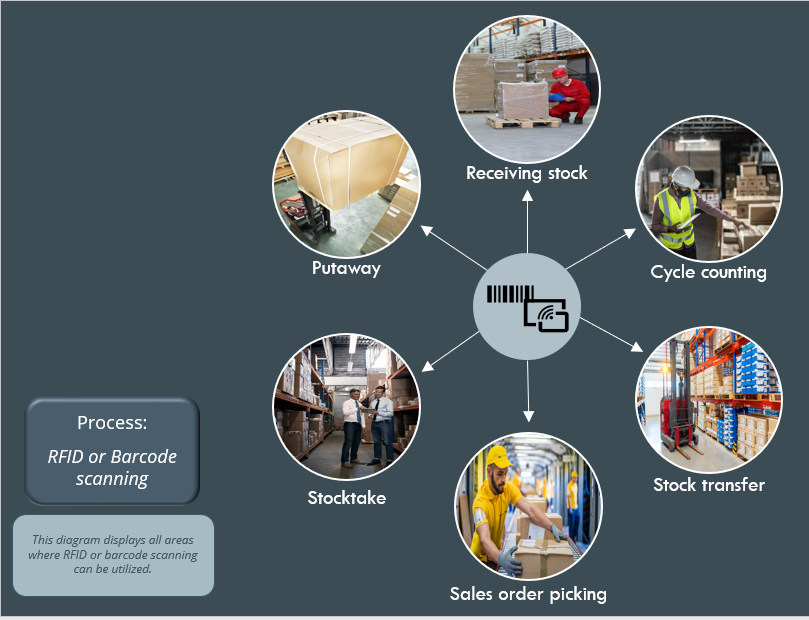To simplify processes like queries on stock items, bin transfers, receipts and stock takes, SYSPRO lets you associate a barcode or quick reference code to an item. You can then use a camera-enabled device to scan or capture the codes and display the information in SYSPRO Espresso.
Exploring
Items that can be scanned include:
-
Stock codes
-
Warehouses
-
Quantities
-
Document numbers
-
Bin numbers
-
Lot numbers
Processes such as sales order picking, inventory putaway, cycle counts, etc., are greatly simplified with barcode and RFID scanning.
These tasks can be assigned to warehouse employees using the Missions and Tasks functionality, ensuring that the system is updated in real time as stock is allocated and moved.
The various units of measure for a stock item (such as a box, crate or pallet) can be associated with a bar code or RFID using the Stock Code Barcode Uom Cross-Reference program. When the item is scanned, the system then identifies the number of units within the container.
-
You can scan barcodes in all SYSPRO Espresso apps on fields where the scan icon (
 ) is displayed on the field.
) is displayed on the field.The items that you can scan depend on the fields that have been configured for barcode scanning.
This is the process of finding and extracting products from a warehouse bin to fulfill customer sales orders.
This refers to an inventory auditing procedure whereby a small subset of inventory items (or specific locations) are designated to be counted on a specified cycle.
The information derived from the cycle count can be used to determine the accuracy of stock levels within the entire warehouse (e.g. if discrepancies are found between actual and system stock levels, similar variances may be expected in other areas of the warehouse).
A putaway refers to the process of moving inventory between bins and warehouses. The initial putaway would be from the receiving zone to the storage location in a warehouse. Subsequent Putaway transactions include bin and goods in transit warehouse transfers.
A mission can be created for inventory putaway, sales order pick or cycle count transactions. Once missions and tasks are assigned to the employee or team they can be serviced using the Missions & Tasks application in SYSPRO Espresso (where operators can then view their tasks from a mobile device) or the WHM Review Mission Tasks program using the SYSPRO Desktop or SYSPRO Web UI (Avanti).
The system is updated in real time as the stock is allocated, physically moved and the task completed. Once all tasks are done, the mission can be completed.
Starting
-
Barcode data must reside within either a SYSPRO or custom SQL table in the database.
This is achieved by generating barcodes or QR codes, and then linking them to the items you want to scan using the program.
You can secure this feature by implementing a range of controls against the affected programs. Although not all these controls are applicable to each feature, they include the following:
- You restrict operator access to activities within a program using the Operator Maintenance program.
- You can restrict operator access to the fields within a program (configured using the Operator Maintenance program).
- You can restrict operator access to functions within a program using passwords (configured using the Password Definition program). When defined, the password must be entered before you can access the function.
- You can restrict access to the eSignature transactions within a program at operator, group, role or company level (configured using the Electronic Signature Configuration Setup program). Electronic Signatures provide security access, transaction logging and event triggering that gives you greater control over your system changes.
- You can restrict operator access to programs by assigning them to groups and applying access control against the group (configured using the Operator Groups program).
- You can restrict operator access to programs by assigning them to roles and applying access control against the role (configured using the Role Management program).
The Setup Options program lets you configure how SYSPRO behaves across all modules. These settings can affect processing within this program.
Setup Options > Configuration > Distribution > Inventory
SYSPRO's Espresso Pack Size Scanning feature lets you associate a barcode or radio frequency identification (RFID) to different units of measure for an item. Then, using either the SYSPRO Espresso Missions & Tasks or Order Picking applications, you can scan the item in the warehouse to automatically add the unit of measure quantity to the picking (or moving) quantity (i.e. without having to manually enter the number of units picked).
-
Camera scanner functionality in SYSPRO Espresso is determined by the system administrator. Values that can be controlled include:
- search - this adds the camera button to every search bar.
- browse - this adds the camera button to all browsable entry fields.
- tracked - this adds the camera button to all tracked fields. A tracked field is any field that performs a calculation when changed.
-
browser - this adds the camera button to any of the above locations as configured, but only when the user uses an internet browser to access SYSPRO Espresso. Generally the use of the camera is not available in the browser.
SYSPRO Espresso cannot take any form of pictures with the camera function on a Laptop or PC. It is limited to mobile devices.
Solving
The item you want to scan has either not been associated with a barcode or QR code, and/or not been configured for scanning.
The camera scanning functionality is disabled by default.
Add the following element to the web.config file:
<add key="enablecamerascanner" value="search,browse,tracked,browser" />For example:
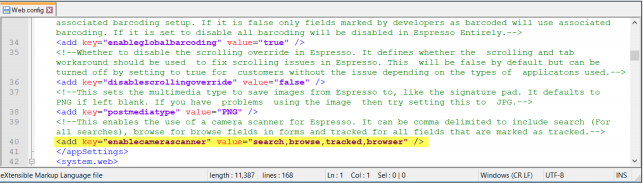
You must configure the barcode so that the SQL database is aware of the table and field to which the barcode is linked:
- Open the program.
- From within the Barcode configuration pane, enter the location details of the key field and barcode.
- From within the Columns to return pane, specify the details that the database returns once the barcode is scanned.
- Save your changes.
- Open your barcode or QR code generator (this is freely available at sites such as www.barcodesinc.com or www.qr-code-generator.com).
- Enter the item number into the text box and select Generate Barcode.
- The bar code is displayed and can be scanned.
- Open the Stock Code Maintenance program.
- Select the stock code to which you want to link a barcode.
- On the Stock code details pane, at the Other options section, enter the barcode or QR code at the Alternate key 1 field.
- Save your changes.
-
Access the Stock Code Barcode Uom Cross-Reference program.
-
Select the stock code and the unit of measure to which you want to link the RFID or barcode.
You can create and maintain units of measures using the Inventory Stock Code Unit of Measures program.
-
Enter the code at the Barcode or RFID code field.
-
Save your changes.
Using
The following indicates areas in the product that may be affected by implementing this feature:
Program List > Inventory > Stock Code Barcode Uom Cross-Reference
This program lets you create a cross-reference between a stock code unit of measure and the associated barcode or RFID (radio frequency identification) code, thereby enabling the stock item to be scanned within the warehouse.
Program List > Inventory > Setup
This program lets you capture and maintain details of stock items that your company uses or sells.
This program lets you configure a link between a barcode or quick reference code to a table and key field in the SQL database and to indicate the data you want returned to SYSPRO Espresso.
Scanning or capturing barcodes does not affect the SYSPRO application; it provides a way of linking a barcode to an existing number in SYSPRO.
The following indicates the business objects that are affected by this feature:
The Stock Code Barcode Uom Xref Maintenance business object lets you create a cross-reference between a stock code's unit of measure and a barcode or RFID (radio frequency identification) code. This allows the stock item to be scanned in the warehouse.
The Stock Code Barcode Uom Xref List Query business object lets you query cross references that have been defined between a stock code's unit of measure and a barcode or RFID (radio frequency identification) code.
Copyright © 2025 SYSPRO PTY Ltd.