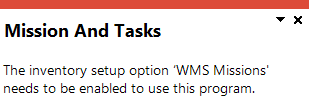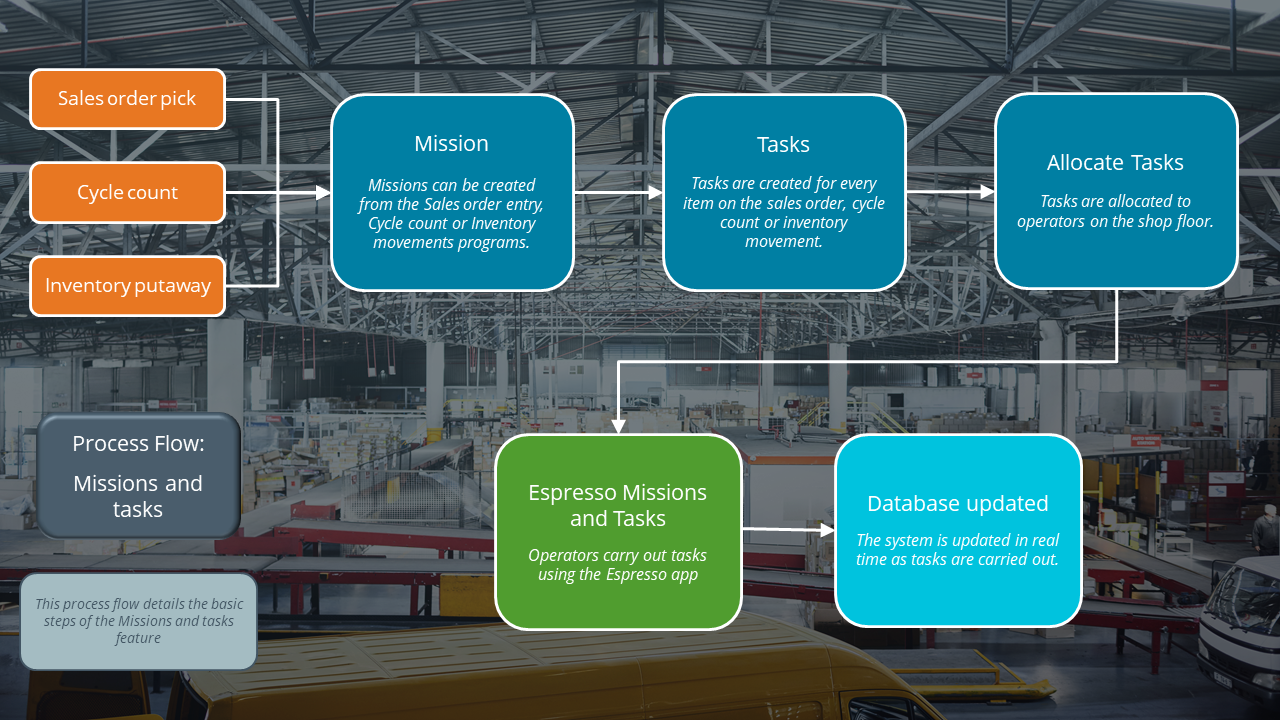WHM Mission Purge

This program lets you delete missions that are currently in a status of C - Complete or X - Canceled.
The purge process therefore removes the mission data from the WhmMission and WhmMissionTasks tables in the database.
Exploring
This program is accessed from the Program List of the SYSPRO menu:
- Program List > Inventory > Warehouse Management > Missions and Tasks
A mission can be created for inventory putaway, sales order pick or cycle count transactions. Once missions and tasks are assigned to the employee or team they can be serviced using the Missions & Tasks application in SYSPRO Espresso (where operators can then view their tasks from a mobile device) or the WHM Review Mission Tasks program using the SYSPRO Desktop or SYSPRO Web UI (Avanti).
The system is updated in real time as the stock is allocated, physically moved and the task completed. Once all tasks are done, the mission can be completed.
Starting
You can restrict operator access to programs by assigning them to groups and applying access control against the group (configured using the Operator Groups program).
The following configuration options in SYSPRO may affect processing within this program or feature, including whether certain fields and options are accessible.
The Setup Options program lets you configure how SYSPRO behaves across all modules. These settings can affect processing within this program.
Setup Options > Configuration > Distribution > Inventory
-
Multiple bins
-
Fixed bins
-
Associate serials by bin
-
-
Enable for cycle counting
-
Enable for sales order picking
-
Enable for put-aways
You can enable these separately if required, as they function independently.
-
Solving
This message is displayed when you attempt to access a program that forms part of the Missions and Tasks feature without first enabling the relevant setup option(s).
Enable one or more of the following setup options to use the Missions and Tasks feature as per your requirements, and then restart SYSPRO for your changes to take effect:
Setup Options > Configuration > Distribution > Inventory
-
- Enable for cycle counting
- Enable for sales order picking
-
Enable for put-aways
You can enable these separately if required, as they function independently.
Using
Mission and task statuses are used in the Warehouse Management System.
The following indicates the possible status codes for a mission as well as a task:
| Status | Description |
|---|---|
|
O - Outstanding |
This applies to the mission and the tasks allocated to a mission that have not yet been completed. As long as a task is still outstanding, the mission status also reflects as such. |
|
C - Complete |
This applies to the mission and tasks, and indicates that the tasks have been completed. Once all tasks have been completed, the mission status is updated to C - Complete. |
|
X - Canceled |
This status is applied to the task when it is canceled. When all tasks are canceled, the mission status is updated to X - Canceled. |
-
Fields on a pane are sometimes removed by default. You can reinstate them using the Field Selector option from the context-sensitive menu (displayed by right-clicking any field in the pane). Select and drag the required fields onto the pane.
The captions for fields are also sometimes hidden. You can select the Show Captions option from the context-sensitive menu to see a list of them. Click on the relevant caption to reinstate it to the form.
If the Show Captions option is grayed out, it means no captions are hidden for that form.
-
Columns in a listview are sometimes hidden by default. You can reinstate them using the Field Chooser option from the context-sensitive menu (displayed by right-clicking a header column header in the listview). Select and drag the required column to a position in the listview header.
-
Press Ctrl+F1 within a listview or form to view a complete list of functions available.
Referencing
| Field | Description |
|---|---|
|
Missions |
This lets you indicate the missions that you want to remove (i.e. purge) from the WhmMission and WhmMissionTasks database tables. |
|
After processing completed |
|
|
Print the report |
This generates a report after processing is complete. |
|
Email the report |
This emails the report to selected recipients after processing is complete. |
|
Email recipients |
This indicates the email addresses of recipients to whom you want to email the information displayed in the output pane. |
|
Close this program |
This exits the program once processing is complete. Don't select this if you want to be able to view the information on screen when processing is complete, or you want to print or email the contents of the Report pane. |
This pane displays the total number of missions that have been purged once the process has concluded.
Copyright © 2025 SYSPRO PTY Ltd.