Price List Conversion

This program lets you convert existing price code configurations (e.g. existing stock code and price code combinations) into price lists to ensure a smooth transition to the Sales Pricing Engine.
You can generate new price lists that use the list price or flat price pricing methods.
Exploring
Things you can do in this program include:
-
Convert existing price codes into new price lists
-
Update the following to use the Sales Pricing Engine price list:
-
TPM promotions
-
Contracts
-
Tax codes
-
Invoice discount codes
-
This program is accessed from the Program List of the SYSPRO menu:
- Program List > Sales Orders > Pricing Engine > Transaction Processing
The pricing engine is used to create flexible, multi-level pricing structures to manage a wide variety of price rules and methods. To facilitate this, a customer is linked to a price group which contains price rules. Price rules may refer to price lists or other configurations like invoice discounts or order discount breaks. Price lists can be created for stock codes, product classes, departments and price categories.
A stock code can exist on multiple price lists, which can have different price methods defined (e.g. flat price, price less %, etc.). In addition, multiple price lists can be linked to one price group, where each price list functions as a price rule.
The pricing method determines what price the system must use for a sales order line as well as the discounts applicable to the sales order lines and total merchandise value.
The pricing method for Contract Pricing is defined at company level (Setup Options > Configuration > Distribution > Sales Orders) and against stock items using the Stock Code Maintenance program.
To use the Sales Pricing Engine, your Pricing method must be defined as Price groups at company level (Setup Options > Configuration > Distribution > Sales Orders) and the pricing method must be specified against price lists using the Price List Maintenance program (not against stock items).
Price groups are used to assign prices and discounts to commercial entities (e.g. customers, geographic areas or branches).
Price groups can have multiple price rules, which are linked to price lists.
You can create a hierarchical pricing structure by defining priorities and contracts against price rules. The price rule with the highest priority trumps other price rules and overrides the ‘best price’. When a contract is linked to a price group, it becomes a price rule that is included in the pricing hierarchy.
This indicates a list of prices for a grouping of stock codes, product classes, departments or price categories. A price method is specified for each price list, which may be a flat price, discounted price, or quantity discounted price.
You can define statuses against a price list, such as Blank - Active, R - In review or H - On hold.
Only price lists that have a status of Blank - Active are included when the Price Query determines the best price.
This indicates the lowest sales price available to the customer.
Starting
To use this feature, the following setup option(s) must be enabled/defined:
Setup Options > Configuration > Distribution > Sales Orders
-
Pricing method
This must be defined as Price groups.
-
Price group level
You can restrict access to the eSignature transactions within a program at operator, group, role or company level (configured using the Electronic Signature Configuration Setup program).
Electronic Signatures provide security access, transaction logging and event triggering that gives you greater control over your system changes.
The price list status parameter has been added to the applicable Electronic Signatures.
Controls access to the New function of the Price List Maintenance program.
Controls access to the addition of price lists in the SO Price List Header Maintenance business object.
Controls access to maintaining price lists in the Price List Maintenance program.
Controls access to the maintenance of price lists in the SO Price List Header Maintenance business object.
Controls access to the Delete function of the Price List Maintenance program.
Controls access to the deletion of price lists in the SO Price List Header Maintenance business object.
Controls access to the addition of price list detail lines in the SO Price List Detail Maintenance business object.
Controls access to the maintenance of price list detail lines in the SO Price List Detail Maintenance business object.
Controls access to the deletion of price list detail lines in the SO Price List Detail Maintenance business object.
You can restrict operator access to programs by assigning them to groups and applying access control against the group (configured using the Operator Groups program).
You can restrict operator access to programs by assigning them to roles and applying access control against the role (configured using the Role Management program).
The following configuration options in SYSPRO may affect processing within this program or feature, including whether certain fields and options are accessible.
The Setup Options program lets you configure how SYSPRO behaves across all modules. These settings can affect processing within this program.
Setup Options > Configuration > Distribution > Sales Orders
-
Pricing method
This must be defined as Price groups.
-
Price group level
-
Default uom for order quantity
-
Request uom for order quantity
Setup Options > History > Distribution > Inventory
- Retain history of price changes
-
You can only define one price group per branch, geographic area, customer class or custom form field, if the Price group level setup option is defined as Branch, Geographic Area, Customer class or Custom form field.
Solving
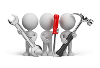
Why don't you drop us a line with some useful information we can add here?
Using
-
Fields on a pane are sometimes removed by default. You can reinstate them using the Field Selector option from the context-sensitive menu (displayed by right-clicking any field in the pane). Select and drag the required fields onto the pane.
The captions for fields are also sometimes hidden. You can select the Show Captions option from the context-sensitive menu to see a list of them. Click on the relevant caption to reinstate it to the form.
If the Show Captions option is grayed out, it means no captions are hidden for that form.
-
Press Ctrl+F1 within a listview or form to view a complete list of functions available.
The following indicates the possible status codes that can be assigned to a price list:
| Status | Description |
|---|---|
|
Blank - Active |
This indicates that the price list is effective and will be included when the Price Query determines the best price. When the effective dates of a price list have lapsed, the status of that price list remains as Blank - Active, however it is no longer considered when determining the best price. |
|
H - On hold |
This indicates that a price list is retired and won't be considered when determining the best price. |
|
R - In review |
This indicates that the price list was created, but has not yet been used or is currently in the process of being updated. A price list with this status won't be considered when determining the best price. |
Considerations:
-
The status of all existing price lists defaults to Blank - Active.
-
The status of newly created price list using the List price price method, defaults to R - In review.
Referencing
This lets you create a price list from existing price combinations so that you can use the Sales Pricing Engine.
| Field | Description |
|---|---|
|
Price list to create |
|
|
Price method |
This lets you select which price method you want to use for the new price list (i.e. the price method on which the price list is based). This assigns the list price to the stock code (as displayed at the List Price field in the Stock Code Maintenance program). This is the default price method. There can only be one effective list price per stock code, as this price is applied when there is no price group determining the stock code's price. Therefore, the start and expiry dates per price list for a stock code mustn't overlap. This assigns a fixed price to the selected stock codes. You can use this option to set a price for each stock code per region or branch. |
|
Convert to local currency |
This lets you convert the list price against the stock code into the local currency (if this is in a different currency). Stock codes with list prices in a different currency won't be included in the new price list if this option isn't enabled. |
|
Price code |
This indicates the standard List price code that is held against the stock item. The List price code is saved against the new list price when the price is list is created. If you have selected Flat price at the Price method field, then you can enter a price code. All stock codes that have a price against the supplied price code will then be included in the new price list. |
|
Price list details |
|
|
Price list |
This lets you select an existing or enter a new price list. |
|
Description |
This lets you add a description for the price list. |
|
Start date |
This indicates the date on which the price list comes into effect. |
|
Expiry date |
This indicates the date on which the price list expires and is no longer valid. This is optional, as a price list doesn't necessarily need an expiry date. |
|
Currency |
This indicates the local currency. |
|
Status |
This lets you select the status of the price list. The status is Active by default and can't be changed if you have selected List price at the Price method field. A price list with this status won't be considered when determining the best price. The status of newly created price list using the List price price method, defaults to R - In review. This lets you activate a price list so that it will be included when the Price Query determines the best price. When the effective dates of a price list have lapsed, the status of that price list remains as Blank - Active, however it is no longer considered when determining the best price. This lets you deactivate a price list. A price list with this status won't be considered when determining the best price. An audit trail of status changes can be viewed in the SorPrcListHdrHist table as well as the Price List History report. |
|
Stock codes |
|
|
Stock code selection |
This lets you select certain stock codes to create a price list. |
|
Updates |
This lets you select other entities against which you want to save the new price list. If you have selected List price at the Price method field, you can only update contracts. |
|
TPM promotions |
This lets you update TPM promotions to use the Sales Pricing Engine price list instead of the previous price code (i.e. the new, converted price list will be saved against the TPM promotion). |
|
Contracts |
This lets you update contracts to use the Sales Pricing Engine price list instead of the previous price code (i.e. the new, converted price list will be saved against the contract). |
|
Tax codes |
This lets you update the tax codes to use the Sales Pricing Engine price list instead of the previous price code (i.e. the new, converted price list will be saved against the invoice discount). This only applies if the tax code is based on neutral values (i.e. if Neutral values is selected at the Tax based on field within the Tax Code Setup program). |
|
Invoice discount codes |
This lets you update the invoice discounts used in the Accounts Receivable module to use the Sales Pricing Engine price list instead of the previous price code (i.e. the new, converted price list will be saved against the invoice discount). |
Copyright © 2025 SYSPRO PTY Ltd.