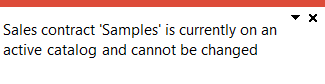SO Contract Prices
You use this program to view details of contracts for specific customers and/or buying groups where you have negotiated the sale of inventory items at a fixed price over a specific period of time.
Contract prices for buying groups are added using the SO Contract Price Maintenance by Buying Group program. Contract prices for customers are added using the SO Contract Price Maintenance by Customer program. All contract types are maintained using the SO Contract Pricing Maintenance program.
 Start Review
Start Review
This displays data according to the selection criteria indicated. The function is enabled when you first load the program and then by selecting the Change Criteria option.
This lets you change the currently configured review criteria.
Review Criteria
The options in this pane enable you to indicate which contracts to display.
| Field | Description |
|---|---|
| Buying group selection | Indicate the buying group(s) for which to display contract details. |
| Include buying groups | Select this to include contracts for buying groups. These are contracts for a pre-defined group of customers, commonly known as a buying group. |
| Buying group filter | Indicate the specific contract(s) for which to display the details. |
| Customer selection | Indicate the customer(s) for which to display the contract details. |
| Include customers | Select this to display contracts for specific customers where you have negotiated the sale of inventory items at a fixed price over a specific period of time. |
| Customer filter | This enables you to indicate the specific customer(s) for whom to display the contract details. |
|
Price group selection |
Indicate the price group(s) for which to display contract details. |
|
Include price groups |
Select this to include contracts for price groups. |
|
Price group filter |
Indicate the specific contract(s) for which to display the details. |
| Stock code selection |
This enables you to indicate the stock code(s) for which to display contracts in the listview. |
| Stock code filter | This enables you to indicate the specific stock code(s) for which to display the contract details. |
| Contract selection | This enables you to indicate the contract(s) for which to display in the details. |
| Contract filter | This enables you to indicate the specific contract(s) for which to display the contract details. |
| Contract start selection | This enables you to indicate the contract start date(s) for which to display contracts in the listview. |
| Contract start filter | This enables you to indicate the specific contract start date(s) for which to display the contract details. |
| Expired contracts | |
| Include expired contracts | Select this to include details of expired contracts. |
|
Contract price method selection |
This lets you select specific price methods for which you want to display contracts in the listview. |
Contract Prices
The tree view in this pane displays all the contracts you selected to include in the Review Criteria pane.
You use your mouse pointer to highlight an entry in the tree view to indicate which contract details you want to display in the All Contract Prices pane. You can either select an entire group or an individual contract.
The heading for the Contract Prices pane changes according to the selection you make in the tree view.
All Contract Prices
When you select an entry in the Contract Prices tree view, the contract details for the corresponding tree view entry are displayed in this listview pane.
The contract details are displayed when you hover your mouse pointer over a contract code.

This lets you add a new contract for a selected customer, buying group or price group.
If you selected a customer in the tree view, then you add a new contract using the SO Contract Price Maintenance by Customer program.
If you selected a buying group in the tree view, then the SO Contract Price Maintenance by Buying Group program is launched to add a contract.
If you selected a price group in the tree view, then you add a new contract using the SO Contract Price Maintenance by Price Group program.
Listview columns
| Column | Description |
|---|---|
| Customer | This is indicates the customer number assigned to the pricing contract. |
| Buying group | This is indicates the buying group assigned to the pricing contract. |
| Stock code | This indicates the stock code assigned to the pricing contract. |
| Sales contract | The contract details are displayed when you hover your mouse pointer over a contract code. |
| Start date | This indicate the date on which the contract becomes effective. |
| Expiry date |
This indicate the date on which the contract is no longer valid. An entry of 00/00/00 indicates that there is no expiry date (i.e. the contract does not expire). |
| Flat price | This indicates the fixed price that is assigned to the contract for the selected stock items. |
| Price uom | This indicates the pricing unit of measure. |
Notes and warnings
eSignature considerations
Electronic Signatures provide security access, transaction logging and event triggering. This enables you to increase control over your system changes.
Access to the following eSignature transactions within this program can be restricted at Operator, Group, Role or Company level. You configure this using the eSignature Setup program.
| eSignature Transaction | Description |
|---|---|
| SO Add contract pricing |
Controls access to the New and Add functions in the SO Contract Prices and SO Contract Pricing Maintenance programs. |
| SO Change contract pricing |
Controls access to the maintenance of contract pricing in the SO Contract Prices and SO Contract Pricing Maintenance programs. |
| SO Delete contract pricing |
Controls access to the Delete function in the SO Contract Prices and SO Contract Pricing Maintenance programs. |
This message is displayed when you've attempted to modify a sales contract that is linked to an active price catalog.
Ensure that you select the correct price group and sales contract for the catalog and that the active dates of the catalog don't fall within the active dates of the sales contract you want to change.
Copyright © 2025 SYSPRO PTY Ltd.