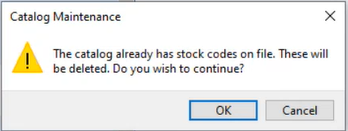SO Catalog Maintenance

This program lets you create a price catalog.
You can determine which stock codes you want to include in the catalog and whether the catalog prices are derived from a price list or price group.
Exploring
This program is accessed from the Program List of the SYSPRO menu:
- Program List > Sales Orders > Pricing Engine > Setup
This is a collection of stock codes with prices derived from a price group or price list.
It is a snapshot of prices, typically for a certain time frame, that can be produced and distributed to customers.
The pricing engine is used to create flexible, multi-level pricing structures to manage a wide variety of price rules and methods. To facilitate this, a customer is linked to a price group which contains price rules. Price rules may refer to price lists or other configurations like invoice discounts or order discount breaks. Price lists can be created for stock codes, product classes, departments and price categories.
A stock code can exist on multiple price lists, which can have different price methods defined (e.g. flat price, price less %, etc.). In addition, multiple price lists can be linked to one price group, where each price list functions as a price rule.
Price groups are used to assign prices and discounts to commercial entities (e.g. customers, geographic areas or branches).
Price groups can have multiple price rules, which are linked to price lists.
You can create a hierarchical pricing structure by defining priorities and contracts against price rules. The price rule with the highest priority trumps other price rules and overrides the ‘best price’. When a contract is linked to a price group, it becomes a price rule that is included in the pricing hierarchy.
This indicates a list of prices for a grouping of stock codes, product classes, departments or price categories. A price method is specified for each price list, which may be a flat price, discounted price, or quantity discounted price.
You can define statuses against a price list, such as Blank - Active, R - In review or H - On hold.
Only price lists that have a status of Blank - Active are included when the Price Query determines the best price.
Starting
You can restrict operator access to programs by assigning them to groups and applying access control against the group (configured using the Operator Groups program).
You can restrict operator access to programs by assigning them to roles and applying access control against the role (configured using the Role Management program).
The following configuration options in SYSPRO may affect processing within this program or feature, including whether certain fields and options are accessible.
To use this feature, the following setup option(s) must be enabled/defined:
Setup Options > Configuration > Distribution > Sales Orders
-
Pricing method
This must be defined as Price groups.
-
Price group level
-
Default uom for order quantity
-
Request uom for order quantity
Setup Options > History > Distribution > Inventory
-
Retain history of price changes
Solving
This message is displayed when you attempt to open any of the following programs before the Pricing method setup option has been configured:
-
SO Catalog Maintenance
-
Customer Catalog Query
-
SO Catalog Query
Ensure that the Pricing method setup option is defined as Price Groups within the Setup Options program (Setup Options > Configuration > Distribution > Sales Orders) before attempting to use any of these programs.
This message is displayed because you are amending the detail lines of a pricing catalog that already contains stock codes.
When changing the detail lines of a pricing catalog, all previously added stock codes will be deleted and the catalog will be re-generated using your current selections at the Catalog Selections pane.
Select OK to continue deleting the catalog detail lines (so that you can add the new detail lines).
Using
-
Columns in a listview are sometimes hidden by default. You can reinstate them using the Field Chooser option from the context-sensitive menu (displayed by right-clicking a header column header in the listview). Select and drag the required column to a position in the listview header.
-
Fields on a pane are sometimes removed by default. You can reinstate them using the Field Selector option from the context-sensitive menu (displayed by right-clicking any field in the pane). Select and drag the required fields onto the pane.
The captions for fields are also sometimes hidden. You can select the Show Captions option from the context-sensitive menu to see a list of them. Click on the relevant caption to reinstate it to the form.
If the Show Captions option is grayed out, it means no captions are hidden for that form.
-
Press Ctrl+F1 within a listview or form to view a complete list of functions available.
The following indicates the possible status codes that can be assigned to a price catalog:
| Status | Description |
|---|---|
|
R - In review |
This indicates that the catalog is in design phase and can be changed. Once a catalog is generated, the following fields on the catalog header can no longer be edited:
The catalog lines can be changed and the catalog re-generated until the status is changed to A - Active. The status can be manually changed to A - Active, E - Expired or H - On hold. |
|
A - Active |
This indicates that the price catalog is effective (i.e. in use) and can no longer be changed. The status can be manually changed to E - Expired or H - On hold, but can't be moved back to R - In review. |
|
E - Expired |
This indicates that the catalog is retired and can't be maintained. A catalog can be manually placed in the E - Expired status. If the expiry date of the catalog has lapsed, the status will not be automatically updated to E - Expired, but the system sees the catalog as expired. Once expired, the catalog status can't be changed. |
|
H - On hold |
This indicates that the price catalog is not usable as is. No fields on the catalog can be updated when it is in this status. The status can be manually changed to A - Active to update the catalog or E - Expired to retire the catalog. |
Referencing
This lets you enter or select a unique catalog code.
This pane lets you capture the header details for a price catalog.
| Field | Description |
|---|---|
|
Catalog |
This indicates the catalog code of the pricing catalog. |
|
Description |
This lets you enter a description for the catalog. |
|
Start date |
This lets you enter the date from which the catalog will be effective. |
|
Expiry date |
This lets you enter the date until when the catalog will be effective. |
|
Currency |
This lets you enter the currency in which the catalog will be generated. |
|
Warehouse for costs |
If a selected price list includes a price that is calculated using the cost of an item, then this lets you select the warehouse that is used to calculate the amount. |
|
Warehouse for costs description |
This indicates the description of the warehouse. |
|
Status |
This indicates the status of the price catalog, which is R - In review by default when creating a new catalog. As long as the catalog is R - In review status, you can edit the catalog. Once the catalog status is A - Active, no more changes can be made. |
|
Customers |
This lets you select the customer(s) for which you want to create the price catalog. |
|
Geographic areas |
This lets you select the geographic area(s) for which you want to create the price catalog. |
|
Branches |
This lets you select the branch(es) for which you want to create the price catalog. |
|
Customer classes |
This lets you select the customer class(es) for which you want to create the price catalog. |
This lets you generate a catalog according to your selections.
You can re-generate the catalog as long as the catalog status is R - In review.
| Field | Description |
|---|---|
|
Price selection |
This lets you select the price list that you want to use to create the price catalog using the Price List Browse program. The status of the selected price list must be Blank - Active. This lets you select the price group that you want to use to create the price catalog using the Price Group Browse program. |
|
Price group details |
This lets you select the price groups you want to use to create the catalog. Once you've selected a price group, the Price list details and Warehouse details sections will be disabled. |
|
Price group |
This lets you select the price group you want to use to create the catalog. When selecting a price group the catalog detail lines will always reflect the best price for the stock code. |
|
Price basis |
This indicates the unit of measure on which the price list is based. |
|
Price list details |
This lets you select the price lists you want to use to create the catalog. Once you've selected a price list, the Price group details section will be disabled. |
|
Price list option |
Select this if the stock code must be included in all the selected price lists, i.e. every price list you selected must incorporate the stock code. If the stock code doesn't exist on all the selected price lists, the stock code will be ignored and not included in the catalog. Select this if the stock code must be included in any of the selected price lists, i.e. if the stock code is on one of the selected price lists, it will be included in the catalog. |
|
Show all prices |
Select this to include all prices for the stock code from all selected price lists, i.e. a stock code may have more than one price if it's included in more than one of the selected price lists. If you don't select this option, then the best price for the stock code is included in the catalog, i.e. only one price is displayed per stock code. |
|
Warehouse details |
This lets you select the warehouse for which you want to include stock codes and prices in the catalog. |
|
Warehouse option |
Select this if the stock code must be stocked in all the selected warehouses, i.e. every warehouse must keep the stock code. Select this if the stock code must be stocked in any of the selected warehouses, i.e. any of the selected warehouses must keep the stock code. |
|
Stock code details |
This lets you select the stock codes that you want to include in the catalog. |
|
Product class details |
This lets you select the product classes that you want to include in the catalog. |
|
Price category details |
This lets you select the price categories that you want to include in the catalog. |
This pane displays the content of the price catalog as selected at the Catalog Selection pane.
| Field | Description |
|---|---|
|
Stock code |
This indicates the stock code that is included in the price catalog. |
|
Description |
This indicates the description of the stock code. |
|
Line |
This indicates the line number for the stock code if the stock code is listed more than once, i.e. there is more than one price per stock code. |
|
Price group |
This indicates the price group that was selected for the catalog. |
|
Rule |
This indicates the price group rule that had the best price for the stock code. |
|
Contract |
This indicates the contract against the price rule that had the best price for the stock code. |
|
Price list |
This indicates the price list that was selected for the catalog. |
|
Price basis |
This indicates the unit of measure on which the price list is based. |
|
Tax code |
This indicates the tax code on the price list. |
|
Price |
This indicates the nett price of the stock item, i.e. the price once the discount has been applied. |
|
Tax Incl Excl |
E indicates that tax in exclusive and I indicates that the price includes tax. |
|
Tax percentage |
This indicates the tax percentage of each stock code line. |
|
Tax value |
This indicates the tax amount per stock code and catalog line. |
|
Threshold qty |
This refers to quantity discount breaks (QDB) and indicates the quantity that must be purchased to qualify for the discount. |
|
Uom |
This indicates the stock code's unit of measure. |
|
Warehouse |
This indicates the warehouse where the stock code is held. |
Copyright © 2025 SYSPRO PTY Ltd.