Browse on Picks

This program lets you view the details of picks.
Exploring
Things you can do in this program include:
- View the pick header.
-
This program is accessed from the Program List of the SYSPRO menu:
Program List > Sales Orders > Picking > Browses
This is a bin transfer movement type that applies when you complete a pick. The quantity picked is transferred from the sales order bin to the destination bin.
For Order Picking, the destination bin of the generated pick can be selected within the SO Picking Options program.
This is a bin transfer movement type that applies when you complete a pick. The quantity picked is transferred from the original location, which could be in the storage or picking areas of the warehouse, to the destination bin.
For Work in Progress Picking and Issuing, the destination bin can be defined against the operation within the Structures and Routings program, or when generating the pick note within the WIP Picking Options program.
This is the process of finding and extracting products from a warehouse bin to fulfill customer sales orders.
This is the process of finding and extracting products from a warehouse bin that are used in the production process.
This is common in manufacturing or assembly environments where products move through various stages of completion. Work in Progress Picking and Issuing ensures that the necessary components or materials are available at each stage of production to prevent delays and keep the workflow smooth.
Solving
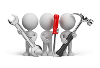
Why don't you drop us a line with some useful information we can add here?
Using
-
Columns in a listview are sometimes hidden by default. You can reinstate them using the Field Chooser option from the context-sensitive menu (displayed by right-clicking a header column header in the listview). Select and drag the required column to a position in the listview header.
-
Fields on a pane are sometimes removed by default. You can reinstate them using the Field Selector option from the context-sensitive menu (displayed by right-clicking any field in the pane). Select and drag the required fields onto the pane.
The captions for fields are also sometimes hidden. You can select the Show Captions option from the context-sensitive menu to see a list of them. Click on the relevant caption to reinstate it to the form.
If the Show Captions option is grayed out, it means no captions are hidden for that form.
-
Press Ctrl+F1 within a listview or form to view a complete list of functions available.
Referencing
| Field | Description |
|---|---|
|
File |
|
|
Select |
This uses the entry currently highlighted in the listview in the corresponding field of another program. |
|
Start at |
This navigates to a specific entry in the listview. |
|
Exit |
This exits the program. |
|
Edit |
|
|
Change |
This lets you change details for the highlighted data record. |
|
Navigate |
This lets you navigate the list of data records. |
| Options | |
| Show all records |
Select this to view all records. |
| Record limit |
This lets you limit the number of records you see in the list. This defaults to 1000. |
| Field | Description |
|---|---|
|
Refresh Picks |
This lets you refresh the contents of the Picks listview according to the selections made in the Options pane. |
|
Include |
This lets you specify the statuses of picks you want to view in the Picks listview. All statuses are ticked and included in the list by default. Deselect this to exclude picks with the status Picked from the listview. Deselect this to exclude picks with the status Canceled from the listview. Deselect this to exclude picks with the status Outstanding from the listview. Deselect this to exclude picks with the status Started from the listview. This lets you include picks that require confirmation in the listview. This lets you include picks that require marshalling in the listview. |
|
Created date selection |
This lets you specify a date when the picks to be displayed in the listview were created. |
|
Dates |
This lets you select a date for which you want to view created picks. |
| Created date from | This lets you specify the first date in the date range, when choosing Date selection at the Dates field. |
| Created date to | This lets you specify the last date in the date range, when choosing Date selection at the Dates field. |
| Field | Description |
|---|---|
|
Pick |
This indicates the pick number for which you are viewing details. |
|
Status |
This indicates the status of the pick header. |
|
Created date |
This indicates the date when the pick was created. |
|
Created time |
This indicates the time when the pick was created. |
|
Completed date |
This indicates the date the pick was completed. |
|
Completed time |
This indicates the time the pick was completed. |
|
Created by |
This indicates the operator name of the person who created the pick. |
|
Picking sequence |
This indicates the sequence used by the picker to collect the items from the warehouse. |
Copyright © 2025 SYSPRO PTY Ltd.