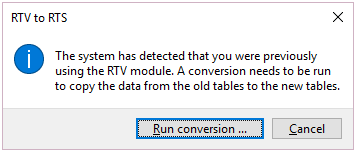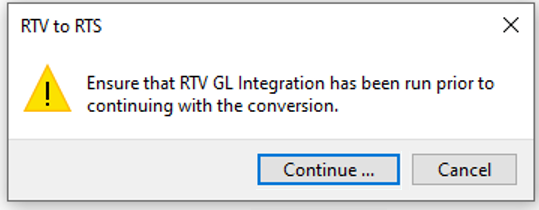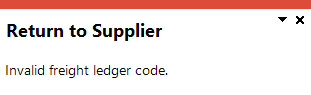RTS Review
Exploring
This program lets you review and process RTS's that have been captured from various source programs.
Things you can do in this program include:
-
Review and maintain an existing RTS
- Accept an RTS for credit without replacement
- Accept an RTS for credit with replacement
- Reject an RTS
This program is accessed from the Program List of the SYSPRO menu:
- Program List > Return to Supplier > Transaction Processing
A Goods received note refers to the mechanism whereby you capture accrual values for items received into stock that have not yet been invoiced.
Starting
When accessing this program, you may be prompted to perform a conversion if you previously used the legacy Returned to Vendor system. During the conversion, the legacy RTV tables are renamed and converted, and journals are copied from the legacy RTV tables to the latest Return to Supplier tables.
You can restrict access to the eSignature transactions within a program at operator, group, role or company level (configured using the Electronic Signature Configuration Setup program).
Electronic Signatures provide security access, transaction logging and event triggering that gives you greater control over your system changes.
Controls access to the Accept function when approving returns to supplier in the RTS Maintenance - Accept/Reject business object.
Controls access to the Accept function when approving returns to supplier in the RTS Maintenance - Accept/Reject
Controls access to the Reject function when approving returns to supplier in the RTS Maintenance - Accept/Reject business object.
You can restrict operator access to programs by assigning them to groups and applying access control against the group (configured using the Operator Groups program).
The following configuration options in SYSPRO may affect processing within this program or feature, including whether certain fields and options are accessible.
The Setup Options program lets you configure how SYSPRO behaves across all modules. These settings can affect processing within this program.
Setup Options > Configuration > Distribution > Return to Supplier
- Non-stocked product class
- Create a credit for freight or handling
Setup Options > History > Distribution > Purchase Orders
- Completed returns to supplier
Setup Options > Keys > Distribution - Purchasing
- Key type
- Case
- Suppress leading zeros
- Presentation length
- Numbering method
Setup Options > General Ledger Integration > Inventory Ledger Codes
- Non-stocked
Setup Options > General Ledger Integration > Return to Supplier Ledger Codes
- Control
- Freight
- Handling
Solving
If you previously used the legacy Returned to Vendor system and have not yet performed the conversion, then these messages are displayed in succession when you attempt to access any program within the Return to Supplier module.
-
Upon receiving the first message, select Run Conversion to begin the conversion process.
The legacy RTV tables are renamed and converted to use the new Return to Supplier functionality.
-
When the second message is displayed, select Continue to copy the journals from the legacy RTV tables to the latest RTS tables.
This message is displayed when you try to save an RTS in the RTS Maintenance program, or process an RTS in the RTS Review program, but the Freight ledger code is either not defined or invalid.
Ensure that the correct ledger code is defined at the Freight ledger code field on the Miscellaneous Information pane of the RTS Maintenance program.
This message is displayed when you try to save an RTS in the RTS Maintenance program, or process an RTS in the RTS Review program, but the Handling ledger code is either not defined or invalid.
Ensure that the correct ledger code is defined at the Handling ledger code field on the Miscellaneous Information pane of the RTS Maintenance program.
The RTS functionality creates a journal when the following occurs:
- A new RTS is created
- An RTS is generated via RMA
- An RTS is rejected
You can view RTS journal information by printing the RTS Journal Report.
Using
The following indicates the possible status codes for an RTS transaction.
| Status | Description |
|---|---|
| N - Normal |
The RTS has been created. |
| A - Accepted |
The supplier has accepted the RTS and agreed to a credit or a replacement. |
| R - Rejected |
The supplier has rejected the RTS. |
- Columns in a listview are sometimes hidden by default. You can reinstate them using the Field Chooser option from the context-sensitive menu (displayed by right-clicking a header column header in the listview). Select and drag the required column to a position in the listview header.
- Press Ctrl+F1 within a listview or form to view a complete list of functions available.
Referencing
| Field | Description |
|---|---|
|
Start Review |
Select this to accept your Review Criteria selections and display the data accordingly. This option is enabled when you initially access the program but, thereafter, is only re-enabled when you select the Change Criteria option. |
|
Change Criteria |
Select this to change the previously selected review criteria. This function is only enabled after you select the Start Review function. |
|
Suppliers |
|
|
Supplier selection |
Select the suppliers for which you want to view created RTSs. |
|
RTS Number |
|
|
RTS Number selection |
Select the RTS numbers for which you want to view created RTSs. |
|
Stock codes |
|
| Stock code selection | Select the stock codes for which you want to view created RTSs. |
| Include status | Select the status of RTSs you want to view. |
| Normal | Select this status to view RTSs that have been captured, but have not been accepted or rejected yet. |
| Accepted | Select this status to view RTSs that have been accepted for credit with or without replacement stock. |
| Rejected | Select this status to view RTSs that have been rejected. |
| Field | Description |
|---|---|
| Add a new RTS |
This lets you capture a new RTS for non-stocked stock items. You must either use the RTS from Inventory Receipt or the RTS from RMA program to capture an RTS for stocked items. |
| Change RTS |
This lets you maintain an existing RTS using the RTS Maintenance program. |
| Accepts |
This lets you accept the RTS using the RTS Maintenance - Allow and Reject program. |
| Reject |
This lets you reject the RTS using the RTS Maintenance - Allow and Reject program. |
| Notes | This lets you add and maintain notes on the RTS using the Notepad program. |
|
RTS Number |
Enter the RTS number to use. |
|
Stock code |
This indicates the item that is being returned to the supplier. |
|
Status |
This indicates the current status of the RTS. |
|
Supplier |
Enter the supplier from whom the item was purchased and to whom the item will be returned. |
|
Currency |
This indicates the currency of the supplier, i.e. the currency in which the supplier quotes and supplies the stock items. |
|
Source |
This indicates the program that was used to create the RTS, which can either be the RTS from RMA or RTS from Inventory Receipt program. |
|
Original Quantity |
This indicates the original quantity that was returned to the supplier and for which a credit is requested. |
| Original Cost |
This indicates the original cost that was returned to the supplier and for which a credit is requested. |
| Type |
This indicates the type of RTS that is processed, which can be either credit or a replacement. |
| Approved Quantity |
This indicates the RTS quantity that was approved. |
| Approved Cost |
This indicates the RTS cost that was approved. |
| Buyer | Enter the buyer who requested the purchase of the stock item that is being returned. |
| Buyer Name | This indicates the name of the buyer and will be automatically populated when you have selected the buyer code. |
| Closed Date | This field is not currently used. |
| Contact | Enter the name of person who can be contacted at the supplier. |
| Creation Date |
This indicates the date the RTS was captured. |
| Description | This is the description of the stock code for which you have created an RTS |
| Freight |
Capture the freight charges that will be incurred if the items are returned to the supplier. The Create a credit for freight or handling setup option determines whether you can capture freight and/or handling charges for the RTS. |
| Freight Ledger Code |
Enter the ledger account to which freight charges will be posted. This transaction is posted as defined at the Freight field in the General ledger accounts setup options. |
| GRN Number | |
| Handling |
This lets you capture handling charges, should you incur these when returning the stock items to the supplier. The Create a credit for freight or handling setup option determines whether you can capture freight and/or handling charges for the RTS. |
| Handling Ledger Code | Enter the ledger account to which handling charge transactions will be posted. This transaction is posted as defined at the Handling field in the General ledger accounts setup options. |
| Journal |
This indicates the journal number that is created when the RTS is generated and approved or rejected. |
| Journal Entry |
This indicates the line number of the journal. |
| Journal Month |
This indicates the month in which the journal was created. |
| Journal Year |
This indicates the financial year in which the journal was created. |
| Last Operator |
This indicates the last user who accepted or rejected the RTS. |
| Line Type | This indicates whether the returned goods are stocked or non-stocked items. |
| Non-stk Ledger Code |
This indicates the ledger code that is used when non-stocked goods are returned to the supplier. The ledger code is defined at the Non-stocked setup option. |
| Notation | This displays the notation entered on the RTS and displays additional information and/or descriptions. |
| Operator | This indicates the operator who captured the RTS. |
| Product Class | This indicates the product class of stocked and non-stocked items. |
| Purchase Order GRN | This indicates the GRN number that is created when the RTS is accepted, should there be a corresponding GRN. |
| Reference |
This indicates the program that was used to create the RTS. The text: Created by rma is displayed if the RTS from RMA program was used to create the RTS. |
| Return Date |
This indicates the date when the RTS was accepted and the goods were returned. |
| Source Line | This indicates the RTS line number. |
| Supplier Changed |
This indicates Yes if the supplier was changed, i.e. if you have selected a different supplier to the supplier on the purchase order. |
| Supplier Reference | This indicates the supplier reference number. |
| Tax Code | This indicates the tax code that was entered when the RTS was captured. |
| Total |
This indicates the total of the RTS and should be the same as the total cost, except when a partial approval is processed. |
| Uom | This indicates the unit of measure of the stock item that is returned to the supplier. |
| Variance |
This amount indicates the difference between the original value and approved value, which may differ when processing a partial approval. |
| Warehouse | This indicates the ware house that returns the stock item to the supplier. |
| Field | Description |
|---|---|
|
Details |
|
|
RTS status |
This indicates the current status of the RTS. |
|
Reference |
This indicates the program that was used to create the RTS. The text: Created by rma is displayed if the RTS from RMA program was used to create the RTS. |
|
Operator |
This indicates the user name of the operator who captured the RTS. |
|
Source |
This indicates the program that was used to create the RTS, which can either be the RTS from RMA or RTS from Inventory Receipt program. |
|
Source line |
This indicates the date on which the good were returned to the supplier. |
|
RTS type |
This indicates the type of RTS that is processed, which can be either credit or a replacement. |
| Notation |
This displays the notation entered on the RTS and displays additional information and/or descriptions. |
| GRN number | This indicates the GRN number. |
| Last operator | This indicates the user who last edited the RTS. |
| GRN from purchase order |
This indicates the GRN number entered when the purchase order was received. |
| Tax code | This indicates the tax code on the RTS. |
| Original purchase order | This indicates the original purchase order number on which the returned items were purchased. |
| Freight |
This indicates the freight charges that were incurred by returning the goods to the supplier. |
| Handling |
This indicates the handling charges that were incurred by returning the goods to the supplier. |
| Values |
|
| Original quantity | This indicates the original quantity that was returned to the supplier and for which a credit is requested. |
| Original cost | This indicates the original cost that was returned to the supplier and for which a credit is requested. |
| Total | This indicates the total of the RTS and should be the same as the total cost, except when a partial approval is processed. |
| Approved quantity | This indicates the RTS quantity that was approved. |
| Approved cost | This indicates the RTS cost that was approved. |
| Variance | This amount indicates the difference between the original value and approved value, which may differ when processing a partial approval. |
| Creation date | This indicates the date the RTS was captured. |
| Return date | This indicates the date when the RTS was accepted and the goods were returned. |
| Closed date | This field is not currently used. |
| Journal Details |
|
| Journal number | This indicates the journal number that is created when the RTS is generated and approved or rejected. |
| Journal year | This indicates the financial year in which the journal was created. |
| Journal month | This indicates the month in which the journal was created. |
| Entry number | This indicates the line number of the journal. |
| Non-stocked ledger code | This indicates the ledger code that is used when non-stocked goods are returned to the supplier. |
| Freight ledger code |
This indicates the ledger account to which freight charges will be posted. |
| Handling ledger code | This indicates the ledger account to which handling charges will be posted. |
This pane displays additional information on the stock that is returned to the supplier.
This pane displays additional information on the supplier.
Copyright © 2025 SYSPRO PTY Ltd.