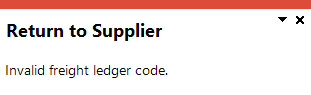RTS Maintenance
Exploring
This program lets you create a new RTS when returning non-stocked items and/or maintain an RTS that was created using the Inventory Movements or RMA Issues and Receipts program.
Things you can do in this program include:
-
Capture an RTS for non-stocked items
- Maintain an existing RTS
- Add freight and handling charges
Starting
When accessing this program, you may be prompted to perform a conversion if you previously used the legacy Returned to Vendor system. During the conversion, the legacy RTV tables are renamed and converted, and journals are copied from the legacy RTV tables to the latest Return to Supplier tables.
You can restrict operator access to programs by assigning them to groups and applying access control against the group (configured using the Operator Groups program).
The following configuration options in SYSPRO may affect processing within this program or feature, including whether certain fields and options are accessible.
The Setup Options program lets you configure how SYSPRO behaves across all modules. These settings can affect processing within this program.
Setup Options > Keys > Distribution - Purchasing
- Key type
- Case
- Suppress leading zeros
- Presentation length
- Numbering method
Setup Options > Configuration > Distribution > Return to Supplier
- Non-stocked product class
- Create a credit for freight or handling
Setup Options > General Ledger Integration > General Ledger Codes
- Inventory integration methods
Setup Options > General Ledger Integration > Return to Supplier Ledger Codes
- Freight
- Handling
Solving
This message is displayed if you selected a stocked item at the Stock code field. You can only create an RTS using the RTS Maintenance program when you are returning non-stocked items to the supplier.
If you have selected a stocked item in error, close the message and select the stock code of a non-stocked item.
If you indeed want to return a stocked item to the supplier, then you must capture the RTS using either the Inventory Movements or the RMA Issues and Receipts programs.
This message is displayed when you try to save an RTS in the RTS Maintenance program, or process an RTS in the RTS Review program, but the Freight ledger code is either not defined or invalid.
Ensure that the correct ledger code is defined at the Freight ledger code field on the Miscellaneous Information pane of the RTS Maintenance program.
This message is displayed when you try to save an RTS in the RTS Maintenance program, or process an RTS in the RTS Review program, but the Handling ledger code is either not defined or invalid.
Ensure that the correct ledger code is defined at the Handling ledger code field on the Miscellaneous Information pane of the RTS Maintenance program.
The Create a credit for freight or handling setup option determines whether you can capture additional freight and/or handling charges when returning an item to the supplier (Setup Options > Configuration > Distribution > Return to Supplier).
When you capture freight or handling charges, an AP credit invoice is created for the supplier for the costs incurred when returning merchandise.
The Create a credit for freight or handling setup option determines whether you can capture amounts on the Freight charges and Handling charges fields (Setup Options > Configuration > Distribution > Return to Supplier).
Using
The following indicates the possible status codes for an RTS transaction.
| Status | Description |
|---|---|
| N - Normal |
The RTS has been created. |
| A - Accepted |
The supplier has accepted the RTS and agreed to a credit or a replacement. |
| R - Rejected |
The supplier has rejected the RTS. |
- Press Ctrl+F1 within a listview or form to view a complete list of functions available.
Referencing
| Field | Description |
|---|---|
|
New |
This adds a new data record. |
|
Save |
This saves the details you entered or changed. |
|
RTS Number |
Enter the RTS number to use. |
|
Return to Supplier |
|
|
Purchase order |
This lets you enter the original purchase order number that was used to purchase the stock item. If you enter a valid purchase order number, the Buyer, Supplier and Contact fields are automatically populated. |
|
Supplier |
Enter the supplier from whom the item was purchased and to whom the item will be returned. |
|
Supplier name |
This indicates the supplier name and is populated automatically when you have selected the supplier. |
| Supplier reference | This indicates the supplier reference number. |
| Buyer | Enter the buyer who requested the purchase of the stock item that is being returned. |
| Buyer name | This indicates the buyer name and is populated automatically when you have selected the buyer. |
| Contact | Enter the name of person who can be contacted at the supplier. |
| Reference | This indicates the buyer reference number. |
| Details | |
| Stock code | This indicates the item that is being returned to the supplier. This lets you enter the stock code when capturing a new RTS to return non-stocked items to the supplier. You can also use the field selector icon (Click for alternate keys) to enter a different code linked to a SYSPRO stock code in this field. Options available include: Enter the code defined at the stock code's Alternate key 1 field code. Enter the customer's stock code that is linked to a SYSPRO stock code. After you enter and accept the customer's stock code, the equivalent SYSPRO stock code is inserted into the Stock code field. If you enter a SYSPRO stock code and more than one customer stock code is linked to this stock code, then the first customer stock code detected is saved against the order line. Enter the supplier's catalog number that is linked to a SYSPRO stock code. After you enter and accept the supplier's catalog number, the equivalent SYSPRO stock code is inserted into the Stock code field. Enter a partial SYSPRO stock code. You can then view the stock codes matching your partial entry in a listview and select the stock code from the list. Enter an approved manufacturer's part number in the Stock code field. After you enter and accept the manufacturer's part number, the equivalent SYSPRO stock code is inserted into the Stock code field. Enter only the full SYSPRO stock code. |
| Stock description | This indicates the description of the stocked or non-stocked item. |
| Long description |
This indicates the long description of the stock code. The text * non-stocked * is displayed at this field for all non-stocked items. |
| Quantity | This lets you enter the number of items you are returning to the supplier. |
| Uom | This indicates the unit of measure of the item you are returning to the supplier. |
| Price |
This indicates the price that was paid for the stocked item or lets you enter the price of the non-stocked item. |
| Tax code | This indicates the tax code of the stocked item or lets you select the tax code of the non-stocked item you are returning to the supplier. |
| Product class |
This indicates the product class of the stocked or non-stocked item. For returns of non-stock items, this defaults to the non-stock product class defined in the Non-stocked product class setup option, but can be changed. |
| Date created |
This indicates the day the RTS was captured. This defaults to the current date if you are capturing a new RTS for non-stocked items. |
| Miscellaneous Information | |
| Non-stocked ledger code |
This indicates the ledger code for non-stocked items that are returned to the supplier. |
| Non-stocked ledger description | This indicates the description of the non-stocked ledger code and is populated when the ledger code is selected. |
| Freight charges |
Capture the freight charges that will be incurred if the items are returned to the supplier. The Create a credit for freight or handling setup option determines whether you can capture freight and/or handling charges for the RTS. |
| Freight ledger code | Enter the ledger account to which freight charges will be posted. This transaction is posted as defined at the Freight field in the General ledger accounts setup options. |
| Freight ledger description | This indicates the description of the freight charges ledger account. |
| Handling charges |
This lets you capture handling charges, should you incur these when returning the stock items to the supplier. The Create a credit for freight or handling setup option determines whether you can capture freight and/or handling charges for the RTS. |
| Handling ledger code | Enter the ledger account to which handling charge transactions will be posted. This transaction is posted as defined at the Handling field in the General ledger accounts setup options. |
| Handling ledger description | This indicates the description for the Handling charges ledger account. |
Copyright © 2025 SYSPRO PTY Ltd.