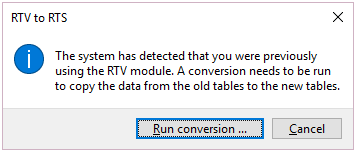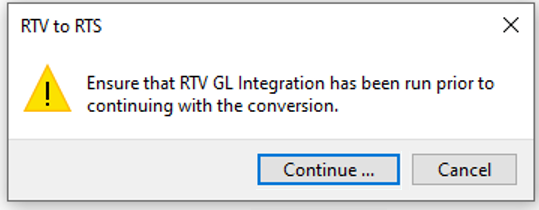RTS GL Integration Update
Exploring
This program lets you create General Ledger journals from the RTS transaction journals which affect the inventory.
You only have to create GL journals, if GL integration is not automated (i.e. the Create general ledger journal option is not enabled for inventory).
This you can do in this program include:
-
Create general ledger journals from RTS transactions
Starting
When accessing this program, you may be prompted to perform a conversion if you previously used the legacy Returned to Vendor system. During the conversion, the legacy RTV tables are renamed and converted, and journals are copied from the legacy RTV tables to the latest Return to Supplier tables.
The following modules are required:
-
Accounts Payable
- Inventory Control
- Purchase Orders including the GRN system
- Return Merchandise
You can restrict operator access to programs by assigning them to groups and applying access control against the group (configured using the Operator Groups program).
The following configuration options in SYSPRO may affect processing within this program or feature, including whether certain fields and options are accessible.
The Setup Options program lets you configure how SYSPRO behaves across all modules. These settings can affect processing within this program.
Setup Options > General Ledger Integration > Inventory Ledger Codes
- Create general ledger journal
Solving
If you previously used the legacy Returned to Vendor system and have not yet performed the conversion, then these messages are displayed in succession when you attempt to access any program within the Return to Supplier module.
-
Upon receiving the first message, select Run Conversion to begin the conversion process.
The legacy RTV tables are renamed and converted to use the new Return to Supplier functionality.
-
When the second message is displayed, select Continue to copy the journals from the legacy RTV tables to the latest RTS tables.
Using
The following indicates the possible status codes for an RTS transaction.
| Status | Description |
|---|---|
| N - Normal |
The RTS has been created. |
| A - Accepted |
The supplier has accepted the RTS and agreed to a credit or a replacement. |
| R - Rejected |
The supplier has rejected the RTS. |
- Press Ctrl+F1 within a listview or form to view a complete list of functions available.
Referencing
| Field | Description |
|---|---|
|
Start Processing |
This begins processing according to your selections. |
|
|
This prints the information currently displayed in the listview, Report or output pane. |
| Field | Description |
|---|---|
| Journal options |
|
| Function |
Indicate the sub module transaction journal for which to create, or to create and post, the General Ledger journal. Process all journals. Process a single journal. Indicate the journal to process in the From fields for the year, month and RTS journal. The Year and Month fields represent the year and period of the RTS journal you want to post to the General Ledger. Process a range of journals. You can specify the year, month and RTS journal ranges. |
| After processing completed | |
| Print the report |
This generates a report after processing is complete. |
| Email the report |
This emails the report to selected recipients after processing is complete. |
| Email recipients |
This indicates the email addresses of recipients to whom you want to email the information displayed in the output pane. |
| Close this application |
This exits the program once processing is complete. Don't select this if you want to be able to view the information on screen when processing is complete, or you want to print or email the contents of the Details and Import Results panes. |
This pane displays the results of the processing function you selected once processing is complete (unless you selected the option to close the application from the After processing completed section).
The details of the General Ledger journals created are displayed and include:
- The year and period of the journal.
- The General Ledger journal number created for the transaction.
Copyright © 2025 SYSPRO PTY Ltd.