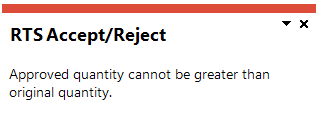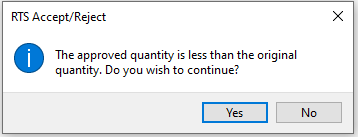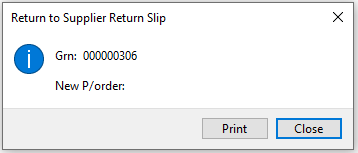RTS Maintenance - Allow and Reject
Exploring
This program lets you accept or reject an RTS.
Things you can do in this program include:
-
Capture additional details when accepting or rejecting an RTS.
- Post the RTS to create ledger transactions.
Starting
When accessing this program, you may be prompted to perform a conversion if you previously used the legacy Returned to Vendor system. During the conversion, the legacy RTV tables are renamed and converted, and journals are copied from the legacy RTV tables to the latest Return to Supplier tables.
The following modules are required:
-
Accounts Payable
- Inventory Control
- Purchase Orders including the GRN system
- Return Merchandise
You can restrict access to the eSignature transactions within a program at operator, group, role or company level (configured using the Electronic Signature Configuration Setup program). Electronic Signatures provide security access, transaction logging and event triggering that gives you greater control over your system changes.
Controls access to the Accept function when approving returns to supplier in the RTS Maintenance - Accept/Reject business object.
Controls access to the Accept function when approving returns to supplier in the RTS Maintenance - Accept/Reject
Controls access to the Reject function when approving returns to supplier in the RTS Maintenance - Accept/Reject business object.
You can restrict operator access to programs by assigning them to groups and applying access control against the group (configured using the Operator Groups program).
The following configuration options in SYSPRO may affect processing within this program or feature, including whether certain fields and options are accessible.
The Setup Options program lets you configure how SYSPRO behaves across all modules. These settings can affect processing within this program.
Setup Options > Company > General
- Default warehouse
Setup Options > Configuration > Distribution > Return to Supplier
- Non-stocked product class
- Create a credit for freight or handling
Setup Options > History > Distribution > Purchase Orders
- Completed returns to supplier
Setup Options > Keys > Distribution - Purchasing
- Key type
- Case
- Suppress leading zeros
- Presentation length
- Numbering method
Setup Options > General Ledger Integration > Inventory Ledger Codes
- Non-stocked
Setup Options > General Ledger Integration > Return to Supplier Ledger Codes
- Control
- Freight
- Handling
-
An RTS for a non-stocked item can only be approved if a default warehouse is defined against the operator or the company.
Solving
This message is displayed when you have increased the quantity on the Approved quantity field of the RTS Maintenance - Allow and Reject program and it is more than the quantity that was originally captured.
You can't increase the approved quantity of an RTS.
If more stock items are affected, you must capture an additional RTS for the newly identified stock.
This message is displayed when you have decreased the quantity on the Approved quantity field of the RTS Maintenance - Allow and Reject program.
Select Yes if you want to decrease the quantity originally approved and post the RTS.
If this was done by mistake, select No and correct the quantity displayed in the Approved quantity field of the RTS Maintenance - Allow and Reject program.
This message is displayed when you have selected the Post option in the RTS Maintenance - Allow and Reject program and indicates the GRN and/or purchase order that was generated by the RTS.
Select Print if you want to print the return slip.
Select Close to close the message box and return to the RTS Review program.
An RTS for a non-stocked item can only be approved if a default warehouse is defined against the operator or the company.
You can define a default warehouse for the operator at the Warehouse field of the Operator Maintenance program (SYSPRO Ribbon bar > Setup > Operators).
You can define a default warehouse at company level at the Default warehouse setup option (Setup Options > Company > General).
Using
The following indicates the possible status codes for an RTS transaction.
| Status | Description |
|---|---|
| N - Normal |
The RTS has been created. |
| A - Accepted |
The supplier has accepted the RTS and agreed to a credit or a replacement. |
| R - Rejected |
The supplier has rejected the RTS. |
- Press Ctrl+F1 within a listview or form to view a complete list of functions available.
Referencing
This window is displayed when you select the Accept or Reject option on the RTS Review pane.
| Field | Description |
|---|---|
|
Post |
This lets you post the RTS transactions to the . Once posted, a message is displayed indicating the journal, GRN and/or purchase order number. |
|
RTS Accept/Reject |
|
|
Return to Supplier Accept/Reject |
|
|
Supplier |
This indicates the supplier from whom the item was purchased and to whom the item will be returned. This field can't be edited. |
|
Supplier name |
This indicates the description of the supplier. |
|
Supplier reference |
This indicates the supplier reference, which could be the supplier’s RMA number or other relevant information. Although 30 characters are allowed on this field, the business object that is used to create the GRN restricts the field to 20 characters. Therefore, only the first 20 characters are sent to the GRN system. |
|
Notation |
This displays the notation entered on the RTS and displays additional information and/or descriptions. You can update the notation text at this stage, if required. |
| Reference |
This indicates the program that was used to create the RTS. The text: Created by rma is displayed if the RTS from RMA program was used to create the RTS. |
| Approved quantity | This indicates the RTS quantity that was approved. |
| Approved uom | This indicates the stock item's unit of measure that was approved for the RTS. |
| Approved price | This indicates the stock item's price that was approved for the RTS. |
| Close date |
This field is for informational purposes only. |
| Return to Supplier Accept | Complete this section when the supplier has agreed to issue a credit note or replacement stock for the returned item. |
| RTS Type |
Select the type of RTS that you want to process. Select this if the supplier has agreed to repair or replace the stock item. A purchase order will be generated so that the replacement can be receipted into stock. Select this if the supplier has agreed to issue a credit note. This generates a negative goods received note in the GRN system and the related journal. This applies to stocked and non-stocked goods. |
| GRN | This indicates the GRN number that is created once the RTS is posted. |
| Purchase order |
This indicates the purchase order number when a replacement for the return is requested. The purchase order is created once the RTS is posted. |
| Due date |
This indicates the date when the RTS was captured. |
| Currency | This indicates the supplier's currency. |
| Currency type |
This indicates the currency type, which can either be Local or Foreign. |
| Freight charges |
Capture the freight charges that will be incurred if the items are returned to the supplier. The Create a credit for freight or handling setup option determines whether you can capture freight and/or handling charges for the RTS. |
| Freight ledger code |
Enter the ledger account to which freight charges will be posted. This transaction is posted as defined at the Freight field in the General ledger accounts setup options. |
| Freight ledger description | This indicates the description of the freight charges ledger account. |
| Handling charges |
This lets you capture handling charges, should you incur these when returning the stock items to the supplier. The Create a credit for freight or handling setup option determines whether you can capture freight and/or handling charges for the RTS. |
| Handling ledger code |
Enter the ledger account to which handling charge transactions will be posted. This transaction is posted as defined at the Handling field in the General ledger accounts setup options. |
| Handling ledger description | This indicates the description for the Handling charges ledger account. |
| RTS Details | |
| Details | |
| RTS number | This indicates the RTS number. |
| Stock code | This indicates the item that is being returned to the supplier. |
| Stock description | This indicates the description of the stock item that is returned to the supplier. |
| Stock type |
This indicates the stock type, which can either be Stocked or Non-stocked.
An RTS for a non-stocked item can only be approved if a default warehouse is defined against the operator or the company. |
| Warehouse |
This indicates the warehouse that returns the stock items to the supplier.
|
| Original quantity | This indicates the original quantity that was returned to the supplier and for which a credit is requested. |
|
Original uom |
This indicates the original unit of measure in which the stock was received from the supplier. |
| Original price | This indicates the original price of the stock item when it was ordered from the supplier. |
| Buyer |
This indicates the buyer code who requested the purchase of the stock item that is being returned. |
| Buyer name | This indicates the name of the buyer who requested the purchase of the stock item that is being returned. |
| Contact | Enter the name of person who can be contacted at the supplier. |
| Tax code | This indicates the tax code that was used when the stock was purchased from the supplier. |
Copyright © 2025 SYSPRO PTY Ltd.