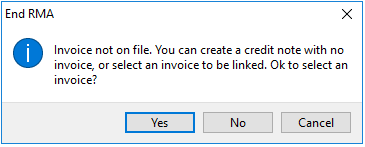End RMA Receipt
Exploring
This program lets you close off a Return Merchandise Advice receipt.
Things you can do in this program include:
-
End RMAs
This program can't be run standalone and is accessed from the following program(s):
-
From the End RMA function.
Return Merchandise Authorization refers to the document that is used to track items that are returned by a customer.
It includes flexible methods for dealing with the return or exchange of merchandise. You issue an RMA once the customer notifies you of the intent to return a product. At this point you can cross-ship a replacement item to the customer.
An RMA is typically required under the following circumstances:
- The incorrect product was sent to the customer and the customer needs to be credited.
- The correct product was sent to the customer, but the product is faulty and needs to be replaced or repaired.
- The customer is unhappy with the product and requires a credit.
- The product is partially faulty and the customer cannot ship it back without jeopardizing day-to-day operations. You need to ship a replacement part and the customer will return the faulty product within a specified time frame, or be billed for the replacement product.
Starting
You can restrict operator access to programs by assigning them to groups and applying access control against the group (configured using the Operator Groups program).
The following configuration options in SYSPRO may affect processing within this program or feature, including whether certain fields and options are accessible.
The Setup Options program lets you configure how SYSPRO behaves across all modules. These settings can affect processing within this program.
Setup Options > Configuration > Distribution > Return Merchandise Authorization
- Capture serial numbers
Setup Options > Configuration > Distribution > Trade Promotions
- Credit off invoice lines from invoices
Setup Options > Preferences > Distribution > Inventory
- Apply automatic depletion in
Setup Options > Preferences > Distribution > Return Merchandise Authorization
- Print RMA document
- Prompt for rev/rel at issue of ECC items
Setup Options > Preferences > Manufacturing > Work in Progress
- Jobs confirmed by default
- Capture job amendment journals
Setup Options > User Defined Fields > Manufacturing > Bill of Materials
- Rev
- Rel
Setup Options > Keys > Distribution - Sales Management
- Numbering method
-
When multiple jobs are created per RMA, only the last job created is displayed for maintenance on the End RMA screen when returning to the screen after processing that particular invoice. You need to use the Prev button in the Job Entry program to maintain the other jobs created.
- If a RMA line is not attached to an Invoice, but you select to use an existing invoice on the End RMA screen, then any order discounts which exist against the invoice are not used.
Solving
This message is displayed when you are attempting to create a credit note from an RMA using an invoice number that is doesn't exist in the database.
You can either select Yes to create the credit note without linking it to an invoice number, or you can select No to return to the Return Merchandise Issue screen where you can select a different invoice number.
Selecting Cancel will close the error message without ending the RMA.
-
Once you have captured the receipts and selected the actions in the RMA Issues and Receipts program, you can select the End RMA button.
-
If only one item is returned for credit (or the RMA lines can't be consolidated into a single credit note) then the End RMA Receipt program is displayed.
Different options are enabled on the End RMA Receipt screen, depending on the Action selected against the RMA line.
-
If several items from different invoices were returned, the Consolidate RMA Lines window is displayed. Once you have viewed how the credit notes will be consolidated and select Accept, the End RMA Receipt program is displayed.
Credit notes are only consolidated if consolidation is allowed (controlled by the SO Consolidate RMA lines esignature) and if the branch, area, salesperson and currency of the invoice headers match.
-
-
Select End RMA in the End RMA Receipt program to create and/or maintain the sales order number, credit note number or job number (according to the action selected).
The End RMA button remains enabled if there are more RMA lines to process and maintain.
- Once all lines are processed, the RMA is completed and the Close button is enabled.
- Select Continue RMA or Close to return to the RMA Issues and Receipts program.
Using
The following are possible status codes for an RMA:
| Status | Description |
|---|---|
| {blank} or 0 - In process |
This status is applied when entering a new RMA, before the RMA number is allocated. |
| 1 - Open |
This status is applied when you select to end a new RMA. |
| X - Open with cross shipments |
This status is applied after ending an RMA that has a cross-shipment against at least one line. |
| 2 - Partially complete |
This status is applied when an RMA contains open and complete lines. |
| 9 - Complete |
This status is applied when an RMA contains complete lines. |
-
When processing an RMA, the quantities for sales orders generated are placed on back order according to the Preference indicated.
-
If the stock item is traceable or serialized or multiple bins are in use, use the Bins, Lots & Serial Allocation program to allocate the lots, bins and serials for an exchange or cross shipment. Lots and bins can automatically be depleted by selecting the Apply automatic depletion in setup option. However, if the stock item is serialized, then the serial numbers must be allocated, as serials are not automatically depleted.
-
If the Capture serial numbers setup option isn't enabled, then you are not required to capture serial numbers when processing a cross-shipment until the order is ready for invoicing (i.e. when the order goes into a status of 8). If multiple bins are installed in the warehouse or the stock code is either traceable or ECC controlled, you must capture serial numbers regardless of your setting against the Capture serial numbers setup option.
-
When processing a credit note and adding multiple lines from different invoices, you have the option of creating a consolidated credit note (if the branch, area, salesperson and currency match the selected sales order lines). If they don't match, separate credit notes are created for each invoice and one credit note is created for all lines not attached to an invoice.
Referencing
| Field | Description |
|---|---|
| RMA print options |
|
| Print Document |
Select this to print the RMA document. This option is disabled after you maintain an RMA if the Print RMA document setup option is defined as At issue. This setup option must be set to Both to be able to print an RMA document when you initially enter an RMA, and also after you maintain an RMA. |
| Preview document |
Select this to preview the RMA document on the screen before printing it. |
| Test Alignment |
Select this to print an RMA using test characters to establish that the stationery is correctly aligned in the printer, before printing the actual RMA. |
| Document format | |
| Format |
Select this to indicate the document format to use to generate the document. |
| Define Format |
This lets you use the RMA Document Formats program to design a format for the document. |
| Sales order |
This indicates the sales order number created. If you select to do a cross-shipment then you can maintain the cross-shipment sales order. The sales order number is allocated or requested according to the sales order Numbering method setup option. |
| Maintain |
This lets you use the Sales Order Entry program to maintain the sales order linked to the RMA. |
| Freight for Sales Order |
Select this to enter freight details for the order. |
| Job |
This indicates the job number created where a stocked or non-stocked item needs to be repaired. Jobs are created as confirmed when created in the RMA Issues and Receipts program, irrespective of your selection at the Jobs confirmed by default setup option. Amendment journals are generated for jobs created in RMAs when the Capture job amendment journals setup option is enabled. |
| Maintain |
This lets you maintain the job linked to the RMA. |
| Credit note |
The credit note number is allocated or requested according to the selection at the Numbering method setup option. |
| Invoice number for credit note |
This indicates the invoice to which the credit note for the RMA receipt must be linked. If the RMA was created for a single invoice, then this invoice number is automatically entered in this field, and cannot be changed. If the RMA was issued for multiple invoices, you can select to which invoice the credit note must be linked. If you do not want to link the RMA credit note to a specific invoice, then you must select the No invoice option on the RMA line details screen. If the invoice includes any Off Invoice promotions with an Off invoice allowance type of Line promotion, then these promotion lines are recorded against the credit note Credit off invoice lines from invoices setup option is enabled. In addition, when a qualifying credit note line quantity is changed, the value of the off invoice promotion miscellaneous line is reduced based on the quantity credited. Credits don't affect any budget limits that may have been accrued on the promotion. |
| Maintain |
Select this to use the Sales Order Entry program to maintain the credit note linked to the RMA. |
| Freight for Credit Note |
Select this to enter freight details for the credit note. |
| Print document if faxing |
Select this to print the document after faxing. |
|
Select this to email the RMA document. This option is only available if the Document Format you are using is set to Word document in the RMA Document Formats program. The document can also be emailed if you are using SRS document printing. In that case, the email icon can be selected from the SRS Preview screen. |
|
| Continue RMA | This lets you return to the RMA Issues and Receipts program to continue adding lines to the RMA. |
| End RMA |
This lets you save and end the RMA document and return to the RMA Issue screen. Additional lines can be added to a completed RMA using the RMA Issues and Receipts program.
|
| Close | This returns you to the previous screen. |
| Fax | This lets you fax the RMA document. |
This screen is displayed when you select the Freight for Credit Note option.
| Field | Description |
|---|---|
| Freight | Enter freight details for the credit note. |
| Amount | Indicate the freight amount that is applicable the sales order and/or credit note. |
| Cost | Indicate the applicable freight cost amount. |
| Tax options | |
| Taxable | Select this to indicate that the sales order and/or credit note is taxable. |
| Tax code |
Indicate the tax code applicable to the sales order and/or credit note. Define the Descriptive tax code using the Descriptive Tax Code Browse/Maintenance program. |
| Product class | This indicates the product class applicable to the freight charge. This defaults to _FRT and cannot be changed. |
| Save | This saves the details you entered or changed and returns to the previous screen. |
| Close | This returns you to the previous screen. |
If you selected to do an exchange, then you can maintain the sales order details.
| Field | Description |
|---|---|
| Stock code |
Indicate the replacement item that must be exchanged. You can't enter a stock item with a Part category of G - Phantom part or P - Planning bill as these item types may not be sold. |
| Non-stocked | Select this to indicate that you do not stock the item in any of your warehouses. |
| Description | This indicates the description of the item. For stocked items the description assigned to the item is displayed automatically. For non-stocked lines, you can enter a description to identify the item. |
| Warehouse | This lets you indicate the warehouse in which the item is stocked. |
| Interchange | Select this to browse on stock items according to the customer's stock code, instead of the SYSPRO stock code. |
| Rev/Rel |
Enter the revision and/or release levels for stock items defined as ECC controlled items. This function is only enabled when the Prompt for rev/rel at issue of ECC items setup optionis enabled. Rev/Rel is the default wording for this function, but is replaced by the wording defined against the Rev Rel and setup options. |
| Quantity | Indicate the quantity of the item to be exchanged. |
| Price | Indicate the price of the item. |
| Unit cost | This indicates the cost of each unit. |
| Product class |
Indicate the product class of the item. For stocked items this defaults to the product class allocated to the stock code and cannot be changed. |
| Unit mass | Indicate the unit mass of the item. |
| Unit volume | Indicate the unit volume of the item. |
| Taxable | This indicates whether the exchange order is taxable. |
| Tax code | This indicates the tax code assigned to the exchange order. |
| Save | This saves the details you entered or changed. |
| Close | Select this to ignore any information you entered and to return to the previous screen. |
The Single Level Bill of Materials process is used when you select the End RMA function and a credit note or sales order is created for a kit item.
Components may be required for both an exchange and a credit note. You therefore use the SO Single Level BOM program to indicate where the components are required for the cross-shipment, the exchange or the credit note.
Where applicable, you are requested to enter lot, bin and/or serial numbers immediately after you confirm the components.
Copyright © 2025 SYSPRO PTY Ltd.