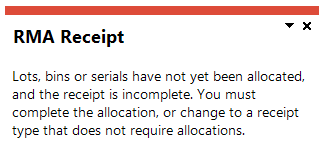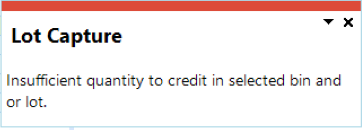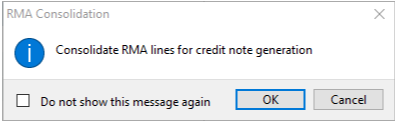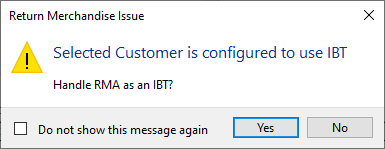RMA Issues and Receipts
Exploring
This program lets you process the transactions and documentation required when goods and/or products are returned to you by your customers.
Products can be returned for various reasons, and may include faulty goods, incorrect items or warranty repairs that need to be carried out.
Things you can do in this program include:
-
Issue RMAs
-
Generate the required documentation for the return of the goods
-
Cross-ship a replacement item to the customer at the point of issuing the RMA, if the customer can't return the defective item until the replacement item is received
-
Process a receipt for the RMA issue when you receive the goods from the customer
-
Specify that an RMA should be returned to the supplier and capture the RTS details
-
Perform any of the following actions at the time the merchandise is returned (i.e. the receiving stage):
-
Create a job or works order for the faulty product to be repaired
-
Receive the product back into your warehouse and credit the customer
If the customer returns items from different invoices, a consolidated credit note can be processed, provided that the items returned are for the same branch, area, sales person and currency
-
Exchange the product
-
Re-stock the components on exchange (e.g. where the returned stock item is part of a bill of materials)
-
Capture an RTS for goods that will be returned to the supplier
-
This program is accessed from the Program List of the SYSPRO menu:
-
Program List > Sales Orders > Return Merchandise > Transaction Processing
Return Merchandise Authorization refers to the document that is used to track items that are returned by a customer.
It includes flexible methods for dealing with the return or exchange of merchandise. You issue an RMA once the customer notifies you of the intent to return a product. At this point you can cross-ship a replacement item to the customer.
An RMA is typically required under the following circumstances:
- The incorrect product was sent to the customer and the customer needs to be credited.
- The correct product was sent to the customer, but the product is faulty and needs to be replaced or repaired.
- The customer is unhappy with the product and requires a credit.
- The product is partially faulty and the customer cannot ship it back without jeopardizing day-to-day operations. You need to ship a replacement part and the customer will return the faulty product within a specified time frame, or be billed for the replacement product.
Starting
You restrict operator access to activities within a program using the Operator Maintenance program.
Controls whether an operator can cancel an RMA using the RMA Issues and Receipts program.
Controls whether an operator can archive an RMA line using the RMA Issues and Receipts program.
Controls whether an operator can issue a credit note using the RMA Issues and Receipts program.
Controls whether an operator can select the Exchange option from the RMA Issues and Receipts program to issue a credit note and a sales order.
Controls whether an operator can select the Fix in-house option from the RMA Issues and Receipts program to indicate that the product is being repaired.
Controls whether an operator can select the Inspect option from the RMA Issues and Receipts program to indicate that the product is being inspected.
Controls whether an operator can create a
This applies when the Action is either Fix in-house, or Exchange followed by Repair.
You can restrict access to the eSignature transactions within a program at operator, group, role or company level (configured using the Electronic Signature Configuration Setup program). Electronic Signatures provide security access, transaction logging and event triggering that gives you greater control over your system changes.
Controls access to the creation of a new RMA in the RMA Issues and Receipts program.
Controls access to the addition of a new RMA line in the following programs:
- RMA Issues and Receipts
- RMA Detail
Controls the access to the cancellation of an RMA in the RMA Issues and Receipts program.
Controls access to the cancellation of a RMA line in the RMA Issues and Receipts program.
Controls access to the maintenance of an existing RMA in the RMA Issues and Receipts program.
Controls access to the maintenance of an existing RMA line in the RMA Issues and Receipts program.
Controls access to the Consolidate function in the RMA Issues and Receipts program.
Controls access to the Credit and Exchange functions for an RMA line in the RMA Issues and Receipts program.
Controls access to the RMA receipt function in the RMA Issues and Receipts program.
You can restrict operator access to programs by assigning them to groups and applying access control against the group (configured using the Operator Groups program).
You can restrict operator access to functions within a program using passwords (configured using the Password Definition program). When defined, the password must be entered before you can access the function.
This password restricts access to increasing the value of a credit note, created in the RMA Issues and Receipts program.
For example:
The original invoice value was 1000.
The customer paid 700 off this invoice, leaving a balance of 300.
If you try to raise a credit note (linked to this invoice) for more than 300, then this password is requested.
The following configuration options in SYSPRO may affect processing within this program or feature, including whether certain fields and options are accessible.
The Setup Options program lets you configure how SYSPRO behaves across all modules. These settings can affect processing within this program.
Setup Options > Configuration > Distribution > Sales Orders
- Single level Bill of Materials required
- Alternate key mandatory
- Description for alternate key
- Order type prompt
Setup Options > Configuration > Distribution > Return Merchandise Authorization
- For fix in-house
Setup Options > Preferences > Distribution > Return Merchandise Authorization
- Restocking percentage
- Prompt for restock
- Prompt for rev/rel at issue of ECC items
- Receipt action
- Receiving - credits
Setup Options > Preferences > Distribution > Sales Orders
- Auto insert sales order additional text
- Auto insert dangerous goods text
- Ask reason code for new credit note
- Validate order type
Setup Options > Preferences > Manufacturing > Work in Progress
- Jobs confirmed by default
Setup Options > Tax > Company Tax Options
- Tax system
Setup Options > User Defined Fields > Manufacturing > Bill of Materials
- Release
- Revision
Setup Options > System Setup > General
- Multi-language for document printing
-
Reserving stock is currently not supported in RMA.
Solving
This message is displayed when you have been prompted to enter lots, bins or serials for the RMA line that you are receipting, but you've closed the Bins, Lots & Serial Allocation program without doing so.
This typically occurs when you are receipting RMA lines and the inventory action you have selected at the Receipt Line Details section is Credit, you haven't supplied he lot, bin or serial number of the stock items.
You can solve this problem in one of the following ways:
- Enter the lot, bin and/or serial number when prompted to do so.
- Select any other inventory action (except Credit) at the Action field of the Return Merchandise Receipt pane.
This message is displayed when you are processing a receipt against an RMA line for a lot traceable item and Credit selected at the Action field within the RMA Issues and Receipts program. When the Bins, Lots & Serial Allocation program was launched for the allocation of lots, bins or serials for the RMA line that you are receipting, the lot quantity that you entered was less than the original quantity received against the lot number.
This typically occurs when you are receipting a credit RMA line or processing a credit note for a sales order against a lot number and the Update original quantity received option in the Inventory Movements program is not enabled.
Every time an inventory, purchase order or work in progress receipt is processed against a lot number, the OrigQtyReceived field for the lot in the LotDetail table is updated with the transaction quantity. If the Update original quantity received field is enabled, the quantity is updated. If this option is disabled when processing adjustments, the OrigQtyReceived is not updated and could result in the quantity on hand against the lot being greater than the original quantity received, which results in this error when credit notes are processed.
The original quantity on hand per lot/bin combination is also verified when processing the credit note, i.e. the original quantity received must be greater than the quantity credited for the lot/bin combination.
You can solve this problem by enabling the Update original quantity received option in the Inventory Movements program.
This message is displayed when a consolidated credit note is created from RMA lines that are linked to different invoices.
Select OK to create a consolidated credit note, which means that a single credit note is created for all RMA lines that have the same branch, area, sales person and currency.
Select Cancel if you don't want to create a consolidated credit note.
This message is displayed when you create a credit note for an IBT customer and the RMA is not linked to an existing invoice.
The system doesn't know which transaction type to apply and therefore prompts you to make a selection since no invoice is linked to the RMA.
Depending on your requirements, proceed as follows:
-
Select Yes to treat the credit note as per a normal RMA for an IBT customer (i.e. price equals cost).
-
Select No to determine the price using the sales pricing engine. The ledger integration is then handled like a normal sales transaction.
This might have several reasons:
- You can't cancel an RMA if any line has already been received.
- You can only cancel an RMA if all lines are in a status of 1 - Open and there are no cross shipments on the RMA.
This might have several reasons:
- You can't cancel an RMA line if it has been received.
- You can only cancel an RMA line if it is in a status of 1 - Open.
Yes, when you maintain an existing RMA and cancel all the lines and select the End RMA function, the RMA is set to a status of 9 - Complete.
You can then view the RMA header details using the RMA Query program until it the RMA is purged.
This may be due to the item having a part category of P - Planning Bill or G - Phantom Part, which is defined in the Stock Code Maintenance program.
This may be due to the item being a kit item that is specified as Kit type, which is defined in the Stock Code Maintenance program.
This may be due to the selected item being a kit item, for which the Fix In-house action is not available.
You can only issue a kit item when the Single level Bill of Materials required setup option is enabled
The sales order number and/or dangerous goods text is automatically inserted if the following setup options are enabled:
-
Auto insert sales order additional text
-
Auto insert dangerous goods text
You will be required to select a reason code when creating a credit note for the RMA if the Ask reason code for new credit note setup option is enabled.
You can define the restocking fee percentage against the problem code using the RMA Problem Codes program or it can be defined at company level using the Restocking percentage setup option.
A restocking fee can be applied when the customer requests a credit for an item that is no longer required, and you want to charge them a percentage to take it back into stock. Whether the restocking fee is applied to the entire RMA automatically or at line level is defined at the Prompt for restock setup option.
The restocking fee percentage can be defined against the problem code (RMA Problem Codes) or at company level at the Restocking percentage setup option.
- If you have selected Apply restock automatically at the setup option, the fee is automatically applied to the entire RMA.
- If you have selected At line level, then you are prompted to apply the restocking fee when adding the line, providing the Problem code is blank.
The restocking fee is added to the sales order as a Miscellaneous restocking fee line (i.e. there will be one line for the item returned and one line for the restocking fee on the sales order).
These functions are only available if the if the Prompt for rev/rel at issue of ECC items setup option is enabled.
When creating a credit note (either receipting a line for credit or for exchange) the following comment lines can be inserted and printed on the RMA:
- Sales order invoice comments
- Sales order additional comments
- Dispatch note and consolidated comments
-
Sales order dangerous goods comments
The Auto insert dangerous goods text and Auto insert sales order additional text setup options control if text is automatically entered on comment lines.
If the line is added from the invoice (i.e. the credit note is linked to an invoice), the original comment lines are taken from the invoice, which means comment lines that aren't attached to an invoice line, won't be written to the credit note.
This depends whether the RMA was processed against an invoice or a stock code and whether it is a single or consolidated credit note.
If the RMA was initially processed against a specific customer invoice, then the credit is applied to that invoice automatically. If the RMA was processed against a stock code, then there will be an open credit on the customer's account.
Consolidated credit notes can either be linked to a single invoice number or remain unlinked on the customer's account.
Yes you can, but take note of the following:
- You can only select the parent part and not the individual kit components for kit items with a kit type of S (sub type) or F (finished type).
- You can select the parent part or one or more of the kit components for kit items with a kit type of K (kit type).
- Before you can end the RMA, you must indicate the components that must be restocked.
- You can only exclude or change the quantity for optional components.
This action only applies when the Work in Progress module is installed.
When ending the RMA, you may not be able to create or maintain the credit note if you don't have access or permission to use the Sales Order Entry program.
You can process a credit for an ECC serialized item where the warehouse was not previously used for the current revision / release.
A warning message is displayed, and if you select to continue, then an entry is created in the receiving warehouse for the specific revision / release of the ECC component.
If the company has multiple bins installed, a corresponding entry is made in the InvWhBin table for the default bin for the warehouse.
This only applies to an RMA credit where the ECC item is not traceable, and has never been recorded in the current receiving warehouse.
Regardless of the source of the credit note, the item is returned to stock at the cost it was originally invoiced (if linked to an invoice) or at the current cost in the warehouse to which it is being returned (if not linked to an invoice).
You are prompted to enter a valid reason after you have entered the sales order details and saving the credit note information, if the Ask reason code for new credit note setup option is enabled.
If the stock item is traceable, serialized or multiple bins are in use, you must use the Bins, Lots & Serial Allocation program to deallocate the lots, bins and serials for the item being credited.
You can only process an exchange for a kit item when the .Single level Bill of Materials required setup option is enabled.
The OrigQtyReceived column of the LotDetail table is used as a control when receipting lot traceable items.
This ensures that you can't credit or return more than originally received when, for example, processing a credit note in Sales Order Entry or processing a negative material issue using the Job Issues program.
When the quantity being credited exceeds the quantity in the OrigQtyReceived column then you won't be able to process the credit transaction, regardless of the quantity available or the quantity on hand for the lot.
The OrigQtyReceived column should only be updated when receipting stock using one of the following:
- Inventory receipt
- Job receipt
- Purchase order receipt
However, it can be manually updated when adding a new lot using the Lot Maintenance program by entering a positive quantity in the Original qty received field.
It can also be updated by enabling the Update original quantity received option when processing adjustments using the Stock Take Confirmation program or the Inventory Movements program.
When processing adjustments for lot traceable items (using either the Inventory Movements or Stock Take Confirmation programs) you need to note the following:
-
The Update original quantity received option is disabled by default.
-
If you don't enable the Update original quantity received option, then you may be unable to process credit notes or negative material issues at a later stage (the OrigQtyReceived will be insufficient).
-
The Update original quantity received option must be consistently applied when processing adjustments in these programs (i.e. you shouldn't enable the option sometimes and then not enable it at other times).
This applies especially when processing negative adjustments, as it can cause inconsistent results in the OrigQtyReceived column of the LotDetail table which could lead to problems when you try to return an item to the lot.
-
It is possible for the OrigQtyReceived column of LotDetail table to contain a zero (or even a negative quantity) when you don't consistently enable the Update original quantity received option.
For example:
The following steps will result in a negative value in the OrigQtyReceived column of the LotDetail table:
- Using the Lot Maintenance program, you add a new lot and you leave the Original qty received field as zero.
- Using the Inventory Movements program, you process a positive adjustment for a lot traceable item using this new lot and you don't enable the Update original quantity received option.
- Using the Inventory Movements program, you process a negative adjustment for the same lot traceable item and lot number, but this time you enable the Update original quantity received option.
Using
The following are possible status codes for an RMA:
| Status | Description |
|---|---|
| {blank} or 0 - In process |
This status is applied when entering a new RMA, before the RMA number is allocated. |
| 1 - Open |
This status is applied when you select to end a new RMA. |
| X - Open with cross shipments |
This status is applied after ending an RMA that has a cross-shipment against at least one line. |
| 2 - Partially complete |
This status is applied when an RMA contains open and complete lines. |
| 9 - Complete |
This status is applied when an RMA contains complete lines. |
The following indicates the effects of processing the various types of receipts.
Net effect:
A credit note is generated for the returned stock item (could be consolidated with other lines on the same RMA).
Effect on stock:
The stock item is receipted back into stock at the time of invoicing the credit note.
Effect on customer:
A credit note, which may or may not be linked to an invoice, is issued to customer.
Job type:
Not applicable.
Net effect:
A credit note is generated for the stock item, but no quantity is assigned (could be consolidated with other lines on the same RMA).
A job is created for the repair of the stocked item.
Effect on stock:
The stock item is added back into stock when the job is complete.
Effect on customer:
A credit note, which may or may not be linked to an invoice, is issued to customer.
Job type:
A stocked job with allocation and issue is created for the returned stocked item, at the cost of the item.
Net effect:
A credit note is generated for the stock item, but no quantity is assigned (could be consolidated with other lines on the same RMA).
Effect on stock:
No effect on stock, as the stock item is scrapped.
Effect on customer:
A credit note, which may or may not be linked to an invoice, is issued to customer.
Job type:
Not applicable.
Net effect:
A credit note is generated for the stock item, but no quantity is assigned (could be consolidated with other lines on the same RMA).
Effect on stock:
Components are optionally receipted into stock at the time of ending the RMA (not invoicing the credit note).
Effect on customer:
A credit note, which may or may not be linked to an invoice, is issued to customer.
Job type:
Not applicable.
Net effect:
A credit note is generated for the returned stock item (could be consolidated with other lines on the same RMA).
A sales order is generated for the exchanged stock item (could be appended).
Effect on stock:
The stock item is receipted back into stock at the time of invoicing the credit note.
The exchange item is issued out of stock at the time the sales order is invoiced.
Effect on customer:
A credit note, which may or may not be linked to an invoice, is issued to customer.
A new invoice is generated for the sales order of the exchanged stock item.
Job type:
Not applicable.
Net effect:
A credit note is generated for the stock item, but no quantity is assigned (could be consolidated with other lines on the same RMA).
A job is created to repair the stocked item.
A sales order is generated for the exchanged stock item (could be appended).
Effect on stock:
The stock item is added back into stock when the job is complete.
The exchanged item is issued out of stock at the time the sales order is invoiced.
Effect on customer:
A credit note, which may or may not be linked to an invoice, is issued to customer.
A new invoice is generated for the sales order of the exchanged stock item.
Job type:
A stocked job with allocation and issue is created for the returned stocked item, at the cost of the item.
Net effect:
A credit note is generated for the stock item, but no quantity is assigned (could be consolidated with other lines on the same RMA).
A sales order is generated for the exchanged item (could be appended).
Effect on stock:
No stock is received, as the stock item is scrapped.
The exchanged item is issued out of stock at the time the sales order is invoiced.
Effect on customer:
A credit note, which may or may not be linked to an invoice, is issued to customer.
A new invoice is generated for the exchange sales order.
Job type: Not applicable.
Net effect:
A credit note is generated for stock item, but no quantity is assigned (could be consolidated with other lines on the same RMA).
Sales order generated for item being exchanged (could be appended).
Effect on stock:
Components are optionally receipted back into stock at the time of ending the RMA (not invoicing the credit note).
The exchanged item is issued out of stock at the time the sales order is invoiced.
Effect on customer:
A credit note, which may or may not be linked to an invoice, is issued to customer.
A new invoice is generated for exchange sales order.
Job type:
Not applicable.
Net effect:
A repair job is created (stocked or non-stocked), as well as a return sales order for the item that is repaired (stocked or non-stocked).
The sales order has a back order quantity for the quantity that is repaired, with a zero price, unless the RMA type is Defective - Out of Warranty, in which case the price is the estimated material and labor costs.
Effect on stock:
For a stocked item only, the item is receipted into stock when the job is receipted and then issued out of stock to the sales order at the time the order is invoiced.
Effect on customer:
If the RMA type is Defective - Out of Warranty, the customer is charged for the job costs via an invoice.
Job type:
A stocked or non-stocked job is created with an allocation and issue of the item returned.
For a stocked job, the item is issued at the cost held on file.
For a non-stocked job, the item is issued at zero cost.
The Expected Material and Operations costs are updated by the Estimated labor and materials routine. No allocations are done.
For a non-stocked job, the WIP Part Billings program releases the sales order line from back order into ship (qty in Part Billing) and attaches a cost of the line to the part billing cost.
For a stocked job, the Job Receipts Job Receipts program receipts the item into stock at the cost of the job, and the back order quantity is moved to ship on the sales order.
Net effect:
The RMA line is closed and no further action can be processed.
Job type:
Not applicable.
-
Columns in a listview are sometimes hidden by default. You can reinstate them using the Field Chooser option from the context-sensitive menu (displayed by right-clicking a header column header in the listview). Select and drag the required column to a position in the listview header.
-
Fields on a pane are sometimes removed by default. You can reinstate them using the Field Selector option from the context-sensitive menu (displayed by right-clicking any field in the pane). Select and drag the required fields onto the pane.
The captions for fields are also sometimes hidden. You can select the Show Captions option from the context-sensitive menu to see a list of them. Click on the relevant caption to reinstate it to the form.
If the Show Captions option is grayed out, it means no captions are hidden for that form.
-
Press Ctrl+F1 within a listview or form to view a complete list of functions available.
-
When consolidating credit notes, they are grouped by the following:
- Corresponding order header details, such as branch, area, sales person and currency.
- Order headers that don't exist in the reprint file.
-
Use your right mouse button on the Return Merchandise Lines listview to select one of the following options:
-
Add Line
- Change Line
-
Cancel Line
-
Receipt Line
-
Referencing
| Field | Description |
|---|---|
|
File |
|
| New RMA | Capture a new RMA issue. |
| End RMA | Use the End RMA Receipt program to close off the RMA. |
| Cancel RMA |
Select this to cancel the RMA. This option is only enabled if all RMA lines are in a status of 1 - Open and there are no cross shipments on the RMA. You can't cancel an RMA if a line has been received. |
|
Exit |
This exits the program. |
|
Edit |
|
| Add line | Use the RMA Detail program to add a new line to the RMA. |
| Change line | Change an existing RMA line. |
| Cancel line |
Cancel the currently highlighted RMA line.
This option is only enabled for RMA lines in a status of 1 - Open.
|
| Receipt line | Process a receipt against the RMA. |
| Functions | |
| RMA Entry | Capture a new RMA. |
| RMA Maintain | Change the details for an existing RMA. |
| Options | |
|
Preferences |
Configure default settings to apply when processing RMAs. |
| Query | |
|
Customer Query |
Use the Customer Query program to view details for the specified customer. |
|
Customer |
This indicates the customer who returned goods and for whom the RMA is processed. |
|
Add Line |
Use the RMA Detail program to record details about the item that is returned. |
|
RMA Number |
Indicate the RMA number to maintain, or the RMA number against which you want to process a receipt. You can select the browse icon to use the RMA Browse on RMA Numbers program to view the RMAs issued to customers. The RMA number is saved at the Reference field of the inventory journal. |
|
Notes |
Use the Admin Notepad Editor (Monospaced Text) program to add free format text to the RMA. |
| Field | Description |
|---|---|
|
Options |
Your selection against these options is checked when you end an RMA, and quantities for sales orders generated, are placed on back order accordingly. |
|
Put cross shipment order quantity into back order |
Automatically put the order quantity into back order on the sales order you create when processing a cross shipment. |
|
Put exchange order quantity into back order |
Automatically put the order quantity into back order on the sales order you create when processing an exchange on an RMA receipt. |
|
Retain user defined fields for RMA |
Retain the user defined information you entered for the first line of the RMA for all subsequent lines added to the RMA. When you change a user defined field for a line and save the line, the entries in those user defined fields are used for subsequent lines added. When you maintain a previously created RMA and add a line, the contents of the user defined fields on the line last added to the RMA are used for the new line. |
|
Save Preferences |
This saves preferences against your operator code and uses them for future runs of the program until next you change them. |
|
Close |
Save the preferences for the current run of the program only. |
| Field | Description |
|---|---|
|
RMA number |
Indicates the RMA number you are currently maintaining. |
|
Entry date |
Indicate the date on which you are capturing the RMA issue. This defaults to your current system date. |
|
Status code |
Indicates the status of the RMA. |
|
Order branch |
Indicates the branch applicable to the RMA Issue. The default value is the branch defined against the customer. |
|
Area |
Indicates the geographic area applicable to the customer for this RMA Issue. The geographic area assigned to the customer, is displayed by default.
A valid geographic area code must be entered if
you selected Tax by geographic area at the Tax system setup option.
|
|
Ordered by |
Indicate the order type. This defaults to the order type defined against the customer. If this is not defined, then it defaults to the order type defined for sales orders at the Order type default setup option. If the first line added to the RMA is attached to an original invoice, then the order type defined against the invoice is displayed in this field. When generating a sales order or a credit note, the order type entered here is used.
|
|
Special instruc |
Indicate the message that you want to print on order documents for the customer. If you defined special instructions against the customer, then this is displayed here by default. |
|
Alternate key |
Enter the alternate key for the RMA. The alternate key you enter at this field depends on the alternate key selected at the Default alternate key setup option., which are Geographic area, Warehouse and Branch. When generating a sales order or a credit note, the alternate key entered here is used.
|
|
Service ticket |
This indicates the CRM service ticket allocated at the time of creating an RMA from the CRM link. |
|
User defined |
Capture your own user-defined information for the RMA. |
|
Contact |
This indicates the name of the contact for the customer. |
|
Telephone |
This indicates the customer's telephone number. |
|
Fax |
This indicates the customer's fax number. |
|
Tax |
|
|
Tax status |
This indicates the tax status of the customer for this RMA Issue, which is Taxable, Non-Taxable or Exempt. |
|
Exemption number |
This indicates the customer's tax exemption number, if applicable. |
|
Ship to address |
This indicates the delivery address details where the goods must be shipped. This is used when querying or printing the RMA document. This defaults to the Ship to Address held against the customer, but can be changed. |
|
Geolocation |
This indicates the geographic location of the address in terms of longitude and latitude and includes a hyperlink to the map directions. An additional hyperlink is available (Resolve GeoLocation from address) to resolve addresses using the long or short name. For this to resolve correctly, ensure that you provide as much information related to the physical address as possible. The Use short names when resolving addresses option (System-wide Personalization) determines which name to use by default. For example: Short names are NY and USA; whereas long names are New York and United States of America. SYSPRO reads the name returned from the map provider in XML. If the short name returned in the XML is the same as the long name, then no short names are available from the map provider. |
|
Language |
You can indicate the language code to use if you enabled the Multi-language for document printing setup option (Setup Options > System Setup > General). The Global dropdown option is the default selection and refers to the default language at the time of the creating the entry. |
|
Multiple ship address |
Use the SYSPRO Multiple Customer Address List program to view all multiple ship to addresses for the customer and select the one you require. |
This displays information relating to the customer for which the return merchandise is being processed.
This listview displays details of the RMA lines for the RMA.
| Field | Description |
|---|---|
|
Stock code |
This indicates the stock code that was received. |
|
Line |
This indicates the line number of the RMA Issue that was received. |
These panes are displayed when you select the Receipt Line option from the Edit menu, or you select the Receipt Line option from within the Return Merchandise Lines listview.
| Field | Description |
|---|---|
|
Action History |
Use the RMA Browse on RMA History program to view receipt history for the current RMA. |
|
Save |
Save the information you entered for the RMA receipt. |
|
Close |
Ignore any information you entered and to return to the previous screen. |
| Field | Description |
|---|---|
|
Qty received |
Indicate the actual quantity received from the customer. |
|
Qty received u/m |
Indicates the unit of measure for the quantity in the Qty received field. |
|
Revision |
Enter the revision level for ECC controlled stock items. This function is only enabled if the Prompt for rev/rel at issue of ECC items setup option is enabled. Revision is the default wording for this function, but is
replaced by whatever wording you defined against the Revision setup option.
|
|
Release |
Enter the release level for ECC controlled stock items. This function is only enabled if the Prompt for rev/rel at issue of ECC items setup option is enabled. Release is the default wording for this function, but is
replaced by whatever wording you defined against the Release setup option.
|
|
Problem code |
This indicates the code that identifies the problem with the item returned by a customer. You can select the code using the Browse on RMA Problem Codes program. |
|
Problem notes |
Use the Admin Notepad Editor (Monospaced Text) program to add free format text relating to the RMA problem. |
|
Action |
Indicate an action to the receipt process. By default, the action specified at the Receipt action setup option is displayed here, but you can select a different action. If you select Credit at this field, you may be prompted to capture the lot, bin and/or serial for the item that is returned back into stock using the Bins, Lots & Serial Allocation program. |
|
Archive |
Select this to close the RMA line with no further action. The RMA line status is set to 9 - Complete when ending the RMA, but will remain on file for reference purposes. |
|
Credit |
Select this to issue a credit note. At the time of ending the RMA, you can maintain the credit note using the Sales Order Entry program. |
|
Exchange |
Select this to issue a credit note and a sales order. A credit note is created for the returned item and a sales order is created for the new item that is shipped to the customer. You can maintain both the credit note and the sales order at the time of ending the RMA. This action has the same effect as a cross-shipment, except that the sales order is not created until the RMA receipt is completed. You can't select this action if the RMA involves a cross-shipment. The order quantity on the sales order created is automatically put into back order if you selected the Automatically put exchange order quantity into back order preference. |
|
Fix In-house |
Select this to indicate that the product is being repaired. This will create a non-stocked repair job and issue the returned material to the job. You can enter the estimated labor and material cost for repairing the item. A back ordered, non-stocked sales order is created for returning the item to the customer once it has been repaired. There is also an option to create a stocked repair job, and associated sales order. In this case, the stocked item is used to place the sales order in ship when the job is receipted. You can maintain both the sales order and the job at the time of ending the RMA. This action isn't available for kit items and only applies when the Work in Progress module is installed. |
|
Inspect |
Select this to indicate that the product is being inspected. You can use this as an interim measure to indicate that the merchandise has been received back on your premises and is in the process of being inspected before it is received back into stock. When the inspection is complete, you can return to the RMA Issues and Receipts program and select the appropriate action to take. Serial and lot numbers aren't requested when you receive items into inspection, but only when you process the Receipt for the items. |
|
Narration |
Select this to assign comments. You can use this as an interim measure to add notes to the RMA line. Select the notepad icon to add comments. You can see all comments added by selecting the Action History function. |
| Action notes | Use the Admin Notepad Editor (Monospaced Text) program to assign action notes for the action taken for the receipt. |
This is displayed when the authorized quantity differs from the receipt quantity entered.
| Field | Description |
|---|---|
|
Please select one of the following actions: |
|
|
Adjust to the authorized quantity |
Adjust the received quantity to the value held against the Authorized quantity field. |
|
Adjust to the received quantity |
Adjust the authorized quantity to your entry at the Received quantity field. |
|
Create new RMA line for the difference |
Create a new RMA line for the difference between the authorized and received quantities. |
|
OK |
Continue processing the receipt line according to the selection you made. |
|
Cancel |
Return to the previous screen. |
This pane is displayed when you select the Credit option against the Action field.
If the stock item is traceable, serialized or multiple bins are in use, then you use the Bins, Lots & Serial Allocation program to deallocate the lots, bins and serials for the item being credited.
You can't process a credit note for a lot where the quantity to be credited is greater than the quantity of the lot originally received.
| Field | Description |
|---|---|
|
Inventory actions |
|
|
Restock |
Select this if the returned item will be returned to stock. A credit note is created at the time of ending the RMA. Once the credit note is invoiced, the stock is returned to inventory and a credit is reflected against the customer's account. Regardless of the source of the credit note, the item is returned to stock at the cost it was originally invoiced (if linked to an invoice) or at the current cost in the warehouse to which it is being returned (if not linked to an invoice). |
|
Repair |
Select this if the returned item must be repaired and/or refurbished before being returned to stock. This creates a works order for the item to be repaired and a credit note when ending the RMA. There will be no quantity for the credit note, as the returned merchandise is repaired and not returned to stock. Once the credit note is invoiced, a credit is reflected against the customer's account. The returned merchandise is added back in to inventory when the repair job is received. |
|
Scrap |
Select this if the returned item won't be returned to stock, but written off. A credit note is created at the time of ending the RMA. There will be no quantity for the credit note, as the merchandise has been scrapped. Once the credit note is invoiced, a credit is reflected against the customer's account. When an invoice line for a sub type kit part is credited and scrapped, the components will not be returned to stock. |
| Return to Supplier |
Select this if the item being returned to the supplier from where the stock item was purchased. An RTS is created at the time of ending the RMA using the RTS from RMA program. Once the RTS has been captured, it has to be accepted or rejected using the RTS Maintenance - Allow and Reject program. |
|
Restock kit item |
Select this if the item being returned is an assembly that will be dismantled and its components placed into stock. You can select to maintain and print the credit note on-line using the End RMA Receipt program. Once the credit note is printed, a credit is reflected against the customer's account and the components are returned to stock. If the RMA is processed against an existing invoice created from a sales order, then the header details of the sales order are transferred to the header details of the credit note. The system treats the RMA credit as a new order when you create a cross shipment, an exchange or an RMA credit note that is not based on an existing invoice. |
|
Warehouse |
Indicate the warehouse into which the returned merchandise will be received. If you didn't specify an invoice and you are not processing a Repair, then this defaults to the receiving warehouse configured at the Receiving - credits setup option; otherwise, the warehouse held against the invoice is used. If you selected the Repair option at the Inventory actions field, then indicate the warehouse that must be used to complete repairs to the returned merchandise. When you create a credit note for a Kit part and specify a different receiving warehouse, then the warehouse for the components on the credit note is set to the same warehouse as the Kit part.
This field applies only if you selected the Restock
option at the Inventory actions field and you are restocking a stocked
item.
|
|
Price |
Indicate the price of the returned merchandise. If you selected to process an RMA against a customer invoice, then this defaults to the price of the original invoice; otherwise it defaults to the customer's price for that item. A password may be required if the price entered exceeds the price on the original invoice. |
|
Unit cost |
Indicates the unit cost of the item. |
|
Original warehouse |
Indicates the original warehouse in which the item was stocked. This applies only if you selected Repair at the Inventory actions field. |
|
Line discount |
|
|
Discount percentage |
Select this to indicate a discount percentage to apply to the order line. |
|
Total discount value |
Select this to indicate a discount value to apply to the order line. |
|
Unit discount value |
Select this to subtract a discount calculated per unit of measure for the stocked or non-stocked items in the order line. |
|
Discount percentages |
|
|
Less/Plus |
Indicate whether the percentages must be added to or subtracted from the order line (i.e. whether the percentages represent a surcharge or a discount). |
|
Percentage 1 - 3 |
Enter up to 3 chained discount percentages to apply to the sales order line. |
|
Discount value |
|
|
Value |
Indicate a discount value that must be deducted from the total order line value. This is the discount value that applies to one unit of measure as defined in the Discount uom field. |
|
Discount uom |
Indicate the unit of measure applicable to the discount value. |
|
Order discount percentage |
|
|
Order disc Less/Plus |
Indicate whether the percentages must be added to or subtracted from the order total (i.e. whether the percentages represent a surcharge or a discount). |
|
Order discount 1 - 3 |
Enter up to 3 chained discount percentages to apply to the sales order total. |
This screen is displayed if you selected Fix in-house at the Action field and you selected Create job (or Both) at the For fix in-house setup option.
| Field | Description |
|---|---|
|
Repair details |
|
|
Create non-stocked job |
Enable this to create a non-stocked job after receiving the RMA. If you disable this option, then the created works order will be for the stocked item, with a manual date and no material or labor. If the Jobs confirmed by default setup option is disabled , a message is displayed indicating that the job will be created as confirmed, if you proceed. |
|
Non-stocked code |
Indicate the non-stocked code required. |
|
Warehouse for repairs |
Indicate the default warehouse to use for the repairs. |
|
Estimated labor cost |
Indicates the estimated labor cost to repair the returned goods. |
|
Estimated material cost |
Indicate the estimated material cost to repair the returned goods. |
|
Save |
Select this to save the information you entered and to return to the previous screen. |
|
Close |
Select this to ignore any information you entered and to return to the previous screen. |
| Field | Description |
|---|---|
|
Line number |
Indicates the line number of the RMA Issue that was received. |
|
Qty authorized |
Indicates the original quantity entered at the time of capturing the RMA Issue. |
|
Qty authorized u/m |
Indicates the unit of measure for the quantity in the Qty authorized field. |
|
RMA type |
Indicates the type of RMA that was assigned at the time of capturing the RMA Issue. |
|
Invoice |
Indicates the invoice number of the RMA Issue that you are processing. |
|
Serial number |
Indicates the serial number assigned to the stock code. |
|
Updated by |
Indicates the operator who last updated the RMA receipt and the date and time the RMA was last updated |
The stock code information in this pane relates to the item for which you are currently processing the receipt.
This pane shows how credit notes will be consolidated when they are created from RMA lines that are linked to different invoices.
RMA lines can only be consolidated into a single credit note if the branch, area, sales person and currency is the same across all invoices, i.e. separate credit notes will be created for different branches, areas, sales persons and currencies.
| Field | Description |
|---|---|
| Accept |
This lets you accept your consolidation selection. All consolidated credit notes that are ticked will be posted in a consolidated manner. |
| Consolidate |
This lets you select and/or deselect consolidated credit notes. All consolidated credit notes are selected by default. Remove the tick, if you don't want to consolidate credit notes as the program suggests. |
| Action |
This indicates the action that will be taken when you end the RMA process. This lists all RMA lines that are included in the consolidated credit note. A single credit note will be posted to the customer's account. |
| Invoice | This indicates the invoice number of the RMA Issue that you are processing. |
| Stock code | This indicates the stock code of the items that were returned and for which you are processing the RMA. |
| Authorized quantity | This indicates the original quantity entered at the time of capturing the RMA Issue. |
| Received quantity | This indicates the quantity that was returned. |
| RMA type | This indicates the type of RMA that was assigned at the time of capturing the RMA Issue. |
| X-ship | This indicates if the RMA line is a cross shipment. |
| Status | This indicates the current status of the RMA line. |
Copyright © 2025 SYSPRO PTY Ltd.