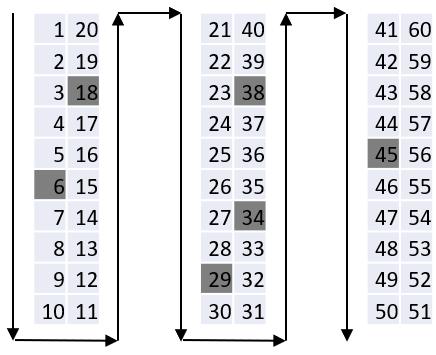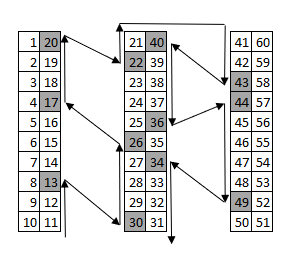Warehouse Bins
Exploring
This program lets you capture and maintain details of warehouse bins required within the system.
This program is accessed from the Program List of the SYSPRO menu:
- Program List > Inventory > Warehouse Management > Setup
This is typically a container or shelf in a warehouse that lets you keep track of stored inventory items.
Each bin is assigned a type to indicate its basic flow of activities. This helps define the way in which it is used and to prevent incorrect use (e.g. dispatching inventory from a WIP bin, or consuming products that have not yet been receipted).
This typically refers to using standardized containers for the storage and transport of materials within a manufacturing facility and between suppliers and manufacturers.
Materials are often ordered in multiples of a container quantity using Kanban.
Benefits include:
- Reduced product damage
- Reduced waste (by using reusable containers)
- Less handling
- Improved inventory accuracy (by simplifying counting processes)
This refers to an inventory auditing procedure whereby a small subset of inventory items (or specific locations) are designated to be counted on a specified cycle.
The information derived from the cycle count can be used to determine the accuracy of stock levels within the entire warehouse (e.g. if discrepancies are found between actual and system stock levels, similar variances may be expected in other areas of the warehouse).
A destination bin is configured as a dispatch bin (typically located in the dispatch area) and is required when you create a pick.
Once a pick is completed, a bin transfer is created (i.e. from the bin allocated against the stock code on the sales order to the destination bin entered).
This refers to an inventory control system used in Just-In-Time manufacturing to track production and ensure timely replenishment of stocked parts and materials. It is a scheduling system designed to deliver the required components to the production or picking area just-in-time.
In a Kanban Automated Replenishment environment, a replenishment bin is released when a trigger or card is received from production. The bin is refilled with a fixed quantity of components immediately after the empty bin is received from production. Stock can be received from within the same warehouse (i.e. an intra-warehouse movement) or from a different warehouse (i.e. an inter-warehouse movement).
The Kanban Automated Replenishment pull level refers to the quantity of stock within a location that triggers a replenishment.
The Kanban Automated Replenishment pull quantity refers to the total amount of stock that must be moved to fulfill the replenishment of a location.
This is the process of finding and extracting products from a warehouse bin to fulfill customer sales orders.
A stock code is a number that uniquely identifies an inventory item that is bought or manufactured and which is typically stored in one or more warehouses.
All activity relating to the forecasting, purchasing, manufacturing, stocking and selling of a stocked item is tracked by means of the stock code.
A stock code can be linked to one or more lot numbers if the item is defined as lot traceable. If there is a warranty, the stock code can be defined as serialized and linked to one or more serial numbers.
Within SYSPRO, a warehouse represents an actual warehouse containing your inventory items (i.e. a physical warehouse) or a grouping of your inventory according to specific characteristics of the item (i.e. a logical warehouse).
For example:
You may want to split your inventory raw materials and finished goods into different logical warehouses even though they are located in the same physical warehouse.
You maintain warehouses using the Warehouse Maintenance program.
Starting
The following setup option must be enabled to access this program:
-
Fixed bins (Setup Options > Configuration > Distribution > Inventory)
You can restrict access to the eSignature transactions within a program at operator, group, role or company level (configured using the Electronic Signature Configuration Setup program). Electronic Signatures provide security access, transaction logging and event triggering that gives you greater control over your system changes.
Controls access to the addition of fixed bins in the following programs:
- Browse on Warehouse Bins
- Warehouse Bins
Controls access to the maintenance of fixed bins in the following programs:
- Browse on Warehouse Bins
- Warehouse Bins
Controls access to the deletion of fixed bins in the following programs:
- Browse on Warehouse Bins
- Warehouse Bins
You can restrict operator access to programs by assigning them to groups and applying access control against the group (configured using the Operator Groups program).
The following configuration options in SYSPRO may affect processing within this program or feature, including whether certain fields and options are accessible.
The Setup Options program lets you configure how SYSPRO behaves across all modules. These settings can affect processing within this program.
Setup Options > Configuration > Distribution > Inventory
- Fixed bins
-
- Show Warehouses (hyperlink)
- Automated kanban replenishment
- Use kanban receiving bin
- Kanban receiving bin
- Use kanban dispatch bin
- Kanban dispatch bin
- Warehouses to replenish from
- Show Warehouses (hyperlink)
-
The details displayed and captured in this program are currently only for informational purposes.
They will only be applied when the next phase of the Warehouse Management System is released.
Solving
You can't delete a bin if there are bin records for the warehouse/bin combination with a quantity on hand for the current or previous two months.
If the InvMultBin table contains a record with a zero quantity on hand, then to purge the table of these bins you need to run the Month end and purge option of the Inventory Period End program and select the Remove bins with zero quantity option.
This can only be done for bins that are not defined as the default bin for the warehouse.
Using
- Fields on a pane are sometimes removed by default. You can reinstate them using the Field Selector option from the context-sensitive menu (displayed by right-clicking any field in the pane). Select and drag the required fields onto the pane.The captions for fields are also sometimes hidden. You can select the Show Captions option from the context-sensitive menu to see a list of them. Click on the relevant caption to reinstate it to the form. If the Show Captions option is grayed out, it means no captions are hidden for that form.
- Press Ctrl+F1 within a listview or form to view a complete list of functions available.
Referencing
Although you can configure a number of fields against a bin (as indicated below) these details are currently only for informational purposes.
| Field | Description |
|---|---|
| Warehouse |
This indicates the warehouse in which the bin is defined, as selected in the toolbar. |
| Warehouse description |
This indicates the name associated with the warehouse and assists you in verifying that you have entered the correct warehouse. |
| Bin |
This indicates the defined location in the warehouse in which stock is held. |
| Bin sequence |
This indicates the bin sequence which assists in controlling pick and put sequencing. |
| Warehouse area |
This indicates the code of the defined area (i.e. demarcated space) in the warehouse to which bins can be allocated. |
| Warehouse area description |
This indicates the description of the defined area (i.e. demarcated space) in the warehouse to which bins can be allocated. |
| Bin type |
This indicates the defined bin type that is used to classify bins within the warehouse. |
| Bar code | This indicates the scanning ID that is used to uniquely identify the bin using a barcode reader. |
| RFID | This indicates the radio frequency identification that is used to uniquely identify the bin using an RFID reader. |
| Bin on hold |
This indicates if the bin is currently on hold. You typically place a bin on hold to prevent transactions from being processed against it (e.g. for inspection purposes when receiving jobs into stock from the factory). |
| Bin on hold reason code | This indicates the reason why the bin is on hold. |
| Allow multiple containers |
This lets you store multiple containers in the same location. Validation on this field will only be available with a later release. |
| Allow multiple stock items |
This lets you store multiple stock items (SKUs) in the same location. For example: All bearings for a plant (which are actually various SKUs) would be kept in the same location, which could be a single shelf. Validation on this field will only be available with a later release. |
| Dimension unit |
This indicates the dimension unit used within the bin. |
| Length |
This indicates the physical length of the bin. |
| Width |
This indicates the physical width of the bin. |
| Height |
This indicates the physical height of the bin. |
| Ground height |
This indicates the height of the bin from ground level. |
| Mass unit |
This indicates the mass unit of the bin. |
| Maximum mass |
This indicates the maximum weight allowed in the bin. |
| Volume unit |
This indicates the volume unit of the bin. |
| Maximum volume | This indicates the maximum volume allowed in the bin. |
| Confirm as a source |
This lets you allocate the bin as a source bin (e.g. inventory can be issued from the source bin to complete business transactions). |
| Confirm as a target |
This lets you allocate the bin as a target bin (e.g. inventory can be received into the target bin once unpacked). |
| Confirm as a kanban |
This lets you allocate the bin as part of a Kanban system (i.e. the bin will be recycled as part of the Kanban Automated Replenishment process). |
| Confirm as a WIP |
This lets you allocate the bin as a WIP bin (i.e. the bin only holds work in progress such as part assemblies and components to be consumed by manufacturing). None of the components stored in these bins is complete and therefore they can't be used for the sale of goods or dispatch of items (i.e. they are for internal issue only). |
| Confirm as a pick |
This lets you allocate the bin as a picking bin (e.g. used during a picking process and contains complete items ready for sale and/or dispatch). |
| Confirm as a put bin |
This lets you allocate the bin as a put bin (aka putaway bin) used to store inventory that has been unpacked. |
|
Dispatch bin |
This indicates whether the bin is defined as a dispatch or destination bin that is used in a dispatch warehouse for picking purposes. Stock items that are picked from various bins are moved to the dispatch bin for packing and delivery purposes. When creating a pick, you need to identify the destination bin from which the items will be dispatched. Only a bin that is defined as a dispatch bin can be used a destination bin. |
|
Receiving bin |
This indicates whether the bin is defined as a receiving bin (i.e. stock is received directly into the bin). |
| Postman walk sequence number | This indicates the sequence number used when defining a postman walk sequence. |
| Z pick sequence number | This indicates the sequence number used when defining a Z pick sequence. |
| Velocity pareto |
A critical measure to optimize warehouse layout is the frequency that a bin is accessed, handled, or replaced. This frequency is therefore measured and used to determine a strategy for managing these bins. Measured frequency is divided into 4 main categories: A, B, C, or D, with A being the most frequent and D being the least. Therefore you use this field to indicate a ranking for the bin to determine what it should contain. The Pareto Principle (also known as the 80/20 Rule) suggests that the highest 20% being accessed will account for 80% of all of the activity in the warehouse. Similarly, the remaining 80% (of slower bins) will only account for 20% of the activity in the warehouse. Typically, the fastest moving goods are placed at the front of the warehouse (close to the door for easy access, or packed in the lowest racks) and the slowest moving goods are furthest from the door. |
| Container rule |
Rules are attached to specific containers to protect the goods and follow warehouse rules determined by the organization. This rule dictates that there is no restriction on the bin (e.g. used for internal bins). This rule dictates that only associated stock can be packed in this bin, as other bins may damage the stock, or hamper removal of the stock due to the bin size or shape. This rule dictates that associated stock must be packed in this bin and, thereafter, the bin can be treated as a free bin. |
|
Cycle count variance (%) |
This indicates the acceptable variance percentage between counted quantities and system quantities when capturing cycle counts. When the variance exceeds the percentage here, then the Verdict field in the Cycle Count Review and Confirm program prompts you to recount the quantity. |
| Kanban details |
Select the Kanban bin details hyperlink to view the bins (and the stock codes linked to the bins) that have been configured for Kanban Automated Replenishment within the warehouse. The Bin Stock Maintenance program will be displayed. |
Copyright © 2025 SYSPRO PTY Ltd.