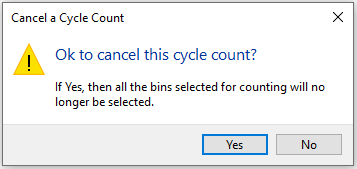Browse on Cycle Counts
Exploring
This program lets you change the status of a cycle count, as well as schedule a cycle count to be carried out on a specific date and time.
Things you can do in this program include:
-
Schedule a cycle count
- Activate a cycle count
- Cancel a cycle count
- View quantity variances of cycle counts
- Print cycle count forms for manual counting
This program is accessed from the Program List of the SYSPRO menu:
-
Program List > Inventory > Cycle Counting System > Transaction Processing
This refers to an inventory auditing procedure whereby a small subset of inventory items (or specific locations) are designated to be counted on a specified cycle.
The information derived from the cycle count can be used to determine the accuracy of stock levels within the entire warehouse (e.g. if discrepancies are found between actual and system stock levels, similar variances may be expected in other areas of the warehouse).
Starting
You can restrict access to the eSignature transactions within a program at operator, group, role or company level (configured using the Electronic Signature Configuration Setup program). Electronic Signatures provide security access, transaction logging and event triggering that gives you greater control over your system changes.
Controls access to the cancellation of cycle counts in the Inventory Cycle Count Cancel business object.
You can restrict operator access to programs by assigning them to groups and applying access control against the group (configured using the Operator Groups program).
The following configuration options in SYSPRO may affect processing within this program or feature, including whether certain fields and options are accessible.
The Setup Options program lets you configure how SYSPRO behaves across all modules. These settings can affect processing within this program.
Setup Options > Configuration > Distribution > Inventory
- Fixed bins
- Multiple bins
- Associate serials by bin
- Show Warehouses (hyperlink)
- Accounting for shortages
Solving
This is displayed when you are about to activate a cycle count using the Select a Cycle Count option at the Function field of the Browse on Cycle Counts program.
Select Yes to activate the cycle count or select No to return to the Cycle Counts window without activating the cycle count.
This is displayed when you are about to cancel a cycle count using the Cancel a Cycle Count option at the Function field of the Browse on Cycle Counts program.
Select Yes to cancel the cycle count or select No to return to the Cycle Counts window without canceling the cycle count.
When a cycle count is canceled, the cycle count records are deleted from the InvCycleCountBin, InvCycleCountSer, InvCycleCountLot and InvCycleCountCapt tables.
Using
-
Columns in a listview are sometimes hidden by default. You can reinstate them using the Field Chooser option from the context-sensitive menu (displayed by right-clicking a header column header in the listview). Select and drag the required column to a position in the listview header.
-
Press Ctrl+F1 within a listview or form to view a complete list of functions available.
- The current status of the cycle count determines the functions available from the Functions field
Referencing
| Field | Description |
|---|---|
|
File |
|
|
Select |
This uses the entry currently highlighted in the listview in the corresponding field of another program. |
|
Exit |
This exits the program. |
|
Edit |
|
|
Add |
This adds a new data record. |
|
Change |
This lets you change details for the highlighted data record. |
|
Delete |
This deletes the data record currently displayed. |
| Field | Description |
|---|---|
|
Cycle count |
This indicates the cycle count number. |
|
Description |
This indicates the description of the cycle count that was entered when the cycle count was created. |
|
Created date |
This indicates the date when the cycle count was captured. |
|
Date last changed |
This indicates the date when the cycle count was changed for the last time. |
|
Operator |
This indicates the user name of the person who captured the cycle count data. |
|
Schedule |
This lets you schedule the cycle count for a certain date and time using the Maintain Schedules program. This functionality isn't available in the SYSPRO Web UI (Avanti). The schedule must therefore be added and maintained using the SYSPRO Desktop. Select this link to allocate a time slot in which the cycle count should be completed. A calendar, similar to Microsoft Outlook, is displayed where you can schedule a single or recurring event for the selected cycle count. Select this link to maintain a scheduled cycle count event. You can manually move the event in the calendar as well as increase or decrease the allocated time by dragging the event. |
|
Functions |
Press Select to view a list of available functions per cycle count, that are determined by the current cycle count status. This lets you activate the cycle count. You cannot select two cycle counts with the same warehouse and bin combination simultaneously.
This lets you capture the cycle count information using the Cycle Count Capture program. This lets you cancel an active cycle count. When a cycle count is canceled, the cycle count records are deleted from the InvCycleCountBin, InvCycleCountSer, InvCycleCountLot and InvCycleCountCapt tables. This lets you view the variances between the original quantity and the quantity that was captured after the stock items were counted. This lets you print the cycle count documentation that may be required for manual cycle counting. |
Copyright © 2025 SYSPRO PTY Ltd.