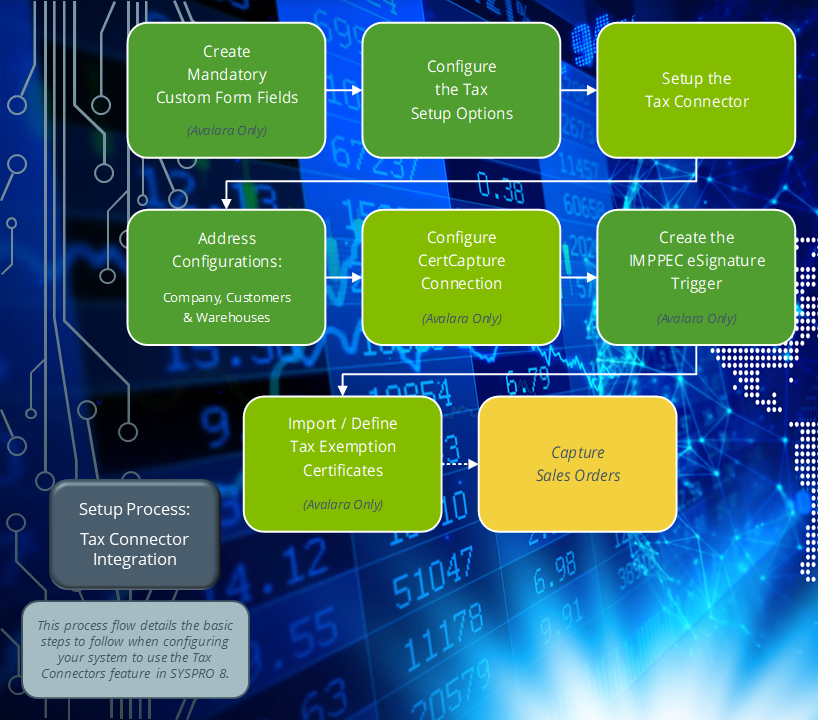Tax Connectors Audit Log Purge
Exploring
This program lets you delete entries from the AdmTaxAuditLog table, according to the purge options defined within the Tax Interface Setup for Avalara and/or Vertex.
This program is accessed from the Program List of the SYSPRO menu:
- Program List > General Ledger > Tax > Tax Interface
The Avalara platform is a powerful and easy-to-use API that helps businesses automate the calculating, storing, auditing and reporting of transactional taxes.
The CertCapture component helps you maintain compliance by creating, validating, storing and managing sales tax exemptions and reseller certificates.
Tax Connectors provide a connection for establishing a direct link between SYSPRO and compatible cloud-based tax calculation systems (e.g. Avalara and Vertex).
Tax Connectors manage the export of data to these systems so that quarterly and annual sales tax returns can be produced for state filing purposes.
Vertex solutions are powered by technology that combines pre-built integrations to leading business applications, a global content database supporting major indirect tax types, and flexible deployment options spanning on-premise, cloud or hybrid.
The Vertex platform is desktop software that provides all US and Canadian sales, use and rental tax rates at the component part level, and it also includes a combined rate.
Starting
To use this program, the following setup option(s) must be configured appropriately:
Setup Options > Tax > Sales and Use Tax
-
Sales and use tax system required
-
Interface type (this must be defined as Avalara or Vertex)
In addition, the subsequent configuration for your tax connector must be completed within the Tax Interface Setup program.
You can restrict operator access to programs by assigning them to groups and applying access control against the group (configured using the Operator Groups program).
You can restrict operator access to programs by assigning them to roles and applying access control against the role (configured using the Role Management program).
The following configuration options in SYSPRO may affect processing within this program or feature, including whether certain fields and options are accessible.
The Setup Options program lets you configure how SYSPRO behaves across all modules. These settings can affect processing within this program.
Setup Options > Company > General
- Nationality code
Setup Options > Tax > Company Tax Options
- Tax system
Setup Options > Tax > Sales and Use Tax
- Sales and use tax system required
- Interface type
- Default ship from information
- Identification level
- Update tax for this company
Solving
To delete log entries from the AdmTaxAuditLog table, proceed as follows:
-
Open the Tax Connectors Audit Log Purge program (Program List > General Ledger > Tax > Tax Interface).
-
Indicate your criteria preferences within the Information pane.
-
Select the function.
A summary of the following information is then displayed within Tax Connectors Audit Log Purge Report pane once the purge process completes:
-
Start time
-
Number of log entries purged
-
End time
The following data is written to the job logging with every purge processed:
-
Start time
-
End time
-
Number of entries deleted
This ensures that you have a complete record of each time the purge is run.
You can view the job logging information via the Job Logging Report or Job Logging Query program.
When you process sales orders and the transactions are passed through to Avalara or Vertex, the invoice and tax details are written the SorUsaTaxRep and AdmTaxAuditLog tables in the SQL database during the upload process.
An archive file is also created within the \Base\AvtxArch folder which includes the invoice details and tax breakdown. An AV prefix indicates an Avalara file and an VR prefix indicates a Vertex file. This is followed by the SYSPRO company ID and then the sales order number.
The LineType column of the AdmTaxAuditLog table (or the last line of the AvtxArch archive file) indicates if the upload was successful or if there was a failure:
-
“S” indicates that the process was successful.
-
“F” indicates that the process has failed and provides a reason for the failure.
For example:
-
This occurs if your customer or warehouse address is not defined correctly in SYSPRO.
-
This occurs if the current invoice number already exists within the Avalara database.
-
Using
-
Columns in a listview are sometimes hidden by default. You can reinstate them using the Field Chooser option from the context-sensitive menu (displayed by right-clicking a header column header in the listview). Select and drag the required column to a position in the listview header.
-
Fields on a pane are sometimes removed by default. You can reinstate them using the Field Selector option from the context-sensitive menu (displayed by right-clicking any field in the pane). Select and drag the required fields onto the pane.
The captions for fields are also sometimes hidden. You can select the Show Captions option from the context-sensitive menu to see a list of them. Click on the relevant caption to reinstate it to the form.
If the Show Captions option is grayed out, it means no captions are hidden for that form.
-
Press Ctrl+F1 within a listview or form to view a complete list of functions available.
Referencing
| Field | Description |
|---|---|
|
Processing options |
|
|
Number of months to retain audit log |
This indicates the number of months (i.e. retention period) according to which you want to retain audit log entries. This is defined against the Period to retain audit log option in the Tax Interface Setup program and can't be changed here. |
|
After processing completed |
These options are displayed within programs that can be automated. They let you indicate the action you want to perform once processing is complete. |
|
Print the report |
This generates a report after processing is complete. |
|
Email the report |
This emails the report to selected recipients after processing is complete. |
|
Email recipients |
This indicates the email addresses of recipients to whom you want to email the information displayed in the output pane. |
|
Close this application |
This exits the program once processing is complete. Don't select this if you want to be able to view the information on screen when processing is complete, or you want to print or email the contents of the Report pane. |
This pane displays the results of the processing function you selected once processing is complete (unless you selected the option to close the application from the After processing completed section).
The following information is displayed:
-
Start time
-
Number of log entries purged
-
End time
Copyright © 2025 SYSPRO PTY Ltd.