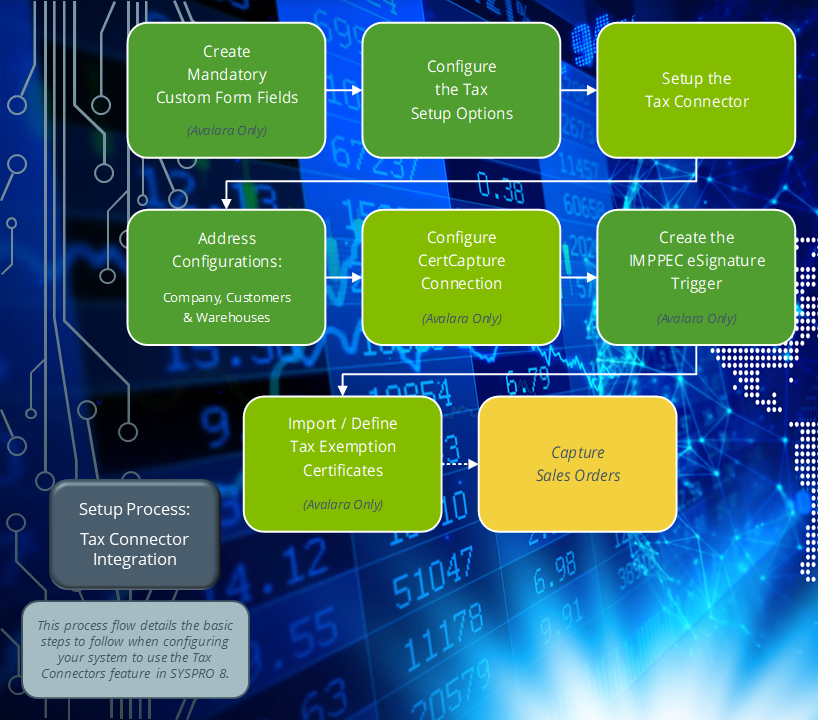CertCapture Import
Exploring
This program only applies to the Tax Connector - Avalara.
This program lets you update the list of states for your customers in CertCapture by importing data from an Excel CSV file directly into Avalara.
This program is accessed from the Program List of the SYSPRO menu:
- Program List > General Ledger > Tax > Tax Interface
The Avalara platform is a powerful and easy-to-use API that helps businesses automate the calculating, storing, auditing and reporting of transactional taxes.
The CertCapture component helps you maintain compliance by creating, validating, storing and managing sales tax exemptions and reseller certificates.
Tax Connectors provide a connection for establishing a direct link between SYSPRO and compatible cloud-based tax calculation systems (e.g. Avalara and Vertex).
Tax Connectors manage the export of data to these systems so that quarterly and annual sales tax returns can be produced for state filing purposes.
Starting
You can restrict operator access to programs by assigning them to groups and applying access control against the group (configured using the Operator Groups program).
The following configuration options in SYSPRO may affect processing within this program or feature, including whether certain fields and options are accessible.
The Setup Options program lets you configure how SYSPRO behaves across all modules. These settings can affect processing within this program.
Setup Options > Company > General
- Nationality code
Setup Options > Tax > Company Tax Options
- Tax system
Setup Options > Tax > Sales and Use Tax
- Sales and use tax system required
- Interface type
-
Currently, the import process doesn't perform any validation on the State entries.
Solving
If you have a list of existing tax exemption state certificates and want to import these into SYSPRO, proceed as follows:
-
Open the CertCapture Import program (Program List > General Ledger > Tax > Tax Interface).
-
Indicate the name and full location path of the import file.
-
Select the Import function.
-
Review the Process completed fields for summary information about the records imported.
Using
-
Fields on a pane are sometimes removed by default. You can reinstate them using the Field Selector option from the context-sensitive menu (displayed by right-clicking any field in the pane). Select and drag the required fields onto the pane.
The captions for fields are also sometimes hidden. You can select the Show Captions option from the context-sensitive menu to see a list of them. Click on the relevant caption to reinstate it to the form.
If the Show Captions option is grayed out, it means no captions are hidden for that form.
-
Press Ctrl+F1 within a listview or form to view a complete list of functions available.
Referencing
| Field | Description |
|---|---|
|
Import |
This imports the selected Excel CSV file directly into Avalara to update the list of states for your customers in CertCapture. Each line of the import file is sent to CertCapture separately to add the customer details and update the list of exemption states for each customer. The client ID (retrieved during the import process) and exemption states are then added to the Certcapture Cross Reference table (AdmTaxCertXref). |
| Field | Description |
|---|---|
|
Options |
|
|
File name |
Indicate the name and full location path of the import file. |
|
CSV Delimiter |
Indicate the applicable delimiter for the CSV file. Enter the letter q if the delimiter is quote-comma-quote (","). |
|
Process completed |
These fields are populated after the import process concludes. |
|
Records read |
This indicates the number of records read during the import process. |
|
Errors found |
This indicates the number of errors (if any) that occurred during the import process. |
|
Exemption certificates added |
This indicates the number of tax exemption state certificates added to CertCapture. |
|
Import result |
This indicates if the import process was successful or if errors occurred during the import process. If any errors occur, an error log is created within the same directory folder as the CSV import file, with the naming convention: <companyID>CRTCAP.txt. |
|
Log file |
This indicates the location of the error log file that provides details of any errors that occurred during the import process. |
Copyright © 2025 SYSPRO PTY Ltd.