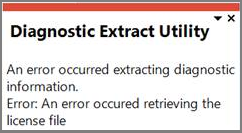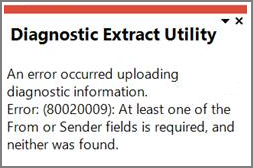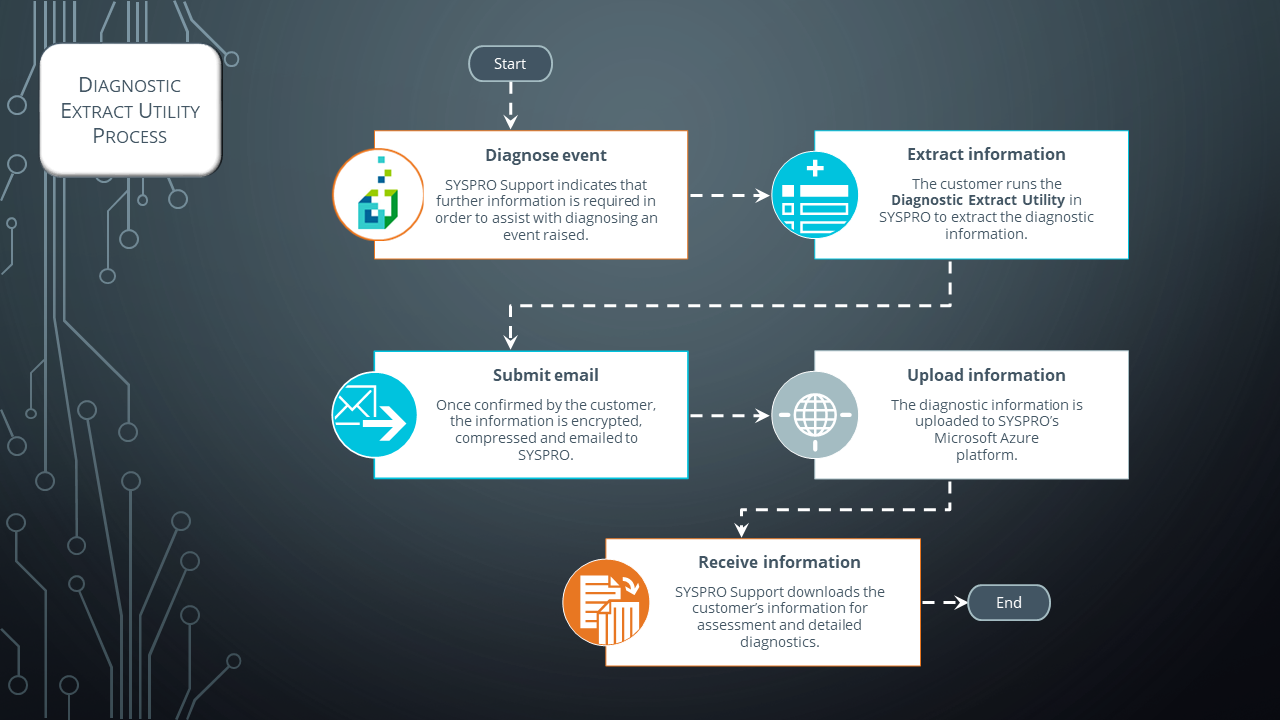Diagnostic Extract Utility

The Diagnostic Extract Utility lets you supply support teams with relevant information about the configuration and usage details of all companies in your SYSPRO environment. The aim is to facilitate the diagnostic process for the speedy and efficient resolution of issues you may encounter.
The extracted information is encrypted and compressed before being emailed to SYSPRO for analysis and troubleshooting by the relevant support team.
This program is intended for advanced support purposes only and must not be used unless directed by an appropriate SYSPRO support entity.
Exploring
The extracted information is saved to a new folder within the \Base\Settings\Diag_support folder and provides the following details about your SYSPRO product configuration and usage:
-
Software versions
-
Details of installed updates or ports and hotfixes
-
Details of SYSPRO Services installed on your server
-
SQL environment and health
-
License information
-
Debug files (including RTS errors on the server)
-
Role customization
-
Programs and their versions
-
System setup options (from the System Setup program)
-
Company setup options (from the Setup Options program)
Starting
Either of the following setup options must be enabled to use this feature:
Setup Options > Company > General
- Email/SMTP settings
Setup Options > System Setup > Connectivity
- Email/SMTP settings
You restrict operator access to activities within a program using the Operator Maintenance program.
You can restrict operator access to the fields within a program (configured using the Operator Maintenance program).
You can restrict access to the eSignature transactions within a program at operator, group, role or company level (configured using the Electronic Signature Configuration Setup program). Electronic Signatures provide security access, transaction logging and event triggering that gives you greater control over your system changes.
You can restrict operator access to programs by assigning them to groups and applying access control against the group (configured using the Operator Groups program).
You can restrict operator access to functions within a program using passwords (configured using the Password Definition program). When defined, the password must be entered before you can access the function.
The following configuration options in SYSPRO may affect processing within this program or feature, including whether certain fields and options are accessible.
The Setup Options program lets you configure how SYSPRO behaves across all modules. These settings can affect processing within this program.
Setup Options > Company > General
- Email/SMTP settings
- Method when emailing
- Use system-wide SMTP details
- SMTP server IP address
- Outgoing email address
- Username
- Password
- Server port
- Use SSL
Setup Options > System Setup > Connectivity
- SMTP server IP address
- Outgoing email address
- Username
- Password
- Server port
- Use SSL
Solving
This message is displayed if the \Work\license.sav folder (used to store details of your software license) doesn't exist. This information is required before you can upload the diagnostic information.
Ensure that you have imported a valid license using the Company Maintenance program. When you import a company license the license.xml file is stored in the \Work\license.sav folder.
This message is displayed if the license.xml file (containing details of your software license) doesn't exist. This information is required before you can upload the diagnostic information.
Ensure that you have imported a valid license using the Company Maintenance program. When you import a company license the license.xml file is stored in the \Work\license.sav folder.
The program requires certain email details to be configured before it can email the extracted information to SYSPRO. Information is extracted when you select the Process button and confirm your approval for the information to be emailed.
This message is displayed if the program is unable to locate any of the required email entries recorded in your configuration.
Ensure that the following email entries are correctly configured:
-
System Setup (Program List > Administration > General Setup)
Email/SMTP settings - Outgoing email address
-
Setup Options (Setup Options > Company > General)
Email/SMTP settings - Outgoing email address
-
Operator Maintenance (SYSPRO Ribbon bar > Setup > Operators)
Personal - Email
The following warning messages are not displayed within the program, but are included in the SupportDiagnostics.XML file.
This message is displayed if an entry exists in the system database but the program cannot read the control files.
Ensure that the companies defined in the System-Wide database (SysproAdmin table) are valid and that their databases exist.
In addition, ensure that you have the correct permissions set against the following:
- data_reader
- data_writer
The following outlines how to extract and upload diagnostic information:
-
Open the Diagnostic Extract Utility program (Program List > Utilities).
-
Enter either the event number or support ticket number (otherwise diagnostic information cannot be uploaded).
The SYSPRO event number or support ticket number is supplied when you raise an issue with SYSPRO support.
You can also enter other optional information that may assist SYSPRO support (e.g. reference, comments).
-
Select the Process option from the toolbar to extract the diagnostic information.
The information is extracted to a folder in the \Base\Settings\Diag_support folder ( in the format: diag_CCYY_MM_DD_HH_MM_SS). A system message indicates the name of the folder created and provides you with the option to compress and email the diagnostic information.
Yes encrypts, compresses and emails the information to SYSPRO (the information is uploaded to SYSPRO's Microsoft Azure platform for the support teams to access).
No leaves the information without emailing it to SYSPRO. You will need to re-run the extract to send the information at a later stage. An additional message lets you delete the diagnostic information - an operation that cannot be undone once confirmed.
The information extracted by the Diagnostic Extract Utility program (particularly your setup options) lets the relevant support team configure a SYSPRO environment that emulates yours.
For this reason, the information extracted below helps us diagnose and resolve issues:
-
An overview of the general health of your system (which would otherwise need to be obtained manually).
-
Diagnostics and error files that could highlight areas of concern.
-
Information about the software versions and setup information to avoid assumptions regarding your SYSPRO configuration and software version.
-
Vital information that may not be captured correctly during the initial error reporting stage.
-
Information that could speed up the troubleshooting process.
To view the extracted information before it is emailed to SYSPRO, you must select No at the system message that asks you to confirm whether you want to encrypt, compress and email the information. You can then navigate to the \Base\Settings\Diag_support folder to view the relevant file.
Using
Referencing
| Field | Description |
|---|---|
|
Process |
Select this to extract the diagnostic information to the \Base\Settings\Diag_support folder. The information is extracted to a folder in the \Base\Settings\Diag_support folder ( in the format: diag_CCYY_MM_DD_HH_MM_SS). A system message indicates the name of the folder created and provides you with the option to compress and email the diagnostic information. Yes encrypts, compresses and emails the information to SYSPRO (the information is uploaded to SYSPRO's Microsoft Azure platform for the support teams to access). No leaves the information without emailing it to SYSPRO. You will need to re-run the extract to send the information at a later stage. An additional message lets you delete the diagnostic information - an operation that cannot be undone once confirmed. |
| Field | Description |
|---|---|
|
Event details |
|
|
Event number |
Enter the SYSPRO event number that requires this extract of diagnostic information. |
|
Support ticket number |
Enter the ticket number from your regional support office (If you don't have the SYSPRO event number). |
|
Reference |
Enter a reference for the extracted information (up to 20 characters). |
|
Comments |
Enter any additional information that may assist the support personnel (up to 1000 characters). |
Copyright © 2025 SYSPRO PTY Ltd.