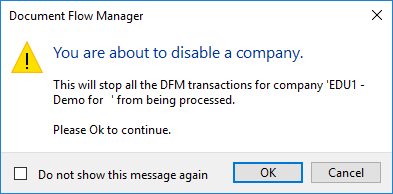Document Flow Manager Setup

This program lets you add, configure and delete contracts for the Document Flow Manager.
Exploring
Things you can do in this program include:
- Add new contracts
- Maintain and delete existing contracts
- Disable contracts
- Disable all contracts for a company
- Configure SMTP settings for email notifications
This program is accessed from the Program List of the SYSPRO menu:
-
Program List > Administration > Document Flow Manager
Starting
The following Document Flow Manager services must be running:
- SYSPRO 8 Document Flow Manager Folder Poller
- SYSPRO 8 Document Flow Manager Queue Poller
These services are installed using the SYSPRO Installer Application.
-
Ensure that e.net Solutions licensing has been configured for your SYSPRO installation.
This can be established using the Configure e.net License function from within the System Setup program.
If you are licensed to use e.net Solutions then a window is displayed enabling you to apportion licenses to the required operators. Otherwise you will be required to import the license.xml file. -
Ensure that your SYSPRO installation is licensed to use e.net System Manager and the Document Flow Manager
Document Flow Manager is typically licensed by the number of concurrent SYSPRO users.
The license includes DFM access to any business object. If you're only going to use business objects from DFM, then you only need to license the e.net System Manager and Document Flow Manager).
This doesn't mean that you can merely license the e.net System Manager and Document Flow Manager and access all the business objects from your own custom development, or from the Web-based Applications. These would still need to be licensed in the normal way.
-
If the Document Flow Manager is required to poll a folder on another machine on the network (not a mapped drive environment) then the DFM services user must have permission to access that folder (i.e. read and write).
-
Although Document Flow Manager can process contracts for any company id (regardless of the company used to create the service) a contract created within one SYSPRO company is, however, specific to that company.
All companies with active contracts must be licensed to use the DFM. If you have more than one SYSPRO company and are licensed to use Document Flow Manager, you must import the License.xml file for each company.
Solving
You can configure how SYSPRO processes incoming, outgoing and failed XML files using the XML Document Control program (Program List > Business-to-Business Trading).
The following configuration can be defined:
- Queue type for which you want to keep history
- Number of days to retain historic documents
- Number of days to retain failed documents (actioned and unactioned)
- History path for all documents
- Destination paths where historic customer and supplier documents are stored
- Destination path of failed documents
Incoming and outgoing files that aren't in the required format must be transformed using XSLT.
You can define the transformation detail at the Transform XML document section of the Document Flow Manager Setup program.
You can specify the XSLT file that must be used to transform the file before it passes to the business object.
You can also specify that the outgoing file from the business object must be transformed before it is saved to the Outgoing folder.
Using
-
Create the DFM folder structure before adding new contracts.
-
Columns in a listview are sometimes hidden by default. You can reinstate them using the Field Chooser option from the context-sensitive menu (displayed by right-clicking a header column header in the listview). Select and drag the required column to a position in the listview header.
-
Press Ctrl+F1 within a listview or form to view a complete list of functions available.
Referencing
| Field | Description |
|---|---|
| File | |
|
Exit |
This exits the program. |
| View | |
|
SMTP Options Setup |
This configures the SYSPRO settings required if you want to use email for Document Flow Manager. This launches the Emailing Profiles program where you can configure an email profile for the Document Flow Manager. To create an email profile that covers all email functions associated with the Document Flow Manager, enable the Document Flow Manager option at the Functions pane within the Emailing Profiles program. |
| Display |
Select this to view a list of contracts in a tree view style. The list is sorted by:
Select this to view a list of contracts in a listview style. |
| Refresh view | This refreshes the list of contracts in the Documents pane. |
|
Add |
This adds a new data record. The Add New Contract wizard is displayed and takes you through the steps to create a new contract. |
| Change | This lets you change details for the highlighted data record. |
|
Delete |
This deletes the data record currently displayed. |
| Company disabled |
This disables the DFM functionality for the company, which stops all DFM transactions from being processed. |
| Column | Description |
|---|---|
| Documents |
This indicates the document name. In Structured view mode, the company, business object class, method name and invoked business object is also displayed. |
| Program | This indicates the business object that is invoked. |
| Action |
This lets you enable or disable a contract. |
| Contract disabled |
This indicates whether the contract is disabled. |
| Company disabled |
This indicates whether the company is disabled. When you enable or disable a company, all contracts for that company are automatically enabled or disabled accordingly. |
| Operator | This indicates the code of the operator defined against the DFM contract. |
| Folder to poll | This indicates the folder used for polling documents. |
This is displayed when you select the SMTP Options Setup from the View menu.
Certain fields may be pre-populated depending on the e.net business object class.
| Field | Description |
|---|---|
| Save | This saves the details you entered or changed. |
|
SMTP server IP address |
Enter the IP address of the SMTP server from which you want to forward outgoing email. This only applies if you selected to send response emails on the contract. |
|
Default Email address |
This is the default email address to which messages are sent. This email address is used when a contract stipulates that an email should be sent, but no email address has been specified on the contract. This address is used if emails are being sent from an SMTP server. Alternatively, you can use this address to identify the smart host through which all outgoing messages for remote domains must be routed (instead of sending them directly to the domain). This allows messages to be routed over a connection that may be more direct or less costly than other routes. Enclose the IP address in brackets [ ] to increase system performance. The brackets identify the value as an IP address and because Microsoft SMTP service checks for a name before checking for an IP address, the DNS look-up is bypassed. The smart host is similar to the route domain option for remote domains. The difference is that once a smart host is designated, all outgoing messages are routed to that server. With a route domain, only messages for the remote domain are routed to a specific server. If a smart host has been configured, then you can still designate a different route for a remote domain. The route domain setting overrides the smart host setting. |
|
Username |
Enter the domain username (used to authenticate the SMTP server). |
|
Password |
Enter the password for the domain username. |
|
Server port |
Enter the SMTP server port. |
| Use SSL | Enable this to specify that communication with the SMTP server requires SSL encryption, i.e. send email via an SSL connection. |
|
User company SMTP details |
Enable this to enforce the company SMTP details. |
This is displayed when you add or edit a contract for the Document Flow Manager.
The contract is saved in the DfmQueueDetail table with a unique QueueID.
| Field | Description |
|---|---|
| Contract details | |
| Contract name | Enter the contract name that will be used to identify the contract. |
| Business Object class |
Indicate the type of business object that is required for this contract. |
|
This adds a business object to the contract that is used to perform builds. |
|
|
This adds a business object to the contract that is used to perform queries. |
|
|
This adds a business object to the contract that is used for creating, changing and deleting semi-static information. You can select the method at the Method name field. |
|
|
This adds a business object to the contract that is used to change transactions that occur against the items created using the setup class. You can select the method at the Method name field. |
|
|
Business Object name |
Indicate the business object you want to use for this contract. |
| Business Object to invoke |
This displays the description of the business object invoked for this contract. This depends on the business object selected and can't be edited. |
| Method name |
Select the method you want to use when invoking the business object. The following methods are only available for Setup and Transaction business object classes: |
|
This adds information to the relevant tables using the selected business object. |
|
|
This updates existing information on the relevant tables using the selected business object. |
|
|
This deletes information from the relevant tables using the selected business object. |
|
|
You can't select the method for the Build and Query business object classes, as these are configured by default and can't be changed. |
|
| XML parameters |
The XML parameters are applied to each document that arrives in the queue. Select the Configure XML parameters hyperlink to set up and maintain XML parameters that indicate how the document should be processed. You can enter the XML parameters or select Load File to load a sample file with XML parameters. You can then maintain and save the file. XML parameters can only be configured for Setup and Transaction business object classes. |
| Operator to log in as details | |
| Operator code |
Enter the SYSPRO operator code to use when the contract is run. This can be any operator (with or without specific securities applied) and doesn't need to be the same operator code used by the DFM services. The operator code entered here is displayed against the transaction in the XML Document Query program. |
| Disable this contract | |
| Disable contract | Select this to disable the contract (i.e. the files and folders are no longer monitored). |
| Polling folder | |
| Folder to poll |
Indicate the folder that must be monitored and require polling. A valid folder or file must be entered before you can continue. The folder can reside on the SYSPRO application server or a different server. The SYSPRO 8 Document Flow Manager Folder Poller service must have permission to read and delete the file in the specified folder. |
| File type | Indicate the type of file that must be polled for this contract. |
| Keep history of XML documents | |
| XML history required |
This lets you specify which historical XML documents must be retained. You can specify the location of historic XML documents in the XML Document Control program. |
|
No historical XML documents are retained. |
|
|
All incoming XML documents are retained. |
|
|
Only outgoing XML documents are retained. |
|
|
Both incoming and outgoing XML documents are retained. |
|
| Folder poller service | |
| Service name |
As more than one poller can be installed, this lets you indicate the specific poller service that monitors the folder. |
| Server name | This is the name of the server where the folder is located (i.e. the folder can reside on the SYSPRO application server or a different server). |
|
Contract type |
This lets you select the order in which the contracts are processed. |
| Queue type |
This polls files in chronological order (i.e. the previous contract must be successfully processed before the next one is started). The dependent queue information is saved in the DfmQueueDetail and DfmQueueDep tables using the same QueueID in both tables.
|
|
This polls files in any order (i.e. the next contract is started even if the previous one has failed). The non-dependent queue information is saved in the DfmQueueDetail and DfmQueueDep tables using the same QueueID in both tables.
|
| Field | Description |
|---|---|
| Notify operator when transaction occurs | |
| Inbox message required |
Enable this option to specify that a message should be sent to an operator's Inbox within SYSPRO. |
| Operator to notify | Indicate the code of the SYSPRO operator to whom you want to send the message. |
| Program to call |
Optionally enter the program to run when the operator opens the message. |
| Inbox message | Enter the message you want to send to the operator. |
| Set up response Email messages | |
| Send response Email |
Enable this option to indicate that a response email message must be sent to an operator's inbox, notifying them on the status of the process. |
|
No response email message is sent. |
|
|
A response email message is sent for every failed contract. |
|
|
A response email message is sent for every successfully completed contract. |
|
|
A response email message is sent for both completed and failed contracts. |
|
|
A response email message is sent for both completed and failed contracts. |
|
| Add success message |
Select Configure to enter the message you want to send to the operator, indicating that the process completed successfully. |
|
This lets you select the priority rating for the email message. |
|
|
Enter the email address of the sender. |
|
|
Enter the email address of the person who will receive the success message. Multiple email addresses can be entered if separated by a semi-colon (;) as a delimiter. |
|
|
Enter an appropriate subject line for the email message. |
|
|
Create an appropriate message for the email. A document resulting from the business object will be attached to the email. |
|
| Add fail message |
Select Configure to enter the message you want to send to the operator, indicating that the process failed. |
|
This lets you select the priority rating for the email message. |
|
|
Enter the email address of the sender. |
|
|
Enter the email address of the person who will receive the success message. Multiple email addresses can be entered if separated by a semi-colon (;) as a delimiter. |
|
|
Enter an appropriate subject line for the email message. |
|
|
Create an appropriate message for the email. A document resulting from the business object will be attached to the email. |
|
| Save Business Object output XML | |
| Save documents |
This lets you indicate whether the results from the business object should be written out to a folder where it can be accessed by another application such as Microsoft's BizTalk server. The name allocated to the output file depends on whether you are retaining history. If you are retaining history, the file name is constructed of the company id followed by DO (i.e. Document Out) and then the next number to use. The suffix is .XML unless you are performing an XSLT transformation on the file. |
| Outgoing folder | Enter the folder to which the document must be saved. |
| Transform XML documents |
This section applies to documents that aren't in the format required by the business object and need to be transformed using XSLT. Incoming and/or outgoing files can be transformed. |
| XSL transform required |
Enable this option to indicate that the XML documents must be transformed. |
|
No file transformation is required. |
|
|
All incoming files must be transformed. |
|
|
All outgoing files must be transformed. |
|
|
Both incoming and outgoing files must be transformed. |
|
| Incoming XSL filename | Select this to perform the transformation of the incoming document before it's processed by the business object. |
| Outgoing XSL filename | Select this to perform the transformation of the outgoing document (i.e. the result from the business object). |
| Outgoing file extension | This lets you indicate the extension of the outgoing XSL file. |
| Test XSL transform | Select the Test XSL transform hyperlink to test the transform process against the XSL. |
This window is displayed when you select the Test XSL transform hyperlink.
| Field | Description |
|---|---|
| Test incoming | This lets you test the incoming transform. |
| Test outgoing | This lets you test the outgoing transform. |
| File name | This lets you select the XML file. |
| Text box | This displays the contents of the selected file. |
Copyright © 2025 SYSPRO PTY Ltd.