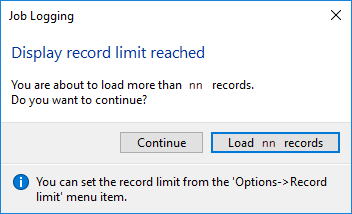XML Document Query

This program lets you view details of XML documents that are being retained on file. You configure the history settings and the retention period of these documents using the XML Document Control program.
Exploring
Transactions you can view in this program include documents processed by the Document Flow Manager as well as those created using the Electronic Data Interchange or Business-to-Business Trading systems.
Things you can do in this program include:
- View details of incoming and outgoing XML documents.
- View the transformation and processing details.
- View details of failed XML documents.
-
This program is accessed from the Program List of the SYSPRO menu:
Program List > Business-to-Business Trading
Solving
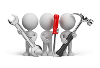
Why don't you drop us a line with some useful information we can add here?
Using
-
You can set a limit to the number of records displayed in the Log Details pane by making an entry at the Record limit field of the Options menu.
If the number of records reaches this threshold value an information message is displayed and you can choose to ignore the limit, or only display the number of records up to this limit.
- Columns in a listview are sometimes hidden by default. You can reinstate them using the Field Chooser option from the context-sensitive menu (displayed by right-clicking a header column header in the listview). Select and drag the required column to a position in the listview header.
- Fields on a pane are sometimes removed by default. You can reinstate them using the Field Selector option from the context-sensitive menu (displayed by right-clicking any field in the pane). Select and drag the required fields onto the pane.The captions for fields are also sometimes hidden. You can select the Show Captions option from the context-sensitive menu to see a list of them. Click on the relevant caption to reinstate it to the form. If the Show Captions option is grayed out, it means no captions are hidden for that form.
- Press Ctrl+F1 within a listview or form to view a complete list of functions available.
Referencing
| Field | Description |
|---|---|
|
Exit |
This exits the program. |
| Show all records |
Select this to view all records. |
| Record limit |
This lets you limit the number of records you see in the list. This defaults to 1000. |
|
Purge |
This lets you purge the records displayed in the Log Details pane. |
| Time filter | This lets you select the time frame for filtering the data records displayed in the Log Details pane. |
| Refresh view | This lets you refresh the list of contracts in the Log Details pane. |
| Show Custom Filter | This displays the Filter Options pane, from which you can indicate filtering options. |
| Column | Description |
|---|---|
|
This prints the information currently displayed in the listview, Report or output pane. |
|
| Export to Excel | This lets you export the listview content to Microsoft Excel. |
|
Reference |
This indicates the document reference number. |
|
In/Out |
This indicates whether the document processed was incoming or outgoing. |
|
Date and time |
This indicates the date and time that the document was processed. |
|
Operator name |
This indicates the name of the operator who processed the document. |
|
History document |
This indicates the document name. |
|
Document type |
This indicates the type of document that was processed (e.g. history or failed). |
| Date | This indicates the date that the document was processed. |
| Time | This indicates the time that the document was processed. |
|
History document file |
This lets you view a copy of the original incoming or outgoing XML document. This only applies if you selected this at the XML history required field when creating the contract in the Document Flow Manager Setup program. |
| Operator | This indicates the operator who processed the document. |
| Field | Description |
|---|---|
|
Apply Custom Filter |
This applies the your selected filter criteria against the archived records in the Log Details pane. |
|
Reset |
This resets the form to its default selections. |
|
Date selection |
This lets you indicate a range of dates according to which you want to view documents.This indicates the time filter selected from the toolbar. If you select Range or Single at the Date selection type field then you can enter start and end date according to which you want to display information. |
|
Date selection type |
This lets you indicate the type of date selection you want to use. |
|
Contract selection |
This lets you select the type of contract you want to include (e.g. Query, Setup, Posting, Build, B2B, Other). |
|
Operator selection |
This lets you indicate the operator(s) for whom you want to select documents. If you created an __DFM operator code, then you can enter it here to only display the documents related to Document Flow Manager. |
|
Document type |
This lets you view history or failed documents in the Log Details pane.
|
| Document flow | This lets you specify if you want to view incoming or outgoing XML documents. |
Copyright © 2025 SYSPRO PTY Ltd.