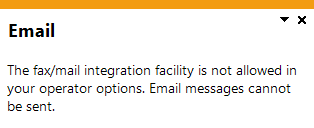Assign Complaint
Exploring
This program lets you assign a customer complaint to a complaint user.
Things you can do in this program include:
-
Assign a complaint to complaint group.
- Assign a complaint to a user within the complaint group.
- Route and/or escalate complaints to a different user.
- Set up email templates.
This program is accessed from the Program List of the SYSPRO menu:
-
Program List > Quality Management > Customer Complaints > Complaint Processing
This is typically a SYSPRO administrator who receives and evaluates customer complaints and assigns a severity level in order to calculate the due date of resolving a complaint.
The complaint owner assigns a complaint to a complaint user for resolution. The complaint owner can also resolve and close a complaint, if requested to do so by the complaint user.
This is typically a SYSPRO operator who investigates and is responsible for resolving and closing a complaint.
Starting
You restrict operator access to activities within a program using the Operator Maintenance program.
You can restrict operator access to the fields within a program (configured using the Operator Maintenance program).
You can restrict access to the eSignature transactions within a program at operator, group, role or company level (configured using the Electronic Signature Configuration Setup program). Electronic Signatures provide security access, transaction logging and event triggering that gives you greater control over your system changes.
You can restrict operator access to programs by assigning them to groups and applying access control against the group (configured using the Operator Groups program).
You can restrict operator access to functions within a program using passwords (configured using the Password Definition program). When defined, the password must be entered before you can access the function.
The following configuration options in SYSPRO may affect processing within this program or feature, including whether certain fields and options are accessible.
The Setup Options program lets you configure how SYSPRO behaves across all modules. These settings can affect processing within this program.
Setup Options > Keys > Financials
- Key type
- Case
- Suppress leading zeros
- Presentation length
- Numbering method
The Operator Maintenance program lets you configure settings against your operators in SYSPRO. These settings can affect access to features within the system.
SYSPRO Ribbon bar > Setup > Operators
- Email integration required
Solving
You can edit the recipients, subject and body of the email using the Assign Complaint program.
Customer complaint emails are sent when the complaint is assigned, routed and escalated to a user.
By default, the complaint user and administrator receive these emails, but this can be changed.
To configure the recipients:
- Access the Assign Complaint program.
-
Select Email Templates from the menu bar and select the type of email you want to edit.
- The Assigning option lets you edit the email that is sent when the customer complaint is assigned to the user.
- The Routing option lets you edit the email that is sent when the customer complaint is routed to the user.
- The Escalating option lets you edit the email that is sent when the customer complaint is escalated to the user.
- The Send Email program is displayed where you can edit the recipients, subject and body of the email.
These are located in the \Base\Samples folder.
Referencing
This lets you edit the contents of emails using the Send Email program.
This lets you edit the recipients, subject and body of the email that is sent when the customer complaint is assigned to the user.
This lets you edit the recipients, subject and body of the email that is sent when the customer complaint is routed to the user.
This lets you edit the recipients, subject and body of the email that is sent when the customer complaint is escalated to the user.
Enter a complaint identification code.
| Field | Description |
|---|---|
|
Group Details |
|
|
Assign to group |
This lets you select the complaint group to which you want to assign the complaint. |
|
Group name |
This indicates the group name of the complaint group. |
|
Group description |
This indicates the description of the customer complaint group. |
|
Group owner |
This indicates the user ID of the complaint group owner. |
|
Group owner name |
This indicates the name of the complaint group owner. |
|
Group owner email |
This indicates the default email address of the group owner, which can be edited. Select Send to send a notification email to the group owner. |
| Group branch | This indicates the branch where the customer complaint group is located. |
| Date assigned | This indicates when the complaint was assigned to the complaint group. |
| User Details | |
| Assign to user | This lets you select the user to whom you want to assign the complaint. |
| User name | This indicates the name of the user to whom the complaint is assigned. |
| User email address |
This indicates the default email address of the complaint user, which can be edited. Select Send to send a notification email to the user. |
| Routing / Escalate Details | |
|
Reason ID |
This lets you select the reason for routing/escalating the complaint to another user. The Use this ID to Escalate Complaints field within the Reason for Routing Maintenance program determines whether the complaint should be escalated or routed to another user. |
| Reason for routing / escalating | This indicates the description for the reason for routing/escalating the complaint. |
| Escalate complaint |
A tick in this field indicates that the complaint will be escalated. |
| Route to user | This lets you select the user to whom you want to route the complaint. |
| Route user name | This indicates the name of the complaint user to whom the complaint will be routed. |
| Route user email address |
This indicates the default email address of the complaint user to whom the complaint will be routed. The email address can be edited. Select Send to send a notification email to the complaint user. |
| Escalate to owner | This lets you select the group owner to which you want to escalate the complaint. |
| Owner name | This indicates the name of the group owner to whom the complaint will be escalated. |
| Owner email |
This indicates the default email address of the group owner to whom the complaint will be escalated. The email address can be edited. Select Send to send a notification email to the group owner. |
Copyright © 2025 SYSPRO PTY Ltd.