Complaints Purge
Exploring
This program lets you delete customer complaints that have a status of Closed based on the number of months for which you are retaining complaint history.
Things you can do in this program include:
-
Purge customer complaints.
This program is accessed from the Program List of the SYSPRO menu:
-
Program List > Quality Management > Customer Complaints
This is where a consumer expresses dissatisfaction with a supplier's goods or service, typically as a result of defective products or poor service. While this can be viewed as negative sentiment, it also affords a supplier an opportunity to improve their business processes by re-evaluating their quality and service delivery.
Starting
You restrict operator access to activities within a program using the Operator Maintenance program.
You can restrict operator access to the fields within a program (configured using the Operator Maintenance program).
You can restrict access to the eSignature transactions within a program at operator, group, role or company level (configured using the Electronic Signature Configuration Setup program). Electronic Signatures provide security access, transaction logging and event triggering that gives you greater control over your system changes.
You can restrict operator access to programs by assigning them to groups and applying access control against the group (configured using the Operator Groups program).
You can restrict operator access to functions within a program using passwords (configured using the Password Definition program). When defined, the password must be entered before you can access the function.
The following configuration options in SYSPRO may affect processing within this program or feature, including whether certain fields and options are accessible.
The Setup Options program lets you configure how SYSPRO behaves across all modules. These settings can affect processing within this program.
Setup Options > Keys > Financials
- Key type
- Case
- Suppress leading zeros
- Presentation length
- Numbering method
Setup Options > History > Financials > Accounts Receivable
- Complaints history
Solving
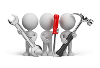
Why don't you drop us a line with some useful information we can add here?
Using
The following are possible status codes for a customer complaint:
| Status | Description |
|---|---|
| N - New |
The complaint has been created. |
| A - Assigned |
The complaint has been allocated to a complaint user. |
| U - Unassigned |
The complaint has been set aside for future allocation to the correct complaint user and/or group. |
|
C - Closed |
This status is applied to the complaint when the investigation is complete and the customer is happy with the outcome. |
| Re-opened |
This status is applied to a complaint that was previously closed. This typically happens when the customer is still dissatisfied with the resolution offered. Only complaints in a C - Closed status can be set to Re-opened. |
- A complaint in a status of Closed can be Re-opened if the customer is dissatisfied with the outcome.
- Columns in a listview are sometimes hidden by default. You can reinstate them using the Field Chooser option from the context-sensitive menu (displayed by right-clicking a header column header in the listview). Select and drag the required column to a position in the listview header.
- Press Ctrl+F1 within a listview or form to view a complete list of functions available.
Referencing
| Field | Description |
|---|---|
| Processing options |
This indicates the number of months for which you are retaining customer complaints Setup Options > History > Financials > Accounts Receivable. |
| Complaint purge options | |
| Closed complaints | This lets you select to only purge complaints that have the status of C - closed. |
| After processing complete |
These options are displayed within programs that can be automated. They let you indicate the action you want to perform once processing is complete. |
| Print the report |
This generates a report after processing is complete. |
| Email the report |
This emails the report to selected recipients after processing is complete. |
| Email recipients |
This indicates the email addresses of recipients to whom you want to email the information displayed in the output pane. |
| Close this application |
This exits the program once processing is complete. Don't select this if you want to be able to view the information on screen when processing is complete, or you want to print or email the contents of the Report pane. |
Copyright © 2025 SYSPRO PTY Ltd.


