Shift Pattern Maintenance

Exploring
Things you can do in this program include:
-
Add new shift patterns
-
Maintain existing shift patterns
-
Delete existing shift patterns
-
Copy an existing shift pattern
-
Add and maintain shift pattern detail lines
-
Add machines that are used or maintained during the shift
This program is accessed from the Program List of the SYSPRO menu:
- Program List > Bill of Materials > Shift Patterns > Setup
In manufacturing environments shift patterns are work cycles that provide smooth rotation of staff.
Shift patterns can be defined at various levels (i.e. company, site, work center, production line, warehouse or machine) and a work day can have multiple shifts with different start and end times to accommodate shift requirements.
This facilitates planned work days or work hours for staff and planned down-time for machines.
Starting
You can restrict access to the eSignature transactions within a program at operator, group, role or company level (configured using the Electronic Signature Configuration Setup program).
Electronic Signatures provide security access, transaction logging and event triggering that gives you greater control over your system changes.
Controls access to the Add function of the Shift Pattern Maintenance program.
Controls access to the addition of shifts within the following business objects:
Controls access to the maintenance of shifts in the Shift Pattern Maintenance program.
Controls access to the maintenance of shifts within the following business objects:
Controls access to the Copy function of the Shift Pattern Maintenance program.
Controls access to the copying of shifts within the following business objects:
Controls access to the Delete function of the Shift Pattern Maintenance program.
Controls access to the deletion of shifts within the following business objects:
You can restrict operator access to programs by assigning them to groups and applying access control against the group (configured using the Operator Groups program).
The following configuration options in SYSPRO may affect processing within this program or feature, including whether certain fields and options are accessible.
The Setup Options program lets you configure how SYSPRO behaves across all modules. These settings can affect processing within this program.
Setup Options > Preferences > Manufacturing > Bill of Materials
- Default shift code
- Shift pattern level
Solving
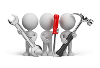
Why don't you drop us a line with some useful information we can add here?
Using
-
Columns in a listview are sometimes hidden by default. You can reinstate them using the Field Chooser option from the context-sensitive menu (displayed by right-clicking a header column header in the listview). Select and drag the required column to a position in the listview header.
-
Fields on a pane are sometimes removed by default. You can reinstate them using the Field Selector option from the context-sensitive menu (displayed by right-clicking any field in the pane). Select and drag the required fields onto the pane.
The captions for fields are also sometimes hidden. You can select the Show Captions option from the context-sensitive menu to see a list of them. Click on the relevant caption to reinstate it to the form.
If the Show Captions option is grayed out, it means no captions are hidden for that form.
-
Press Ctrl+F1 within a listview or form to view a complete list of functions available.
Referencing
This lets you enter or select a unique shift code.

This copies the data record.
This may be a highlighted data record in a listview or the data record currently displayed on screen.
This lets you add and/or maintain detail lines for the selected shift pattern.
Selecting this enables the Shift Line Code Maintenance and Shift Details panes, from where the detail lines for the shift pattern can be maintained.
| Field | Description |
|---|---|
|
Shift code |
This indicates the selected shift code for the shift pattern you are adding or maintaining. |
|
Description |
This indicates the description associated with the shift code. Ensure that this description easily identifies the shift code when adding a new record. |
|
Applies to company |
This read-only field indicates whether the shift pattern applies to the entire company. Therefore, YES is displayed if the Shift pattern level setup option is defined as Company. |
|
Efficiency |
This indicates the expected efficiency for the machine used during this shift pattern. The actual efficiency of the machine is compared to the expected machine efficiency in the Machine Efficiency report. |
|
Recurrence pattern |
|
|
Start date |
Indicate the date when the shift pattern becomes effective (i.e. the first day the shift pattern is used). |
|
End date selection |
This indicates that the shift pattern repeats indefinitely. This lets you specify an end date for the shift pattern in the End date field. This lets you specify a certain number of occurrences after which the shift pattern ends. When this option is selected, the Number of occurrences field becomes available. |
|
End date |
Specify the date on which the shift pattern ends. This only applies if the End date selection field is defined as End date specified. |
|
Number of occurrences |
Specify the number of times the shift pattern will be used. This only applies if the End date selection field is defined as End after number of occurrences. |
|
Recurrence pattern selection |
This lets you indicate when the shift pattern repeats:
|
The sections available in this pane depend on your selection defined against the Recurrence pattern selection field of the Shift Maintenance pane.
| Field | Description |
|---|---|
|
Daily |
|
|
Daily recurrence selection |
This lets you indicate that the shift pattern repeats every certain number of days (e.g. every 2 days). You can then specify on which day the shift occurs at the Number of days field. This lets you indicate that the shift pattern occurs every day of the week. |
|
Number of days |
Indicate after how many days the shift pattern repeats. For example: Enter 2 if the shift pattern repeats every other day. |
|
Weekly |
|
|
Recur every number of weeks |
Indicate after how many weeks the shift pattern repeats. For example: Enter 2 if the shift pattern repeats fortnightly. |
|
Monthly |
|
|
Monthly recurrence selection |
This lets you indicate that the shift pattern repeats on a certain day, every certain number of months. You can then specify on which day the shift occurs at the Monthly specific days field, and in which month at the Recur every number of months field. This lets you indicate that the shift pattern occurs on a specific day. For example: Enter 2 if the shift repeats every two months on the day specified at the Monthly specific day field. |
|
Monthly specific day |
Enter the day of the month on which the shift pattern repeats. For example: Enter 15 if the shift pattern occurs on every 15th day of every month. This only applies if the Monthly recurrence selection field is defined as Specific day of every number of the months. |
|
Recur every number of months |
Indicate after how many months the shift pattern repeats. For example: Enter 1 if the shift pattern occurs every month. This only applies if the Monthly recurrence selection field is defined as Specific day of every number of the months. |
|
Monthly recurrence day interval |
This lets you select one of the following ordinal numbers to specify the day on which the shift pattern will repeat:
This only applies if the Monthly recurrence selection field is defined as Specific recurrence day. |
|
Monthly recurrence day |
Once you have selected the monthly recurrence day interval, you can indicate the actual day when the shift pattern will repeat (e.g. Monday). This only applies if the Monthly recurrence selection field is defined as Specific recurrence day. |
|
Yearly |
|
|
Yearly recurrence selection |
This lets you indicate that the shift pattern repeats on a certain day every year (e.g. Christmas day). You can then specify on which day the shift occurs at the Yearly specific day, and in which month at the Specific month field. Both fields become available when this option is selected. This lets you indicate that the shift pattern repeats on a certain day every certain number of months. You can then specify on which day the shift occurs at the Monthly specific days field, and in which month at the Recur every number of months field. Both fields become available when this option is selected. |
|
Yearly specific day |
Enter the day of the year on which the shift pattern repeats. For example: Enter 25 if the shift pattern occurs on every 25th day of a certain month. This only applies if the Yearly recurrence selection field is defined as Specific date. |
|
Recur every number of years |
Indicate after how many years the shift pattern repeats. For example: Enter 2 if the shift pattern occurs every other year. |
|
Specific month |
Indicate the month in which the shift pattern will repeat. For example: Select December if the shift pattern occurs every December on the day selected at the Yearly specific day field. |
|
Yearly recurrence day interval |
This lets you select one of the following ordinal numbers to specify the day on which the shift pattern will repeat:
This only applies if the Yearly recurrence selection field is defined as Specific date. |
|
Yearly recurrence day |
Once you have selected the yearly recurrence day interval, you can indicate the actual day when the shift pattern will repeat (e.g. Monday). This only applies if the Yearly recurrence selection field is defined as Specific date. |
This lets you add detail lines to the shift pattern header and populates the Shift Details pane with the details captured.
| Field | Description |
|---|---|
|
Shift line code |
This indicates the unique code for the detail line of the shift pattern. |
|
Description |
This indicates the description associated with the shift line code. Ensure that this description easily identifies the shift code when adding a new record. |
|
Start time |
This indicates the start time of the shift. |
|
End time |
This indicates the end time of the shift. |
|
Duration in hours |
This indicates the shift duration in hours. |
|
Maintenance in progress |
This lets you indicate that machine maintenance will be performed in this shift. If the Shift pattern level setup option is defined as Machine, then a detail line can be added for every machine on which maintenance is done during the shift. |
|
Save machine used in work center |
This lets you specify which machines will be used in the work center during this shift. You can then indicate the machine within the Machine field. The machine defined at the Machine field will be maintained during this shift if you enable both the Maintenance in progress and Save machine used in work center options. |
|
Machine |
Indicate the machine that will be used or maintained during this shift. This only applies if the Save machine used in work center option is enabled. |
|
Weekly recurrence pattern |
Indicate the days on which the detail line of the shift pattern will repeat. You can select more than one day to add the same detail line more than once (e.g. if the shift detail line occurs on a Monday, Wednesday and Friday). |
 Clear all
Clear all
This removes all details lines from the shift pattern.
| Column | Description |
|---|---|
|
Shift line |
This indicates the unique code for the detail line of the shift pattern. |
|
Description |
This indicates the description of the detail line within the shift pattern. |
|
Day |
This indicates the day on which the detail line of the shift pattern will repeat. |
|
Start time |
This indicates the time at which the shift starts. |
|
End time |
This indicates the time at which the shift ends. |
|
Duration |
This indicates the shift's duration in hours. |
|
Maintenance in progress |
A tick in this column indicates that machine maintenance is scheduled during this shift. |
|
Machine |
This indicates the machine that is used or maintained during the shift. |
| Field | Description |
|---|---|
|
Copy from |
|
|
From shift code |
This indicates the shift code of the selected shift pattern (i.e. the shift pattern you want to copy). |
|
From description |
This indicates the description associated with the selected shift pattern you want to copy. |
|
Copy to |
|
|
To shift code |
Specify a new shift code to which you want to copy the selected shift pattern. |
|
To description |
Indicate a description of the new shift code. Ensure that this description easily identifies the shift code when adding a new record. |
Copyright © 2025 SYSPRO PTY Ltd.



