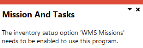WHM Mission Teams Maintenance

This program lets you allocate and maintain teams for a mission.
Exploring
Things you can do in this program include:
-
Add a team to an existing mission
-
Specify a due date and time for a mission
This program is accessed from the Program List of the SYSPRO menu:
- Program List > Inventory > Warehouse Management > Missions and Tasks > Setup
A mission can be created for inventory putaway, sales order pick or cycle count transactions. Once missions and tasks are assigned to the employee or team they can be serviced using the Missions & Tasks application in SYSPRO Espresso (where operators can then view their tasks from a mobile device) or the WHM Review Mission Tasks program using the SYSPRO Desktop or SYSPRO Web UI (Avanti).
The system is updated in real time as the stock is allocated, physically moved and the task completed. Once all tasks are done, the mission can be completed.
Starting
You can restrict operator access to programs by assigning them to groups and applying access control against the group (configured using the Operator Groups program).
The following configuration options in SYSPRO may affect processing within this program or feature, including whether certain fields and options are accessible.
The Setup Options program lets you configure how SYSPRO behaves across all modules. These settings can affect processing within this program.
Setup Options > Configuration > Distribution > Inventory
-
Multiple bins
-
Fixed bins
-
Associate serials by bin
-
-
Enable for cycle counting
-
Enable for sales order picking
-
Enable for put-aways
You can enable these separately if required, as they function independently.
-
Solving
This message is displayed when you attempt to access a program that forms part of the Missions and Tasks feature without first enabling the relevant setup option(s).
Enable one or more of the following setup options to use the Missions and Tasks feature as per your requirements, and then restart SYSPRO for your changes to take effect:
Setup Options > Configuration > Distribution > Inventory
-
- Enable for cycle counting
- Enable for sales order picking
-
Enable for put-aways
You can enable these separately if required, as they function independently.
Using
Mission and task statuses are used in the Warehouse Management System.
The following indicates the possible status codes for a mission as well as a task:
| Status | Description |
|---|---|
|
O - Outstanding |
This applies to the mission and the tasks allocated to a mission that have not yet been completed. As long as a task is still outstanding, the mission status also reflects as such. |
|
C - Complete |
This applies to the mission and tasks, and indicates that the tasks have been completed. Once all tasks have been completed, the mission status is updated to C - Complete. |
|
X - Canceled |
This status is applied to the task when it is canceled. When all tasks are canceled, the mission status is updated to X - Canceled. |
-
Fields on a pane are sometimes removed by default. You can reinstate them using the Field Selector option from the context-sensitive menu (displayed by right-clicking any field in the pane). Select and drag the required fields onto the pane.
The captions for fields are also sometimes hidden. You can select the Show Captions option from the context-sensitive menu to see a list of them. Click on the relevant caption to reinstate it to the form.
If the Show Captions option is grayed out, it means no captions are hidden for that form.
-
Press Ctrl+F1 within a listview or form to view a complete list of functions available.
Referencing
| Field | Description |
|---|---|
|
Mission |
This indicates the unique mission ID or code. |
|
Team |
Indicate the team to which the mission must be allocated. |
|
Employee |
Indicate the employee who is responsible for completing the mission. |
|
Source |
This indicates where the mission originated, which can be one of the following:
Warehouse and bin transfers are putaway transactions. |
|
Status |
This indicates the current status of the mission. |
|
Priority |
This indicates the priority of the mission. |
|
Mission Date |
This indicates the date and time when the mission was started. |
|
Mission Complete Date |
This indicates the date and time when the mission was completed. 00:00 is displayed when missions have a status of O - Outstanding. |
|
Mission Due Date |
Indicate a due date and time for the mission. 00:00 is displayed when no time has been defined. |
Copyright © 2024 SYSPRO PTY Ltd.