Diagnostics Manager
Exploring
This program helps system administrators detect problems on a SYSPRO client machine and the application server. Problems are displayed in a grid view, with appropriate icons indicating their severity.
Starting
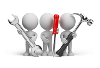
Solving
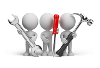
Why don't you drop us a line with some useful information we can add here?
Using
You can decide when checks must be performed on client machines as well as configure the system to fix some of the problems automatically.
Checks on the client machine are performed using the diagnostics.vbs VBScript file (located in the \Base\Samples folder). The script is copied to the \Work\VBScripts folder automatically when you launch the program.
Checks on the application server are automatically performed each time you load this program.
- The program checks the version of SQL Server installed and displays a message if it detects an unsupported version.
-
The program checks the size of the SRSQRT.TXT file in the \Base folder on the application server. This file is used to debug SYSPRO Reporting Services reports. If the file size exceeds 500MB, then the program displays a warning message.
SYSPRO Reporting Services uses the ReportingServices.dll application extension. When this DLL is loaded and it finds the srsqrt.debug file (which you can create by saving a blank notepad file as a .debug file) in the application server's \Base folder, then the program creates the SRSQRT.TXT file and starts writing log information to this file. If you do not require this diagnostic file, then delete the srsqrt.debug file.
- The program checks the size of RPT files in \Base\ReportingCustomized\DocumentTemplate or in \Base\ReportingCustomized\ReportTemplate. If any are found to be greater than 1MB, then this is reported in the Application Server Checks list view.
- The program checks the size of the enetlog.dat file. If found to be greater than 500MB, then this is reported in the Application Server Checks list view.
- The program checks the job logging file and job logging details file. If the size of these files exceed 500MB, then the program displays a warning message. You can purge the job logging files using the Job Logging Query program.
-
The program checks that the system environment variable COBSW is set to -F. This variable is used by e.net Solutions and (if not defined) can cause unpredictable behavior in certain business objects. A warning message is displayed if this variable is not set correctly.
A Windows administrator must create/correct this variable on the application server if it does not exist, or is not set correctly.
In order for Diagnostics Manager to detect problems on each client computer, you must enable the Run check for all client machines option and then save and exit the application.
The next time anyone logs into SYSPRO, the diagnostics VBScript is executed automatically on the client computer. The output of the script is saved as an XML file (named by the client computer's machine name) in the \Base\Settings\Diagnostics folder on the application server.
The diagnostics script is executed only once on the client computer (i.e. not every time an operator logs in). If you want to re-check all client computers then you need to deselect the Run check for all client machines option and then enable it. This increments a version number which determines whether the client computer needs to re-run the diagnostics script.
| Field | Description |
|---|---|
|
OS Version |
The program determines the version of the operating system. This is for information purposes only. |
|
32/64 Bit |
The program determines the operating system architecture (i.e. 32-bit/64-bit). |
|
Network Speed |
The program determines the speed of the network (in GB). If the speed is less than 100MB, then a warning message is displayed. |
|
IP Address |
The program determines the client workstation's IP address (information purposes only). |
|
CPU |
The program determines the CPU details of the client workstation (information purposes only). |
|
RAM |
The program determines the total memory of the client workstation (information purposes only). |
|
Available Memory |
The program checks the available memory on the client workstation. If less than 10% of the total memory is available, then a warning message is displayed. You will need to contact your technical department |
|
Machine Name |
The program determines the client workstation's name (information purposes only). |
|
User Details |
The program determines the network domain name and the Windows user (account) name (information purposes only). |
The program checks and validates the value of the registry key. There must be an entry with a valid path to the \Base folder.
HKLM\SOFTWARE\SYSPRO\e.net solutions (32-bit)
HKLM\SOFTWARE\Wow6432Node\SYSPRO\e.net solutions(64-bit).
- No BaseDir found for C:\{SYSPRO client installation folder}\Base. SRS/e.net Solutions might fail. Any business object calls inside vbScripts will not work.
Re-run diagnostics checks on all client workstations with the Auto correct problems option enabled. The next time the Diagnostics Manager program runs, it will attempt to update the registry with a valid BaseDir value on the client workstation.
- Unable to check registry for a valid BaseDir. Error: Access denied to HLM\{path}. Recommended value: C:\{SYSPRO client installation folder}\Base. Try running SYSPRO as Administrator.
You can either:
- Re-run diagnostics checks on all client workstations with the Auto correct problems option enabled. Run SYSPRO as a Windows Administrator.
- Manually correct the entry in the Windows Registry on the client workstation.
Using Registry Editor incorrectly can cause serious, system-wide problems that may require you to re-install Windows to correct them. Microsoft cannot guarantee that any problems resulting from the use of Registry Editor can be solved. Use this tool at your own risk.
The program checks that a value of 1 is set against the registry key HKLM\SOFTWARE\Business Objects\Suite 12.0\Crystal Reports\DisableCheckForUpdates (32-bit) or HKLM\SOFTWARE Wow6432Node\Business Objects\Suite 12.0\Crystal Reports\DisableCheckForUpdates (64-bit).
- Crystal update check is enabled. Set
HKLM\{path} = "1" to increase SRS performance.
Enable re-running of diagnostics checks on all client workstations, with the option Auto correct problems selected. The next time the Diagnostics Manager program runs, it will attempt to update the value of the DisableCheckForUpdates entry in the registry to 1 on the client workstation.
- Auto correct failed with error: Access denied to
HKLM\{path}. Recommended value: "1". Try running
SYSPRO as Administrator.
You can either:
- Re-run diagnostics checks on all client workstations, with the Auto correct problems option enabled. Run SYSPRO as a Windows Administrator.
- Manually
correct the entry in the Windows Registry on the client
workstation.
Using Registry Editor incorrectly can cause serious, system-wide problems that may require you to re-install Windows to correct them. Microsoft cannot guarantee that any problems resulting from the use of Registry Editor can be solved. Use this tool at your own risk.
This file defines the configuration settings for Crystal Reports. If it does not exist, then the Java.exe process will not start up and you will be unable to print any SRS reports or documents.
The program checks that the CRConfig.XML file exists in the Program Files\Business Objects\Common\4.0\java folder (32-bit) or the Program Files (x86)\Business Objects\Common\4.0\java folder (64-bit).
- CrConfig.xml does not exist! The Java.exe process
will not start up and user will not be able to print any SRS reports or
documents.
You need to re-install the SRS Runtime or the Crystal Designer using the SYSPRO Installer Application.
This element contains the directory of the Java executable. If the value is correct, then this field is not displayed in the Client Details window.
If the CRConfig.XML file exists, then the program checks the value of the following XML node within the file:
<Javaserver-configuration> <DataDriverCommon> <JavaDir>C:\ProgramFiles\Java\jre1.5.0_06\bin</JavaDir> </DataDriverCommon> </Javaserver-configuration>
The value is compared to the value of the registry entry: HKLM\SOFTWARE\JavaSoft\Java Runtime Environment\Javahome. This is used as the suggested value for the JavaDir element.
-
JavaDir not set to suggested. Suggested value: {path
as defined in registry}\bin. The JavaDir node determines the Java.exe
location.
Re-run diagnostics checks on all client workstations, with the Auto correct problems option enabled. The next time the Diagnostics Manager program runs, it will change this XML element value in the CRConfig.XML file to the suggested value.
You don't need to run SYSPRO as a Windows administrator.
This element specifies the maximum amount of time the Java server will continue processing the request until it shuts itself down.
If the CRConfig.XML file exists, then the program checks the value of the following XML node within the file:
<Javaserver-configuration>
<DataDriverCommon>
<JavaServerTimeout>30000</JavaServerTimeout>
</DataDriverCommon>
</Javaserver-configuration>
The suggested value is greater than 30000.
- Below recommended value found - {value}. This node
specifies the Java.exe timeout limit during processing. Recommended
value: 30000. Try running diagnostics check with Auto Correct to fix
this.
Re-run diagnostics checks on all client workstations, with the Auto correct problems option enabled. The next time the Diagnostics Manager program runs, it will change this XML element value in the CRConfig.XML file to the suggested value.
You don't need to run SYSPRO as a Windows administrator.
This element tells Crystal Reports how long to wait for the Java.exe process to start.
If the CRConfig.XML file exists, then the program determines the value of the following XML node within the file:
<Javaserver-configuration>
<DataDriverCommon>
<JavaServerStartupTimeout>30</JavaServerStartupTimeout>
</DataDriverCommon> </Javaserver-configuration>
This element specifies the minimum amount of heap space that the JVM (Java Virtual Machine) can allocate for running the Java server. This tag is set to 32MB by default.
If the CRConfig.XML file exists, then the program determines the value of the following XML node within the file:
<Javaserver-configuration>
<DataDriverCommon>
<JVMMinHeap>32000000</JVMMinHeap>
</DataDriverCommon>
</Javaserver-configuration>
If the CRConfig.XML file exists, then the program determines the value of the following XML node within the file:
<Javaserver-configuration>
<DataDriverCommon>
<JVMMaxHeap>1024000000</JVMMaxHeap>
</DataDriverCommon>
</Javaserver-configuration>
The suggested value is 1024000000.
- Below recommended value found - {value}. This node
specifies the memory limit for Java.exe. Try running diagnostics check
with Auto Correct to fix this.
Re-run diagnostics checks on all client workstations, with the Auto correct problems option enabled. The next time the Diagnostics Manager program runs, it will change this XML element value in the CRConfig.XML file to the suggested value.
You don't need to run SYSPRO as a Windows administrator.
This file is used by SYSPRO Reporting Services and exists per operator code (OPERATOR.xml). Invalid SRS preference files can cause SYSPRO Reporting Services to fail.
The program checks that the operator's SRS preference file exists in the{%AllUsersProfile%}\SYSPRO\SRS folder. This is the operator logged into SYSPRO on the client workstation.
The %AllUsersProfile% Windows environmental variable expands to the full path to the All Users profile directory. This profile contains resources and settings that are used by all system accounts.
- SRS preference file invalid! Check {%AllUsersProfile%}\SYSPRO\SRS\{operator.xml}. Invalid SRS preference
will cause SRS to fail.
A valid SRS preference file should be re-created the next time an SRS process starts on the client workstation.
This DLL is part of Windows. Errors with .NET user controls (when printing SRS documents) can be caused by errors in older versions of the Sxs.dll module.
The program checks that the Sxs.dll file exists in the Windows\System32 folder (32-bit) or Windows\SYSWOW64 folder (64-bit).
The minimum supported version is 5.1.2600.5699.
- Sxs.dll NOT found. .NET User controls (i.e. SRS Doc
Print) might fail on unsupported versions.
You need to install the correct file version from Microsoft's website.
- Sxs.dll version {version} NOT supported. .NET User
controls (i.e. SRS Doc Print) will fail on unsupported versions.
You need to install the correct file version from Microsoft's website.
This is the SYSPRO Reporting Services client component. It sends messages through the standard CCI infrastructure to call programs or business objects on the application server. If this file does not exist, SRS will fail.
The program checks that the ReportingServices.dll file exists in the \Base folder.
- C:\{SYSPRO installation folder}\Base\ReportingServices.dll - missing! SRS will fail.
You need to re-install SYSPRO on the client workstation(s).
This Windows temporary path is used by SYSPRO programs and SYSPRO Reporting Services as the temporary folder during processing. SYSPRO/SRS diagnostics log files are also written to this temporary folder.
The program determines the value of the %TEMP% environment variable.
The default value of this variable is %SystemDrive%\Documents and Settings\{username}\Local Settings\Temp for Windows XP and %SystemDrive%\Users\{username}\AppData\Local\Temp for Windows 7.
The local Windows user account needs read and write access to the temporary folder in order for SYSPRO and SYSPRO Reporting Services to work correctly.
Attempts to create a test file (SysproTest.txt) within the %TEMP% folder.
- Access Denied to {%TEMP%}. SRS cannot create the TEMP
files it needs for rendering reports. SRS will fail!
Contact your system administrator. The local Windows account needs read/write access to the Windows temporary folder.
The program attempts to delete the test file that was created within the %TEMP% folder.
- Access Denied to delete from {%TEMP%}. User does not
have access to delete files in your local TEMP directory! SRS cannot
delete the TEMP files it created.
Contact your system administrator. The local Windows account needs read/write access to the Windows temporary folder.
Various configurations and settings are saved to this folder, including customization and layout settings.
The program attempts to create a test file (SysproText.txt) within the \Base\Settings folder.
-
Access Denied to C:\{SYSPRO Installation
folder}\Base\Settings. Your customizations and layouts will not be
saved!'
Contact your system administrator. The local Windows account needs read/write access to the \Base\Settings folder.
This is required for SYSPRO Executive Dashboards.
The program checks that the Flash Player exists in the registry (located in HKLM\SOFTWARE\Macromedia\FlashPlayer for 32-bit or HKLM\SOFTWARE\Wow6432Node\Macromedia\FlashPlayer for 64-bit).
- Flash player not installed! The executive dashboards
will fail.
You need to install the latest Adobe Flash Player from the Adobe website (if you intend using SYSPRO Executive Dashboards.)
This is used to resolve email addresses and to use the address book in Microsoft Outlook.
The program checks that the MAPI33.dll file exists in the \Base folder:
-
C:\{SYSPRO installation folder}\Base\mapi33.dll is
missing! The emailing name resolution will fail.
You can either:
- Manually copy this file from the application server.
- Re-install SYSPRO on the client workstation.
This file is used by SYSPRO Reporting Services. If it does not exist, XML parsing will fail.
The program checks that the Xerces-c_2_1_0.dll file exists in the \Base folder.
- C:\{SYSPRO installation
folder}\Base\Xerces-c_2_1_0.dll missing! XML parsing will fail.
You can either:
- Manually copy this file from the application server.
- Re-install SYSPRO on the client workstation.
The SYSPROEmailClient.exe is a client-side .NET assembly/executable that sends mail using something other than Simple MAPI. This is supported for Microsoft Outlook 2003 and later.
In order to use this executable you need to have the relevant Outlook PIA's (for the specific version of Microsoft Outlook that you are using) installed as a prerequisite.
The program checks that the SYSPROEmailClient.exe file (SYSPROEmailClient64.exe for 64-bit) exists in the \Base folder.
- C:\{SYSPRO installation folder}\Base\SYSPROEmailClient.exe missing! Emailing using Outlook will fail.
You can either:
- Manually copy this file from the application server.
- Re-install SYSPRO on the client workstation.
The DLLs and executables for SYSPRO Analytics are copied to this folder.
If this folder does not exist, you might get a SYSPRO self-healing error.
The program checks that the \Base\SYSPROAnalytics folder exists.
- C:\{SYSPRO installation folder}\Base\SysproAnalytics missing! User might get a SYSPRO self-healing error. Try Auto correct to resolve.
You can either:
- Re-run diagnostics checks on all client workstations, with the Auto correct problems option enabled. The next time the Diagnostics Manager program runs, it will attempt to create this folder on the client workstation.
- Manually create this folder within the C:\{SYSPRO installation folder}\Base folder of the client workstation.
- Auto correct failed with error: xxx. Manually create this folder on the client machine. User might get SYSPRO self-healing error.
Manually create this folder within the C:\{SYSPRO installation folder}\Base folder of the client workstation.
Microsoft Outlook is the supported email client in SYSPRO. The version of the installed application is displayed in the Client Details window.
If the version is not one of the supported versions, then the warning message Outlook Unsupported is displayed.
The program checks the version of Microsoft Outlook currently installed (located in the registry path: HKCR\Outlook.Application\CurVer\).
A value of 14 indicates Office 2010; a value of 12 indicates Office 2007 and a value of 11 indicates Office 2003. Any other value indicates an unsupported version.
- Outlook not Installed
You need to install a supported version of Microsoft Outlook if you want to use it as your email client.
This is required to include the .NET Programmability Support used in SYSPRO Office Integration. Primary Interop Assemblies (PIAs) make Microsoft Office applications available to Microsoft Visual Studio .NET developers.
The program checks that the installed Primary Interop Assemblies are for the correct version of Microsoft Outlook (located in the registry path: HKCR\Installer\Products). The Outlook PIAs cannot be checked for unsupported versions of Office.
- The Office Primary Interop Assemblies are NOT
installed for {OUTLOOK version}. Email using Outlook email client might
fail. You can obtain this from Microsoft.
You need to install the relevant Outlook PIA's from Microsoft's website (for the specific version of Microsoft Outlook that you are using).
If the client components do not match the components on the server, you can get various errors on the client workstation, including dialog and screenset errors.
The program checks that:
- the files in the \Screens folder on the client workstation is the same as on the server.
- the user interface controls in the \Base\Bin and \Base\UI">\Base\UI folders on the application server and client workstation match.
-
the files indicated in the IMPMOS.IMP file exist.
- These checks are not performed within the VBscript, but by the Diagnostics Manager program.
-
The IMPMOS.IMP file (in the \Programs">\Programs folder on the application server) contains a list of files to be validated in a client/server environment.
When the Verify Client Components Check option is enabled, this file is copied to the \Base\Settings folder on the client workstation.
-
The client components do not match the components on the server. Try and run the diagnostics check with the Auto Correct Problems option checked.
You can either:
- Re-run diagnostics checks on all client workstations with the Auto correct problems option enabled. The next time the Diagnostics Manager program runs, it will attempt to match the client components with the components on the application server.
- Re-install SYSPRO on the client workstation.
Referencing
| Field | Description |
|---|---|
|
Save and Exit |
This saves the configuration options you selected and exits the program. When next you load the program, your configuration settings are retained. |
|
Refresh |
This re-displays the information based on any changes you have made to the configuration options. |
|
Run Local Diagnostics |
This runs diagnostic checks on your local workstation. It does not increment the version check number and does not automatically correct any problems. |
|
Diagnostic VBScript |
This open the VBScript Editor. You typically use this to enhance the diagnostics script to add your own client-side checks. This does not affect the standard diagnostics.vbs script included with the product. Using the VBScript Editor program, create a VBScript module named UserDiagnostics.vbs and include your code. To see an example of how to create your modular code, select the Diagnostics VBScript button on the toolbar and view the comments against the diagnostics script in the VBScript Editor program. |
| Field | Description | ||||||||
|---|---|---|---|---|---|---|---|---|---|
|
Frequency of check |
Indicate the frequency of when diagnostic checks should be run.
|
||||||||
|
Run check for all client machines |
This lets you run a diagnostic check against all client machines when next an operator logs on to SYSPRO and loads the Diagnostics Manager program. The check is performed once only. To re-run a check you need to deselect this option and select it again (to increment the version check number). |
||||||||
|
Version check number |
This field is incremented by 1 each time you enable the Run a check for all client machines option. It is not incremented if you select to run the check on a local machine only (i.e. when using the Run Local Diagnostics function). |
||||||||
|
Auto correct problems |
This lets the system attempt to fix problems automatically. Ensure that you are running SYSPRO as a Windows administrator on the client workstation. The reason is the security architecture built into Windows Vista/7/2008/2012. The specific security function, UAC, prevents unauthorized changes from being made to (amongst other things) the registry and system locations (Windows, Program Files, etc.). This means that SYSPRO cannot make the necessary changes to fix the problems detected in the Diagnostics Manager. |
||||||||
|
Send notification email to |
Enter one or more email addresses (separated by semicolons) to which you want to send the results of the diagnostic checks. Your entry here is not validated against your Microsoft Outlook address book. Ensure that the Fax/mail integration required option is selected for the operator on the client workstation (Operator Maintenance). |
||||||||
|
Notify user at logon |
Enable this option if (at login time) you want to notify the operator of any errors detected on the client workstation. |
||||||||
|
Verify client components |
Enable this option if you want to check for missing components or programs for SYSPRO applications on each client machine. If there are missing components and the Auto correct problems option is enabled, then all screensets on the client machine are removed to initiate the self-healing process. |
This pane displays diagnostic messages regarding the application server. These include:
- Database in use (e.g. the version of SQL Server installed).
- Warning messages (e.g. when the size of specific files exceeds a specific size, or when required environment variables are missing or incorrect).
This pane displays a log of all the e.net transactions generated by business objects, when the Diagnostics option in the System Setup program is set to enet01. This can be useful in indicating which business objects were executed and whether any failed.
| Field | Description |
|---|---|
|
Refresh |
This re-displays all data in the list view. You typically select this option after searching for and displaying specific entries only. |
|
Delete |
This deletes the transaction log file (removing all entries in the entlog.dat and enetlog.idxfiles without removing the actual files). Although you can manually delete these files if they are no longer required, they are re-created when the first e.net Solutions transaction is executed. These log files can grow rapidly in size. |
|
|
This prints the contents of the list view. |
|
Export to Excel |
This exports the contents of the list view to an Excel spreadsheet. |
|
Search text |
This lets you enter specific text you want to locate within the list view (e.g. an operator code). |
|
Clear |
This clears the Search text field. |
This pane displays a list of all active e.net sessions (i.e. all the operators currently logged in to e.net Solutions).
Similar functions can be performed on this listview as on the e.net Transaction Log list view.
This pane displays general information regarding the client workstations as well as details of the problems detected by the Diagnostics Manager program.
| Field | Description |
|---|---|
|
Network name |
This displays the Client Details window which displays details of the checks performed by the Diagnostics Manager program on the specific client workstation. |
|
e.net Basedir |
This indicates whether a valid e.net Basedir entry exists in the Windows registry. |
|
Description |
The Remove hyperlink displayed in this column against each client machine, lets you delete the XML diagnostics file for the client machine. |
This pane displays a count of all programs launched from the main menu by all operators. This information is stored in the usage.dat file which is located in the \Base\Settings\Diagnostics folder on the application server.
Administrators and Support personnel can use this information to understand the impact, or importance, of applications used in an organization.
| Field | Description |
|---|---|
|
Refresh |
This re-displays all data in the list view. You typically select this option after searching for and displaying specific entries only. |
|
|
This prints the contents of the list view. |
|
Export to Excel |
This exports the contents of the list view to an Excel spreadsheet. |
|
Search text |
This lets you enter specific text you want to locate within the list view (e.g. a program name or description). |
|
Clear |
This clears the Search text field. |
This function can be selected from the SYSPRO Desktop ().
It traces all application events that occur in the normal running of SYSPRO and outputs a file (operator_dev02_debug.txt) to the \Base\Settings\Operator folder on the client machine (where operator indicates the operator code). You can send the debug file to SYSPRO for analysis to help troubleshoot problems.
The Events and Messages program launches when you select this function and is a floating pane that is used to display a list view log of when events are fired and messages sent.
You can only close the Events and Messages screen when you are at the SYSPRO Main Menu and not while you have another program open.
| Field | Description |
|---|---|
|
Stop |
When the program is loaded it is always in recording mode, and the Stop/Start button will display Stop. Clicking on the Stop button will stop the recording and toggle the Stop button. Typically you would stop the recording until you have called up the program to be tracked, and you are ready to start tracking the events. Then you would start recording. |
|
Clear |
This clears out the contents of the list view. You do not need to stop recording to clear out the listview, as soon as another VBScript event fires it will be recorded as the first entry in the listview. |
|
Options |
Each time that the Events and Messages program is loaded, all of the different types of events and messages are set to be tracked. The message and event types available to display include:
|
|
Filter Program |
If you are only interested in recording events from a particular program, you can enter the six character program name against the Filter program prompt, and only events belonging to this program will be recorded. |
|
Clear Filter |
This clears the program filter. |
Copyright © 2024 SYSPRO PTY Ltd.