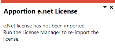e.net License Apportionment
Exploring
This program lets you configure and apportion your e.net Solutions licensing system-wide.
Things you can do in this program include:
- Configure e.net Solutions licenses
- Apportion functional area licenses against operators that require access to Business Objects
Starting
-
Ensure to import your license file using the License Manager, prior to running this program.
You can restrict operator access to programs by assigning them to groups and applying access control against the group (configured using the Operator Groups program).
-
You can't sort data within the listviews of this program.
Solving
To update or renew your SYSPRO license, run the Company Setup program from the SYSPRO login dialog (before logging into SYSPRO) and select the License Manager option from the toolbar.
If this is the first time you are accessing the License Manager program, a system message is displayed advising that a license doesn't exist in the AdmSystemLicense table of the system-wide database.
Select OK to proceed, then locate and select the appropriate License.xml file.
The program then displays any existing license details under the Current values column and the newly selected license details under the New values column.
Select one of the following options from the toolbar (depending on your requirements) to apply the new license:
- Apply to All Companies
- Apply to Selected Companies
For any subsequent run of the License Manager program, the existing license details are displayed under the Current values column.
To select a new License.xml file, use the Select New License function.
After selecting the applicable license file, the program prompts you to update your IMPACT.INI and apply the license to all companies.
You can select to proceed, or decline the prompt in order to return to the main screen. The program then displays the existing license details under the Current values column and the newly selected license details under the New values column.
You can then use one of the toolbar functions to apply the license as per your requirements.
Using
-
We recommend that you re-import the new e.net Solutions license whenever updating your company's SYSPRO license.
Referencing
This lets you toggle the display of the custom filter pane.
| Column | Description |
|---|---|
| Select |
A check in this column indicates that the operator has been assigned a license for at least one e.net module.
|
|
Operator |
This indicates the operator code to which the license is assigned. |
|
Name |
This indicates the name associated with the operator code. |
|
Users |
This indicates a count of how many concurrent users are allowed for the operator. |
|
Module columns |
The remaining columns of the listview indicate all licensable e.net modules:
Enter 1 (or any non-zero numeric number) to assign a license and provide the operator with access to that module. Alternatively, enter zero to remove the current license access. Alphanumeric characters are ignored. |
| Column | Description |
|---|---|
|
Module |
This indicates the e.net module name. |
|
Description |
This indicates the description of the e.net module. |
|
Licensed |
This indicates the total count of licenses assigned for a module. |
|
Allocated |
This indicates the total count of licenses assigned to operators for the module. This number decreases as you remove operator access to the module and increases as you assign new licenses to operators. |
|
Free |
This indicates a free count of licenses that can be assigned to operators for the module. This number increases as you remove operator access to the module and decreases as you assign new licenses to operators. |
| Field | Description |
|---|---|
|
Apply custom filter |
This lets you apply your criteria selections to the records in the e.Net Licenses listview. This only applies filters to the listview. Any changes made prior to applying a filter are not discarded until you save them or close the program. |
|
Reset |
This lets you clear any selections made and resets all of the filter options to their defaults. |
|
Operator |
This section lets you indicate the operators for which you want to configure licenses for. |
|
Operator filter type |
This includes all operator in the listview. This lets you select a range of operators to include in the listview. This lets you select a single operator to include in the listview. This lets you select a list of operators to include in the listview. |
|
Operator from |
If you selected Range or Single as the Operator filter type, indicate the starting operator from which you want to configure e.net licenses. |
|
Operator to |
If you selected Range as the Operator filter type, indicate the end operator to which you want to configure e.net licenses for. |
|
Operator list |
If you selected List as the Operator filter type, indicate the list of operators that you want to configure licenses for. |
|
Operator name |
This section lets you indicate the operators (using their operator name) for which you want to configure licenses for. |
|
Operator name |
Indicate the operator that contains the entered string. This functions similar to a SQL search. |
|
Operator location |
This section lets you indicate the location of the operators for which you want to configure licenses for. |
|
Location |
Indicate the operator’s location. This functions similar to a SQL search. |
|
Group |
This section lets you indicate the operator group for which you want to configure licenses for. |
|
Group filter type |
This includes all operator groups in the listview. This lets you select a range of operator groups to include in the listview. This lets you select a single operator group to include in the listview. This lets you select a list of operator groups to include in the listview. |
|
Group from |
If you selected Range or Single as the Group filter type, indicate the starting operator group from which you want to configure e.net licenses. |
|
Group to |
If you selected Range as the Group filter type, indicate the end operator group to which you want to configure e.net licenses for. |
|
Group list |
If you selected List as the Group filter type, indicate the list of operator groups that you want to configure licenses for. |
|
Role |
This section lets you to indicate the role associated with the operators for which you want to configure licenses for. |
|
Role description |
Indicate the operator’s role name. |
Copyright © 2024 SYSPRO PTY Ltd.