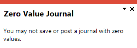GL Journal Entry
Exploring
This program lets you maintain and process normal journals and general ledger transactions that don't originate from integrated modules, including those created from entries imported from a third-party software application.
Things you can do in this program include:
- Record, authorize and post general ledger transactions
- Rectify errors on ledger journals created from the sub-modules
- Process normal journals (not recurring and standard journals)
This program is accessed from the Program List of the SYSPRO menu:
- Program List > General Ledger > Transaction Processing
This comprises a primary customer and secondary customers (i.e. one or more associated downstream customers).
Group customers simplify the payments process by letting you process a single large payment against a group customer (the primary and secondary customers) instead of having to make smaller individual payments.
Group customers are maintained using the AR Customer Group Maintenance program (Program List > Accounts Receivable > Transaction Processing).
This comprises a primary supplier and one or more associated downstream suppliers (i.e. secondary suppliers). These groups are used to create and process group payments.
Group Suppliers are maintained using the AP Group Suppliers program (Program List > Accounts Payable > Setup).
This is a single large payment processed from a primary customer instead of smaller multiple payments from many individual customers.
This type of payment is processed for a group customer that comprises a primary customer (who is liable for settling the payment) and multiple associated downstream secondary customers. A group customer is created using the AR Customer Group Maintenance program (Program List > Accounts Receivable > Transaction Processing).
A group payment is created, executed and processed using the AR Group Payment Run program (Program List > Accounts Receivable > Setup).
This is a single large remittance to a primary supplier instead of multiple payments to many individual suppliers.
This type of payment is processed using a group supplier, which comprises a primary supplier (who receives the payment) and multiple associated downstream secondary suppliers. A group supplier is created using the AP Group Suppliers program (Program List > Accounts Payable > Setup).
A group payment is created using the AP Group Payments program (Program List > Accounts Payable > Payment Processing).
An intercompany group payment affects two or more SYSPRO companies and involves the Accounts Payable and Accounts Receivable modules.
The transaction is processed in the primary company and involves payments to secondary companies for Accounts Payable or payments from secondary companies for Accounts Receivable.
All secondary SYSPRO companies must be located on the same SYSPRO server as the primary SYSPRO company.
This is the customer against which a single payment is processed (i.e. the recipient of the aggregate payment). This single remittance is known as a group payment.
When processing intercompany group payments, this is the customer in the primary SYSPRO company against which payments from multiple secondary customers either in the same or secondary SYSPRO company is processed.
Primary customers are created and maintained using the AR Customer Group Maintenance program (Program List > Accounts Receivable > Setup).
This is the supplier against which the single remittance for payments to multiple secondary suppliers is processed (i.e. recipient of the aggregate payment). This single remittance is known as a group payment.
When processing group/intercompany group payments, this is the supplier in the primary SYSPRO company against which payments to multiple secondary suppliers either in the same or secondary SYSPRO company are processed.
Primary suppliers are created and maintained using the AP Group Suppliers program (Program List > Accounts Payable > Setup).
This is the company in which you process the group/intercompany group payment.
This is also the company where the primary customer (for Accounts Receivable) or primary supplier (for Accounts Payable) is located.
All secondary SYSPRO companies must be located on the same SYSPRO server as the primary SYSPRO company.
This is a customer to whom a portion of the payment that was received by the primary customer, is allocated. All secondary customers and the primary customer they are linked to form a customer group. The payment made to the primary customer is referred to as a Accounts Receivable group payment.
A secondary customer can be in the primary or secondary SYSPRO company.
Customers for group payments are defined using the AR Customer Group Maintenance program (Program List > Accounts Receivable > Setup).
This supplier is paid together with its associated primary supplier via a single remittance (i.e. group payment).
Suppliers for group payments are defined using the AP Group Suppliers program (Program List > Accounts Payable > Setup).
Secondary SYSPRO companies are updated by the transaction that is initiated and processed in the primary SYSPRO company.
All secondary SYSPRO companies must be located on the same SYSPRO server as the primary SYSPRO company.
Starting
You restrict operator access to activities within a program using the Operator Maintenance program.
Controls the adding, copying and changing of journals using the GL Journal Entry program.
This activity is ignored when capturing journals using a business object (i.e. using e.net).
Controls the posting of journals using the following programs:
- GL Journal Entry
- GL Post Multiple Normal Journals
The Post function of the GL Journal Entry program is disabled and the GL Post Multiple Normal Journals program cannot be loaded.
This activity is ignored when posting journals using a business object (i.e. using e.net).
Controls the authorizing and de-authorizing of journals in the following programs:
- GL Journal Entry
- GL Recurring Journals
The Authorize Journal and Cancel Authorization functions of the GL Journal Entry and GL Recurring Journals programs are disabled.
For the setting of this activity to take effect, the setup option must be enabled (Setup Options > Preferences > Financials > General Ledger).
Controls the printing of journals using the following programs:
- GL Journal Entry
- GL Journal Report
For the setting of this activity to take effect, the Limit view of journals to capturer setup option must be enabled (Setup Options > Preferences > Financials > General Ledger).
If you allow the activity: GL journal authorize, then disallowing this activity has no effect.
You can restrict access to the eSignature transactions within a program at operator, group, role or company level (configured using the Electronic Signature Configuration Setup program). Electronic Signatures provide security access, transaction logging and event triggering that gives you greater control over your system changes.
Controls access to the New functions in the GL Journal Entry program.
Controls access to the maintenance of journals in the GL Journal Entry program.
Controls access to the Print functions in the GL Journal Entry program.
Controls access to the Hold Journal function in the GL Journal Entry program.
Controls access to the Cancel Journal function in the GL Journal Entry program.
Controls access to the Release Journal function in the GL Journal Entry program.
Controls access to the Post functions in the following programs:
- GL Journal Entry
- GL Post Multiple Normal Journals
Controls access to the addition of recurring journals in the GL Journal Entry program.
Controls access to the maintenance of recurring journals in the GL Journal Entry program.
Controls access to the authorization of recurring journals in the following programs:
- GL Journal Entry
- GL Recurring Journals
Controls access to the print functions for recurring journals in the following programs:
- GL Journal Entry
- GL Recurring Journals
Controls access to the canceling of authorizations for recurring journals in the following programs:
- GL Journal Entry
- GL Recurring Journals
Controls access to the deletion of recurring journals in the following programs:
- GL Journal Entry
- GL Recurring Journals
Controls access to the Post functions for recurring journals in the following programs:
- GL Journal Entry
- GL Post Recurring Journals
- GL Recurring Journals
You can restrict operator access to programs by assigning them to groups and applying access control against the group (configured using the Operator Groups program).
You can restrict operator access to functions within a program using passwords (configured using the Password Definition program). When defined, the password must be entered before you can access the function.
Passwords defined against ledger codes in the General Ledger Codes program are not requested when copying or reversing journals. The logic is that the password would have been entered when the journal was originally created and saved. You could, however, use eSignatures to provide this security.
This password restricts access to adding and maintaining Auditor's adjustment type journals using the GL Journal Entry program.
The following configuration options in SYSPRO may affect processing within this program or feature, including whether certain fields and options are accessible.
The Setup Options program lets you configure how SYSPRO behaves across all modules. These settings can affect processing within this program.
Setup Options > Company > General
- Accounting periods
Setup Options > General Ledger Integration > General Ledger Codes
- Retained earnings
- Intercompany payments interface
Setup Options > Preferences > Financials > General Ledger
- Limit view of journals to capturer
- Reverse out provision journals
-
You can only process normal journals in the GL Journal Entry program.
Recurring and standard journals must be processed using the GL Recurring Journals and GL Standard Journals programs.
- You can only print journals if you have access to the GL Journal Report program.
-
You can't maintain a journal that is in a status of posted.
If the GL analysis required setup option is enabled for a ledger account used in a program, then the Capture GL Analysis Entries program is displayed when you post the transaction, so that you can enter the analysis details.
-
Care must be taken when enabling account analysis for a ledger code, as the Capture GL Analysis Entries program is automatically loaded each time you process a transaction to an account requiring analysis.
For example:
You may not want to select GL analysis for any of the following:
-
Browse on Banks
-
Browse on Tax Codes
-
Browse on AR Branches
The exception to this is transactions that use the ledger control accounts defined in the General Ledger Codes setup programs. These don't load the Capture GL Analysis Entries program, regardless of whether GL analysis is required for the accounts.
-
-
Transactions for a sub module require the module to be linked to General Ledger in Detail at company level (General Ledger Codes) or ledger code level (General Ledger Codes or GL Structure Definition).
GL analysis entries cannot be entered from a sub module if it is linked to the General Ledger in Summary.
- The GL analysis required setup option is ignored for ledger codes defined in the General Ledger Codes setup program, even when the ledger code is manually entered in a posting program (e.g. they may be automated, or called automatically by other programs, in which case they can't be stopped to allow the capture of GL analysis entries).
- The GL analysis required option is ignored when copying ledger codes to another company using the GL Copy, Merge and Delete program.
- If the GL analysis code used does not exist, then a message to this effect is displayed and the program does not prompt for analysis again. The GL journal is created but not posted until the ledger code, ledger analysis code and ledger journal are corrected.
- An Ask Me Later function is only available if the Force general ledger analysis setup option is enabled for the sub-module (General Ledger Codes).
- General Ledger analysis entries are always distributed in the local currency, regardless of the currency in which the original transaction is processed.
-
If you no longer require GL analysis for a specific ledger code, then the GL analysis required option in the General Ledger Codes program must be disabled against that ledger code.
If you no longer require GL analysis at all, then this option must be disabled against all ledger codes.
Solving
This message is displayed when the debit and credit transactions in the journal don't balance (i.e. total debits don't equal total credits).
You can't process a journal that doesn't balance.
Ensure that the journal amounts you have entered are correct.
You can only print journals if you have access to the GL Journal Report program.
If zero value lines exist on the journal, a message is displayed indicating that these lines will be discarded.
Select OK to discard these and save the journal, or select Cancel to return to the journal.
The Save button is only enabled when the journal balances and the Undistributed amount is zero.
It depends on the number of Accounting periods you have specified.
- If you have 12 accounting periods, the journals are posted to period 13.
- If you have 13 accounting periods, the journals are posted to period 14.
The reason for this is that the general ledger year is already closed. If the transaction was posted into period 12, the revenue and expense accounts would have a closing balance for the year, which would be incorrect. SYSPRO therefore posts the transaction into period 13 or 14 and automatically clears the expense and revenue accounts to the Retained Earnings account.
The International Accounting Standards rule IAS8 governs the posting of entries into prior periods and/or years.
You can't process inter-company, provisional, or weighted transfer journals into a previous period, as these must be posted into the current financial period.
The posting period doesn't necessarily correspond to the calendar month as this depends on the start of the financial year.
For example:
If you have a financial year with 12 periods and starts on 1 March, then March is defined as period 1, April as period 2, May as period 3, etc.
Journal numbers are automatically assigned by the system, beginning with 0000000000 for the first journal of the financial year, through to 9999999999.
Journals are successively numbered from 0000000000 to 9999999999 for each period when the setup option is enabled.
If the setup option is enabled, then the journal must be authorized before it can be posted to the ledger.
This can be for a number of reasons:
- Any of the general ledger codes may be on hold.
- The journal may need to be authorized.
-
The journal may contain zero value lines (these will need to be deleted first).
A message is displayed indicating that zero value lines will be discarded. Select OK to discard these and save the journal, or select Cancel to return to the journal.
A reverse journal lets you reverse the original journal by creating a copy of the original with reversed amounts (i.e. all debit amounts are created as credit amounts and all credit amounts are created as debit amounts).
To create a reverse journal:
- Navigate to the New function of the GL Journal Entry program.
-
Select the New from Existing Journal option.
The Copy Existing Journal window is displayed.
- At the Journal field, indicate the journal you want to copy.
- Select the Reverse journal option.
When the Limit view of journals to capturer option is enabled, then only the journals that you captured are printed.
A provisional journal is the same as a normal journal, except that it is reversed at period and/or year end and can only be posted into your current period. They are automatically reversed if the Reverse out provision journals setup option is enabled.
For example:
Your financial year runs from January to December and you pay a 400 license fee in December for the next 4 months (i.e. from Dec to Mar).
For this entry, you would debit the expense account (license fees) with 400 and credit the balance sheet account (creditors or bank) with 400.
When you process a year end in December, your profit/retained earnings will be understated by 300 because three-quarters of the 400 relates to the following year, not the current year.
You can use a provisional journal to take the 300 out of the expense account and into the balance sheet over the year-end, as follows:
- Debit prepaid expenses (balance sheet account) 300 and credit license fees (expense account) 300.
-
The year-end procedure sets all expense accounts to zero and transfers the balances to the Retained Earnings account.
In this case, 100 is deducted from the profit for the current year.
- After year end, in period 1 of the following year, the provisional journal is reversed and the remaining 300 is put back into the expense account.
- Debit license fees (expense account) 300 and credit prepaid expenses (balance Sheet account) 300.
-
Creating a provisional journal at year-end which only affects income statement accounts makes no sense, as the year end reduces the account balances to zero anyway.
This field is only available if you have enabled the Batch total required option.
The system defines the source code for all journals, except user-defined and recurring journals.
The Source field is only available if you are processing a user-defined or recurring journal.
This is displayed if a sub module journal couldn't be posted because of a missing ledger code.
You need to release the hold on the journal before you can edit the line to enter the correct ledger code.
To release a hold on a journal:
- Navigate to the Functions menu of the GL Journal Entry program.
-
Select the Release Journal option to release the hold on the journal.
The updated journal status is displayed in the Status field.
Using
-
Columns in a listview are sometimes hidden by default. You can reinstate them using the Field Chooser option from the context-sensitive menu (displayed by right-clicking a header column header in the listview). Select and drag the required column to a position in the listview header.
-
Fields on a pane are sometimes removed by default. You can reinstate them using the Field Selector option from the context-sensitive menu (displayed by right-clicking any field in the pane). Select and drag the required fields onto the pane.
The captions for fields are also sometimes hidden. You can select the Show Captions option from the context-sensitive menu to see a list of them. Click on the relevant caption to reinstate it to the form.
If the Show Captions option is grayed out, it means no captions are hidden for that form.
-
Press Ctrl+F1 within a listview or form to view a complete list of functions available.
-
When you use the GL Journal Entry program to process a journal into the previous year (after you have run the Year end function of the GL Period End program) the system automatically updates the current year's opening balances for the affected accounts and also adjusts the Retained Earnings account where applicable.
There is therefore no need to manually adjust account balances in the current year for such journals.
Referencing
This lets you process a new journal.
This lets you create a Normal journal from a Standard journal.
This option is not available for Statistical or Inter-company journals.
| Field | Description |
|---|---|
| Copy |
This creates the normal journal from the standard journal you selected. |
| Cancel | This returns to the previous screen without copying the journal. |
| Standard journal code |
This indicates the code of the standard journal that will be used to create the normal journal. Standard journal codes are maintained using the GL Browse on Standard Journals program. |
| Posting period |
This indicates the posting period into which to create the normal journal. This uses the Request New GL Posting Period program to view the Open/Closed status flags for periods in the current or previous year for the relevant module. The status of the period is defined using the Setup Options program. |
| Posting year | This indicates the posting year into which to create the normal journal. |
This lets you reverse an existing journal or create a new journal by copying an existing journal.
The new journal is created with the same journal type with the exception of sub-module journals, which are created as a Normal journals.
| Field | Description |
|---|---|
| From Journal |
This lets you define the details of the journal you want to copy. Indicate the year in which the original journal was captured. You can enter any year, although only the current, next and previous year is displayed in the drop down. Indicate the period in which the original journal was captured. Indicate the journal number you want to copy. You can select the Browse icon to select the journal using the GL Browse on Normal Journals program. |
| To Journal |
This lets you define the details of the new journal you want to create. This lets you indicate the year in which the new journal must be created. You can only create a GL journal in the current, previous or next financial year. This lets you indicate the period in which the new journal must be created. Enter the capture date for the new journal. |
| Group Box |
Select this to create the new journal as a reversal of the journal you selected in the From journal section. |
| Copy | This creates a copy of the journal you selected. If you selected the Reverse journal option, the new journal is created as a reversal of the original journal. |
| Cancel | This returns to the previous screen without creating a new journal. |
This saves the details you entered or changed.
You can only save the journal when the journal balances and the Undistributed amount is zero.
If zero value lines exist on the journal, a message is displayed indicating that these lines will be discarded.
This saves the journal but the zero value lines are deleted.
This returns you to the journal.
This lets you print the journal that is currently displayed.
This lets you print multiple journals according to the selection criteria you define.
| Field | Description |
|---|---|
| Ledger year | This indicates the financial year for which you want to print the journals. |
| Ledger period selection |
Indicate the financial period(s), within the financial year selected, for which you want to print the journals. This prints the journals for all ledger periods within the ledger year you selected. This prints the journals for a single ledger period within the ledger year you selected. Indicate the single ledger period for which to print the journals. |
| Journal number selection | Indicate a selection of journal numbers to include in the report. |
| Authorized journals |
This option is only enabled if the setup option is enabled. This includes both authorized and unauthorized journals in the report. This only includes authorized journals in the report. This only includes unauthorized journals in the report. |
| Journal type selection |
This lets you indicate the types of journals to include in the report. All journal types are selected by default, but you can deselect those you don't require (providing at least one is selected). |
| Sub module journals |
Indicate the sub-module journals to include in the report. The sub-module journals are created by the GL Integration programs in each sub-module. However, these journals only become available for selection if you select Sub module journals against the Journal type selection option. |
| Journal status selection |
This lets you indicate the journal statuses to include in the report. All journal statuses are selected by default, but you can deselect those you don't require, providing at least one is selected. |
|
This prints the journals according to your selections. Only the journals that you captured will be printed if the Limit view of journals to capturer setup option is enabled. |
|
| Close | This returns you to the previous screen. |
This indicates the financial year to which the journal must be posted. This defaults to the year in which your company is working (which may not be the calendar year).
Although this field defaults to your current ledger year, you can post entries to the previous ledger year.
Before posting the journal you can establish whether the ledger balances for the year in which you want to process the journal:
- Run the Balance function of the GL Period End program and select the Balance a prior year option.
- Once you have posted the journal, re-run the Balance function for the prior year to ensure that the ledger is still in balance.
SYSPRO posts the transaction into period 13 (if you have 12 periods) or 14 (if you have 13 periods). The expense and revenue accounts are then cleared to the Retained Earnings account to ensure the revenue and expense accounts don't have a closing balance for the year.
This indicates the period within the financial Year to which the journal is posted. This defaults to your current ledger period which although can be changed, can't be a closed ledger period.
The posting period doesn't necessarily correspond to the calendar month, as this depends on the start of the financial year.
When posting a journal to the previous year (after running the year end) the opening balances and Retained Earnings account for the current year are updated automatically.
Inter-company, provisional, or weighted transfer journals must be processed into a current financial period.
Inter-company journals can't be posted into period 13 or 14.
This indicates the system-generated number allocated to the journal .
When maintaining existing journals, enter the journal number.
You can only add or maintain journals for the current, next and previous year. You can’t maintain journals that are canceled, on hold or posted.
This lets you add a line to the Journal Details list.
This lets you delete the currently highlighted entry from the Journal Details list.
This lets you post the currently displayed journal to General Ledger.
The journal may need to be authorized before posting and can't be posted if any of its ledger codes are on hold.
If Dimension Analysis is in use (i.e. the Dimension analysis setup option for the relevant module is defined as Transaction entry level or GL entry level (Setup Options > General Ledger Integration > General Ledger Codes) then the GL Dimension Analysis Capture program is launched when you post the transaction, which lets you verify or capture the dimension values.
This lets you place the current journal on hold.
A journal that is on hold can only be printed or released from hold.
This lets you release a journal that is currently on hold.
This lets you cancel the entire current journal.
This lets you authorize journals that have been captured, but not yet posted.
This only applies when the setup option is enabled.
| Field | Description |
|---|---|
| Year |
Select the financial year for which you want to authorize journals. This defaults to the current financial year. After selecting the financial year, the listview is populated with the relevant information:
|
| Select All | This selects all journals displayed in the listview. |
| Unselect All | This deselects all journals displayed in the listview. |
| Apply Authorization |
This authorizes the selected journals in the listview. A tick in the first column of the listviewindicates that the journal is selected. |
| Options icon |
This lets you indicate which journals to display in the listview. This lets you indicate for which financial periods you want to include journals in the listview. This lets you indicate the journal numbers, within the selected period, to include in the listview. This lets you indicate what journals you want to display (i.e. authorized, unauthorized or both) This applies your selections and displays only those journals you selected. This ignores any information you entered and returns to the previous screen. |
| Refresh | This refreshes the details in the listview. |
This cancels the authorization of the current journal and changes it status to Unauthorized.
This applies the amount displayed in the Undistributed field to the currently highlighted line in the Journal Details pane.
| Field | Description | ||||||||||
|---|---|---|---|---|---|---|---|---|---|---|---|
| Journal type |
A Retained earnings account (typically a capital account) must be defined before processing a journal. This account can't be an expense or revenue account. This is a traditional journal that is only posted to the General Ledger once. Normal journals are posted to the Ledger Detail file with a source code of JE. A provisional journal is the same as a normal journal, except that it can only be posted in the current period and is reversed at period or year end. This reversal happens automatically if the Reverse out provision journals setup option is enabled. Provisional journals are typically processed for income accrued but not yet received, or expenses incurred but not yet paid. They can also be used for accruals of prepaid expenses. These journals are posted to the Ledger Detail file with a source code of PV. The reversing journal is posted with a source code of RV. An inter-company journal allows you to post entries to your current company and the matched debit and/or credit to one or more other companies. They must be posted into the current period of each company, with the same local currency. Inter-company journals are posted to the Ledger Detail file with a source code of IC. They can't be posted into periods 13 (when using 12 periods) and 14 (when using 13 periods). A user-defined journal is the same as a normal journal, except that you can specify your own source code. User-defined journal source codes are maintained using the GL Browse on Journal Source Codes program. Period end adjustment journals let you post adjustments to a prior period. The journal is posted to the Ledger Detail file with a source code of PE. An Auditor adjustment journal is a final ledger adjustments for the year when you are in the last financial period. The journal is posted to the Ledger Detail file with a source code of AU and can be password-protected. Statistical journals are used for reporting purposes (i.e. they don't need to balance) and can only be posted to statistical ledger accounts as defined General Ledger Codes program. When you create alternate currencies using the GL Alternative Currency Setup program, statistical journals are created in the alternate currency with an exchange rate of 1. If you are using alternate currency ledgers, statistical journals update the alternate currency tables at an exchange rate of 1. Alternate currency journals are normal journals processed in one of the alternate currency ledgers. You must define the alternate currency ledger to which the journal is posted. The available alternate currencies are created in the GL Alternative Currency Setup program. The source code for these journals is AC and they can be posted to any open ledger period in the current or previous year. These transactions are processed at the current exchange rate and posted to the selected alternate currency ledger (i.e. not the local currency ledger). This means that alternate journal reference numbers do not appear in the local currency ledger. |
||||||||||
| Journal date |
Indicate the date to use as the transaction date for the journal. This defaults to your current system date. |
||||||||||
| Reference |
Indicate the reference you want to attach to the journal. This is printed on the GL Journal Report and can be viewed using the GL Query program. |
||||||||||
| Notation |
Enter additional text as a notation against the journal. This is printed on the GL Journal Report and can be viewed using the GL Query program. |
||||||||||
| Batch total required | Enter the total value of the debit entries for the journal you are processing. | ||||||||||
| Batch total |
Enter the total debit value to be validated when ending the journal. This field is only enabled if you selected the Batch total required option. |
||||||||||
| Currency |
Select the currency in which the journal is processed. This option is only enabled for Alternate currency journals. Use the Browse on Currencies program to select the alternate currency for the journal. |
||||||||||
| Source |
The source code indicates the origin of transactions in General Ledger. The system defines the source code for all journals, except user-defined and recurring journals. User-defined and recurring journals require that a source code and description is created using the GL Browse on Journal Source Codes program, as you can't use a standard source code for these journals. |
||||||||||
| Status |
The functions available for the journal depend on the journal status:
|
||||||||||
| Authorized |
This indicates whether the journal has been authorized for posting and is only applicable if the setup option is enabled. |
||||||||||
| Undistributed amount |
This displays any difference in value between the debit and credit entries. If the value is zero and the journal balances, then it can be posted. This validation is not applied to statistical type journals, as they don't need to balance before posting. |
||||||||||
| Message | A message is displayed if the journal doesn't balance. |
This lets you add and maintain free format text for the journal.
This pane is disabled once a journal is posted.
This lets you maintain journal lines. Although the grid is enabled, you cannot edit journals that have been posted, canceled or which are on hold.
| Field | Description |
|---|---|
|
Ledger code |
Indicate the ledger code to which to post the journal amount. If you are processing a statistical journal, you can only enter a ledger code that is defined as a statistical account in the General Ledger Codes program. This is to ensure that these journal transactions are only posted to control accounts from the General Ledger module. If the ledger code is a Template account type, the template account itself is never updated. Transaction values are posted only to the accounts linked to the template account (based on the percentages defined against these linked accounts). Details of these postings are printed on the SRS version of the GL Journal Report (provided you select the Include template details report option).
If you enabled GL Structure Definition and attempt to post to a ledger account code created in the General Ledger Codes program, then the ledger code is automatically created based on the template defined. The code is created in the General Ledger as soon as a valid code is entered in the ledger code field, not only when the transaction is saved.
If GL analysis is required for the ledger code, use the Capture GL Analysis Entries program to allocate the transaction amount to the analysis codes as long as you are not processing an inter-company journal (GL analysis is not available for inter-company journals). If a missing ledger code prevented a sub module journal from being posted, then **missing** is displayed in this column. Use the Release Journal option to release the journal and enter the correct ledger code. |
|
Description |
This displays the description for the ledger code entered in the previous field. |
|
Transaction date |
This indicates the transaction date for the specific entry within the journal. This defaults to the date from the Journal Header pane, but can be changed. |
|
Reference |
This lets you enter a reference on the current journal entry. The reference is printed on the GL Trial Balance and can be viewed using the GL Query program. This indicates the reference attached to the specific entry within the journal. |
|
Debit amount |
Enter the debit value for the journal line. |
|
Credit amount |
Enter the credit value for the journal line. |
|
Comment |
Enter up to 60 characters to be the comment on the current journal entry. The comment is printed on the GL Trial Balance and can be viewed using the GL Query program. |
|
GL analysis |
If GL analysis is required for the ledger code, select Edit to use the Capture GL Analysis Entries program to enter the analysis details. |
|
Inter company |
This only applies to inter-company journals and lets you post the entry to another company. |
|
Company |
This indicates the company to which you are posting the transaction. You need to enter the debit and the credit ledger code to process the journal in the selected company. You can only enter a company to which you have access. |
|
Debit ledger |
This field is mandatory for inter-company journals and indicates the ledger code to be debited. |
|
Credit ledger |
This field is mandatory for inter-company journals and indicates the ledger code to be credited. |
|
Rows |
This indicates the total number of entries in the journal. |
|
Total |
These fields indicate the total value of the journal's debit and credit entries. |
|
Unit of measure |
This is only displayed when processing a statistical journal and indicates the unit of measure defined against the statistical account code. |
|
AP payment run |
This indicates the Accounts Payable payment run number associated with the transaction. |
|
Group amount (pay cur) |
This indicates the amount for the group payment in the payment currency. |
|
Group payment |
A check or tick mark indicates that the transaction is a group payment, where one payment transaction against a primary customer or supplier is processed for multiple secondary customers or suppliers. |
|
Group pay currency |
This indicates the currency in which the group payment is paid (i.e. the transacting currency associated with the selected primary supplier in the AP Group Payments program). |
|
Group pay rate |
This indicates the exchange rate that is used to convert the values from the group payment currency to the local currency. |
| Intercompany group | A check or tick mark indicates that this payment run spans two or more SYSPRO companies, i.e. the payment transaction is processed in the primary company and involves payments to secondary companies. |
|
Intercompany trx |
A check or tick mark indicates that the payment run spans two or more SYSPRO companies, i.e. the payment transaction is received from the primary company and involves payments from secondary companies. |
| Payment Number AR |
This indicates the Accounts Receivable payment run number associated with the transaction. |
|
Primary company |
This indicates the primary company in which the group or intercompany group payment run was processed. |
|
Primary customer |
When processing intercompany group payments, this is the customer in the primary SYSPRO company against which payments from multiple secondary customers either in the same or secondary SYSPRO company is processed. |
|
Primary supplier |
When processing group/intercompany group payments, this is the supplier in the primary SYSPRO company against which payments to multiple secondary suppliers either in the same or secondary SYSPRO company are processed. |
|
Secondary company |
This indicates the secondary company in which the group or intercompany group payment run was processed. |
|
Xref register |
If you are logged in at the primary SYSPRO company, then this indicates the cross-reference check register used in the secondary SYSPRO company. If you are logged in at the secondary SYSPRO company, then this indicates the actual check register generated in the primary SYSPRO company. |
This displays any custom form data defined against the journal.
Select Add Fields to this Form to load the Custom Form Data Entry program to enter custom form data against the journal.
Copyright © 2024 SYSPRO PTY Ltd.