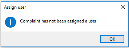Customer Complaints Entry
Exploring
This program lets you capture and maintain customer complaints.
Things you can do in this program include:
-
Capture and maintain complaint details.
- Capture and maintain details of activities regarding the complaint.
This program is accessed from the Program List of the SYSPRO menu:
-
Program List > Contact Management > Customer Complaint System > Complaint Processing
This is where a consumer expresses dissatisfaction with a supplier's goods or service, typically as a result of defective products or poor service. While this can be viewed as negative sentiment, it also affords a supplier an opportunity to improve their business processes by re-evaluating their quality and service delivery.
The complaint owner assigns a complaint to a complaint user for resolution. The complaint owner can also resolve and close a complaint, if requested to do so by the complaint user.
This is typically a SYSPRO operator who investigates and is responsible for resolving and closing a complaint.
Starting
You restrict operator access to activities within a program using the Operator Maintenance program.
You can restrict operator access to the fields within a program (configured using the Operator Maintenance program).
You can restrict access to the eSignature transactions within a program at operator, group, role or company level (configured using the Electronic Signature Configuration Setup program). Electronic Signatures provide security access, transaction logging and event triggering that gives you greater control over your system changes.
You can restrict operator access to programs by assigning them to groups and applying access control against the group (configured using the Operator Groups program).
You can restrict operator access to functions within a program using passwords (configured using the Password Definition program). When defined, the password must be entered before you can access the function.
The following configuration options in SYSPRO may affect processing within this program or feature, including whether certain fields and options are accessible.
The Setup Options program lets you configure how SYSPRO behaves across all modules. These settings can affect processing within this program.
Setup Options > Keys > Financials
- Key type
- Case
- Suppress leading zeros
- Presentation length
- Numbering method
Using
The following are possible status codes for a customer complaint:
| Status | Description |
|---|---|
| N - New |
The complaint has been created. |
| A - Assigned |
The complaint has been allocated to a complaint user. |
| U - Unassigned |
The complaint has been set aside for future allocation to the correct complaint user and/or group. |
|
C - Closed |
This status is applied to the complaint when the investigation is complete and the customer is happy with the outcome. |
| Re-opened |
This status is applied to a complaint that was previously closed. This typically happens when the customer is still dissatisfied with the resolution offered. Only complaints in a C - Closed status can be set to Re-opened. |
-
Columns in a listview are sometimes hidden by default. You can reinstate them using the Field Chooser option from the context-sensitive menu (displayed by right-clicking a header column header in the listview). Select and drag the required column to a position in the listview header.
-
Fields on a pane are sometimes removed by default. You can reinstate them using the Field Selector option from the context-sensitive menu (displayed by right-clicking any field in the pane). Select and drag the required fields onto the pane.
The captions for fields are also sometimes hidden. You can select the Show Captions option from the context-sensitive menu to see a list of them. Click on the relevant caption to reinstate it to the form.
If the Show Captions option is grayed out, it means no captions are hidden for that form.
-
Press Ctrl+F1 within a listview or form to view a complete list of functions available.
Referencing
Enter a complaint identification code.
| Field | Description |
|---|---|
|
Complaint Details |
|
|
Complaint |
This indicates the complaint number. |
|
Customer |
This lets you select the customer who logged the complaint. |
|
Branch |
This indicates the branch saved against the customer. It can be edited if it is not the default branch. |
|
Complaint method |
This lets you select how the customer logged the complaint. This indicates the complaint was received via email. We suggest attaching the email to the complaint using the Activity Line Maintenance pane. This indicates the complaint was received telephonically. This indicates the complaint was logged using the interactive portal. This indicates the complaint was received in another way. |
|
Complaint status |
This indicates the current status of the complaint. |
|
Complaint severity |
This lets you select the severity of the complaint. |
| Severity description | This indicates the description of the complaint severity. |
| Complaint subject | This lets you enter a subject heading for the complaint, giving a good indication of the nature of the complaint. |
| Complaint details | This lets you describe the complaint in more detail. |
| Dates | |
| Reported on | This indicates when the complaint was reported and defaults to the complaint capture date, but can be edited. |
| Due on |
This indicates the date by which the complaint should be resolved. This is calculated according to the severity of the complaint, using the Days to resolve complaint field of the Customer Complaints Severity Maintenance program. |
| Days to resolve | This indicates the number of days by which the complaint should be resolved, determined by your selection at the Complaint severity field. |
| Links | |
| Linked document |
This indicates whether a SYSPRO document is linked to the customer complaint. This indicates that no SYSPRO document is attached to the complaint. This enables the Sales order field so that the sales order can be attached to the complaint. This enables the Invoice field so that the invoice can be attached to the complaint. |
| Sales order | Select the SYSPRO sales order related to the customer complaint. |
| Invoice | Select the SYSPRO invoice related to the customer complaint. |
The details in this pane are displayed for information purposes only and can't be edited.
| Field | Description |
|---|---|
|
Customer name |
This indicates the name of the customer. |
|
Customer contact |
This indicates the name of the contact person. |
|
|
This indicates the email address of the contact person for the customer. |
|
Telephone |
This indicates the telephone number of the contact person. |
|
Additional telephone |
This indicates an additional telephone number of the contact person. |
|
Fax |
This indicates the facsimile number of the contact person. |
|
Extension |
This indicates the extension number of the contact person. |
| User Details | |
| Assigned to | This indicates the complaint user to whom the complaint was assigned. |
| Assigned on | This indicates when the complaint was assigned to the user. |
| Primary owner | This indicates the name of the complaint owner. |
| Email address | This indicates the email address of the complaint owner. |
| Escalation Status | |
| Escalated | A tick in this field indicates that the complaint has been escalated. |
| Routing Status | |
| Routed | A tick in this field indicates that the complaint has been routed to another complaint user. |
This pane lets you add text and/or images relevant to the customer complaint.
| Field | Description |
|---|---|
|
New |
This lets you create a new activity for the customer complaint. |
|
Save activity |
This lets you save the activity you have created or maintained. |
|
Notepad |
This lets you create the activity using the Admin Notepad Editor (Rich Text) to add text regarding the complaint. |
|
Send Email |
This lets you create the activity of sending an email regarding the complaint. |
|
Cancel |
This ignores any information you entered. |
| User | This indicates the user name of the person who captured the customer complaint. |
| Activity type |
This lets you select the type of activity you want to log (e.g. email, telephone, other). |
| Comments | This lets you add additional comments regarding the activity. |
| File | This lets you attach a file to the activity (e.g. image, email, document). |
|
Activity |
|
|
Date |
This indicates the date stamp of the activity (i.e. the date the activity was captured). |
| Time | This indicates the time stamp of the activity (i.e. the time the activity was captured). |
| User | This indicates the user name of the person who captured the activity. |
| Activity type |
This indicates the type of activity captured against the complaint. |
| Comments | This lets you add additional comments on the activity. |
| File | This lets you attach a file to the activity. |
| Field | Description |
|---|---|
|
Date |
This indicates the date stamp of the activity (i.e. the date the activity was captured). |
|
Time |
This indicates the time stamp of the activity (i.e. the time the activity was captured). |
|
Activity type |
This indicates the type of activity that occurred. |
|
Status |
This indicates the complaint status at the time the activity captured. |
|
User |
This indicates the user name of the person who captured the activity. |
|
Custom forms |
This indicates whether a custom form was used. The View link lets you view the custom form details. |
|
Comments |
This displays the first few words of the comment captured against the activity. This field is blank if no comment was captured. |
| Updated on | This indicates when the activity was updated. |
| Attachment | This indicates the file name of the attachment. |
| File size | This indicates the file size of the attachment. |
| File type | This indicates the file type of the attachment. |
| Routed |
This indicates whether the complaint was routed to another user. |
| Escalated |
This indicates whether the complaint was escalated to another user. |
Copyright © 2024 SYSPRO PTY Ltd.