Production Line Maintenance

This program lets you create and maintain production lines to which different shift patterns can be allocated.
Exploring
This program is accessed from the Program List of the SYSPRO menu:
- Program List > Bill of Materials > Shift Patterns > Setup
Within SYSPRO, branches are used for reporting and analysis purposes and as a means of integrating transactions to General Ledger for balancing and control purposes.
In manufacturing environments shift patterns are work cycles that provide smooth rotation of staff.
Shift patterns can be defined at various levels (i.e. company, site, work center, production line, warehouse or machine) and a work day can have multiple shifts with different start and end times to accommodate shift requirements.
This facilitates planned work days or work hours for staff and planned down-time for machines.
WIP branches are linked to jobs.
You can define the general ledger integration at branch or job classification level. Depending on the GL integration level defined, the ledger codes set up against the branch or against the job classification are used.
GL integration by WIP branch facilitates reporting and analysis of work in progress transactions by branch. A default branch can be defined against the route, an operator, a bill of material and a job.
You maintain branches using the WIP Branch Maintenance program.
Starting
You can restrict operator access to programs by assigning them to groups and applying access control against the group (configured using the Operator Groups program).
The following configuration options in SYSPRO may affect processing within this program or feature, including whether certain fields and options are accessible.
The Setup Options program lets you configure how SYSPRO behaves across all modules. These settings can affect processing within this program.
Setup Options > Preferences > Manufacturing > Bill of Materials
- Default shift code
- Shift pattern level
Solving
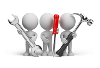
Why don't you drop us a line with some useful information we can add here?
Using
-
Fields on a pane are sometimes removed by default. You can reinstate them using the Field Selector option from the context-sensitive menu (displayed by right-clicking any field in the pane). Select and drag the required fields onto the pane.
The captions for fields are also sometimes hidden. You can select the Show Captions option from the context-sensitive menu to see a list of them. Click on the relevant caption to reinstate it to the form.
If the Show Captions option is grayed out, it means no captions are hidden for that form.
-
Press Ctrl+F1 within a listview or form to view a complete list of functions available.
Referencing
This lets you enter or select a production line code.
| Field | Description |
|---|---|
|
Production line |
This indicates the production line code that uniquely identifies the production line. |
|
Description |
This is the description associated with the production line. Ensure that this description easily identifies the production line when adding a new record. |
|
Site location |
Indicate the site location where the production line is situated. |
|
Work center |
Indicate the work center where the production line is situated. |
|
Shift code |
Indicate the shift code that will apply a shift pattern against the production line. This field only applies if the Shift pattern level setup option is defined as Production line, meaning that a shift pattern can be assigned to the production line. If the Shift pattern level setup option is defined as Production line, but no shift code hasn't been defined for the production line, then the shift code defined at the Default shift code setup option is applied. |
|
Machine |
Indicate the machine that will be used by the production line. |
|
Contact |
Indicate the contact person who is in charge of the production line. |
|
Telephone |
Indicate the telephone number of the contact person. |
|
WIP branch |
Indicate the WIP branch associated with the production line. |
Copyright © 2024 SYSPRO PTY Ltd.


