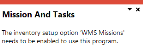WHM Teams Employee Browse

This program lets you browse missions and tasks teams and view details of the employees associated with each team.
Exploring
This program is accessed from the Program List of the SYSPRO menu:
- Program List > Inventory > Warehouse Management > Missions and Tasks > Browses
A mission can be created for inventory putaway, sales order pick or cycle count transactions. Once missions and tasks are assigned to the employee or team they can be serviced using the Missions & Tasks application in SYSPRO Espresso (where operators can then view their tasks from a mobile device) or the WHM Review Mission Tasks program.
The system is updated in real time as the stock is allocated, physically moved and the task completed. Once all tasks are done, the mission can be completed.
Starting
You can restrict operator access to programs by assigning them to groups and applying access control against the group (configured using the Operator Groups program).
The following configuration options in SYSPRO may affect processing within this program or feature, including whether certain fields and options are accessible.
The Setup Options program lets you configure how SYSPRO behaves across all modules. These settings can affect processing within this program.
Setup Options > Configuration > Distribution > Inventory
-
Multiple bins
-
Fixed bins
-
Associate serials by bin
-
-
Enable for cycle counting
-
Enable for sales order picking
-
Enable for put-aways
You can enable these separately if required, as they function independently.
-
Solving
This message is displayed when you attempt to access a program that forms part of the Missions and Tasks feature without first enabling the relevant setup option(s).
Enable one or more of the following setup options to use the Missions and Tasks feature as per your requirements, and then restart SYSPRO for your changes to take effect:
Setup Options > Configuration > Distribution > Inventory
-
- Enable for cycle counting
- Enable for sales order picking
-
Enable for put-aways
You can enable these separately if required, as they function independently.
Using
-
Columns in a list view are sometimes hidden by default. You can reinstate them using the Field Chooser option from the context-sensitive menu (displayed by right-clicking a header column header in the list view). Select and drag the required column to a position in the list view header.
-
Press Ctrl+F1 within a list view or form to view a complete list of functions available.
Referencing
Copyright © 2022 SYSPRO PTY Ltd.