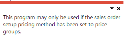Price Query

This program lets you view pricing information to determine the best price and alternatives for a customer, price group and price list.
Exploring
This program is accessed from the Program List of the SYSPRO menu:
- Program List > Sales Orders > Pricing Engine
The pricing engine is used to create flexible, multi-level pricing structures to manage a wide variety of price rules and methods. To facilitate this, a customer is linked to a price group which contains price rules. Price rules may refer to price lists or other configurations like invoice discounts or order discount breaks. Price lists can be created for stock codes, product classes, departments and price categories.
A stock code can exist on multiple price lists, which can have different price methods defined (e.g. flat price, price less %, etc.). In addition, multiple price lists can be linked to one price group, where each price list functions as a price rule.
The pricing method determines what price the system must use for a sales order line as well as the discounts applicable to the sales order lines and total merchandise value.
The pricing method for Contract Pricing is defined at company level (Setup Options > Configuration > Distribution > Sales Orders) and against stock items using the Stock Code Maintenance program.
To use the Sales Pricing Engine, your Pricing method must be defined as Price groups at company level (Setup Options > Configuration > Distribution > Sales Orders) and the pricing method must be specified against price lists using the Price List Maintenance program (not against stock items).
Price groups are used to assign prices and discounts to commercial entities (e.g. customers, geographic areas or branches).
Price groups can have multiple price rules, which are linked to price lists.
The price group level establishes which price groups must be applied for the company.
For example:
If price groups exist for both the customer and geographic area, then this setting determines which price group takes precedence.
This indicates a listing that comprises of a grouping of stock codes, product classes, departments or price categories. A price method is specified for each price list, which may be a flat price, discounted price, or quantity discounted price.
Starting
To use this program, the following setup option(s) must be configured appropriately:
Setup Options > Configuration > Distribution > Sales Orders
-
Pricing method
This must be defined as Price groups.
The following configuration options in SYSPRO may affect processing within this program or feature, including whether certain fields and options are accessible.
Setup Options > Configuration > Distribution > Sales Orders
- Pricing method
- Price group level
Solving
This message is displayed when you attempt to open any of the following programs before the Pricing method setup option has been configured:
-
Price List Maintenance
-
SO Price Group Order Discounts
-
Price Group Maintenance
-
Price List Maintenance
-
Price Query
-
Price List Query
-
Price Group Query
-
Price List Browse
-
Price Group Browse
Ensure that the Pricing method setup option is defined as Price Groups within the Setup Options program (Setup Options > Configuration > Distribution > Sales Orders) before attempting to use any of these programs.
Using
-
Columns in a list view are sometimes hidden by default. You can reinstate them using the Field Chooser option from the context-sensitive menu (displayed by right-clicking a header column header in the list view). Select and drag the required column to a position in the list view header.
-
Fields on a pane are sometimes removed by default. You can reinstate them using the Field Selector option from the context-sensitive menu (displayed by right-clicking any field in the pane). Select and drag the required fields onto the pane.
The captions for fields are also sometimes hidden. You can select the Show Captions option from the context-sensitive menu to see a list of them. Click on the relevant caption to reinstate it to the form.
If the Show Captions option is grayed out, it means no captions are hidden for that form.
-
Press Ctrl+F1 within a list view or form to view a complete list of functions available.
Referencing
| Field | Description |
|---|---|
|
Price preferences |
|
|
Default unit of measure |
This lets you define the default unit of measure for the quantity:
|
|
Currency |
This lets you define the currency for which you want to view prices. |
|
Warehouse for cost |
This lets you indicate the warehouse from which the cost of the item is displayed. The price's gross profit percentage is based on the cost in the selected warehouse. This uses the default warehouse defined against your operator code in the Operator Maintenance program. This uses the default warehouse defined against the customer in the Customers program. This uses the default distribution warehouse defined against the stock item in the Stock Code Maintenance program. This uses the default Warehouse to use defined against the stock item in the Stock Code Maintenance program. This lets you specify the warehouse to use. |
|
Warehouse |
This lets you indicate the warehouse from which the cost of the item must be displayed. |
|
Contract preferences |
|
|
Include all contracts |
This includes all pricing contracts in the list view. |
|
Expiry - days before |
Enter the expiry date (expiry date up to n days before today) up to which you want to include pricing contracts in the list view. |
|
Starting - days ahead |
Enter the starting date (starting date within n days of today) from which you want to include pricing contracts in the list view. |
|
TPM preferences |
|
|
Include global trade promotions |
This includes global promotions in the list view. |
|
Include unqualified promotions |
This includes promotions that the customer did not qualify for. For example: This is useful in a 'Buy-5-get-1-free' promotion scenario: If the customer orders a quantity of 4, then the promotion doesn't apply. If the unqualified promotions are displayed, you can then proactively inform the customer that the order would qualify for the promotion if they increase their order quantity to 5. |
|
Promotion start date |
Enter the promotion start date for which to include promotions in the query. |
|
Promotion expiry date |
Enter the promotion end date for which to include promotions in the query. If this is left undefined, then all promotions that haven't expired at the time of running the query are included. The dates you enter are saved for the current run of the program only. |
This commences processing according to your selections and displays the stock codes in the list view.
This refreshes the data displayed.
| Field | Description |
|---|---|
|
Price selection |
Indicate the entity or level for which you want to view pricing information:
|
|
Customer |
Indicate the customer for which you want to view pricing information. |
|
Price group level |
Indicate the price group level for which you want to view the pricing information:
|
|
Price group |
This lets you select the price group for which you want to view the pricing information. |
|
Customer branch |
This lets you select the AR branch for which you want to view the pricing information. |
|
Quantity |
This lets you select a specific quantity for which you want to view the pricing information. |
|
Transaction date |
This lets you select a specific date for which you want to view the pricing information. |
|
Stock codes |
This lets you select the stock codes for which you want to view pricing information. |
|
Product classes |
This lets you select the product classes for which you want to view pricing information. |
|
Departments |
This lets you select the departments for which you want to view pricing information. |
|
Price categories |
This lets you select the price categories for which you want to view pricing information. |
This pane provides details of the price group, as defined in the Price Group Maintenance program.
This pane provides details of the selected customer, as defined in the Customers program.
The name of this list view pane and its subsequent columns are updated according to the tab that you select.
Stock Codes tab
| Column | Description |
|---|---|
|
Stock code |
This indicates the stock code included in the price group. |
|
Best price |
This indicates the best price found for the price group and customer. |
|
Price group rule |
This indicates the price group. |
|
Start date |
This indicates the start date when the price list came into effect. |
|
Expiry date |
This indicates the expiry date of the price list. |
|
Manual price |
This displays a Y when the price method is defined as Manual in the Price List Maintenance program. |
|
List price |
This displays a Y when the price method is defined as List price in the Price List Maintenance program. |
|
Details |
Select the View details hyperlink to open the Price Query by Stock Code program to view more details. |
|
Description |
This indicates the description of the stock code. |
|
GP% |
This indicates the gross profit percentage for the price, based on the cost in the selected warehouse. This is calculated as follows:
|
|
Cost |
This indicates the unit cost of the item. |
Order Discounts tab
This displays the order level discount break information for the customer and price group.
| Column | Description |
|---|---|
|
Type |
This indicates whether the discounts are based on quantity or value. |
|
Value |
This indicates the value on which the discount is based. |
|
Discount 1 - 3 |
This indicates the discount percentages applied. |
|
Unit of measure |
This indicates the unit of measure for a quantity type discount. |
Invoice Discounts tab
This displays the invoice discounts for the price group rule within the price group.
| Column | Description |
|---|---|
|
Code |
This indicates the invoice discount code. |
|
Description |
This indicates the description of the invoice discount. |
|
Discount 1-3 |
This indicates the discount percentages applied. |
|
Basis |
This indicates the basis price list on which the discounts are calculated. |
|
Price indicator |
This indicates how prices are displayed on sales orders:
|
Copyright © 2022 SYSPRO PTY Ltd.