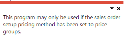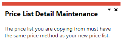Price List Maintenance

This program lets you create and maintain price lists for a range of stock codes using a basic pricing method (e.g. flat price, price list less %, etc.).
Exploring
Things you can do in this program include:
-
Create new price lists
-
Add price list detail (e.g. stock codes, product classes, etc.)
-
Define the list price or flat price against a price list
-
Define quantity discount breaks against a price list
-
Define discount values, discount and mark-up percentages against a price list
This program is accessed from the Program List of the SYSPRO menu:
- Program List > Sales Orders > Pricing Engine > Setup
The pricing engine is used to create flexible, multi-level pricing structures to manage a wide variety of price rules and methods. To facilitate this, a customer is linked to a price group which contains price rules. Price rules may refer to price lists or other configurations like invoice discounts or order discount breaks. Price lists can be created for stock codes, product classes, departments and price categories.
A stock code can exist on multiple price lists, which can have different price methods defined (e.g. flat price, price less %, etc.). In addition, multiple price lists can be linked to one price group, where each price list functions as a price rule.
The pricing method determines what price the system must use for a sales order line as well as the discounts applicable to the sales order lines and total merchandise value.
The pricing method for Contract Pricing is defined at company level (Setup Options > Configuration > Distribution > Sales Orders) and against stock items using the Stock Code Maintenance program.
To use the Sales Pricing Engine, your Pricing method must be defined as Price groups at company level (Setup Options > Configuration > Distribution > Sales Orders) and the pricing method must be specified against price lists using the Price List Maintenance program (not against stock items).
This indicates a listing that comprises of a grouping of stock codes, product classes, departments or price categories. A price method is specified for each price list, which may be a flat price, discounted price, or quantity discounted price.
This indicates the lowest sales price available to the customer.
This refers to Quantity Discount Breaks. It lets you apply discounts according to the number of items purchased.
Starting
To use this program, the following setup option(s) must be configured appropriately:
Setup Options > Configuration > Distribution > Sales Orders
-
Pricing method
This must be defined as Price groups.
The following configuration options in SYSPRO may affect processing within this program or feature, including whether certain fields and options are accessible.
Setup Options > Configuration > Distribution > Sales Orders
- Pricing method
- Price group level
You can restrict access to the eSignature transactions within a program at operator, group, role or company level (configured using the Electronic Signature Configuration Setup program).
Electronic Signatures provide security access, transaction logging and event triggering that gives you greater control over your system changes.
Controls access to the New function of the Price List Maintenance program.
Controls access to the addition of price lists in the SO Price List Header Maintenance business object.
Controls access to maintaining price lists in the Price List Maintenance program.
Controls access to the maintenance of price lists in the SO Price List Header Maintenance business object.
Controls access to the Delete function of the Price List Maintenance program.
Controls access to the deletion of price lists in the SO Price List Header Maintenance business object.
Controls access to the addition of price list detail lines in the SO Price List Detail Maintenance business object.
Controls access to the maintenance of price list detail lines in the SO Price List Detail Maintenance business object.
Controls access to the deletion of price list detail lines in the SO Price List Detail Maintenance business object.
-
A price list can only be deleted if it hasn't been linked to a price group rule. Price list detail lines can be deleted from the price list.
Solving
This message is displayed when you attempt to open any of the following programs before the Pricing method setup option has been configured:
-
Price List Maintenance
-
SO Price Group Order Discounts
-
Price Group Maintenance
-
Price List Maintenance
-
Price Query
-
Price List Query
-
Price Group Query
-
Price List Browse
-
Price Group Browse
Ensure that the Pricing method setup option is defined as Price Groups within the Setup Options program (Setup Options > Configuration > Distribution > Sales Orders) before attempting to use any of these programs.
This message is displayed if the price method of the price lists differ (i.e. the price method of the price list from which you want to copy differs from the price method of the price list you are copying to).
The price methods for both price lists (i.e. the one you are copying from and the one you are copying to) must be the same.
You can verify this by checking that the entry in the Price method field of the Price List Header pane matches the entry displayed in the Price List column in the list view of the Price List Browse program (which is displayed when you select the price list from which you want to copy).
Changes made to price list headers and price list detail records can be viewed within the Price List History report (Program List > Sales Orders > Pricing Engine > Reports).
These changes are also recorded within the SorPrcListHdrHist and SorPriceListHist tables, if the Retain history of price changes setup option is enabled (Setup Options > History > Distribution > Inventory).
Using
-
Columns in a list view are sometimes hidden by default. You can reinstate them using the Field Chooser option from the context-sensitive menu (displayed by right-clicking a header column header in the list view). Select and drag the required column to a position in the list view header.
-
Fields on a pane are sometimes removed by default. You can reinstate them using the Field Selector option from the context-sensitive menu (displayed by right-clicking any field in the pane). Select and drag the required fields onto the pane.
The captions for fields are also sometimes hidden. You can select the Show Captions option from the context-sensitive menu to see a list of them. Click on the relevant caption to reinstate it to the form.
If the Show Captions option is grayed out, it means no captions are hidden for that form.
-
Press Ctrl+F1 within a list view or form to view a complete list of functions available.
Referencing
Enter or select a unique price list code.
 Maintain Price List Detail
Maintain Price List Detail
This enables the Price List Details Entry pane from where you can add the price detail (e.g. stock code).
| Field | Description |
|---|---|
|
Price list |
This indicates the unique price list code. |
|
Description |
This indicates the description associated with the price list code. |
|
Currency |
This indicates the currency defined for the price list.
|
|
Price basis |
This indicates the unit of measure on which the entire price list is based:
|
|
Price method |
This indicates the pricing method on which the price list is based: This assigns the list price to the stock code (as displayed at the List Price field in the Stock Code Maintenance program). This is the default price method. There can only be one effective list price per stock code, as this price is applied when there is no price group determining the stock code's price. Therefore, the start and expiry dates per price list for a stock code mustn't overlap. This assigns a fixed price to the selected stock codes. You can use this option to set a price for each stock code per region or branch. This assigns a discount percentage that is subtracted from an existing price list. This option can only be used with an existing Flat Price or List Price type price list. This assigns chain discount percentages that are applied to an existing price list. This option can only be used with an existing Flat Price or List Price type price list. This assigns a discount value to an existing price list. This option can only be used with an existing Flat Price or List Price type price list. This assigns a mark-up percentage to an existing price list. This option can only be used with an existing Flat Price or List Price type price list. This assigns a mark-up percentage to the cost amount of the stock code. This assigns a flat price based on quantity discount breaks that have been defined. This option can only be used with an existing Flat Price or List Price type price list. This assigns a discount percentage to the price on the basis price list, according to the quantity discount breaks that have been defined. This option can only be used with an existing Flat Price or List Price type price list. |
|
Start date |
This indicates the date on which the price list comes into effect. |
|
Expiry date |
This indicates the date on which the price list expires and is no longer valid. This is optional, as a price list doesn't necessarily need an expiry date. |
|
Stock selection |
This indicates the level at which the price list applies: This lets you add specific stock codes to the price list. The price, percentage or discount is then applied to each stock code in the price list. This lets you add specific product classes to the price list. The price, percentage or discount is then applied to each stock code that forms part of the product classes included in the price list. This lets you add specific departments to the price list. The price, percentage or discount is then applied to each stock code that forms part of the departments included in the price list. This lets you add specific price categories to the price list. The price, percentage or discount is then applied to each stock code that forms part of the price categories included in the price list. |
| Column | Description |
|---|---|
|
Stock code |
This lets you select the stock code for which you are adding price list details. This field is only available if the price list is on stock code level (i.e. the Stock selection field is defined as Stock code). |
|
Product class |
This lets you select the product class for which you are adding price list details. This field is only available if the price list is on product class level (i.e. the Stock selection field is defined as Product class). |
|
Department |
This lets you select the department for which you are adding price list details. This field is only available if the price list is on department level (i.e. the Stock selection field is defined as Department). |
|
Price category |
This lets you select the price category for which you are adding price list details. This field is only available if the price list is on price category level (i.e. the Stock selection field is defined as Price category). |
|
Basis price list |
This lets you select the basis price list to which the discount, mark-up percentage or quantity discount break in this price list is applied. A base price list is required for the following price methods:
|
|
Discount % 1 - 3 |
These columns let you specify the first, second and third discount percentages. These apply to the Price list less % and Price list less chain price methods. |
|
Discount value |
This lets you specify the discount value. This applies to the Price list less value price method. |
|
Mark-up % |
This lets you specify the mark-up percentage. This applies to the Mark-up price list price method. |
|
Quantity discount break |
This lets you specify the quantity required for the discount break. This applies to the Flat price for QDB and Price list less % for QDB price methods. The Enter QDB hyperlink enables the Quantity Discount Breaks pane from where you can create or maintain the discount breaks. |
|
Price |
This lets you specify the price of the stock code. This applies to the List price and Flat price price methods. |
This pane is displayed when you select the Copy Price List Details function at the Price List Details Entry list view.
| Field | Description |
|---|---|
|
Price List Details Copy |
|
|
From price list |
Select the price list from which you want to copy price list details. |
|
Description |
This indicates the description of the selected price list. |
|
Price method |
This indicates the pricing method on which the price list is based. You can only copy a price list that uses the same price method as this price list. |
This pane becomes available when you select the Maintain Price List Detail function and lets you define the stock codes, product classes or departments that you want displayed in the Price List Details Entry list view.
 Add Price List Detail
Add Price List Detail
This updates the Price List Details Entry list view with your selected stock codes, product classes or departments.
| Field | Description |
|---|---|
|
Price list method details |
|
|
Basis price list |
This lets you select the basis price list to which the discount, mark-up percentage or quantity discount break in this price list is applied. A base price list is required for the following price methods:
|
|
Discount % 1 - 3 |
This lets you specify the first, second and third discount percentages. These apply to the Price list less % and Price list less chain price methods. |
|
Discount value |
This lets you specify the discount value. This applies to the Price list less value price method. |
|
Mark-up % |
This lets you specify the mark-up percentage. This applies to the Mark-up price list price method. |
| Price |
This lets you enter a price that will be applied to all the selected stock codes. |
|
Stock codes |
This lets you select the stock codes for which you are adding price list details. This field is only available if the price list is on stock code level (i.e. the Stock selection field is defined as Stock code). |
|
Product classes |
This lets you select the product classes for which you are adding price list details. This field is only available if the price list is on product class level (i.e. the Stock selection field is defined as Product class). |
|
Departments |
This lets you select the departments for which you are adding price list details. This field is only available if the price list is on department level (i.e. the Stock selection field is defined as Department). |
This pane is displayed when you select the Enter QDB hyperlink of the Quantity Discount Break column within the Price List Details Entry list view.
This saves the quantity discount breaks detail lines you have entered.
| Column | Description |
|---|---|
|
Threshold quantity |
Indicate the quantity that must be purchased in order to qualify for the discount. |
|
Flat price |
Enter the flat price that is payable when the quantity specified at the Threshold quantity field is purchased. This only applies to price lists configured with the Flat price for QDB price method. |
|
Less % |
Enter the discount percentage that is applicable when the quantity specified at the Threshold quantity field is purchased. This only applies to price lists configured with the Flat price for QDB price method. |
Copyright © 2022 SYSPRO PTY Ltd.